LCD – For the Novice and the Expert
by Kristopher Kubicki on September 4, 2003 12:13 AM EST- Posted in
- Displays
Fixing a dead (sub)pixel?
The largest fear an LCD consumer has is that a dead pixel will ruin the display. While older LCDs used to be plagued by dead pixels, manufacturers are getting pretty good at producing monitors with (almost) no defects.When analyzing LCDs for dead pixels, there are a couple of pretty easy rules to follow.
1.) In almost every case, the monitor is shipped with a dead pixel. Very rarely does a pixel actually “burn out”. Thus, when buying an LCD, especially from a retail store, ask to see the LCD on before actually carrying it out the door. If a sales rep gives you a hard time, be persistent. It doesn’t cost Best Buy anything to ship a monitor back to Samsung, and they would rather make money off your purchase than see you walk out the door.
2.) “Stuck” pixels have no easy fix. Sometimes you can get the store to take the monitor back, but if you order online, it can be difficult.
As an act of desperation, some people recommend “rubbing” the pixel to see if it will come back to life. We have seen dozens of monitors and dead pixels, but unfortunately, this has not worked once. From the experience of others, the majority of dead pixels that are stuck red seem to be totally broken and no amount of rubbing will fix them.
Click to enlarge.
Above, you can see an image of an LCD screen. We attempted to rub out a red pixel (seen in the lower-center of the image). However, not only were we unsuccessful, we ended up scuffing the monitor, which is also visible.
Other pixels stuck off or on seem to have much greater chances of success. Personally, it seems that rubbing the pixels does more harm than good so continue at your own risk. Take a piece of lint free cloth and wrap it around your index finger. Push about 1/4 of an inch above the broken pixel with about as much force as would take to depress a doorbell. Pull your finger down past the pixel to about 1/4 of an inch below the broken pixel. Repeat in a left to right manner as well. If you’ve tried it about 10 times and are still without success, then you most likely are not going to be able to bring that pixel back to life (and you will probably have a light scuff mark on your anti-glare coating as well).


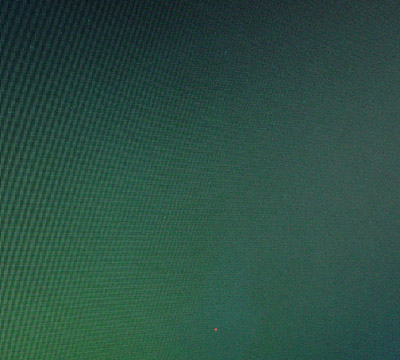








63 Comments
View All Comments
Anonymous User - Friday, October 17, 2003 - link
I'd just like to bump #60. He asks some great questions - anyone have any answers?The 15" laptop 1600x1200 vs 19" desktop version has always bothered me. I wish I could buy my ThinkPad's display as a standalone device!
Anonymous User - Monday, September 15, 2003 - link
Thank you Kristopher for your informative article.I have been staring at a computer or TV monitor for over 25 years and between the CRT and aging, my eyes have been getting worst every year. I am interested in getting the best video quality monitor for under $1000 per monitor. After reading your article, I would assume that a CRT would be the best choice. However, I am in the market to purchase TWO monitors. This is so I can view two programs simultaneously or when a client comes over, rotate the second monitor for their viewing. I mostly stare at numbers, words and Internet images. Also, I prefer larger monitors (i.e. 19"+). Should I consider two CRTs, CRT as my primary and LCD as the secondary, or match monitors and save real estate with two LCDs? What models would you recommend?
Your suggestions are appreciated.
Michael
Anonymous User - Saturday, September 13, 2003 - link
Also, it seems that marketing is mostly centered on inches instead resolution. A bit too often this is also true for reviews which tend to place things like elegance of design, or number of USB ports or some such, above petty details like displayable desktop area.Is this just some braindead carryover from CRTs, or does the average consumer really not care about the number of pixels he gets?
Anonymous User - Friday, September 12, 2003 - link
One thing I'd like to know is why is that usual native resultion for 19" LCDs 1280x1024? Or more specifically, why do 17" and 19" LCDs generally have the same native resolution.I would have thought that the logical progression would have been (based on the resultions usually used on equivalent sized CRTs):
15" 1024x768
17" 1280x1024
19" 1600x1200
But no, you generally have to go up to 21" LCD to get a 1600x1200 native resolution. And it can't be a technical problem, because we have 15" notebook LCDs with 1600x1200 (and higher) resolution.
So, does anyone know why the LCD industry made the bonehead decision to standardize on having 17" and 19" LCDs have the same native resolution?
PS. And don't bother pointing out that there are a few 1600x1200 19" LCDs. I'm aware of these exceptions. I just don't understand why this isn't the standard.
rapsac - Thursday, September 11, 2003 - link
#58That is anybody's guess. No way to find out unless you buy one and open it up. Then use the panel# to get the specs at the panel manufacturer. (And wave your warranty goodbye like I did mine :( )
joramo - Tuesday, September 9, 2003 - link
Are this 16.7m color specifications true or is the same 18 bits AUO panel?ACER AL732 - 17"
Technical specifications
Display size 17"
Display type Active color matrix TFT
Display area 338 x 270 mm
Brightness 260 cd/m²
Resolution 1280 x 1024 pixels
Colour 16.7m (8-bits per color)
Pixel pitch 0.264 (H) X 0.264 (W)
Contrast ratio 450:1
Response rates Total: 16ms
Thx
KristopherKubicki - Monday, September 8, 2003 - link
#55: on the contrary, lg.philips actually informed us of the opposite. While technically the dithering does not impact the response time, electrical modulation does. This is a direct result of how many bits the signal is capable of.Kristopher
Anonymous User - Monday, September 8, 2003 - link
Are there any formal reviews on new substrates that offer 10-bit gamma correction? In particular, I am considering either the Sharp T1820 or the EIZO L695 (L685EX), and considering that their specs are fairly similar, I assume they are using the same substrate. Supposedly the 10-bit gamma correction is capable of displaying a 1024-step greyscale, which can help prevent banding in subtle gradiants.Unfortunately, neither of these LCDs are widely available for me to perform my own eye-testing. Ideally if someone can offer advice on whether this is an overpriced two-step-conversion technology (as with using an analog cable on an LCD), or if this truly offers discernable benifits, that would be great!
The Sharp T1820:
http://www.sharpsystems.com/tmplproduct_T1820.asp
The EIZO L695:
http://www.eizo.com/products/lcd/l695/contents.htm...
Also worth noting, EIZO CG18
http://www.eizo.com/products/lcd/cg18/contents.htm...
Please email: fhsieh@exeter.edu
Any information is appreciated!
Anonymous User - Monday, September 8, 2003 - link
ALL TN+film panels use dithering (or Frame Rate Control as they call it) to interpolate 24 bits colors with a 18 bits signal. These panels are either quoted as 262K colors (64³) or 16.2 millions colors (253³). This applies to ALL 15" monitors and almost ALL 17" monitors (including the Samsung model quoted as 16.7 millions in the article). However all 18" and higher monitors use panel driven with a 24 bits value.BTW, dithering has absolutely no impact on response time.
Anonymous User - Sunday, September 7, 2003 - link
Info on the Samsung X line fo monitors, in case anyone is interested.http://monitor.samsung.de/detail_tft_syncmaster.as...