Dell UltraSharp 2001FP Preview: Gaming LCDs for the Masses
by Kristopher Kubicki on November 10, 2003 12:36 AM EST- Posted in
- Displays
OSD
Usually, we benchmark all others on screen displays against Samsung, perhaps solely due to Samsung's lack of real competition concerning interfaces. However, after recently switching most of our lab monitors over to 1702FP LCDs, Dell became our new favorite.
|
|
With the introduction of the Dell 2001FP, the input controls have been consolidated while the menu has been expanded. The newest additions are in the PIP and Audio/Video control features. The AV controls are just controls for how to manipulate the video and audio channels when the monitor is on standby. This is something the Albatron L17AT lacked and received criticism for in our review. The PIP controls are a bit more interesting. While you cannot put a VGA and a DVI signal into split screen (a limitation of the gm1601 Malibu), we can manipulate just about every option for the PIP, including brightness, size and contrast. Again, another great feature since video coming in over the composite cable can sometimes be dark or inaccurate.
Unfortunately, auto calibration on the 2001FP left something to be desired. Whether an added “feature” or simply a signal in the gm1601 processor, the monitor is designed to auto adjust when switching between display modes. This is great if you are switching between a game and email or vice versa. However, the (in)accuracy of the auto adjust makes this more of a nuisance than anything. When going from a full Windows environment to the splash screen for Max Payne 2, the monitor crops the image almost 400 pixels off the side of the screen. This sounds incredibly familiar to another LCD based on one of Genesis' chips.
Click to enlarge.
Above, you can see the image cropped off the screen by about 80 pixels, even though we are running Microsoft Word in full screen. Hopefully, retail models will have this addressed a bit better. Further aggravation comes from the inconsistency of the calibration. Running the auto adjust three or four times can result in a differently aligned image each time. Even though we are beating a dead horse, the screen brightness is also adjusted via the auto adjust. This is also inconsistent and we would prefer if Dell would just leave that part of our monitor alone.
On a cheerier note, this LCD let's you “zoom” in or out on a signal. Want to run a 1024x768 game without any pixel interpolation? Simply zoom out on the signal and you will have the 1024x768 box in the middle of the screen. Counter Strike addicts rejoice!
Click to enlarge.
Another neat feature we would like to comment on is the one button input selection on the front of the monitor. Who wants to go into the menu just to switch between S-Video and DVI? All in all, while we are impressed with the interface as a whole (good navigation, input control, PIP, zoom), the auto adjust pulls unnecessarily our total impression of the OSD down.


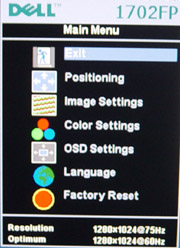
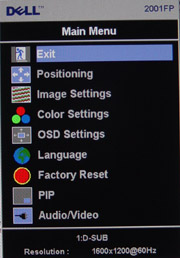

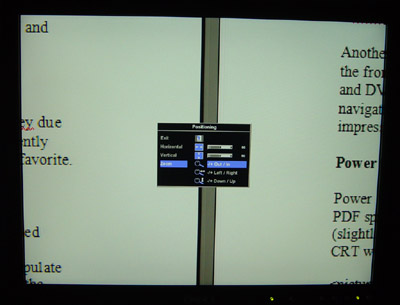








53 Comments
View All Comments
Shalmanese - Monday, November 10, 2003 - link
Couldn't you just put the Cable insulator on the inside of the cable holder so that it doesn't snag?wicktron - Monday, November 10, 2003 - link
impressive.spynoodle - Thursday, January 24, 2013 - link
Almost ten years later, I'm still using this monitor, and I think that it's still great. I bought it at a yard sale for $40 around a year ago, and I have not been disappointed. I'm not much of a gamer, so all that really matters to me is accurate color reproduction and good anti-glare, and I think that this monitor still beats many modern LCDs in those areas. Honestly, given my dual-monitor setup with a Samsung 172t, I wouldn't trade it for most new widescreen LCDs.