A Month with a Mac: A Die-Hard PC User's Perspective
by Anand Lal Shimpi on October 8, 2004 12:05 AM EST- Posted in
- Mac
Finding my way around Finder (continued)
The folder structure under OS X is probably the one thing that has taken me the longest to get used to - mostly because I've been such a heavy DOS/Windows user that I still feel too foreign with anything other than C:\Windows or Program Files. It's a shame, and even after years of using *nix boxes at school, it's still something with which I'm not totally comfortable. Because of that, I continue to feel that the folder structure under OS X is quite disorganized, but there is also another reason why I don't feel as in touch with the location of all the files under OS X as I'd like to be - and it comes down to how applications are installed.
Installing (and conversely, uninstalling) applications under OS X is quite possibly the most disconnected feeling that the OS gave me, while at the same time, it was pleasantly easy. How could installing an application possibly be made any easier than it already is? Well, to install an application, you simply drag the application's installer to any folder on your hard drive and it's "installed". Doing so actually triggers a number of files to be copied to various places on your drive, but the fact that you are separated from that process, it really made me feel like I wasn't in control of my system. On the flip side, installing and uninstalling applications couldn't be easier. There are no full screen installers to deal with; just drag and drop, and get back to work while the application installs. The fact that I don't know where everything is being copied contributes to my feelings of file system disconnect. Then again, maybe I'm being a bit too philosophical about my OSes. Update: A number of people have written to provide some clarity to this statement. It is not the actual installation that copies files everywhere, in fact the installation is quite contained with all files remaining in a single folder. It's the process of running an application that will copy preferences over to your Preferences folder. The paragraph above as it stands does apply to Microsoft Office 2004 but not the vast majority of OS X applications, this isn't the only way in which Office 2004 differs from the rest of the applications for OS X. I apologize for the confusion.
The information about files and folders is also a bit more customizable under OS X. Highlight the file or folder on which you want details and hit Command-I, or you can just right click and go to "Get Info". From here, you can change everything from file permissions to what program opens the file or files of that type. You can add comments to any file or folder as well. As is the case with most other OS X dialog boxes, everything occurs in real time. Just hit Command-W or click the red button to close the window.
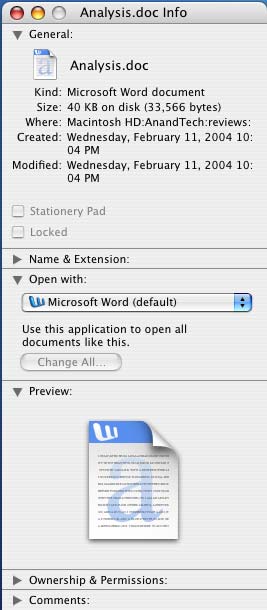
 One thing that may take some getting used to is the positioning of the close button on all windows in OS X - it's at the top left corner instead of the top right. The minimize button is next to it, followed by something other than the maximize button. In fact, there's no way to maximize a window quickly in OS X (I'll get to why in a bit); instead, the green button to the right of the minimize button is sort of a fit-to-content button. Clicking the green button will resize the window both horizontally and vertically to fit the contents of the window the best, which is especially useful when browsing web pages or really viewing any content where you're trying to maximize screen real estate.
One thing that may take some getting used to is the positioning of the close button on all windows in OS X - it's at the top left corner instead of the top right. The minimize button is next to it, followed by something other than the maximize button. In fact, there's no way to maximize a window quickly in OS X (I'll get to why in a bit); instead, the green button to the right of the minimize button is sort of a fit-to-content button. Clicking the green button will resize the window both horizontally and vertically to fit the contents of the window the best, which is especially useful when browsing web pages or really viewing any content where you're trying to maximize screen real estate. The fundamental difference between OS X and Windows is how applications and windows are handled. What OS X has going for it is uniformity between applications and windows; for example, the keyboard shortcut for the preferences dialog in any OS X application is Command and the "," key. So, regardless of what application you're in, the same keystroke combination will have the same expected effect - pretty useful.
The uniformity really extends far beyond keyboard shortcuts as I was alluding to before - a menubar always exists at the top of your screen in OS X, regardless of what application you're in. Thus, you always have a File, Edit, View, Window and Help menu regardless of what you're doing. It looks like Apple's reasoning behind this is to avoid confusing users, but to a Windows native, it can be very foreign.
The biggest complaint that I both had and levied against was that it always seemed like you had more applications opened than what you wanted. In Windows, once all of the windows of an application were closed, the application itself was usually exited. Under OS X, until you actually quit the application, regardless of how many or how few windows of it that are still open, the application remains running. Thanks to an extremely aggressive caching engine and an extremely robust/stable OS core, I ended up actually preferring it when I had the majority of my frequently used applications open. This approach ends up using quite a bit of memory, but I found that there's no slowdown if you have the memory to handle the open applications. If not, you can always close the applications that you don't want running - Command-Q is the keyboard shortcut; it's the same in any OS X application (Command-W just closes the foreground window).
The benefit of leaving applications running even when you're not using them is that when you do need to use them or open a file with one of them, the response time is instantaneous - as opposed to waiting for an application to load. Of course, you can do the same thing in Windows, but for some reason stability and performance seemed to remain unchanged under OS X, whereas I almost always ran into an issue with Windows - whether it was having too many windows open or too many programs running.










215 Comments
View All Comments
ProviaFan - Friday, October 8, 2004 - link
#3 - Office XP was also known as Office 2002, and that was for Windows.ProviaFan - Friday, October 8, 2004 - link
Excellent article!One question, though... I wasn't aware of an Office 2004 being available for Windows. I presume you must be in on the beta?
ThatGuyPSU - Friday, October 8, 2004 - link
You guys need to get better fact checkers. There's no such product as Microsoft Office 2004 for the PC.Over the past few years, PC versions have been odd numbered years while Mac versions have been even numbered years.
jtntwozz - Friday, October 8, 2004 - link
hi my first post*welcome!!*i love this article.. i think its very well written, well done anandtech! i think its a great, unbiased article from a windows user's perspective which is very important as many of us use windows.. i would like a similar article on linux.. a guide exactly like this, excluding the hardware.. just an beginner's guide to linux.. start with the installation of a particular distro.. and exlpain some productivity programs... etc.. that would be totally kool:P
ksherman - Friday, October 8, 2004 - link
Yeah, its here!! been waitin for this for a long time!! Ill let you know what i think after i read it!ksherman