A Month with a Mac: A Die-Hard PC User's Perspective
by Anand Lal Shimpi on October 8, 2004 12:05 AM EST- Posted in
- Mac
Multi-tasking
It is somewhat ironic that I would praise Apple for the multi-tasking capabilities built into OS X, given that the Mac OS trailed Windows in its support for preemptive multi-tasking. Needless to say, the mistakes of yesterday are not true of OS X today, and its multi-tasking prowess was my biggest draw to it.Multi-tasking under OS X works just like it would under Windows; you have multiple applications open, some of them doing things concurrently, while others are waiting for your input. I will address the two types of applications in a multi-tasking scenario separately.
In the case of applications running at the same time while performing tasks concurrently, OS X does one thing very well that Windows does not - the foreground application is never intruded upon by any other application that's running. Say you're encoding a video and typing a document in Word, should a dialog box popup in the encoding application, it will do it without shifting the window focus to that application. Instead, the dialog box will pop up in the background and you're free to dismiss it when you're ready and willing. It is all too often that Windows left me annoyed by a dialog box taking focus while I was typing a message to someone online or writing a document.
OS X has been designed to be as unintrusive to the user as possible. For that reason, one of the basics of the Windows interface is not echoed in OS X. While double-clicking a file or folder will open the item, hitting "enter" when one is highlighted will not cause the same effect. Instead, if you hit "enter" on a highlighted item, you'll be able to rename the item. In order to launch the file or open the folder via keyboard, you have to hit Command-Down Arrow (Command-Up Arrow will traverse up a folder tree). This takes a bit of getting used to and if approached with an open mind, you can get used to it in a couple of days, but it can be frustrating at first - especially if you are a keyboard addict used to Windows.
Another way in which OS X allows for less intrusive multi-tasking is in its ability to let you close a background window of an application other than the one you're currently working in without shifting focus to that application. Say that I have a browser window open behind a Word document that I'm typing. I can hover over the red close button on the browser window and click it without actually shifting focus away from the Word document - I can continue typing away right after clicking the browser's close button without any additional mouse use.
Next, there is the more frequently used type of multi-tasking, where multiple applications are open and the user switches between them. I've already mentioned that OS X has the equivalent of the Windows ALT-TAB functionality; the task switcher is activated by holding down the Command key and hitting "tab" to sequence through all of the open applications. Releasing Command activates the selected application and everything continues as it would under Windows.
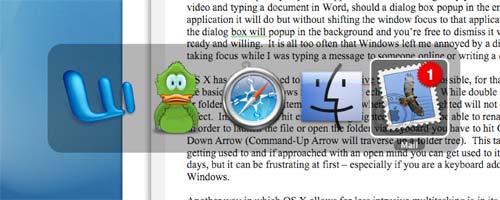
Command-Tab in action. The more applications that you have open, the smaller each icon becomes as the Command-Tab list grows in size.
There is also the equivalent of the taskbar, which in OS X is best likened to the "dock". The dock is a fully customizable bar at the bottom of the OS X desktop (you can position the dock along any side of the screen that you'd like) and it contains application launch icons for applications to which you want quick and easy access, as well as icons of any running applications. If a running application already has its icon in the dock, a little arrow appears under the icon to denote that it's running; if not, the application's launch icon will appear to the right of the dock. The dock does have a divider to which you can also drag folders and links; to the right of this divider is where minimized windows go (with a very nice accompanying animation). Clicking on any application's icon in the dock will either launch the application if it's not already running or it will switch to that application; but, of course, that requires using that pesky mouse.











215 Comments
View All Comments
ProviaFan - Friday, October 8, 2004 - link
#3 - Office XP was also known as Office 2002, and that was for Windows.ProviaFan - Friday, October 8, 2004 - link
Excellent article!One question, though... I wasn't aware of an Office 2004 being available for Windows. I presume you must be in on the beta?
ThatGuyPSU - Friday, October 8, 2004 - link
You guys need to get better fact checkers. There's no such product as Microsoft Office 2004 for the PC.Over the past few years, PC versions have been odd numbered years while Mac versions have been even numbered years.
jtntwozz - Friday, October 8, 2004 - link
hi my first post*welcome!!*i love this article.. i think its very well written, well done anandtech! i think its a great, unbiased article from a windows user's perspective which is very important as many of us use windows.. i would like a similar article on linux.. a guide exactly like this, excluding the hardware.. just an beginner's guide to linux.. start with the installation of a particular distro.. and exlpain some productivity programs... etc.. that would be totally kool:P
ksherman - Friday, October 8, 2004 - link
Yeah, its here!! been waitin for this for a long time!! Ill let you know what i think after i read it!ksherman