Dashboard
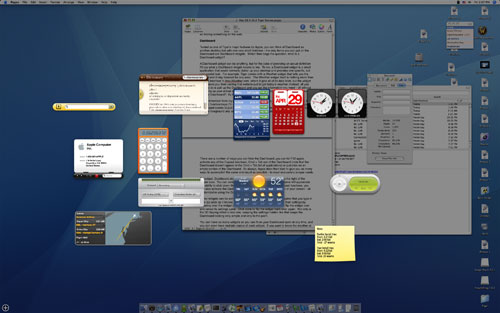
A Dashboard widget can be anything, but for the sake of providing an actual definition, I'll say what a Dashboard widget means to me. To me, a Dashboard widget is a small application that would normally clutter up your desktop, yet provides one specific, but very useful task. For example, Tiger comes with a Weather widget that tells you the current and 6-day forecast for any area. The Weather widget itself is nothing more than a client interface to AccuWeather.com, where it gets all of its data, but the widget itself saves you from visiting that website just to get today's weather. Instead, all you have to do is pull up the Dashboard and you get the information that you need - all without cluttering up your actual desktop. This brings up yet another question, how do you pull up your Dashboard? By hitting F12, of course.
You'll remember from my previous articles (or by simply being an OS X user) that, by default, function keys F9 - F11 are mapped to Exposé. Thus, using F12 to bring up Dashboard seems to just fit. Hitting F12 will slightly dim your actual desktop and bring into the foreground any and all active Dashboard widgets.
There are a number of ways that you can hide the Dashboard; you can hit F12 again, activate any of the Exposé functions, Cmd + Tab out of the Dashboard (note that the Dashboard doesn't appear in the Cmd + Tab list of applications), or just click on an empty portion of the Dashboard. As always, Apple does their best to give you as many ways to accomplish the same end result as possible - to meet everyone's unique needs.
By default, Dashboard sits as an active icon in the Dock directly to the right of the Finder icon. You can remove the Dashboard from the Dock, but some will appreciate the ability to click down there to activate it. As with any of the Exposé functions, you can also activate the Dashboard using a mouse button or a corner of your screen - all customizable using the Dashboard & Exposé preferences pane.
Some widgets can be configured (e.g. the Phone Book widget requires that you type in your zip code so that it knows the area in which to search) and you access their settings by hovering over the widget until a little "i" appears. Clicking the "i" will flip the widget over and reveal its settings pane. Click "done" to flip the widget back over again. Not only is the 3D flipping effect a nice one, keeping the settings hidden like that keeps the Dashboard looking very simple and very to the point.
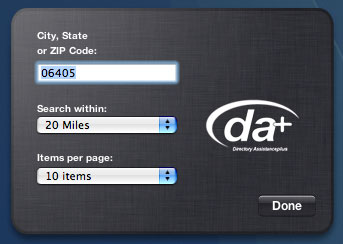

Most importantly, the last Dashboard widget that you used still remains the active one for the next time when you activate the Dashboard. So, if I'm crunching away using the Calculator widget and switch back to my desktop to remind myself of a percentage I wanted to calculate, I just hit F12 again and start typing away in the Calculator once more.
It is worth noting that a nearly identical offering has been out for OS X and Windows for quite some time now called Konfabulator. The free utility offers functionality identical to Dashboard, and a very wide selection of widgets - although, they don't all have the polish of those that are shipped with Tiger.










55 Comments
View All Comments
Brian23 - Saturday, April 30, 2005 - link
Does Tiger Direct carry tiger?JarredWalton - Saturday, April 30, 2005 - link
11 - The Windows XP-64 write-up is in progress, as indicated on page 3. While I can't speak for Anand, the stuff I saw at WinHEC didn't give me any reason to upgrade just yet. Those pesky drivers still seem to have issues, and there are software applications that don't work properly right now. (Benchmarking apps in particular.)Unlike Panther to Tiger, the change from XP to XP-64 is literally just a change of architecture. Unless you're doing high-end computing or running servers and workstations, I think waiting for a few months is probably the best case scenario.
daniel1113 - Friday, April 29, 2005 - link
Check out the PearPC site for speed comparisons. Basically, PearPC runs at about 1/40th the speed of the host processor, so there is no comparison between native Mac hardware and and AMD or Intel equivalent.vailr - Friday, April 29, 2005 - link
Any comments on using Tiger 10.4 with the PearPC? Comparing speed on, for example, an AMD FX55 vs. speed on native Mac hardware?Thanks.
chennhui - Friday, April 29, 2005 - link
Why as a hardware review site doing a software review? May be include a windows 64bits in future? Mac to me is nothing but an expensive system full of eye candy that does run game well. A Powerbook G4 can't even run DOOM3. Lolslashbinslashbash - Friday, April 29, 2005 - link
You forgot to mention that there's a Family Pack of Tiger for $199. It's 5 licenses. Even with only 2 Macs (say, a desktop and a laptop), you're looking at a ~25% discount. Great for those who aren't students. With 3 Macs, you're already doing better than the student discount.Cygni - Friday, April 29, 2005 - link
Good piece, for sure. I think im gonna hold off on Tiger for my 15in Powerbook, even though i can get the student discount. The bugs and such kinda un-nerve me, and i cant really see myself using alot of the new features. Maybe after a few patches, i will move on up.Netopia - Friday, April 29, 2005 - link
Great job and interesting article Anand.You might want to correct the following typo though:
Like it or not, there is a lot that has changed in Tiger but obviously the question is whether or not it is worth the $129 entry [b]free.[/b]
I think you menat FEE.
Glad to see any review from YOU!
Joe
Atropine - Friday, April 29, 2005 - link
Yeah Jbog me too, don't want the wife seeing my porn browsing..........................Jbog - Friday, April 29, 2005 - link
"...Safari has grown old and now complains about those darn kids and their programs that they are downloading these days."Ha ha :)
"Private Browsing" -
If this feature is exclusive to Safari, how come no other browsers have thought of this before, I wonder. As a Firefox user, I find myself cleaning history, cache and other junk every so often.
* In second paragraph of Page 4 - Tiger: The Overprotective Parent?
"... to protect the user from him/her actions -"
should read "his/her"