To me, the biggest attraction to Dashboard is the fact that you move very useful items off of your desktop and onto basically a separate desktop that is very easy to access. Apple provides a total of 14 widgets with Tiger (and a link to download many, many more) and they also provide excellent documentation for developers to make their own widgets. Here are the widgets that are included in Tiger:
Address Book
Calculator
Calendar
As a Windows user, I always found myself clicking on the clock in the Taskbar to bring up a calendar for this very purpose, so I have extra appreciation for this particular widget.
Dictionary
Flight Tracker
iTunes
Phone Book
Stickies
Stocks
The graphing capabilities aren't anything too impressive though, as you have no option for a weekly graph. The data is all pulled from Quote.com.
Tile Game
Quite possibly the most useless widget to me is the Tile Game. I guess that's just not the type of gaming I'm into. But for those who do enjoy it, the Tile Game widget is interesting, although it goes against what seems to be one of the major purposes of the Dashboard - for items that require very little interaction/just a quick glance.
Translation
Chinese (simplified), Chinese (traditional), Dutch, English, French, German, Greek, Italian, Japanese, Korean, Portuguese, Russian and Spanish. Unfortunately, I'm not fluent in all of those languages, so I can't attest to how accurate of a widget it is, but it seemed to handle English to German translation relatively well.
You can type in words or paste full paragraphs, although there is a 40-word limit. So, if you're looking to translate an entire paper, you're going to have to use something else.
Unit Converter
Weather
World Clock
For me, I use Dashboard on a very regular basis - I'd say that I probably use it more than any of the new features in Tiger, since I always check in with widgets on the Dashboard multiple times throughout the day. If Apple's goal with Dashboard was to reduce desktop clutter and improve productivity in the sense that you don't have to waste time getting information and utilities from various websites, then Dashboard is an astounding success.
Dashboard isn't entirely flawless. Like many aspects of Tiger, there are some annoyances with Dashboard. My major issue with Dashboard is mostly visible on the PowerBook, where I'm not always connected to the Internet. My problem is that none of the data in any of the Dashboard widgets appears to be cached, so when you hit F12 on the PowerBook, there is a very annoying delay where all of the widgets that rely on an active Internet connection for their data (e.g. most of them) appear blank for a few seconds.
Also during this period while Dashboard attempts to update all of the active widgets, you may have the desire to just go back to your desktop, which isn't always possible. Hitting F12 immediately after looking at the Dashboard and finding nothing but blank widgets won't always work. Most of the time, you have to wait a few seconds before you regain control over that aspect of your system. I have to reiterate that these issues are only visible on the PowerBook; on a desktop that's always on (or a PowerBook that is always connected to the Internet and doesn't go to sleep), the Dashboard data is never touched and the widgets always remain full of information.
Some of the widgets will still have to update themselves after you have pressed F12, even if you are currently connected to the Internet. It appears that although the widgets are always loaded in memory, they don't eat up any CPU time; meaning that they don't constantly remain updated while Dashboard is inactive. For example, my computer remains on while I sleep, and when I get up in the morning, one of the first things that I do is bring up the Dashboard to check the Weather widget to find out how cold it's going to be in CT today. For the first second or so, the weather still reads as yesterday's temperatures, before it updates itself and displays today's forecast. The same applies to the clocks; even while regularly using the computer, the Clock widgets don't constantly update themselves. So, when I hit F12, the clocks take a second or two to update before displaying the correct time for whatever time zone that I have them set. I guess in the end, I would rather not have the Dashboard impact performance elsewhere in the system by dedicating CPU resources to updating each and every widget, but if there was a way around these issues without impacting the experience in the rest of the OS, it would be nice to see that implemented. Maybe Apple will need to move to dual core dual G5s so that one of the four cores can be used to keep Dashboard updated at all times.
Address Book
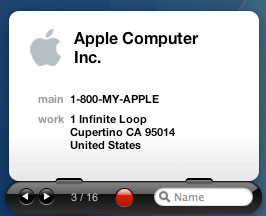
Calculator
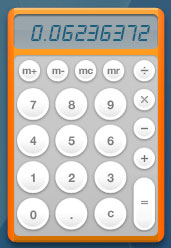
Calendar
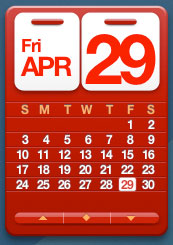
As a Windows user, I always found myself clicking on the clock in the Taskbar to bring up a calendar for this very purpose, so I have extra appreciation for this particular widget.
Dictionary
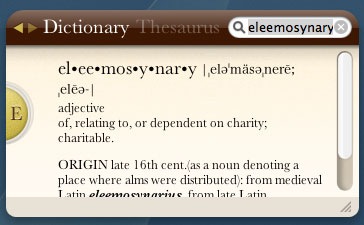
Flight Tracker
![]()
iTunes

Phone Book
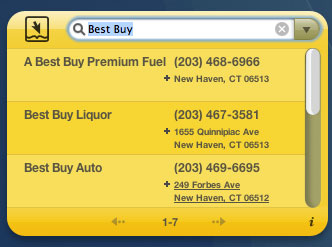
Stickies

Stocks
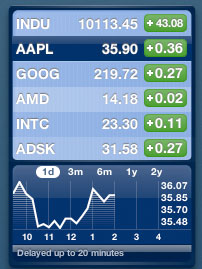
The graphing capabilities aren't anything too impressive though, as you have no option for a weekly graph. The data is all pulled from Quote.com.
Tile Game
Quite possibly the most useless widget to me is the Tile Game. I guess that's just not the type of gaming I'm into. But for those who do enjoy it, the Tile Game widget is interesting, although it goes against what seems to be one of the major purposes of the Dashboard - for items that require very little interaction/just a quick glance.
Translation
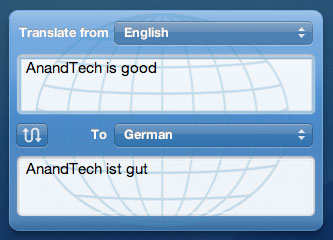
Chinese (simplified), Chinese (traditional), Dutch, English, French, German, Greek, Italian, Japanese, Korean, Portuguese, Russian and Spanish. Unfortunately, I'm not fluent in all of those languages, so I can't attest to how accurate of a widget it is, but it seemed to handle English to German translation relatively well.
You can type in words or paste full paragraphs, although there is a 40-word limit. So, if you're looking to translate an entire paper, you're going to have to use something else.
Unit Converter
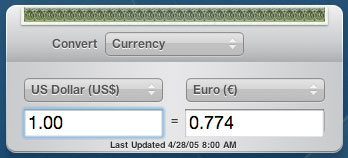
Weather
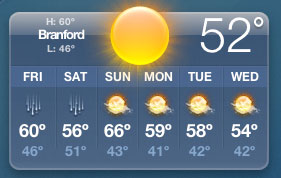
World Clock
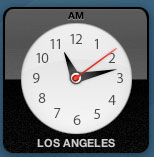
For me, I use Dashboard on a very regular basis - I'd say that I probably use it more than any of the new features in Tiger, since I always check in with widgets on the Dashboard multiple times throughout the day. If Apple's goal with Dashboard was to reduce desktop clutter and improve productivity in the sense that you don't have to waste time getting information and utilities from various websites, then Dashboard is an astounding success.
Dashboard isn't entirely flawless. Like many aspects of Tiger, there are some annoyances with Dashboard. My major issue with Dashboard is mostly visible on the PowerBook, where I'm not always connected to the Internet. My problem is that none of the data in any of the Dashboard widgets appears to be cached, so when you hit F12 on the PowerBook, there is a very annoying delay where all of the widgets that rely on an active Internet connection for their data (e.g. most of them) appear blank for a few seconds.
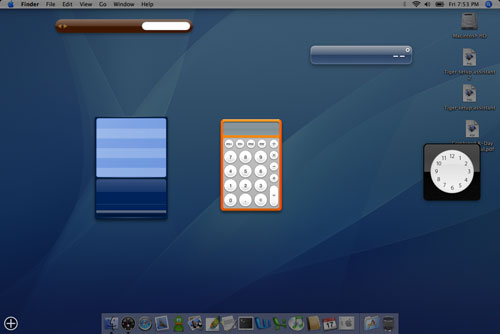
This is the result when hitting F12 on the PowerBook during the first few seconds of coming out of its slumber.
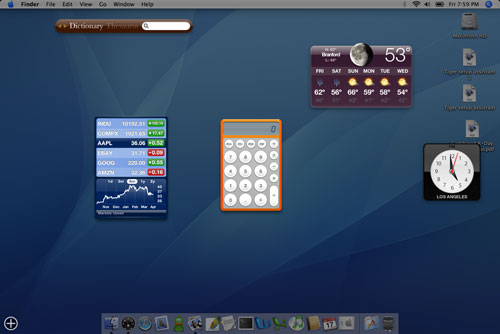
After a few seconds, this finally appears. Note how the name of the Dictionary/Thesaurus widget doesn't actually appear until now.
Also during this period while Dashboard attempts to update all of the active widgets, you may have the desire to just go back to your desktop, which isn't always possible. Hitting F12 immediately after looking at the Dashboard and finding nothing but blank widgets won't always work. Most of the time, you have to wait a few seconds before you regain control over that aspect of your system. I have to reiterate that these issues are only visible on the PowerBook; on a desktop that's always on (or a PowerBook that is always connected to the Internet and doesn't go to sleep), the Dashboard data is never touched and the widgets always remain full of information.
Some of the widgets will still have to update themselves after you have pressed F12, even if you are currently connected to the Internet. It appears that although the widgets are always loaded in memory, they don't eat up any CPU time; meaning that they don't constantly remain updated while Dashboard is inactive. For example, my computer remains on while I sleep, and when I get up in the morning, one of the first things that I do is bring up the Dashboard to check the Weather widget to find out how cold it's going to be in CT today. For the first second or so, the weather still reads as yesterday's temperatures, before it updates itself and displays today's forecast. The same applies to the clocks; even while regularly using the computer, the Clock widgets don't constantly update themselves. So, when I hit F12, the clocks take a second or two to update before displaying the correct time for whatever time zone that I have them set. I guess in the end, I would rather not have the Dashboard impact performance elsewhere in the system by dedicating CPU resources to updating each and every widget, but if there was a way around these issues without impacting the experience in the rest of the OS, it would be nice to see that implemented. Maybe Apple will need to move to dual core dual G5s so that one of the four cores can be used to keep Dashboard updated at all times.










55 Comments
View All Comments
Brian23 - Saturday, April 30, 2005 - link
Does Tiger Direct carry tiger?JarredWalton - Saturday, April 30, 2005 - link
11 - The Windows XP-64 write-up is in progress, as indicated on page 3. While I can't speak for Anand, the stuff I saw at WinHEC didn't give me any reason to upgrade just yet. Those pesky drivers still seem to have issues, and there are software applications that don't work properly right now. (Benchmarking apps in particular.)Unlike Panther to Tiger, the change from XP to XP-64 is literally just a change of architecture. Unless you're doing high-end computing or running servers and workstations, I think waiting for a few months is probably the best case scenario.
daniel1113 - Friday, April 29, 2005 - link
Check out the PearPC site for speed comparisons. Basically, PearPC runs at about 1/40th the speed of the host processor, so there is no comparison between native Mac hardware and and AMD or Intel equivalent.vailr - Friday, April 29, 2005 - link
Any comments on using Tiger 10.4 with the PearPC? Comparing speed on, for example, an AMD FX55 vs. speed on native Mac hardware?Thanks.
chennhui - Friday, April 29, 2005 - link
Why as a hardware review site doing a software review? May be include a windows 64bits in future? Mac to me is nothing but an expensive system full of eye candy that does run game well. A Powerbook G4 can't even run DOOM3. Lolslashbinslashbash - Friday, April 29, 2005 - link
You forgot to mention that there's a Family Pack of Tiger for $199. It's 5 licenses. Even with only 2 Macs (say, a desktop and a laptop), you're looking at a ~25% discount. Great for those who aren't students. With 3 Macs, you're already doing better than the student discount.Cygni - Friday, April 29, 2005 - link
Good piece, for sure. I think im gonna hold off on Tiger for my 15in Powerbook, even though i can get the student discount. The bugs and such kinda un-nerve me, and i cant really see myself using alot of the new features. Maybe after a few patches, i will move on up.Netopia - Friday, April 29, 2005 - link
Great job and interesting article Anand.You might want to correct the following typo though:
Like it or not, there is a lot that has changed in Tiger but obviously the question is whether or not it is worth the $129 entry [b]free.[/b]
I think you menat FEE.
Glad to see any review from YOU!
Joe
Atropine - Friday, April 29, 2005 - link
Yeah Jbog me too, don't want the wife seeing my porn browsing..........................Jbog - Friday, April 29, 2005 - link
"...Safari has grown old and now complains about those darn kids and their programs that they are downloading these days."Ha ha :)
"Private Browsing" -
If this feature is exclusive to Safari, how come no other browsers have thought of this before, I wonder. As a Firefox user, I find myself cleaning history, cache and other junk every so often.
* In second paragraph of Page 4 - Tiger: The Overprotective Parent?
"... to protect the user from him/her actions -"
should read "his/her"