Ricoh EncryptEase: CD-R Password Protection Made Easy
by Purav Sanghani on February 7, 2006 12:05 AM EST- Posted in
- Storage
EncryptEase Complete Software - Create a New Session
After the system reboot, the EncryptEase software will restart, bringing us to the main menu. We have three options here: CreateDisc, SelectFiles, and Exit. There are also descriptions of each task if the simple names seem a bit vague as they may.
After the system reboot, the EncryptEase software will restart, bringing us to the main menu. We have three options here: CreateDisc, SelectFiles, and Exit. There are also descriptions of each task if the simple names seem a bit vague as they may.
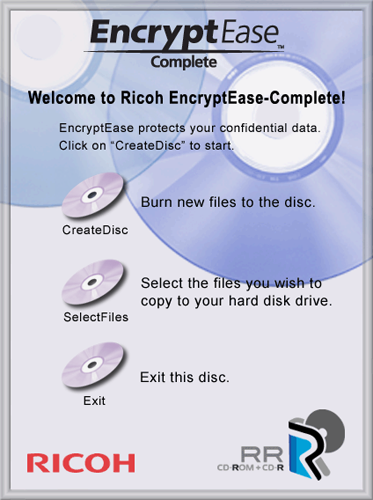
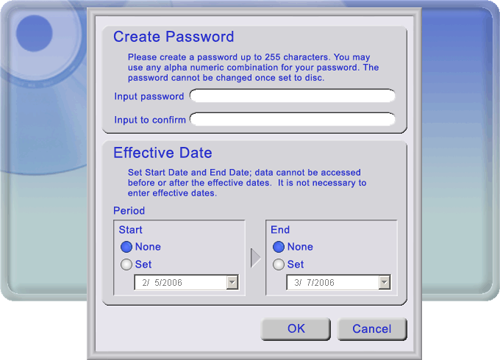
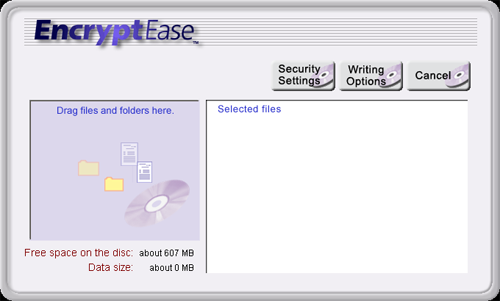
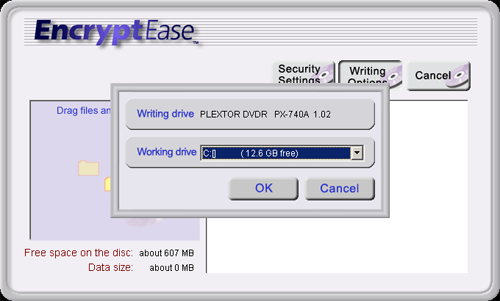
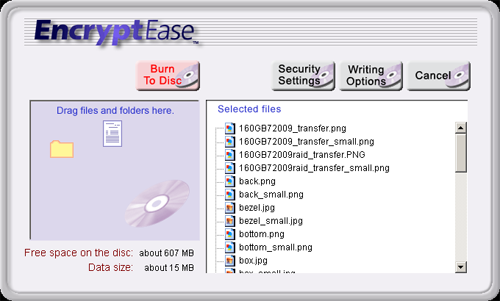
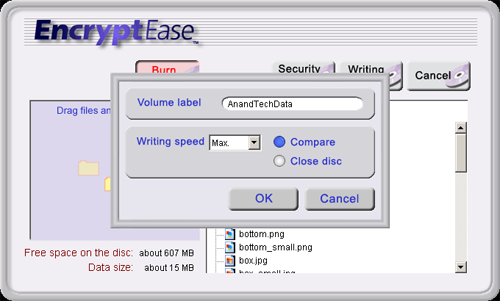










18 Comments
View All Comments
MercenaryForHire - Wednesday, February 8, 2006 - link
No crossplatform support, extra driver layers for the optical drives, questionable burning software, and no specified or controllable encryption level. Oh boy, where do I sign up?I'll stick with RAR+PAR2 thanks. If it's good enough for the warez "industry" it's good enough for me.
- M4H
VirtualLarry - Sunday, February 19, 2006 - link
Glad to see I'm not the only one using that solution.. I've had "bad things happen" writing precious data, especially to CD-RWs. PAR2 can be a life-saver.I want to know something though.. instead of a windows-only solution such as Ricoh's - why not mass produce recordable media with a per-disc mfg-unique serial number, perhaps on a bar code imprinted on the inner ring (like GameCube discs have). That would allow, in conjunction with an additional program and key, per-media unique encryption keys. Treat the barcode data like a salt, or use it much like MS's EFS uses per-file keys, derived from some master passphrase (not stored on the media). Wouldn't that make more sense? And please... on CD-Rs? Prehistoric tech these days, for bulk optical data storage.
NeonAura - Tuesday, February 7, 2006 - link
On pages one and five, you say "let's" us do something, etc. In English, the apostraphe indicates a contraction. For example, let's means let us. If you mean lets as in to allow, you say "lets" instead of "let's." A good example: This operation lets us enter the main menu. Please do fix. Thanks.Questar - Tuesday, February 7, 2006 - link
Maybe I'm just stupid, but I found the article very difficult to read. The grammer throughout the article is bad.kmmatney - Tuesday, February 7, 2006 - link
Please shut down the Anandtech web site until all grammatical and spelling errors have been fixed.Phiro - Wednesday, February 8, 2006 - link
Since the speeling and the grammar police are in full force, I will chime in that the article was abit tough to read quickly - the English was abit stilted and the thought processes behind them were a little tough to discern. It also read abit too much like a brochure from Ricoh, and the screenshots were waaay over the top.Also, why would Anandtech be working with Ricoh to bring us the latest in this type of news?
Isn't that just the weirdest thing to say and/or expect from a website like this?
PuravSanghani - Tuesday, February 7, 2006 - link
Thank you for letting us know. "Lets" go ahead and fix the error, shall we?NeonAura - Tuesday, February 7, 2006 - link
You'd use "let's" in that situation. Learn your grammar, son!NeonAura - Tuesday, February 7, 2006 - link
For info, I know that was a joke :PJonB - Tuesday, February 7, 2006 - link
This is aimed at managers and supervisors and directors of companies. They have data that they think should be protected before sending through the mail. Keep in mind, these people are just now getting computers with burners on their desktop or laptop. They only learned how to burn a CD six months ago and they don't care how much a CD costs, just that they can get one from the supply cabinet when needed.If this is marketed properly in trade journals, they'll sell millions. This is encryption for dummies.