Zalman HD-160 and Accompanying Products
by Joshua Buss on March 31, 2006 12:05 AM EST- Posted in
- Cases/Cooling/PSUs
HD-160 Case - Installation
After the power supply, the motherboard is really the next logical unit to put in the HD-160.
With the cages out, our standard test motherboard assembly was very simple to put in place and attach to the included standard ATX mounting points.
Next up is the hard drive, which (as we mentioned before) wasn't too bad except for the two screws that have to go towards the bottom on the front side of this cage.
As it usually tends to be, our sideways-facing primary IDE channel port was once again a bit of a nuisance, but certainly not as bad as it has been in the past. With the option to take out the entire HDD cage (bottom piece included) if necessary, this is really only a minor complaint.
With the necessary cabling and most other components in place, the last cage can be screwed into place, and thankfully this unit, even with the optical drive already mounted, is fairly simple to install.
After this was done, we connected a few cables, including the ATX power cord and IDE cable to get a picture before any real cable management was performed.
Thanks to the extra space on either side of the external drive cage, cable management is a breeze in the HD-160. We were able to route cables much better than in other cases with minimal effort.
Finally, we installed our 6600GT video card, which was about as simple as it could be. Even longer video cards shouldn't have any problems inside the case, thanks to the smart layout.
Included with the HD-160 is a VFD, which by default simply displays "Welcome to HTPC", but after installing drivers, it displays the current date and time, as shown below.
A nice Windows MCE remote is included as well, but the documentation and software for programming the remote are lacking. However, since most of what goes on with the remote and display are only tied directly to Media Center Edition, this perhaps isn't as big of a deal as it might seem. When working in the OS itself, the display has a much better idea what information to display and the controls on the remote integrate automatically with the base software of the OS - especially windows media player.
After the power supply, the motherboard is really the next logical unit to put in the HD-160.
With the cages out, our standard test motherboard assembly was very simple to put in place and attach to the included standard ATX mounting points.
Next up is the hard drive, which (as we mentioned before) wasn't too bad except for the two screws that have to go towards the bottom on the front side of this cage.
As it usually tends to be, our sideways-facing primary IDE channel port was once again a bit of a nuisance, but certainly not as bad as it has been in the past. With the option to take out the entire HDD cage (bottom piece included) if necessary, this is really only a minor complaint.
With the necessary cabling and most other components in place, the last cage can be screwed into place, and thankfully this unit, even with the optical drive already mounted, is fairly simple to install.
After this was done, we connected a few cables, including the ATX power cord and IDE cable to get a picture before any real cable management was performed.
Thanks to the extra space on either side of the external drive cage, cable management is a breeze in the HD-160. We were able to route cables much better than in other cases with minimal effort.
Finally, we installed our 6600GT video card, which was about as simple as it could be. Even longer video cards shouldn't have any problems inside the case, thanks to the smart layout.
Included with the HD-160 is a VFD, which by default simply displays "Welcome to HTPC", but after installing drivers, it displays the current date and time, as shown below.
A nice Windows MCE remote is included as well, but the documentation and software for programming the remote are lacking. However, since most of what goes on with the remote and display are only tied directly to Media Center Edition, this perhaps isn't as big of a deal as it might seem. When working in the OS itself, the display has a much better idea what information to display and the controls on the remote integrate automatically with the base software of the OS - especially windows media player.








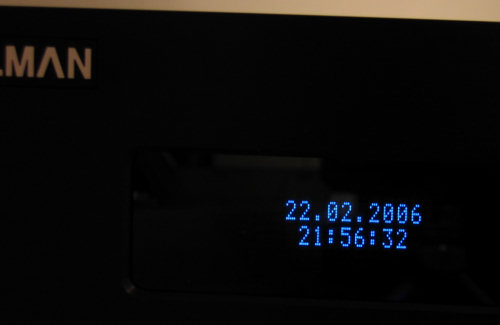









48 Comments
View All Comments
krwilsonn - Saturday, April 1, 2006 - link
"edit" Ok so it says the PSU is a separate product in the first paragraph. Nevermind my inquiry about that. Also, to the author, nice work on the JPEG's... no complaints here (???)nullpointerus - Saturday, April 1, 2006 - link
It's more cost efficient to get longer cables and move the HTPC away from the listening position(s). And you might even be able to find an external DVD burner to sit on your entertainment center and run a 10 ft. USB or Firewire cable to the HTPC.Fluffiette - Friday, March 31, 2006 - link
:-*logeater - Friday, March 31, 2006 - link
Worst. Case. Ever.logeater - Friday, March 31, 2006 - link
first...DigitalFreak - Friday, March 31, 2006 - link
not...creathir - Friday, March 31, 2006 - link
This thing is TOO big for my tastes.When I think HTPC, I think small, quiet, & compact. This sucker is about the size of a normal ATX case, laid on its side.
- Creathir
BornStar18 - Friday, March 31, 2006 - link
The advantage I see to this case is that it seems to be the same size as a reciever. That would mean that it wouldn't mess with your ability to stack devices like the half depth DVD players or narrow TiVos and VCRs. I see the size as a good thing.