Logitech MX Revolution: New Technology means a Smarter Mouse
by Gary Key on September 28, 2006 1:00 AM EST- Posted in
- Peripherals
Software Features
Logitech ships version 3.01 of their SetPoint software suite in the MX Revolution package. Based upon our early testing with it we just recommend using the CD as a Frisbee and download version 3.10 before you use the mouse. Logitech's software installation is painless, requires about 42MBs of disk space, and also searches for other Logitech hardware for updates. The software supports Windows XP, XP-64 Edition, Vista, and MacOS X. The mouse worked in SUSE Linux 10.1 but the software that enables special features and button assignments is not compatible with Linux at this time. We found the thumb wheel did not operate in Linux but hyper-scrolling was available, just not in automatic mode.
The primary purpose of SetPoint is to allow complete control over the mouse's hardware capability. The interface is very intuitive and the program offers a dizzying array of options to control the various buttons and wheels on the mouse. It also includes an informative status display for checking the remaining battery life. While we could spend pages on describing and showing each setting we will simply display the configuration windows and recap any major items of interest we discovered during testing.
Once we loaded the software and rebooted, our first order of business was to understand how memory hungry the SetPoint application and associated software is in Windows XP. The results were not surprising with the two Logitech programs, Khalmnpr.exe and Setpoint.exe, consuming a total of 13.4MB of memory in idle state and 18MB of memory while active. CPU usage was nominal during all phases of testing.
The primary screen allows the user to define the function of the scroll and thumb wheels along with every button but the right and left click buttons. A listing of the more common commands is shown at the right of the screen with additional options available if you choose the "Other" option. Each individual button or wheel on the mouse has its own display screen and option choices. Logitech highlights and provides a picture zoom of the button or wheel you are adjusting. If you want the mouse to follow a different set of commands in a particular program then you simply select the supported program from a drop-down list and reassign the buttons. This feature is probably one of the most widely used and if the program is not available you can add it.
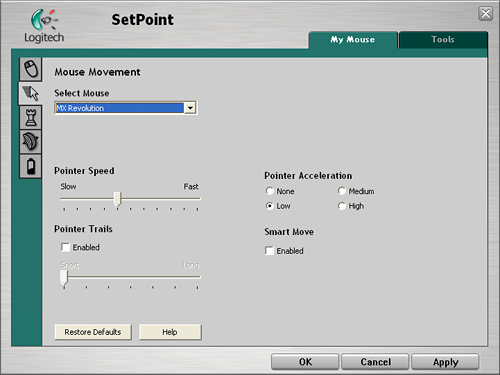
The Mouse Movement section allows for pointer adjustments and is quicker to use than the standard Windows mouse option screen.
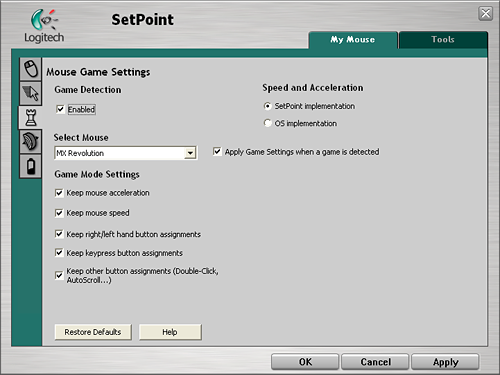
The Mouse Game Settings section allows for basic game settings. The settings are very basic but do allow for control over how the button assignments are utilized along with maintaining the SetPoint selections within a game. Users who are serious about binding certain button or wheel assignments for individual games, setting DPI on the fly, or generally needing additional mouse controls are advised to stick with mice designed for the gamer.
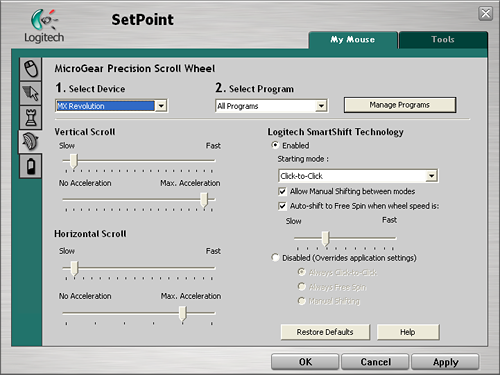
The MicroGear Precision Scroll Wheel section allows for complete control over vertical and horizontal acceleration along with determining how the SmartShift technology is utilized. Each of these settings can be set globally or individually per program. The ability to set both the scroll speed and acceleration separately allows you to really fine tune how your mouse will react in each program. For instance you might want to set up both the horizontal and vertical scroll speeds in Excel to a faster setting so more page area is covered by each wheel indent but decrease the acceleration so you are not skipping 30 rows at a time.
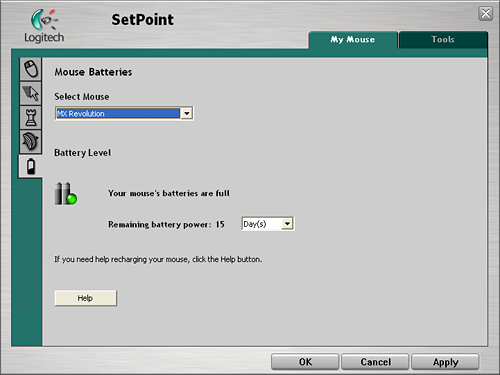
The Mouse Batteries section allows you to determine your current battery status. The program will inform you of the battery's status either by days left or percentage of charge left depending upon your preference. The SetPoint software constantly records your usage patterns and will then provide an estimate on how many days, or hours, of battery life is remaining. When the battery is running low, a popup window will remind you to charge the battery soon. You can also float your mouse pointer over the Logitech icon in your system tray to display a popup that provides the current battery status.
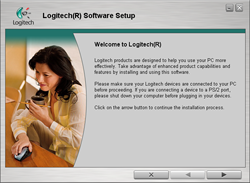 |
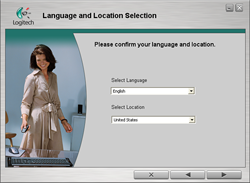 |
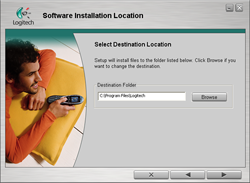 |
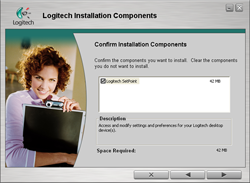 |
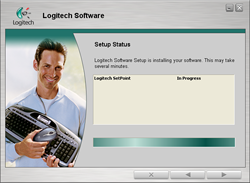 |
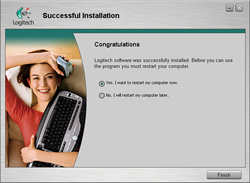 |
| Click to enlarge | |
Logitech ships version 3.01 of their SetPoint software suite in the MX Revolution package. Based upon our early testing with it we just recommend using the CD as a Frisbee and download version 3.10 before you use the mouse. Logitech's software installation is painless, requires about 42MBs of disk space, and also searches for other Logitech hardware for updates. The software supports Windows XP, XP-64 Edition, Vista, and MacOS X. The mouse worked in SUSE Linux 10.1 but the software that enables special features and button assignments is not compatible with Linux at this time. We found the thumb wheel did not operate in Linux but hyper-scrolling was available, just not in automatic mode.
The primary purpose of SetPoint is to allow complete control over the mouse's hardware capability. The interface is very intuitive and the program offers a dizzying array of options to control the various buttons and wheels on the mouse. It also includes an informative status display for checking the remaining battery life. While we could spend pages on describing and showing each setting we will simply display the configuration windows and recap any major items of interest we discovered during testing.
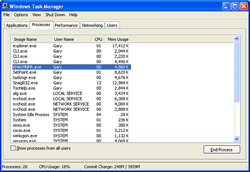 |
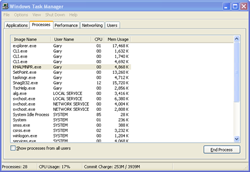 |
| Click to enlarge | |
Once we loaded the software and rebooted, our first order of business was to understand how memory hungry the SetPoint application and associated software is in Windows XP. The results were not surprising with the two Logitech programs, Khalmnpr.exe and Setpoint.exe, consuming a total of 13.4MB of memory in idle state and 18MB of memory while active. CPU usage was nominal during all phases of testing.
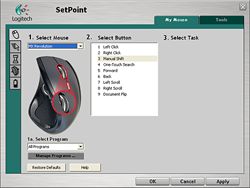 |
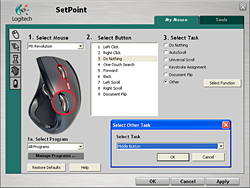 |
| Click to enlarge | |
The primary screen allows the user to define the function of the scroll and thumb wheels along with every button but the right and left click buttons. A listing of the more common commands is shown at the right of the screen with additional options available if you choose the "Other" option. Each individual button or wheel on the mouse has its own display screen and option choices. Logitech highlights and provides a picture zoom of the button or wheel you are adjusting. If you want the mouse to follow a different set of commands in a particular program then you simply select the supported program from a drop-down list and reassign the buttons. This feature is probably one of the most widely used and if the program is not available you can add it.
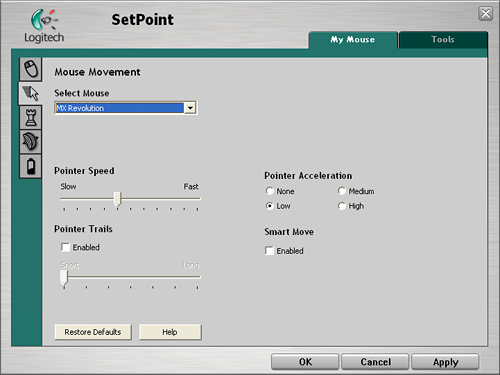
The Mouse Movement section allows for pointer adjustments and is quicker to use than the standard Windows mouse option screen.
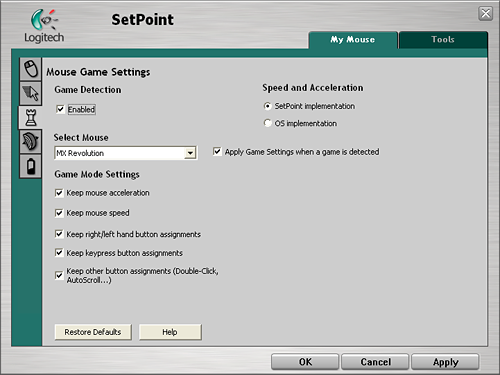
The Mouse Game Settings section allows for basic game settings. The settings are very basic but do allow for control over how the button assignments are utilized along with maintaining the SetPoint selections within a game. Users who are serious about binding certain button or wheel assignments for individual games, setting DPI on the fly, or generally needing additional mouse controls are advised to stick with mice designed for the gamer.
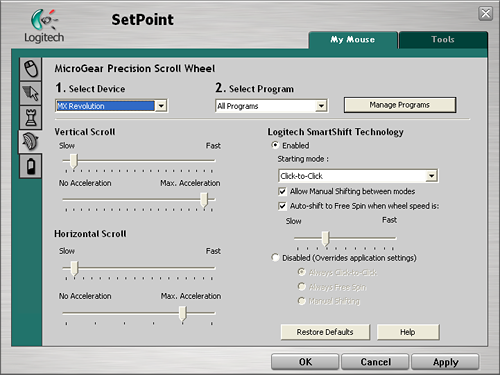
The MicroGear Precision Scroll Wheel section allows for complete control over vertical and horizontal acceleration along with determining how the SmartShift technology is utilized. Each of these settings can be set globally or individually per program. The ability to set both the scroll speed and acceleration separately allows you to really fine tune how your mouse will react in each program. For instance you might want to set up both the horizontal and vertical scroll speeds in Excel to a faster setting so more page area is covered by each wheel indent but decrease the acceleration so you are not skipping 30 rows at a time.
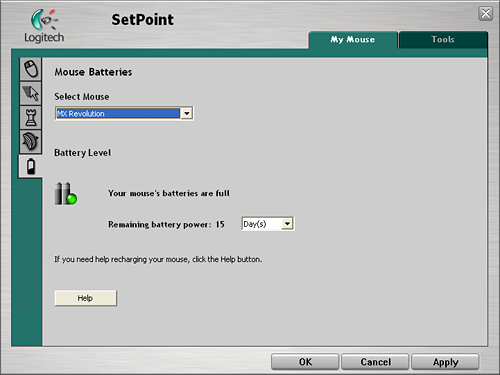
The Mouse Batteries section allows you to determine your current battery status. The program will inform you of the battery's status either by days left or percentage of charge left depending upon your preference. The SetPoint software constantly records your usage patterns and will then provide an estimate on how many days, or hours, of battery life is remaining. When the battery is running low, a popup window will remind you to charge the battery soon. You can also float your mouse pointer over the Logitech icon in your system tray to display a popup that provides the current battery status.










38 Comments
View All Comments
solrac111 - Monday, August 6, 2007 - link
This is not the only review on the Logitech's MX Revolution mouse available on the Web.This particular review seems quite honest and points out not only the pros but also the cons.
I do not the PC for games. My main use is postwork of Photography.
After reading the reviews available about this mouse I decided to buy it a week ago.
So far all I expected from this expensive mouse is achieved.
Besides that my wrist and arm are painless after hours of intensive use.
I agree that Logitech should improve the MX Revolution mouse software as the configuration of buttons is quite limited compared to earlier models.
Dainas - Sunday, April 29, 2007 - link
I bought one of these a few months ago to replace my MX1000, all I gotta say about it is the MX revolution is the biggest pile of overpriced crap in the mouse world.First off the sensor is in the stupidest place, right under your wrist on the opposite end it was on the mx1000, so you gotta move it like a paperweight to move the pointer the littlest bit and its completely worthless for gaming(also it feels terribly imprecise like a trackball under both the logitech and windows drivers). The thumb scroll is too slippery/imprecise, as is the main scroll bar. Unless you have super long yeti fingers there's no way to reach the right button without inadvertently hitting the back button with your thumb. Mind you it took me atleast a week to get used to the MX1000, but I gave my MX revolution 3 weeks before I returned it.
This anandtech review has got to be the worse I have ever read, the fact that no one amongst you didn't want to throw the MX revolution out the window after 10 minutes of use(or that this review was likely done by only one person), makes it complete bogus to me.
kmmatney - Thursday, September 28, 2006 - link
Nice review. I'm currently using ancient Logitech "iFeel" mouse, with vibration feedback, which was supported (I think) by one game ever. The only good thing about the force feedback feature is that it adds a nice amount of weight. Maybe I should get a new mouse...bbomb - Saturday, September 30, 2006 - link
I have a MS IntelliMouse Optical USB. I think it was either MS's first or second optical mouse. I think it is much more picky about the surface its on than newer models so I may have to upgrade this holiday season.GhandiInstinct - Thursday, September 28, 2006 - link
Great review Gary, keep em' comin' :)My G7 does wonders for me and for $100 it would not justify this minor upgrade.
AtaStrumf - Thursday, September 28, 2006 - link
G7 here as well. It's a good mouse with the notable exception of battery life, which sux. 24h if you use it a lot and much les if you game with it. Can be a few days if you don't really use it much.GokieKS - Thursday, September 28, 2006 - link
I know that the MX Revolution isn't really designed to be a gaming mouse, but I'd like to hear your thoughts on how it fares for gaming, especially in the area of how much control you have over binding different buttons/actions. The horizontal scroll wheel, for example... would I be able to bind the forward/backward/click actions to different actions in, say, World of Warcraft?I've been looking for a replacement for my MX500 and MX700 for a long time now, but all the new "gaming mice" (from Logitech, whose products I prefer having used their mice for nearly a decade, or even anyone else) have not been truly viable options. The MX518 is pretty much just a MX500 w/ better sensitivity, and I don't find that a problem; the MX1000 was tempting, but like the MX700, it's too heavy, and makes the switching between my computers awkward; the G5 looked like a wonderful mouse, but it had one major shortcoming - less buttons than the MX500; the G7 had the shortcomings of both the G5 AND the MX1000, so it was never an option.
So now we come to the MX Revolution. If the horizontal scrolling document flip... thingy... can have the 3 actions associated with it be remapped, it may just be what I need. I just don't want to have to drive 20 minutes, spend $100+Tax, and then find out that it doesn't work.
Gary Key - Friday, September 29, 2006 - link
The mouse is not designed for gaming, that said I was able to map/bind the majority of buttons and the scroll wheel in several games. I was not successful in binding the side wheel at all. Email me with your WoW settings and I will try them for you. :)
GokieKS - Friday, September 29, 2006 - link
Nothing special... just try to bind 3 different buttons to to pushing/pulling/clicking the document flip scrolling thing. If that works, it'll be all that I need.
Much appreciated, and I forgot to say earlier, but a very nice review. =)
Gary Key - Monday, October 2, 2006 - link
Answers today, going to try uberoptions also.