Logitech MX Revolution: New Technology means a Smarter Mouse
by Gary Key on September 28, 2006 1:00 AM EST- Posted in
- Peripherals
Software Features
Logitech ships version 3.01 of their SetPoint software suite in the MX Revolution package. Based upon our early testing with it we just recommend using the CD as a Frisbee and download version 3.10 before you use the mouse. Logitech's software installation is painless, requires about 42MBs of disk space, and also searches for other Logitech hardware for updates. The software supports Windows XP, XP-64 Edition, Vista, and MacOS X. The mouse worked in SUSE Linux 10.1 but the software that enables special features and button assignments is not compatible with Linux at this time. We found the thumb wheel did not operate in Linux but hyper-scrolling was available, just not in automatic mode.
The primary purpose of SetPoint is to allow complete control over the mouse's hardware capability. The interface is very intuitive and the program offers a dizzying array of options to control the various buttons and wheels on the mouse. It also includes an informative status display for checking the remaining battery life. While we could spend pages on describing and showing each setting we will simply display the configuration windows and recap any major items of interest we discovered during testing.
Once we loaded the software and rebooted, our first order of business was to understand how memory hungry the SetPoint application and associated software is in Windows XP. The results were not surprising with the two Logitech programs, Khalmnpr.exe and Setpoint.exe, consuming a total of 13.4MB of memory in idle state and 18MB of memory while active. CPU usage was nominal during all phases of testing.
The primary screen allows the user to define the function of the scroll and thumb wheels along with every button but the right and left click buttons. A listing of the more common commands is shown at the right of the screen with additional options available if you choose the "Other" option. Each individual button or wheel on the mouse has its own display screen and option choices. Logitech highlights and provides a picture zoom of the button or wheel you are adjusting. If you want the mouse to follow a different set of commands in a particular program then you simply select the supported program from a drop-down list and reassign the buttons. This feature is probably one of the most widely used and if the program is not available you can add it.
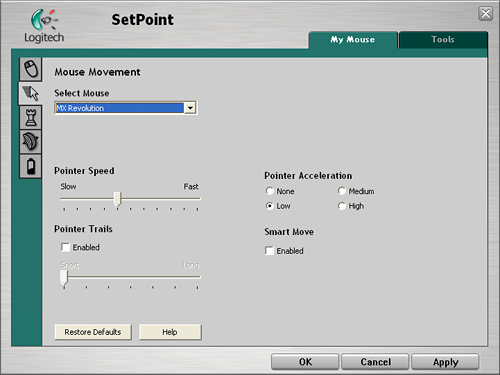
The Mouse Movement section allows for pointer adjustments and is quicker to use than the standard Windows mouse option screen.
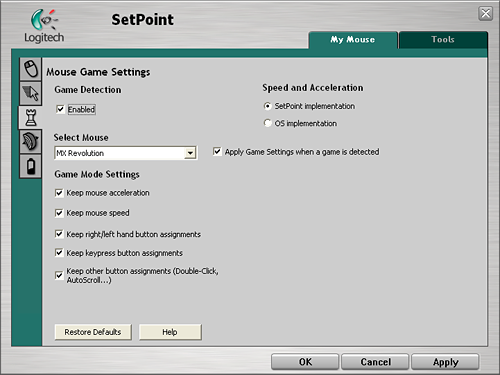
The Mouse Game Settings section allows for basic game settings. The settings are very basic but do allow for control over how the button assignments are utilized along with maintaining the SetPoint selections within a game. Users who are serious about binding certain button or wheel assignments for individual games, setting DPI on the fly, or generally needing additional mouse controls are advised to stick with mice designed for the gamer.
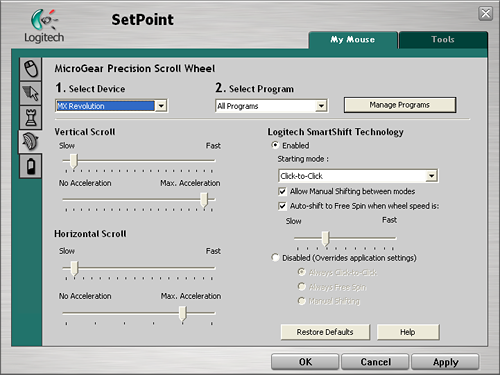
The MicroGear Precision Scroll Wheel section allows for complete control over vertical and horizontal acceleration along with determining how the SmartShift technology is utilized. Each of these settings can be set globally or individually per program. The ability to set both the scroll speed and acceleration separately allows you to really fine tune how your mouse will react in each program. For instance you might want to set up both the horizontal and vertical scroll speeds in Excel to a faster setting so more page area is covered by each wheel indent but decrease the acceleration so you are not skipping 30 rows at a time.
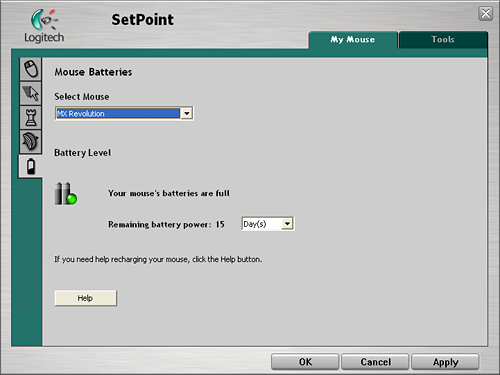
The Mouse Batteries section allows you to determine your current battery status. The program will inform you of the battery's status either by days left or percentage of charge left depending upon your preference. The SetPoint software constantly records your usage patterns and will then provide an estimate on how many days, or hours, of battery life is remaining. When the battery is running low, a popup window will remind you to charge the battery soon. You can also float your mouse pointer over the Logitech icon in your system tray to display a popup that provides the current battery status.
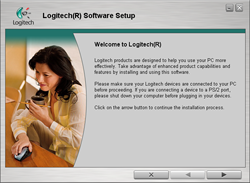 |
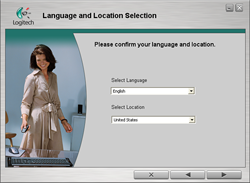 |
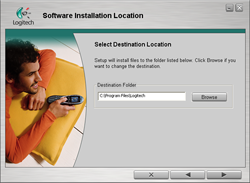 |
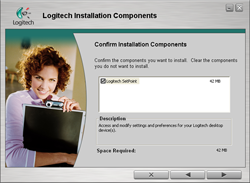 |
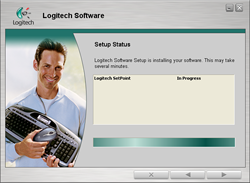 |
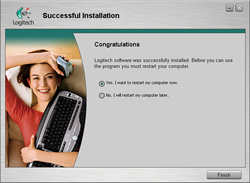 |
| Click to enlarge | |
Logitech ships version 3.01 of their SetPoint software suite in the MX Revolution package. Based upon our early testing with it we just recommend using the CD as a Frisbee and download version 3.10 before you use the mouse. Logitech's software installation is painless, requires about 42MBs of disk space, and also searches for other Logitech hardware for updates. The software supports Windows XP, XP-64 Edition, Vista, and MacOS X. The mouse worked in SUSE Linux 10.1 but the software that enables special features and button assignments is not compatible with Linux at this time. We found the thumb wheel did not operate in Linux but hyper-scrolling was available, just not in automatic mode.
The primary purpose of SetPoint is to allow complete control over the mouse's hardware capability. The interface is very intuitive and the program offers a dizzying array of options to control the various buttons and wheels on the mouse. It also includes an informative status display for checking the remaining battery life. While we could spend pages on describing and showing each setting we will simply display the configuration windows and recap any major items of interest we discovered during testing.
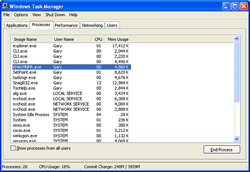 |
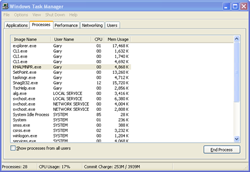 |
| Click to enlarge | |
Once we loaded the software and rebooted, our first order of business was to understand how memory hungry the SetPoint application and associated software is in Windows XP. The results were not surprising with the two Logitech programs, Khalmnpr.exe and Setpoint.exe, consuming a total of 13.4MB of memory in idle state and 18MB of memory while active. CPU usage was nominal during all phases of testing.
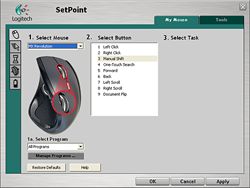 |
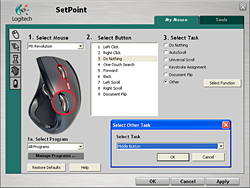 |
| Click to enlarge | |
The primary screen allows the user to define the function of the scroll and thumb wheels along with every button but the right and left click buttons. A listing of the more common commands is shown at the right of the screen with additional options available if you choose the "Other" option. Each individual button or wheel on the mouse has its own display screen and option choices. Logitech highlights and provides a picture zoom of the button or wheel you are adjusting. If you want the mouse to follow a different set of commands in a particular program then you simply select the supported program from a drop-down list and reassign the buttons. This feature is probably one of the most widely used and if the program is not available you can add it.
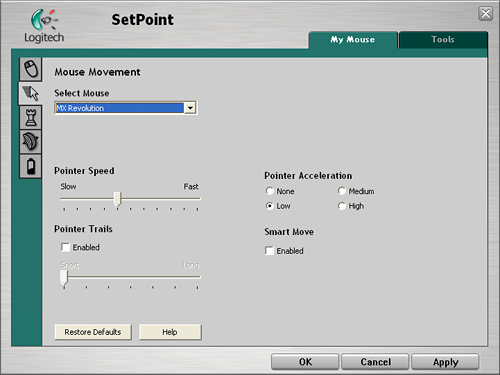
The Mouse Movement section allows for pointer adjustments and is quicker to use than the standard Windows mouse option screen.
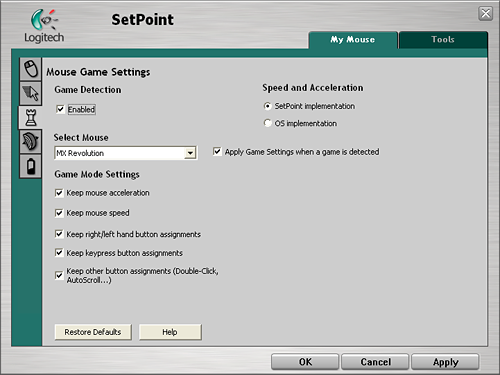
The Mouse Game Settings section allows for basic game settings. The settings are very basic but do allow for control over how the button assignments are utilized along with maintaining the SetPoint selections within a game. Users who are serious about binding certain button or wheel assignments for individual games, setting DPI on the fly, or generally needing additional mouse controls are advised to stick with mice designed for the gamer.
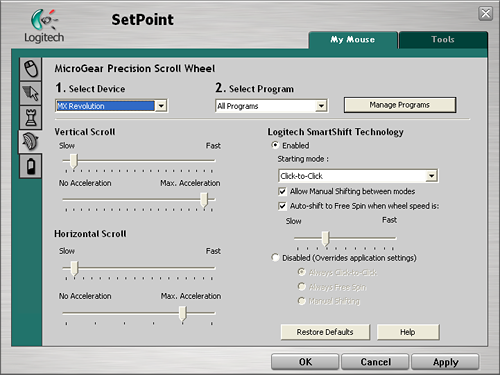
The MicroGear Precision Scroll Wheel section allows for complete control over vertical and horizontal acceleration along with determining how the SmartShift technology is utilized. Each of these settings can be set globally or individually per program. The ability to set both the scroll speed and acceleration separately allows you to really fine tune how your mouse will react in each program. For instance you might want to set up both the horizontal and vertical scroll speeds in Excel to a faster setting so more page area is covered by each wheel indent but decrease the acceleration so you are not skipping 30 rows at a time.
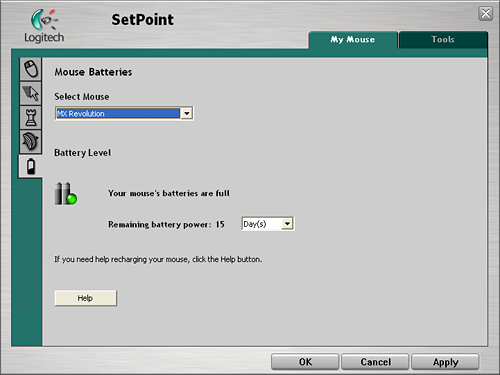
The Mouse Batteries section allows you to determine your current battery status. The program will inform you of the battery's status either by days left or percentage of charge left depending upon your preference. The SetPoint software constantly records your usage patterns and will then provide an estimate on how many days, or hours, of battery life is remaining. When the battery is running low, a popup window will remind you to charge the battery soon. You can also float your mouse pointer over the Logitech icon in your system tray to display a popup that provides the current battery status.










38 Comments
View All Comments
JonnyDuke - Thursday, September 28, 2006 - link
Did you mean http://dictionary.reference.com/browse/tactical">tactical or http://dictionary.reference.com/browse/tactile">tactile??As for the mouse I am still of the mind that mice and keyboards should not require software to function. My own personal experience with Logitech's drivers has been spotty at best and I would rather not have to install them to use the mouse or keyboard primary functions.
Gary Key - Thursday, September 28, 2006 - link
Changed to tactile as it should have been in the first place. Sometimes DNS is not exactly perfect and we obviously missed it on the edit. Thanks to both of you for pointing it out. :)I am not a big fan of the mouse/keyboard software packages either. However, it almost seems they are required now to use of the new features.
slashbinslashbash - Thursday, September 28, 2006 - link
The word is "tactile", not "tactical." On Page 2:fanbanlo - Thursday, September 28, 2006 - link
Unlike MS's Intellipoint, it CANNOT detect which app is in focus and switch the customizable keys to another mapped key/function. This definately SUCKS big time, and I couldn't imagine that it is STILL not in SetPoint the mouse driver!Zoomer - Saturday, September 30, 2006 - link
You could try logigamer and see if that works for you.Gary, could you see if logigamer will work with this mouse? That will give it per app mouse button setting. :) http://www.logigamer.com/">http://www.logigamer.com/
Gary Key - Monday, October 2, 2006 - link
I will have an answer today.AnnihilatorX - Thursday, September 28, 2006 - link
It does detect games thoughI could drop the quick scroll button functions in my MX1000 and assign them functions in BF2
ninjit - Thursday, September 28, 2006 - link
Your experience with the new scrollwheel is exactly what I've been looking for.When the Apple mighty-mouse first came out this is the kinda of functionality i was expecting - being able to flick the ball in any direction, but unfortunately it's not really free spinning (not enough weight in the ball), and apple's mice really suck ergonomically for extended use for anything.
Now if only they'd drop the price, otherwise I expect this feature to take a while to trickle down to cheaper models.
Also must agree with the other comments about the review, nice change to see something more along the lines of (HCI) Human Computer Interaction.
And you did a great job describing your experience with something that essentially still boils down to personal preference rather than performance numbers.
kristof007 - Thursday, September 28, 2006 - link
I have been on Anandtech for about 3 years now and I haven't seen many mouse reviews. Great change of pace! I loved the review. I saw this at the store and it was rather nice although I cannot ditch my MX518. This mouse is just awesome. Period.Rollomite - Thursday, September 28, 2006 - link
I agree. I have yet to use a mouse that made me want to replace my MX518. I actually prefer the way that "the on the fly" DPI buttons on the MX518 are set up. I will admit, the adjustable weights on the newer models is nice, and tempting, but I think I'll wait til the MX craps out. I digress....