Gateway FPD2485W: 24" LCD Beauty or Beast?
by Jarred Walton on February 22, 2007 10:00 AM EST- Posted in
- Displays
Brightness and Contrast Comparisons
As this is our first display review in quite some time, we don't have a large backlog of results with which to compare new displays. Given that many people are familiar with Dell's older 2405FPW we decided to provide results from our 18 month old Dell LCD for comparison. While we have heard of users that are experiencing backlight fade or other problems on older displays, our 2405FPW continues to perform admirably. We'll start by looking at brightness levels and contrast ratios.
For testing, we used a Monaco Optix XR (DTP-94) colorimeter on the hardware side. For software, we used Monaco Optix XR Pro. The software and hardware is relatively easy to use and helps users to fine tune their displays. We did find that the instructions tend to be a bit aggressive in terms of setting the contrast ratio, however, as we achieved better results by setting the Gateway LCD to a 60% contrast ratio instead of the 100% that was recommended.
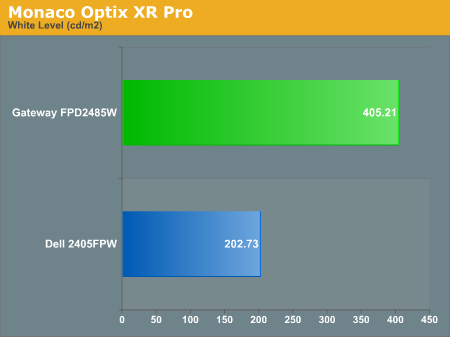
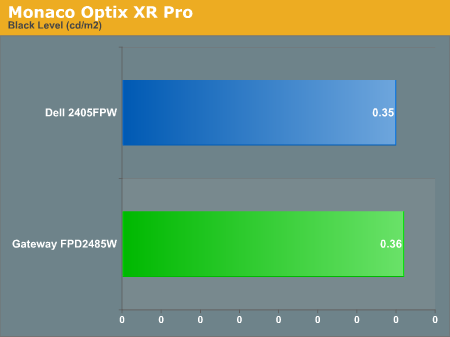
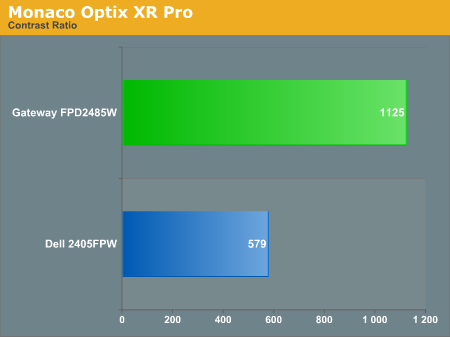
Theoretically, you want your whites to be brighter and your blacks to be darker, and we have sorted the charts appropriately. Dividing the white point by the black point gives you the effective contrast ratio, with higher scores being better. The problem is, darker blacks are good but brighter whites are only good up to a certain point. Anything above 400 cd/m 2 is far too bright in our opinion. As you can see, the black levels of both the Gateway and Dell LCD are equal, so the Gateway LCD achieves better contrast ratios mostly by offering brighter whites. If you work in a well lit office environment, the Gateway system might be the better choice, but most users will likely end up running either LCD at similar brightness levels.
As this is our first display review in quite some time, we don't have a large backlog of results with which to compare new displays. Given that many people are familiar with Dell's older 2405FPW we decided to provide results from our 18 month old Dell LCD for comparison. While we have heard of users that are experiencing backlight fade or other problems on older displays, our 2405FPW continues to perform admirably. We'll start by looking at brightness levels and contrast ratios.
For testing, we used a Monaco Optix XR (DTP-94) colorimeter on the hardware side. For software, we used Monaco Optix XR Pro. The software and hardware is relatively easy to use and helps users to fine tune their displays. We did find that the instructions tend to be a bit aggressive in terms of setting the contrast ratio, however, as we achieved better results by setting the Gateway LCD to a 60% contrast ratio instead of the 100% that was recommended.
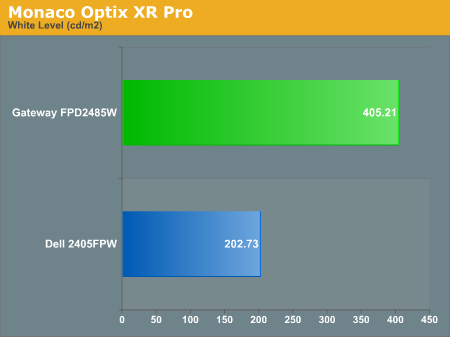
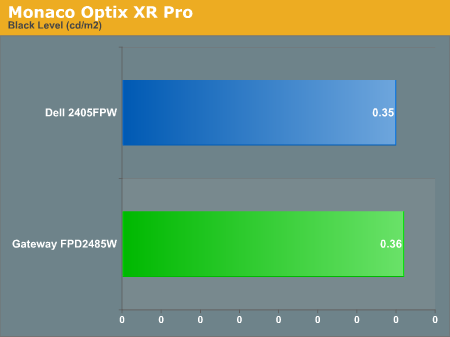
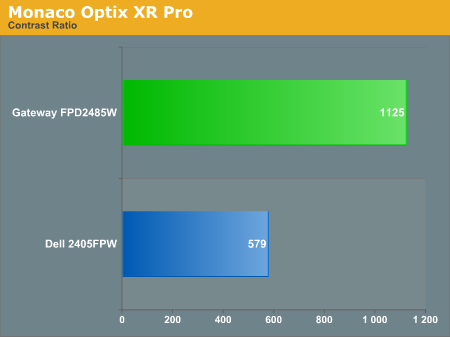
Theoretically, you want your whites to be brighter and your blacks to be darker, and we have sorted the charts appropriately. Dividing the white point by the black point gives you the effective contrast ratio, with higher scores being better. The problem is, darker blacks are good but brighter whites are only good up to a certain point. Anything above 400 cd/m 2 is far too bright in our opinion. As you can see, the black levels of both the Gateway and Dell LCD are equal, so the Gateway LCD achieves better contrast ratios mostly by offering brighter whites. If you work in a well lit office environment, the Gateway system might be the better choice, but most users will likely end up running either LCD at similar brightness levels.










77 Comments
View All Comments
strikeback03 - Monday, February 26, 2007 - link
thanks, that makes sense. I assumed the LUT was applied to everything the video card sent to the monitor. However playing with my calibration settings in the GretagMacbeth software and also with the nVidia controls provided in their settings package did not touch the video image.My current desktop monitor absolutely destroys blacks in it's out-of-the-box configuration. Calibration can make most stuff OK (not great) but since it does not affect video, movies such as the Matrix or V for Vendetta are unwatchable.
JarredWalton - Thursday, February 22, 2007 - link
I didn't notice any issues with blacks being "crushed", but there were some other issues I'll address shortly in regards to colors.chizow - Thursday, February 22, 2007 - link
Crushed blacks are a pretty bad problem with miscalibrated displays. Basically if you use the provided calibration software EzTune and calibrate the display based on what the captions tell you, you'll get an overly dark setting with really high relative contrast. In games and movies, the result is horribly crushed blacks with no detail/difference in blacks and brain-searing light/particle effects. For instance, in Dark Messiah, I felt like I was running around with a blindfold on...except for the blinding light coming off my Lightning Shield, which I avoided using at all costs.Justin Case - Friday, February 23, 2007 - link
Note that most lossy video compression algorithms will eliminate more detail from very dark (or very bright) colors than from midtones, so if a DVD appears to have crushed blacks, that could be just a poor encode.Most 3D games have a local gamma setting, so a wrong value there can also make things look bad.
Having said that, poor loss of detail and posterization in dark areas is a problem with some LCD panels.
Justin Case - Thursday, February 22, 2007 - link
Laptop panels are typically picked for their low power consumption, not color accuracy, which makes those values a bit odd. What model is your laptop? And have you measured other monitors with the same calibrator?Anyway, simple calibrators won't measure things like color variation with angle of view, light bleed, etc. (which aren't issues for CRTs, but are for LCDs), so the deviation alone isn't a complete measure of the overall image quality.
strikeback03 - Friday, February 23, 2007 - link
Thinkpad T43 with the Flexview (IPS) screen. There is some slight contrast change with viewing angle, but it's the best I have seen in a laptop. Other displays I have checked include my desktop LCD (cheap, with predictably bad colors, which is why I'm looking to replace it), a cheap old CRT (not very good), and a few ViewSonic CRTs at work (good results from calibration on all).JarredWalton - Friday, February 23, 2007 - link
You should see the results from an older laptop I have. Even calibrated, dE is still a whopping 7.8! There are a few colors (blue and yellow I think) where I couldn't get dE to anything lower than 16-20. Heh. If you've got a display on a laptop that can get an average dE of anything less than 2.0, you're doing *VERY* well! My future laptop reviews will take a closer look at the laptop LCD quality....StevenG - Thursday, February 22, 2007 - link
Some sites have reported extensively on the issue of input lag with LCDs. They have found that if you drive a CRT and an LCD at the same time, the image on the LCD will often lag the CRT by 1 or more frames. So what you are seeing on screen with an LCD is actually up to 50 or so ms behind the image that is being produced by the video card. This is one reason why I still don't use LCDs for gaming (the other reason being low refresh rates, which means a low frames/second limit if you enable vsynch - I refresh at 100 Hz at 1280x1024 on my 21" CRT, and there isn't an LCD on the market that can match that).I would like to see Anandtech explore this issue of LCD lag.
Justin Case - Thursday, February 22, 2007 - link
You have a 5:4 aspect ratio CRT? If not, you should be using 1280x960. If you pick 1280x1024, most games will assume you're using a 5:4 monitor (LCD), and the image will be slightly distorted (vertically compressed).JarredWalton - Thursday, February 22, 2007 - link
Refresh rates are one of the advantages of CRTs that nothing else is currently able to match, unfortunately. I wish we could get 100 Hz refresh rates on LCDs, if only to avoid reduce the appearance of screen tear with vsync disabled, but the digital connection precludes that option for now.As for input lag, the pixel response times can make the LCD always appear one frame behind what is supposed to be shown, i.e. the GPU sends frame 1, and then 1/60 of a second later it sends frame 2, etc. The LCD receives frame one and the pixels start to transition, but the transition takes anywhere from 2-20ms (depending on colors and LCD). If we just say it takes ~16ms, that's one screen refresh. I've heard other LCDs may buffer input so that there's an additional lag, but if so I can't say that my eyes are sharp enough to detect it.