Gateway FPD2485W: 24" LCD Beauty or Beast?
by Jarred Walton on February 22, 2007 10:00 AM EST- Posted in
- Displays
Features - OSD
One of the more interesting aspects of this LCD is its On-Screen Display (OSD). Depending on how you intend to use the LCD, you may find yourself accessing the OSD infrequently or on a regular basis. If you use multiple inputs, you will use the OSD to select among the various connected devices. We definitely get the impression that Gateway was trying to make a "cool" OSD. Rather than having actual buttons, the right black border hides touch sensitive areas that light up when you press the menu option.
The initial press of the menu button brings up several quick access options to get you to the most commonly used areas. At the top is a "scrollable" area where you can select among several different color themes: movie, web, picture, game, warm, cool, and user. These options basically adjust the brightness, contrast, and color levels to preset values, with the exception of "user" which is for user-defined adjustments. The next four options provide quick access to input selection, picture in picture settings, and video adjustments. The bottom option takes you to the main menu, which is necessary in order to reach a few other areas.
Choosing among the six available inputs is pretty simple. After exiting the Input Select option, you choose the appropriate input and you're done. The currently active input is not listed, which is why there are only five inputs shown - we used the DVI input for most of our testing. It's a bit odd that they don't simply put the sixth input in place of the Cancel option, however, so that all of the menu items would always be in the same position.
Outside of the initial menu and input selector, the way the On-Screen Display functions changes - somewhat counter-intuitively, we might add. The remaining menus move the various options into a gray area on the left side of the OSD, and the top "scroll" buttons are now used to move up and down among the options. These buttons aren't particularly sensitive, so sometimes you will tap a button and get no result while other times you will push it once and the selection will jump twice. Above you can see the images of the Picture, PIP, and Advanced menus; the various submenus are self-explanatory and we didn't bother capturing screenshots taking pictures.
The final two OSD menus contain items related to adjustment of signal properties. If you are using a digital connection, several of the items are grayed out - Sharpness, Noise Reduction, Film Mode, and Video Enhance all deal with improving the quality of analog signals. Video Scaling allows you to customize how non-native resolutions are handled, including the option of displaying the content at a one-to-one ratio (unscaled). The Panoramic function is a nonlinear stretch that is only available with analog connections.
The OSD certainly provides all of the options we like to see, but navigating through the various menus is not quite as straightforward as we would like. This is due in part to the less sensitive "scroll" buttons at the top of the menu - or at least they didn't seem to be quite as responsive as the other menu buttons. If you find yourself frequently accessing the OSD menus, it can be a little irritating at times, and it seems like things could have been made easier by turning the "scroll" area into a couple more buttons and eliminating the need to move up and down among the various options. Still, the OSD does provide a good set of adjustments, and while it could have been streamlined it works well enough to get the job done.
One of the more interesting aspects of this LCD is its On-Screen Display (OSD). Depending on how you intend to use the LCD, you may find yourself accessing the OSD infrequently or on a regular basis. If you use multiple inputs, you will use the OSD to select among the various connected devices. We definitely get the impression that Gateway was trying to make a "cool" OSD. Rather than having actual buttons, the right black border hides touch sensitive areas that light up when you press the menu option.
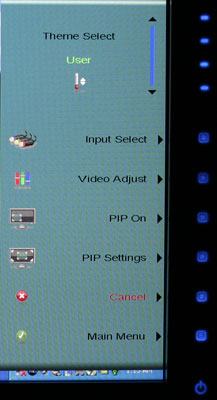 |
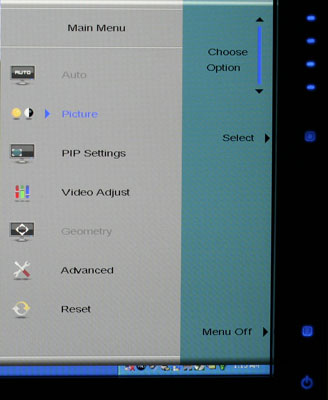 |
| Click to enlarge | |
The initial press of the menu button brings up several quick access options to get you to the most commonly used areas. At the top is a "scrollable" area where you can select among several different color themes: movie, web, picture, game, warm, cool, and user. These options basically adjust the brightness, contrast, and color levels to preset values, with the exception of "user" which is for user-defined adjustments. The next four options provide quick access to input selection, picture in picture settings, and video adjustments. The bottom option takes you to the main menu, which is necessary in order to reach a few other areas.
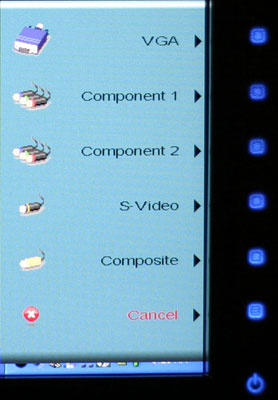 |
| Click to enlarge |
Choosing among the six available inputs is pretty simple. After exiting the Input Select option, you choose the appropriate input and you're done. The currently active input is not listed, which is why there are only five inputs shown - we used the DVI input for most of our testing. It's a bit odd that they don't simply put the sixth input in place of the Cancel option, however, so that all of the menu items would always be in the same position.
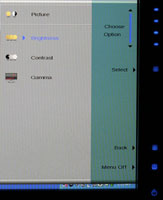 |
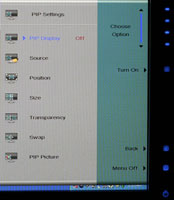 |
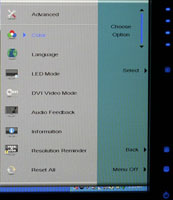 |
| Click to enlarge | ||
Outside of the initial menu and input selector, the way the On-Screen Display functions changes - somewhat counter-intuitively, we might add. The remaining menus move the various options into a gray area on the left side of the OSD, and the top "scroll" buttons are now used to move up and down among the options. These buttons aren't particularly sensitive, so sometimes you will tap a button and get no result while other times you will push it once and the selection will jump twice. Above you can see the images of the Picture, PIP, and Advanced menus; the various submenus are self-explanatory and we didn't bother capturing screenshots taking pictures.
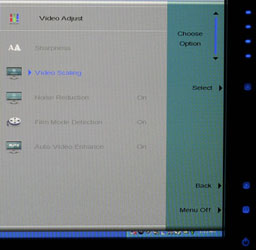 |
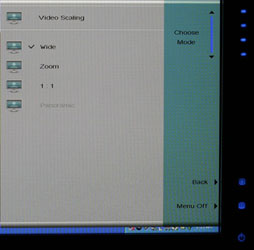 |
| Click to enlarge | |
The final two OSD menus contain items related to adjustment of signal properties. If you are using a digital connection, several of the items are grayed out - Sharpness, Noise Reduction, Film Mode, and Video Enhance all deal with improving the quality of analog signals. Video Scaling allows you to customize how non-native resolutions are handled, including the option of displaying the content at a one-to-one ratio (unscaled). The Panoramic function is a nonlinear stretch that is only available with analog connections.
The OSD certainly provides all of the options we like to see, but navigating through the various menus is not quite as straightforward as we would like. This is due in part to the less sensitive "scroll" buttons at the top of the menu - or at least they didn't seem to be quite as responsive as the other menu buttons. If you find yourself frequently accessing the OSD menus, it can be a little irritating at times, and it seems like things could have been made easier by turning the "scroll" area into a couple more buttons and eliminating the need to move up and down among the various options. Still, the OSD does provide a good set of adjustments, and while it could have been streamlined it works well enough to get the job done.










77 Comments
View All Comments
Justin Case - Thursday, February 22, 2007 - link
As you say, the problem isn't so much the LCDs themselves (with reaction times of 10ms and below, they can do 100 fps), it's the DVI interface. Not because it's digital, just because it's (relatively) slow.The "reaction time" of a CRT isn't zero (unlike what some LCD vendors and tons of clueless retailers claim); in fact, a white-to-black transition takes longer on CRTs than it does on most LCDs. So all this obsession with reaction times ends up hurting consumers, that treat that number as a magical definition of a panel's quality, and completely ignore other (far more relevant) aspects, such as the actual number of displayable colors (without dithering or flipping), color variation with viewing angle, luminance uniformity, etc.
To quote an engineer working for a major (high-end) LCD manufacturer: LCDs are still 2-3 years away from catching up with top CRTs in terms of color reproduction. But when 90% of people can't even tell the difference between a 6-bit panel and an 8-bit one, I wonder what incentive the manufacturers have to improve that...
yyrkoon - Friday, February 23, 2007 - link
If we're talking about ghosting / screen lag, I use a 8ms 19" widescreen LCD, and see none. The only real problem I have, is when I'm playing a graphics intensive game, at the monitors native resolution, and my video card ( 7600GT) can not keep up.This is not to say, that some 'lag' does not exist, but in my case, it is not percievable.
Justin Case - Friday, February 23, 2007 - link
Lag is not the same as ghosting. Lag refers to the fact that the frame you are seeing on screen is not the last frame your graphics card rendered. Some flat panels display the image with a delay of 1 or even 2 frames. This is fine for LCD TV sets (as long as the audio is also delayed, by the same amount), but in interactive applications like games it can be a killer.yyrkoon - Friday, February 23, 2007 - link
As I said above, I see none, and seriously, I play Oblivion, F.E.A.R., not to mention a multitude of other games ;)StevenG - Thursday, February 22, 2007 - link
The game I play doesn't support 1280x960 so I play at 1280x1024. Sure there's some distortion, but it doesn't bother me. And the higher res looks much better than 1024x768 (the next lowest supported resolution in the game).Aquila76 - Thursday, February 22, 2007 - link
This is by far one of the worst LCD's for color accuracy, IMO. I bought one at Best Buy a couple weeks ago, and no matter what settings I used, gradients did not look fully smooth. It is what is refered to as a 'gradation' not a banding.Check here for more info: http://lcdresource.com/index.php?option=com_conten...">Gradation v. Banding
Check here for a test: http://lcdresource.com/index.php?option=com_conten...">Gradient Downloads
What's really sad is that the HP L1706 I use at work (came bundled with the PC) does the gradients flawlessly. A $150 display outperforms this $650 one. I noticed this in games and movies a lot, especially when in a dark place, looking at the sky, etc. I ended up returning mine and am waiting for the NEC 24WMGX3 to come out. I loved the size/resolution for my desktop workspace, but the rest was too much for me to stand.
demani - Monday, April 16, 2007 - link
I wish I had seen this review and comments before I bought mine- The gradient thing is horrible. I am trying to see if I can return mine it is so bad. I haven't seen a panel have that much of an issue with gradients in years-and it ruins what would otherwise be a great panel.If only the Dell could dimmed to regular brightness...
Bastiches.
JarredWalton - Thursday, February 22, 2007 - link
Yikes! Glad someone pointed this out. Some things slip through the cracks when you're trying to come up with a good set of display evaluation tools. I had intended to check color gradients but forgot to actually do it. Ummmm... wow. The Gateway FPD2485W is definitely inferior to competing LCDs in this respect. I will try to get a good picture of the result, but have been unable to do so at present. Regardless, there is definitely a lot of banding visible, something that I didn't see at all in a quick test of a Dell 2407WFP. My 2405FPW shows a slight amount of banding, but not as much as the Gateway.To be honest, this isn't something that was really a problem for me during actual use, but that's likely because I don't do a whole lot of gradient work on a day to day basis. I have updated the text accordingly on pages 8 and 9. Thanks, and I will definitely remember to run this sort of test future display reviews!
mcfraggel - Thursday, February 22, 2007 - link
Input lag is a concern for 24" displays and larger. Some displays have more than 50ms delay. Google for it and you'll find quite a lot about it. Shouldn't this be adressed in this review somewhere?Aquila76 - Thursday, February 22, 2007 - link
I didn't notice any input lag. I had my old CRT side by side for a bit to test this and didn't perceive any difference. Note my post below for the deal killer, though.