Gateway FPD2485W: 24" LCD Beauty or Beast?
by Jarred Walton on February 22, 2007 10:00 AM EST- Posted in
- Displays
Features - OSD
One of the more interesting aspects of this LCD is its On-Screen Display (OSD). Depending on how you intend to use the LCD, you may find yourself accessing the OSD infrequently or on a regular basis. If you use multiple inputs, you will use the OSD to select among the various connected devices. We definitely get the impression that Gateway was trying to make a "cool" OSD. Rather than having actual buttons, the right black border hides touch sensitive areas that light up when you press the menu option.
The initial press of the menu button brings up several quick access options to get you to the most commonly used areas. At the top is a "scrollable" area where you can select among several different color themes: movie, web, picture, game, warm, cool, and user. These options basically adjust the brightness, contrast, and color levels to preset values, with the exception of "user" which is for user-defined adjustments. The next four options provide quick access to input selection, picture in picture settings, and video adjustments. The bottom option takes you to the main menu, which is necessary in order to reach a few other areas.
Choosing among the six available inputs is pretty simple. After exiting the Input Select option, you choose the appropriate input and you're done. The currently active input is not listed, which is why there are only five inputs shown - we used the DVI input for most of our testing. It's a bit odd that they don't simply put the sixth input in place of the Cancel option, however, so that all of the menu items would always be in the same position.
Outside of the initial menu and input selector, the way the On-Screen Display functions changes - somewhat counter-intuitively, we might add. The remaining menus move the various options into a gray area on the left side of the OSD, and the top "scroll" buttons are now used to move up and down among the options. These buttons aren't particularly sensitive, so sometimes you will tap a button and get no result while other times you will push it once and the selection will jump twice. Above you can see the images of the Picture, PIP, and Advanced menus; the various submenus are self-explanatory and we didn't bother capturing screenshots taking pictures.
The final two OSD menus contain items related to adjustment of signal properties. If you are using a digital connection, several of the items are grayed out - Sharpness, Noise Reduction, Film Mode, and Video Enhance all deal with improving the quality of analog signals. Video Scaling allows you to customize how non-native resolutions are handled, including the option of displaying the content at a one-to-one ratio (unscaled). The Panoramic function is a nonlinear stretch that is only available with analog connections.
The OSD certainly provides all of the options we like to see, but navigating through the various menus is not quite as straightforward as we would like. This is due in part to the less sensitive "scroll" buttons at the top of the menu - or at least they didn't seem to be quite as responsive as the other menu buttons. If you find yourself frequently accessing the OSD menus, it can be a little irritating at times, and it seems like things could have been made easier by turning the "scroll" area into a couple more buttons and eliminating the need to move up and down among the various options. Still, the OSD does provide a good set of adjustments, and while it could have been streamlined it works well enough to get the job done.
One of the more interesting aspects of this LCD is its On-Screen Display (OSD). Depending on how you intend to use the LCD, you may find yourself accessing the OSD infrequently or on a regular basis. If you use multiple inputs, you will use the OSD to select among the various connected devices. We definitely get the impression that Gateway was trying to make a "cool" OSD. Rather than having actual buttons, the right black border hides touch sensitive areas that light up when you press the menu option.
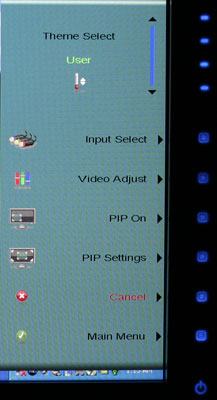 |
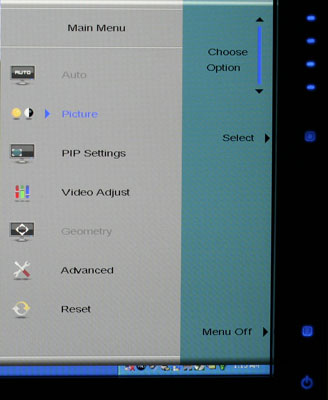 |
| Click to enlarge | |
The initial press of the menu button brings up several quick access options to get you to the most commonly used areas. At the top is a "scrollable" area where you can select among several different color themes: movie, web, picture, game, warm, cool, and user. These options basically adjust the brightness, contrast, and color levels to preset values, with the exception of "user" which is for user-defined adjustments. The next four options provide quick access to input selection, picture in picture settings, and video adjustments. The bottom option takes you to the main menu, which is necessary in order to reach a few other areas.
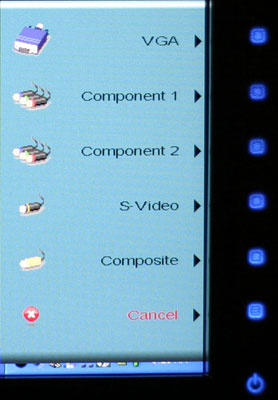 |
| Click to enlarge |
Choosing among the six available inputs is pretty simple. After exiting the Input Select option, you choose the appropriate input and you're done. The currently active input is not listed, which is why there are only five inputs shown - we used the DVI input for most of our testing. It's a bit odd that they don't simply put the sixth input in place of the Cancel option, however, so that all of the menu items would always be in the same position.
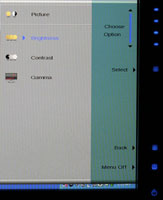 |
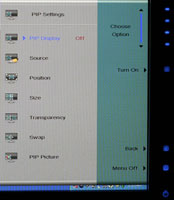 |
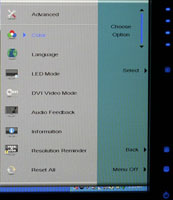 |
| Click to enlarge | ||
Outside of the initial menu and input selector, the way the On-Screen Display functions changes - somewhat counter-intuitively, we might add. The remaining menus move the various options into a gray area on the left side of the OSD, and the top "scroll" buttons are now used to move up and down among the options. These buttons aren't particularly sensitive, so sometimes you will tap a button and get no result while other times you will push it once and the selection will jump twice. Above you can see the images of the Picture, PIP, and Advanced menus; the various submenus are self-explanatory and we didn't bother capturing screenshots taking pictures.
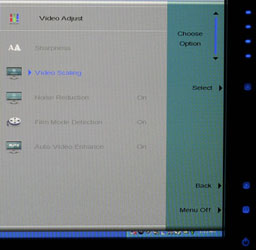 |
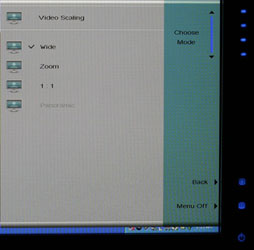 |
| Click to enlarge | |
The final two OSD menus contain items related to adjustment of signal properties. If you are using a digital connection, several of the items are grayed out - Sharpness, Noise Reduction, Film Mode, and Video Enhance all deal with improving the quality of analog signals. Video Scaling allows you to customize how non-native resolutions are handled, including the option of displaying the content at a one-to-one ratio (unscaled). The Panoramic function is a nonlinear stretch that is only available with analog connections.
The OSD certainly provides all of the options we like to see, but navigating through the various menus is not quite as straightforward as we would like. This is due in part to the less sensitive "scroll" buttons at the top of the menu - or at least they didn't seem to be quite as responsive as the other menu buttons. If you find yourself frequently accessing the OSD menus, it can be a little irritating at times, and it seems like things could have been made easier by turning the "scroll" area into a couple more buttons and eliminating the need to move up and down among the various options. Still, the OSD does provide a good set of adjustments, and while it could have been streamlined it works well enough to get the job done.










77 Comments
View All Comments
erwos - Thursday, February 22, 2007 - link
No 1080p over component sucks - when will manufacturers realize that people want this? An additional DVI-HDCP or HDMI input would have been nice, too. That said, it's still a beautiful LCD, from what I've seen of it in the stores.OrSin - Thursday, February 22, 2007 - link
A second DVI or HMDI connection would be very usefull. Is that why you want 1080P so you can have a second 1080p connection to the monitor?OrSin - Thursday, February 22, 2007 - link
Component was never orginally spec'ed for 1080p. Alothought it can be done it being out of spec makes most compnays not put the effort in to doing it. Also it was only recently you could get 1080p from any source so why go through the effert to make something when no one could even use it. By the time 1080p showed up HDMI was almost the standard. All broadcast HD is still 720p or 1080i. So you need HD-dvd or Blue-ray for any 1080p.I dont think many people really need component 1080p, single not a single 1080p TV comes without HDMI and and high end monitors comes with DVI. Why do you want this again?
mlambert890 - Saturday, February 24, 2007 - link
My guess is people want 1080p over component for gaming. Some people probably want it to try to bypass HDMI security, but I think the majority are thinking XBox 360 or PS3 gaming and, possibly at some point, dl'd video.JarredWalton - Sunday, February 25, 2007 - link
Xbox 360 is the primary reason anyone is talking component 1080p as far as I know. I'm not sure if PS3 does component output with 1080p or not, and I somehow doubt it. Anyone with a PS3 feel free to speak up, though.questech - Wednesday, May 29, 2013 - link
I have one of these, and it is a great monitor, when it is working. I mean it has great clarity and an interesting resolution, that not all graphic cards can support.They have a big problem with the cheep capacitors they use, and my monitor started taking longer and longer to boot up until one day it wouldn't. I replaced the capacitors with their high quality counter parts and that did the trick!
Unfortunately one day the internal fuse on the power board blew. I thought that maybe it might be an anomaly and replaced it... but it was the sign of something more involved.
I troubleshot it to the point of narrowing the culprit to either the transformer, or bridge rectifier.
Then things went from bad to worst... I left the monitor face down on a rubber mat, meaning to get back to the project in a short time, but I got busy with my film business and it sat there for a few weeks. When I got back to it, much to my horror, the rubber mat stuck to the bezel of the monitor and it made a mess.
OK, that wasn't bad enough, while cleaning the monitor face, I put a scratch in it. Now I'm not sure if it's an actual scratch, a mark that can be rubbed out, or what... but I'm not touching it again for fear that I'll completely destroy it :-)
At this point I am embarrassed and have decided to sell it for parts. If anyone is interested here's a link: http://tinyurl.com/pg6s3yh
Anyway, that's my Gateway story, I hope that it will make some of you feel better about any calamities that are happening in your life!
ZxxAssAssinxxQ - Saturday, February 7, 2015 - link
love this monitor, my dad bought it in 2007 and it crapped out in 2013, pop off the back, replace a few bulging capacitors (already had the replacements sitting around the house) and voila good as new. the thing is a little dark and the colors arent so great anymore but if you see one on ebay / craigslist i highly recommend it.