Dell 2407WFP and 3007WFP LCD Comparison
by Jarred Walton on March 2, 2007 11:30 AM EST- Posted in
- Displays
Brightness and Contrast Comparisons
For testing, we used a Monaco Optix XR (DTP-94) colorimeter on the hardware side. For software, we used Monaco Optix XR Pro. The software and hardware are relatively easy to use and together they help users fine tune their displays. Before we get to the calibrated results, we took a quick look at how the displays performed at minimum and maximum brightness. Note that we retested all of the displays here for this article, as we adjusted our testing procedures slightly in order to make sure we were providing the most consistent results possible. If you refer back to our previous Gateway FPD2485W article, you'll notice slight differences in the scores we are reporting today.
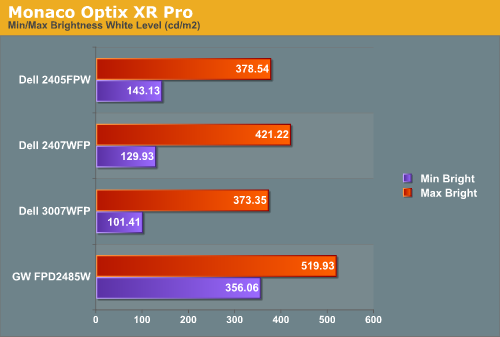
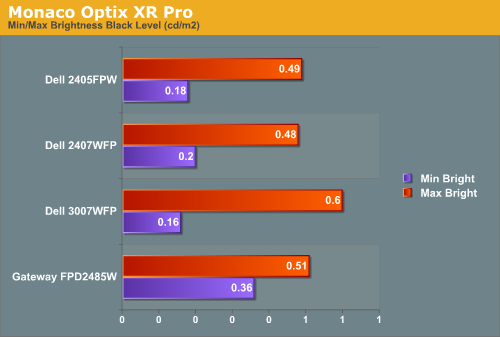
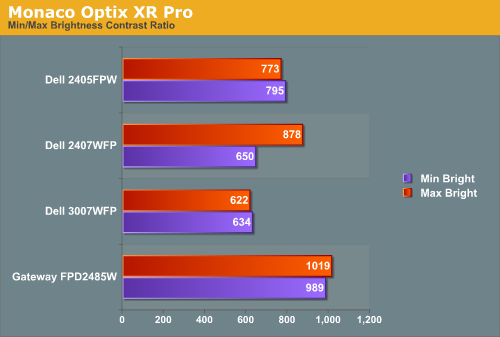
All three of the Dell LCDs are relatively consistent in terms of brightness levels and contrast ratios. The Gateway FPD2485W on the other hand is clearly brighter than the other LCDs, and it also has a higher contrast ratio. As we mentioned in the Gateway review, however, looking at these numbers really doesn't tell you a whole lot about how a display really performs. In the case of the Gateway LCD, even at minimum brightness it can feel overly bright in some environments. Now let's take a look at the brightness levels and contrast ratios once we've calibrated the LCDs.
We did find that the Monaco Optix XR Pro instructions tend to be a bit aggressive in terms of setting the contrast ratio, but both of the Dell LCDs we're looking at today don't provide an option to adjust contrast. For reference, the Gateway LCD was set to a 60% contrast ratio instead of 100% as the reduced contrast level generated slightly better overall results.
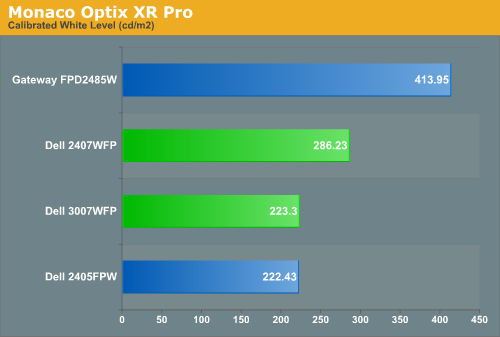
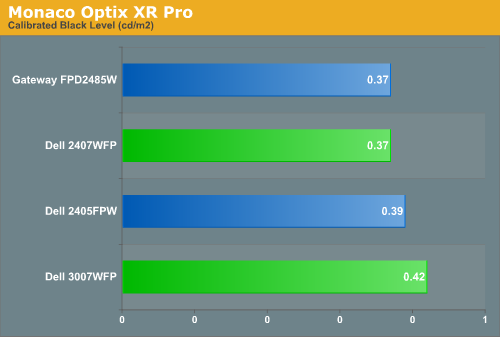
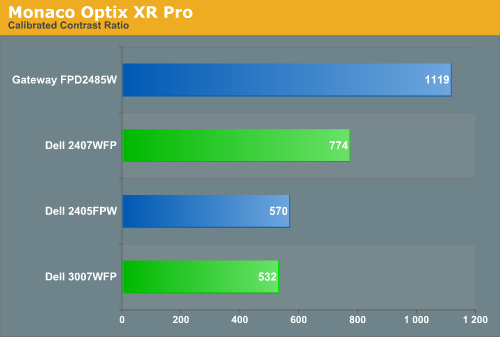
Comparing the calibrated versus min/max brightness, it should be immediately apparent that for most uses you will want to turn down the brightness level. As we'll see on the next page, you can still get good color accuracy even with a bright display, but if you use your computer for long periods at a time a display that's too bright can cause headaches and other annoyances. Theoretically, you want your whites to be brighter and your blacks to be darker, but brighter whites are only good up to a certain point. Anything above 400 cd/m 2 is far too bright in our opinion, and we found all three Dell LCDs tended to feel a bit easier on the eyes. Personal preference will still play a role, however, so if you find that you like really bright displays you might prefer the Gateway LCD.
For testing, we used a Monaco Optix XR (DTP-94) colorimeter on the hardware side. For software, we used Monaco Optix XR Pro. The software and hardware are relatively easy to use and together they help users fine tune their displays. Before we get to the calibrated results, we took a quick look at how the displays performed at minimum and maximum brightness. Note that we retested all of the displays here for this article, as we adjusted our testing procedures slightly in order to make sure we were providing the most consistent results possible. If you refer back to our previous Gateway FPD2485W article, you'll notice slight differences in the scores we are reporting today.
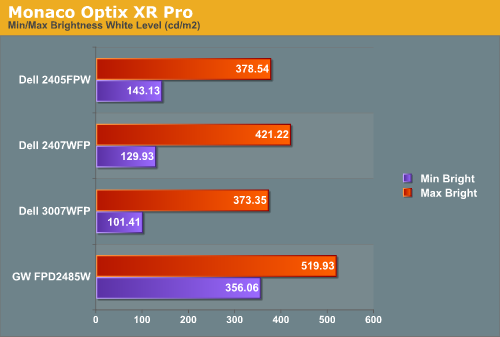
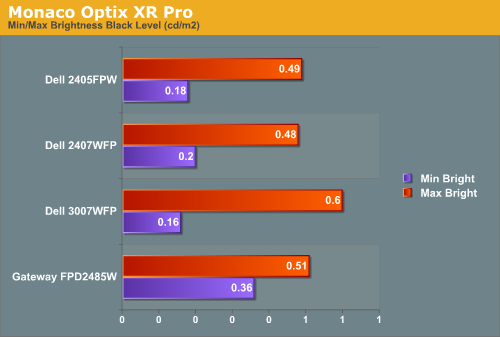
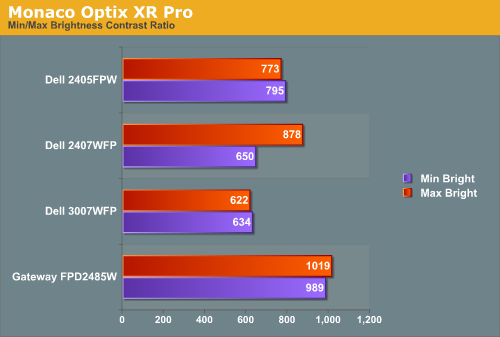
All three of the Dell LCDs are relatively consistent in terms of brightness levels and contrast ratios. The Gateway FPD2485W on the other hand is clearly brighter than the other LCDs, and it also has a higher contrast ratio. As we mentioned in the Gateway review, however, looking at these numbers really doesn't tell you a whole lot about how a display really performs. In the case of the Gateway LCD, even at minimum brightness it can feel overly bright in some environments. Now let's take a look at the brightness levels and contrast ratios once we've calibrated the LCDs.
We did find that the Monaco Optix XR Pro instructions tend to be a bit aggressive in terms of setting the contrast ratio, but both of the Dell LCDs we're looking at today don't provide an option to adjust contrast. For reference, the Gateway LCD was set to a 60% contrast ratio instead of 100% as the reduced contrast level generated slightly better overall results.
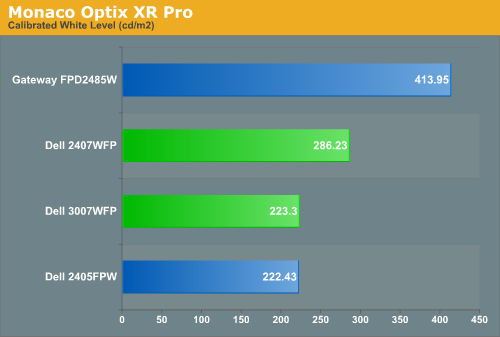
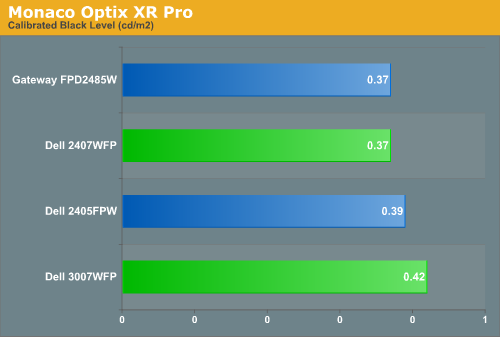
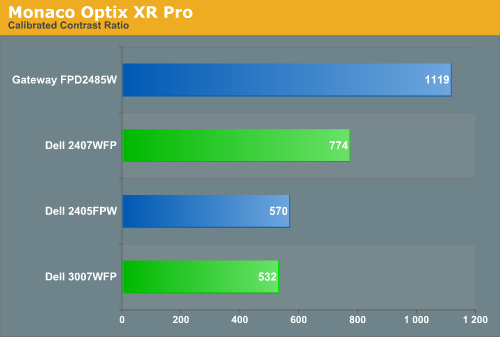
Comparing the calibrated versus min/max brightness, it should be immediately apparent that for most uses you will want to turn down the brightness level. As we'll see on the next page, you can still get good color accuracy even with a bright display, but if you use your computer for long periods at a time a display that's too bright can cause headaches and other annoyances. Theoretically, you want your whites to be brighter and your blacks to be darker, but brighter whites are only good up to a certain point. Anything above 400 cd/m 2 is far too bright in our opinion, and we found all three Dell LCDs tended to feel a bit easier on the eyes. Personal preference will still play a role, however, so if you find that you like really bright displays you might prefer the Gateway LCD.










62 Comments
View All Comments
JarredWalton - Friday, March 2, 2007 - link
Noticing motion blur is one thing; being bothered by it will vary by individual. You mentioned Titan's Quest... I played that for over 100 hours without ever being bothered by motion blur. Are the item names clearly readable while running around? Not necessarily, but I can make them out well enough, and the names are secondary to the attributes, so I always ended up checking out items in my inventory.As for that video link... if my picture of a picture was a bad representation of what it's like using a display in person - and I feel it is, even with a decent SLR and a tripod - a handheld camcorder floating around recording a display is ten times worse. Are we supposed to be judging the quality of the display output or the quality of the camcorder and its ability to record LCD screen content? Or maybe the ability of the cameraman to give a reasonable representation of the LCD content? Because it seems to me that it's focused *much* more on the latter two than on the LCD itself. You can see the camera adjusting brightness/contrast on the fly depending on how much light its getting.
Basically, I agree that motion blur can bother people. It doesn't bother me... at all. What I see when playing games just blends together into relatively smooth gameplay, and a delay of a few hundredths of a second is short enough that my old and decrepit eyes don't care. That's why I repeatedly recommend people try out a display in person, because what you get via a review online or in a magazine is a poor substitute for hands on experience. As I state on page 5:
"Most of us don't have a problem with the slight image smearing that occurs on these LCDs, and the camera actually makes it look a lot worse than what we experience in person -- we may have simply captured two frames for all we know -- but this is something that will vary by individual. If you know you are bothered by image smearing, try out a display in person to see if it's suitable for your needs."
Zebo - Friday, March 2, 2007 - link
I have no idea how you guys can't see the color shifting in those PVA's. Every PVA I have tried has had it 1905, 2405 Gateway 24 & 21 etc Color Shifing so bad, viewing straight on, one eye can actualky see something different than the other eye (because the eyes are at different angles) it gave me a headache.Viewing angles on all PVA's suck thats just a fact that other people don't notice will never change my mind compared to an IPS or CRT it's night and day difference.
Heres a good shot of what I mean
http://img108.imageshack.us/img108/9021/dell2007wf...">http://img108.imageshack.us/img108/9021/dell2007wf...
JarredWalton - Friday, March 2, 2007 - link
PVA viewing angles are worse than some of the alternatives, but really how often do you *not* view the display head on? I seriously doubt that I'm ever more than 20 degrees away from a direct frontal view, and probable within 10 degrees in most cases. If that's not how you work with your PC, then other panels might be preferable. I've just never had any real concerns with viewing angles on the 24" LCDs I've tried. Laptop LCDs on the other hand... some of those are absolutely terrible, to the point where moving your head 6" can make the display almost illegible. That too is getting better, thankfully.Zebo - Saturday, March 3, 2007 - link
I view them straight on and they eyes see something different in each due to gamma/color shift. Look, even IPS isnt 178 degrees (or 90:P) like they advertise and starts to fade get shifty at around 35-45 degrees off center but PVA is literally about 5-10 - that's enough on a widescreen to be well over 5-10 degrees at the horizontal edges. Vertical color shift is evident raising my head only about 6" from about 20" away which is the difference between sitting up the chair vs. leaning back, a common position shift for a person using thier PC all day. Horizontal color shift is everywhere from 2-3 ft away. Every PVA panel has exhibited this problem and I know I'm sensitive to it as many don't notice but OTOH many do. TN lappy? don't get me started I just spent two miserable weeks in hotel with one.JarredWalton - Saturday, March 3, 2007 - link
My future laptop reviews are going to be running these sort of color tests and such as well. Of the few laptops I've tried so far, only the ASUS G2P was "good" in my opinion. Most others are a case of "I think I can live with it...." The problem is that unlike desktop LCDs, laptop LCDs frequently aren't bright enough. They focus more on conserving battery life, and while that might be good when they're unplugged, I'd just as soon forget about battery life when plugged in if it gives a better quality display result.timmiser - Friday, March 2, 2007 - link
The idea of getting 7 more inches for $400 less by going the route of a 37" HDTV 1080p is more appealing to me. That would be big screen gaming and spreadsheet work that would be awesome! I think it would be great if AT did a comparison between those two monitors just because they have such a different approach.I would like to see how the 37" 1920x1080 resolution looks compared to the Dell 3007 native resolution. One complaint I have is that the text gets smaller when the monitor gets bigger due to the extreme resolution for the Dell. The text should stay the same or get a little bigger when going to such a big screen in my opinion.
For an extra $100, I can get a 37" 1080p HDTV with a digital tuner which would be cool to switch to an HDTV broadcast on the fly.
Deusfaux - Friday, March 2, 2007 - link
I find it weird the 3007-HC (high color) isn't mentioned, as it's been announced and some people have been able to order it over the phone. It's the 3007 but with a little bit faster response time and better color reproduction (92% of the gamut vs 70-some% on the older 3007).JarredWalton - Friday, March 2, 2007 - link
When we can get one for comparison we'll see how it fares; right now Dell still seems to be shipping more of the "old" revision, and in testing we didn't have any complaints about the quality of the colors (once calibrated). We are trying to get other LCDs to compare with the current Dell offerings, though, so stay tuned....ViRGE - Friday, March 2, 2007 - link
Is Dell actually committed to keeping the 3007 an IPS panel? After the shenanigans that was the launch of the 2007, I'm afraid they'll jump ship to PVA/MVA as soon as they can, while all the reviews still reference the IPS panel.JarredWalton - Friday, March 2, 2007 - link
There are rumors that the new HC panel revision is going to switch to a different type of panel, but for now they're still IPS as far as we're aware. Hopefully they stay that way, but if they change and quality drops, we'll do our best to cover the situation.