Dell 2407WFP and 3007WFP LCD Comparison
by Jarred Walton on March 2, 2007 11:30 AM EST- Posted in
- Displays
Brightness and Contrast Comparisons
For testing, we used a Monaco Optix XR (DTP-94) colorimeter on the hardware side. For software, we used Monaco Optix XR Pro. The software and hardware are relatively easy to use and together they help users fine tune their displays. Before we get to the calibrated results, we took a quick look at how the displays performed at minimum and maximum brightness. Note that we retested all of the displays here for this article, as we adjusted our testing procedures slightly in order to make sure we were providing the most consistent results possible. If you refer back to our previous Gateway FPD2485W article, you'll notice slight differences in the scores we are reporting today.
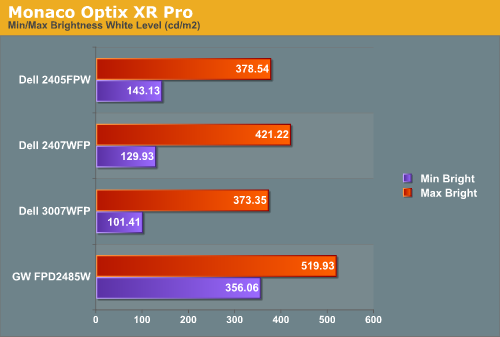
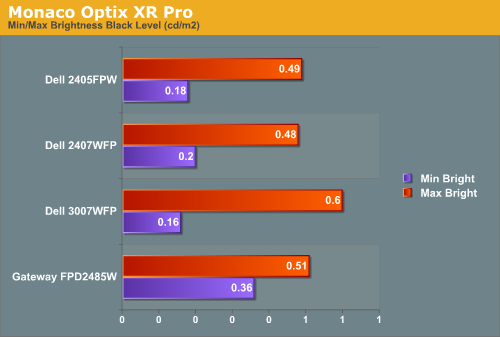
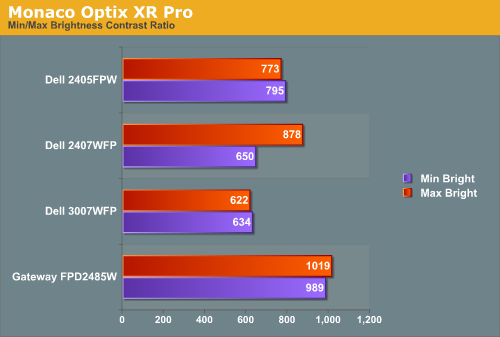
All three of the Dell LCDs are relatively consistent in terms of brightness levels and contrast ratios. The Gateway FPD2485W on the other hand is clearly brighter than the other LCDs, and it also has a higher contrast ratio. As we mentioned in the Gateway review, however, looking at these numbers really doesn't tell you a whole lot about how a display really performs. In the case of the Gateway LCD, even at minimum brightness it can feel overly bright in some environments. Now let's take a look at the brightness levels and contrast ratios once we've calibrated the LCDs.
We did find that the Monaco Optix XR Pro instructions tend to be a bit aggressive in terms of setting the contrast ratio, but both of the Dell LCDs we're looking at today don't provide an option to adjust contrast. For reference, the Gateway LCD was set to a 60% contrast ratio instead of 100% as the reduced contrast level generated slightly better overall results.
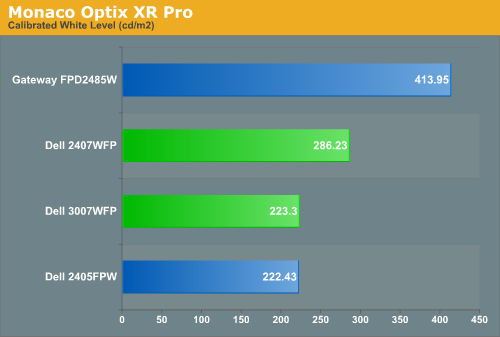
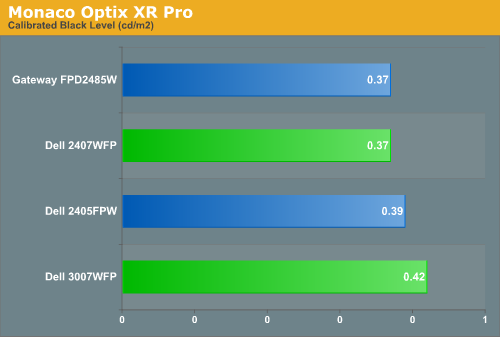
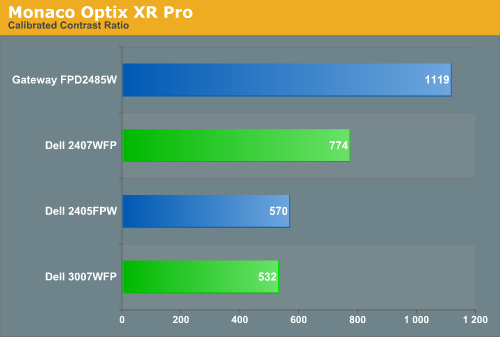
Comparing the calibrated versus min/max brightness, it should be immediately apparent that for most uses you will want to turn down the brightness level. As we'll see on the next page, you can still get good color accuracy even with a bright display, but if you use your computer for long periods at a time a display that's too bright can cause headaches and other annoyances. Theoretically, you want your whites to be brighter and your blacks to be darker, but brighter whites are only good up to a certain point. Anything above 400 cd/m 2 is far too bright in our opinion, and we found all three Dell LCDs tended to feel a bit easier on the eyes. Personal preference will still play a role, however, so if you find that you like really bright displays you might prefer the Gateway LCD.
For testing, we used a Monaco Optix XR (DTP-94) colorimeter on the hardware side. For software, we used Monaco Optix XR Pro. The software and hardware are relatively easy to use and together they help users fine tune their displays. Before we get to the calibrated results, we took a quick look at how the displays performed at minimum and maximum brightness. Note that we retested all of the displays here for this article, as we adjusted our testing procedures slightly in order to make sure we were providing the most consistent results possible. If you refer back to our previous Gateway FPD2485W article, you'll notice slight differences in the scores we are reporting today.
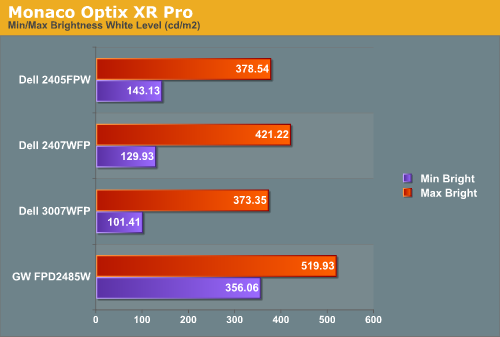
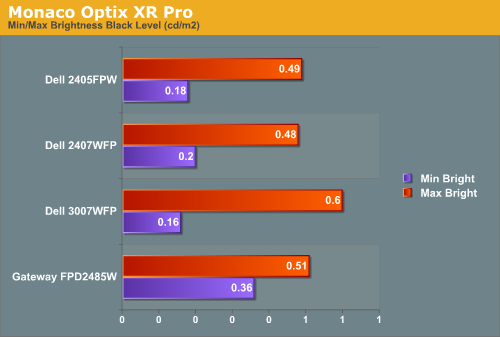
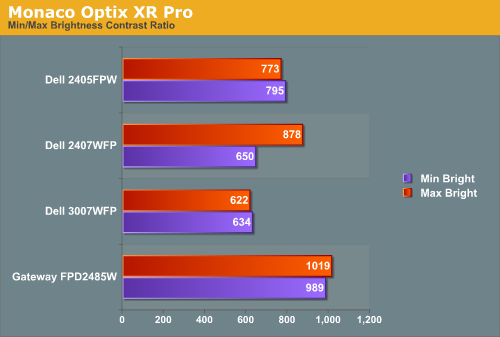
All three of the Dell LCDs are relatively consistent in terms of brightness levels and contrast ratios. The Gateway FPD2485W on the other hand is clearly brighter than the other LCDs, and it also has a higher contrast ratio. As we mentioned in the Gateway review, however, looking at these numbers really doesn't tell you a whole lot about how a display really performs. In the case of the Gateway LCD, even at minimum brightness it can feel overly bright in some environments. Now let's take a look at the brightness levels and contrast ratios once we've calibrated the LCDs.
We did find that the Monaco Optix XR Pro instructions tend to be a bit aggressive in terms of setting the contrast ratio, but both of the Dell LCDs we're looking at today don't provide an option to adjust contrast. For reference, the Gateway LCD was set to a 60% contrast ratio instead of 100% as the reduced contrast level generated slightly better overall results.
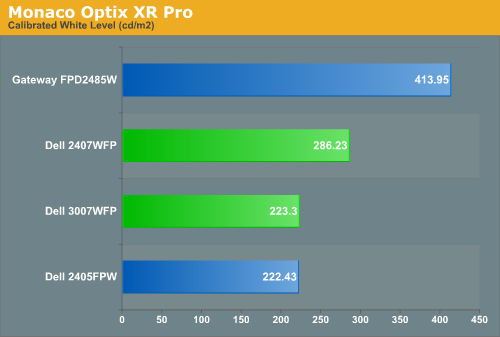
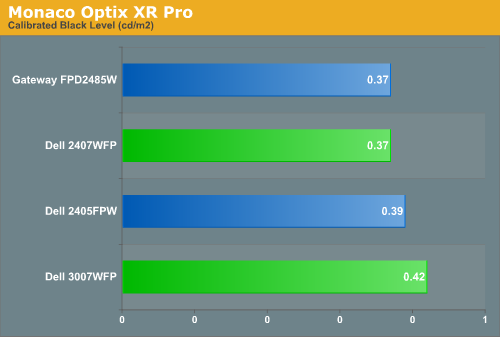
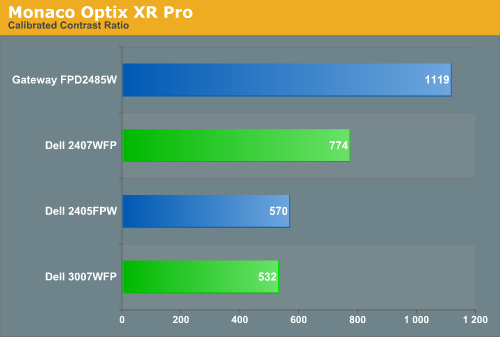
Comparing the calibrated versus min/max brightness, it should be immediately apparent that for most uses you will want to turn down the brightness level. As we'll see on the next page, you can still get good color accuracy even with a bright display, but if you use your computer for long periods at a time a display that's too bright can cause headaches and other annoyances. Theoretically, you want your whites to be brighter and your blacks to be darker, but brighter whites are only good up to a certain point. Anything above 400 cd/m 2 is far too bright in our opinion, and we found all three Dell LCDs tended to feel a bit easier on the eyes. Personal preference will still play a role, however, so if you find that you like really bright displays you might prefer the Gateway LCD.










62 Comments
View All Comments
HaZaRd2K6 - Friday, March 2, 2007 - link
Not anymore. I believe that title now belongs to Hewlett-Packard, does it not?
JarredWalton - Friday, March 2, 2007 - link
Forgot that it changed recently... not that it really makes a difference. Dell's text still says they're #1, but I've modified the text to reflect the current status of them being just behind HP.