Acer AL2216W: a worthwhile compromise?
by Jarred Walton on March 10, 2007 3:00 PM EST- Posted in
- Displays
Uncalibrated Results
Brightness and Contrast Ratio
For these tests more than any others, we depend on the hardware colorimeter and software to help calibrate the displays. As previously stated, we use a Monaco Optix XR (DTP-94) colorimeter and Monaco Optix XR Pro software. The software and hardware are relatively easy to use and they help users to get more accurate color from their displays. Before we get to the calibrated results, we took a quick look at how the displays performed at maximum brightness as well as how they fared without any color profile. We used the default contrast and color settings for all the displays. The Acer uses a default 80% contrast with 50% RGB values (on the user defined color scheme).
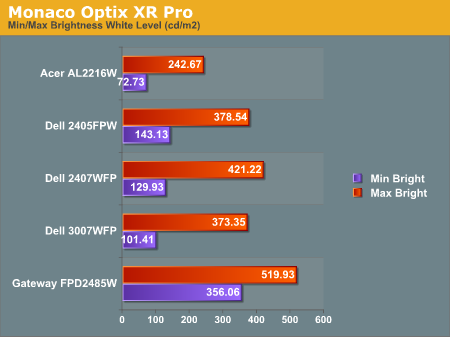
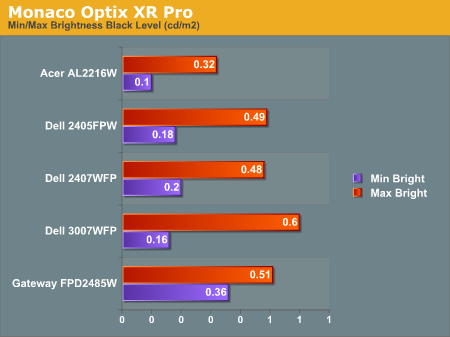
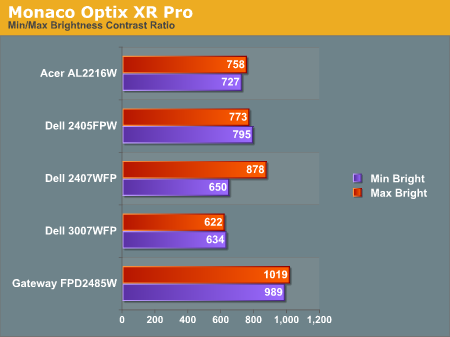
All three of the Dell LCDs are relatively consistent in terms of brightness levels and contrast ratios. The Gateway FPD2485W on the other hand is clearly brighter than the other LCDs, and it also has a higher contrast ratio. The Acer LCD is the least bright option, although the default color values of 50% RGB allow users that are interested in getting brighter results to adjust the output to get closer to a maximum brightness of 300 cd/m2. As we mentioned in the Gateway review, however, looking at these numbers really doesn't tell you a whole lot about how a display really performs. In the case of the Gateway LCD, even at minimum brightness it can feel overly bright in some environments - but more on this in a couple pages.
Color Accuracy
The problem with calibrating a display is that it doesn't help all applications. Specifically, the video overlay used when watching DVDs or other movies completely bypasses any color profiles, so you are essentially stuck with the uncalibrated colors. It is possible to tweak things slightly on some LCDs using the OSD, but the amount of color correction that can be done via the OSD pales in comparison to color correction tables, and LCDs like the Dell 3007WFP are unable to adjust anything but brightness outside of software. Ideally, we would like to see video drivers begin to apply color profiles to the overlay output as well, but we're not sure how much work that would require - or if it's even possible.
For uncalibrated color accuracy, we adjusted the brightness and contrast (where applicable) using a "calibrate by eye" chart. Also remember that color accuracy can vary from penalty panel even within the same model, and the results we are reporting are only from looking at a single LCD. We ended up using 88% brightness and 72% contrast on the Acer LCD.
During testing, Monaco Optix XR Pro sends 24 color patches to the display with the colorimeter measuring the resulting values. The difference between what is requested and what the LCD actually shows is known as Delta E, with lower values being better. Any score less than one is basically "perfect" - the naked eye is not going to be able to tell the difference - and scores less than 2.0 are very nearly perfect. Ideally, you would want all of the tested colors to have a Delta E of less than 1.0, but almost no one is likely to have problems with anything scoring below 2.0. From 2.0 to 4.0, most people still won't notice the slight inaccuracies in the color palette, but when comparing displays side by side differences may be apparent - multimedia professionals would prefer something better. Anything above 4.0 begins to represent a more significant deviance, and numerous scores above 6.0 will almost certainly be noticeable by just about anyone using the display.
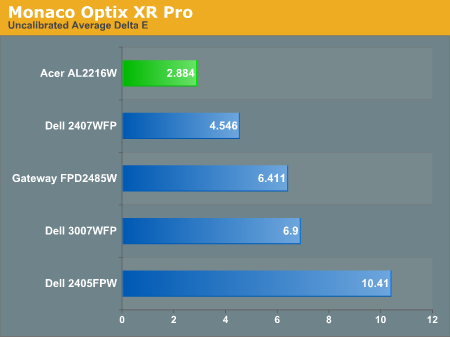
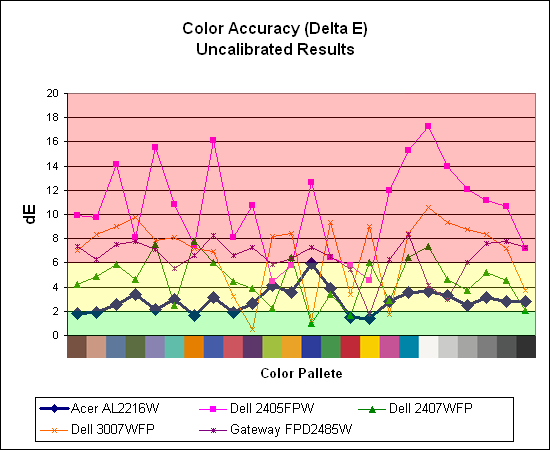
Without any form of color correction, the color accuracy of all of these displays is generally mediocre, with one exception. The Acer AL2216W generates a Delta E result of 2.88 using the default settings with a contrast ratio of 88 and a brightness level of 72. While 2.88 certainly isn't "perfect", it's far better than any other LCD we have reviewed so far. Hopefully we didn't just get lucky and get a good panel, because we would really like to see more LCDs that are factory set to provide more accurate colors.
Brightness and Contrast Ratio
For these tests more than any others, we depend on the hardware colorimeter and software to help calibrate the displays. As previously stated, we use a Monaco Optix XR (DTP-94) colorimeter and Monaco Optix XR Pro software. The software and hardware are relatively easy to use and they help users to get more accurate color from their displays. Before we get to the calibrated results, we took a quick look at how the displays performed at maximum brightness as well as how they fared without any color profile. We used the default contrast and color settings for all the displays. The Acer uses a default 80% contrast with 50% RGB values (on the user defined color scheme).
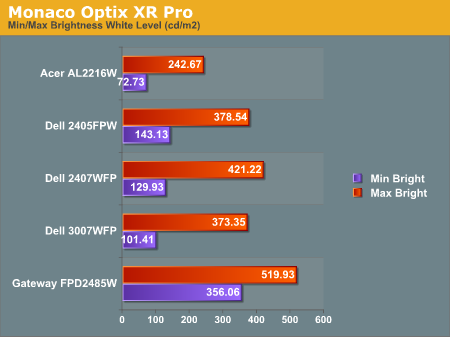
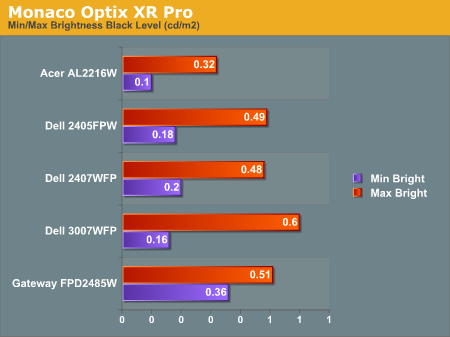
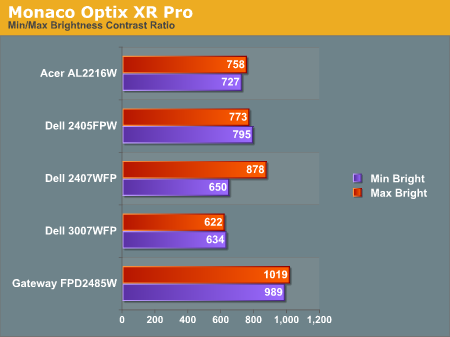
All three of the Dell LCDs are relatively consistent in terms of brightness levels and contrast ratios. The Gateway FPD2485W on the other hand is clearly brighter than the other LCDs, and it also has a higher contrast ratio. The Acer LCD is the least bright option, although the default color values of 50% RGB allow users that are interested in getting brighter results to adjust the output to get closer to a maximum brightness of 300 cd/m2. As we mentioned in the Gateway review, however, looking at these numbers really doesn't tell you a whole lot about how a display really performs. In the case of the Gateway LCD, even at minimum brightness it can feel overly bright in some environments - but more on this in a couple pages.
Color Accuracy
The problem with calibrating a display is that it doesn't help all applications. Specifically, the video overlay used when watching DVDs or other movies completely bypasses any color profiles, so you are essentially stuck with the uncalibrated colors. It is possible to tweak things slightly on some LCDs using the OSD, but the amount of color correction that can be done via the OSD pales in comparison to color correction tables, and LCDs like the Dell 3007WFP are unable to adjust anything but brightness outside of software. Ideally, we would like to see video drivers begin to apply color profiles to the overlay output as well, but we're not sure how much work that would require - or if it's even possible.
For uncalibrated color accuracy, we adjusted the brightness and contrast (where applicable) using a "calibrate by eye" chart. Also remember that color accuracy can vary from penalty panel even within the same model, and the results we are reporting are only from looking at a single LCD. We ended up using 88% brightness and 72% contrast on the Acer LCD.
During testing, Monaco Optix XR Pro sends 24 color patches to the display with the colorimeter measuring the resulting values. The difference between what is requested and what the LCD actually shows is known as Delta E, with lower values being better. Any score less than one is basically "perfect" - the naked eye is not going to be able to tell the difference - and scores less than 2.0 are very nearly perfect. Ideally, you would want all of the tested colors to have a Delta E of less than 1.0, but almost no one is likely to have problems with anything scoring below 2.0. From 2.0 to 4.0, most people still won't notice the slight inaccuracies in the color palette, but when comparing displays side by side differences may be apparent - multimedia professionals would prefer something better. Anything above 4.0 begins to represent a more significant deviance, and numerous scores above 6.0 will almost certainly be noticeable by just about anyone using the display.
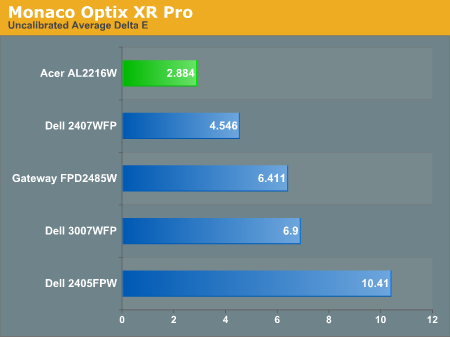
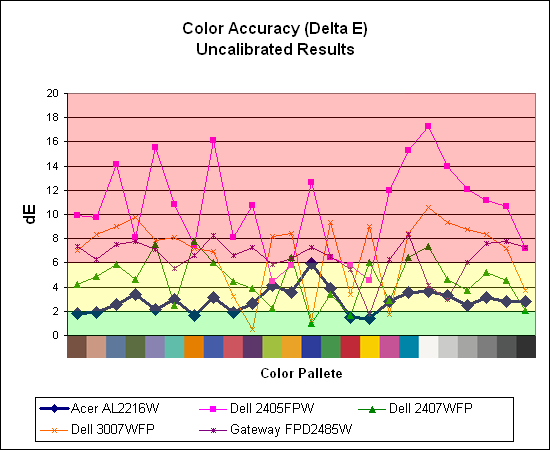
Without any form of color correction, the color accuracy of all of these displays is generally mediocre, with one exception. The Acer AL2216W generates a Delta E result of 2.88 using the default settings with a contrast ratio of 88 and a brightness level of 72. While 2.88 certainly isn't "perfect", it's far better than any other LCD we have reviewed so far. Hopefully we didn't just get lucky and get a good panel, because we would really like to see more LCDs that are factory set to provide more accurate colors.










32 Comments
View All Comments
anandtech02148 - Sunday, March 11, 2007 - link
That viewing angle thing makes me proud of my 2yr old investment on the dell 2405fpw.Jarred when are they gonna give you a Dell 27inc 2707wfp to play?
27inc seems to be the right viewing angle for my future upgrade when price drop to 700usd or so.
BigDDesign - Saturday, March 10, 2007 - link
Great LCD reviews. Could you test some of the monitors that cater to graphic pros or photo pros like the Lacie 321 or NEC monitors. I currently am using a Lacie Electron Blue 22" and a Viewsonic 2050 LCDTV 20" for my workstation area. Every day I pray that my CRT will last forever. I know that someday that I'm going to have to replace my CRT with a LCD. Perfect color is top priority for some of us, over response times. With digital photography so mainstream, good color is very important to many. Perfect color is what I need.kmmatney - Saturday, March 10, 2007 - link
NewEgg has a new interesting monitor for sale, which I believe is an IPS panel, for $350. The link is here. Would be nice to review a monitor in the same price range which ay perform a lot better (with a slightly smaller screen and 4:3 aspect ratio).http://www.newegg.com/Product/Product.asp?Item=N82...">http://www.newegg.com/Product/Product.asp?Item=N82...
Bana - Saturday, March 10, 2007 - link
I'm glad to see that you tested the input lag (buffering) of the monitors this time around. I am unfortunate enough to be able to see and feel the difference on my mom's 2405fwp (hence why I haven't bought an LCD for myself). It would have been nice to see the monitors compared to a better baseline ie: a CRT monitor to get a more repeatable measurement. It'd also be nice to see get an actual response lag range like http://www.behardware.com/articles/647-4/which-22-...">BeHardware does.Thanks again Anandtech. :)
Chadder007 - Saturday, March 10, 2007 - link
On the color gradients....I don't understand how its supposed to look. It is supposed to look smooth throughout the colors going from dark to lighter? Or is it supposed to have a blocked look to the colors in sections?...or is that what is called banding?JarredWalton - Sunday, March 11, 2007 - link
It should be smooth, so the blocks are indeed banding. Without calibration, the banding tends to be a lot worse on some of the displays (particularly the Gateway FPD2485W).Den - Saturday, March 10, 2007 - link
What is interesting to me is that if you are not willing to spend an extra $200 on a color calibration device, the cheap Acer has FAR better colors than any of the more expensive panels that have been reviewed here so far. Indeed, since 99% plus of people don't have a calibration device, I think this should be weighed far more heavily than the calibrated values. (Obviously, professionals who do have a device will reverse this weighting, but for the rest of us...) Also, could AnandTech make their calibrated color profiles available for the rest of us to download? I realize there is some panel to panel variation so it would not be perfect for every owner of the same display, but for most I think it would be far better than the factory default.JarredWalton - Saturday, March 10, 2007 - link
I agree that the uncalibrated results are important, but at the same time I think most people will be okay with even Delta E of 6.0 if they don't know any better. Your eyes and brain are generally happy with what they see, whether or not it's 100% accurate. I've used a Dell 2405FPW for a long time without proper calibration and it never bothered me; now that I have a colorimeter, I suppose I'm seeing more "true" colors, but if I were to just walk up to a display and try to judge it it would be hard to say how it performs. For image professionals, a colorimeter should be standard equipment; for everyone else... unless the display is *really* bad, other aspects probably carry at least as much weight. The viewing angles, for example, normally don't bother us much, but the Acer panel clearly has a much narrower viewing arc.And since you asked, here's a link to the <a href="http://images.anandtech.com/reviews/monitor/2007/a...">http://images.anandtech.com/reviews/mon...ndtechCo... profiles</a> for all of the monitors, including both the print and standard profiles. The settings used for calibration are listed in the file names. Obviously, these are targeted at the panels we have, but as a baseline others may find them somewhat helpful. Cheers.
JarredWalton - Saturday, March 10, 2007 - link
Let me try that link again. :)http://images.anandtech.com/reviews/monitor/2007/a...">Downloadable Color Profiles
anandtech02148 - Wednesday, April 4, 2007 - link
This is very helpful Jarred, these files save us some time if we plan to invest in these monitors, it's already obnoxious to spend 600buxs on a monitor and another 1-2hr calibrating, such little details is mind boggling, and manufacture reset is not that great. Maybe they should hire a professional calibrator like yourself.