HP LP3065: A new contender for the 30" throne
by Jarred Walton on March 22, 2007 7:00 AM EST- Posted in
- Displays
Printing Results
Brightness and Contrast Ratio
Using the standard calibration procedures works well if you only plan on using your computer with online data. In fact, you can generally set whatever brightness and contrast levels you want and then let the calibration software adjust the color profile as appropriate (although depending on the display certain settings will produce more or less accurate colors). However, many image professionals also have a need to match colors between their computer displays and their cameras and printers, and what works well for computing purposes often isn't the best suited for doing other image related work. To help people who work in such areas match their computer colors to their paper colors better, some standards were established. Generally speaking for print work the standard is a gamma of 2.2 (some people recommend 1.8, but we'll use 2.2), a black point of 0.60 cd/m2, and a white point of 100 cd/m2.
Finding the appropriate settings to reach these levels can be a time-consuming process. Numerous iterations through the calibration process are required in order to end up with the desired white point, and on some LCDs it might not even be possible to reach a satisfactory result. We were unable to get both an accurate white point and an accurate black point according to printing requirements (our black levels always ended up darker than they were supposed to be) but eventually we did manage to get near the desired 100 cd/m2 white point on all of the tested displays. This required adjusting the individual color levels on most of the displays, but the Dell 3007WFP and HP LP3065 lack this option so we simply reduced the brightness levels. Here are the settings we ended up using:
Dropping just the brightness on the Gateway FPD2485W and Dell 2407WFP did not reach the required white point, in the case of the former not by a long shot. We also found that dropping the brightness level to zero and then further reducing the color levels did not generate desirable results. We were most successful when we set the color levels to a moderate value and then tweaked the brightness and color levels as necessary to get the desired result. Here's how the brightness and contrast ratios changed with these tweaks.
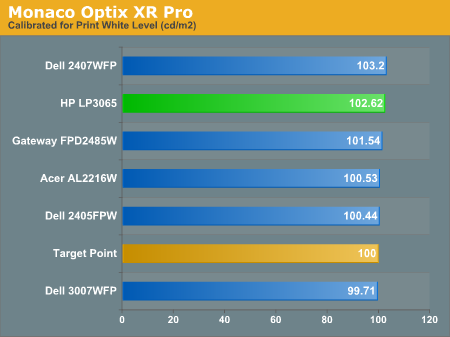
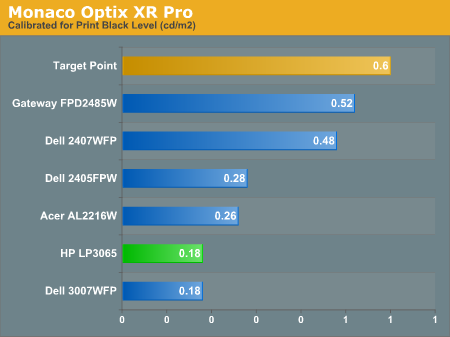
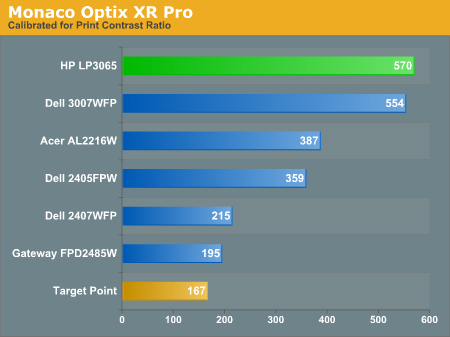
We were not attempting to get 100% accuracy on the white point, but further tuning of the various displays would have likely made it possible to get closer to 100 cd/m2. The primary goal was to merely get the white point down to near 100 cd/m2 if possible. The target black point on the other hand is much more difficult to achieve once we have reached the target white point. Due to the reduced brightness level, contrast ratios are lower, but that is expected with print material. For reference, we have included the target values in the above graphs, so the greater the deviance of the display from the targeted value, the less suitable a display becomes for print work. Having calibrated the displays for printing, let's see how they actually fare.
Color Accuracy
Given the importance of accurate colors for printing work, we have adjusted the Delta E scale appropriately. A Delta E of less than 1.0 is definitely the goal here, and 1.0 to 2.0 is merely acceptable. Scores above 2.0 basically mean that the display is not fit for printing professionals.
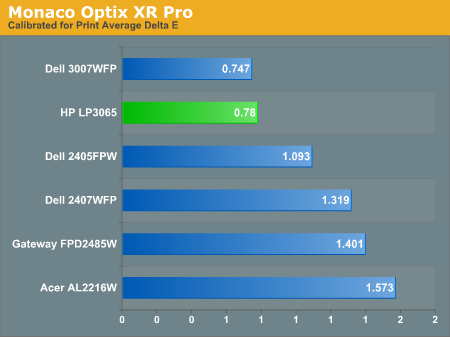
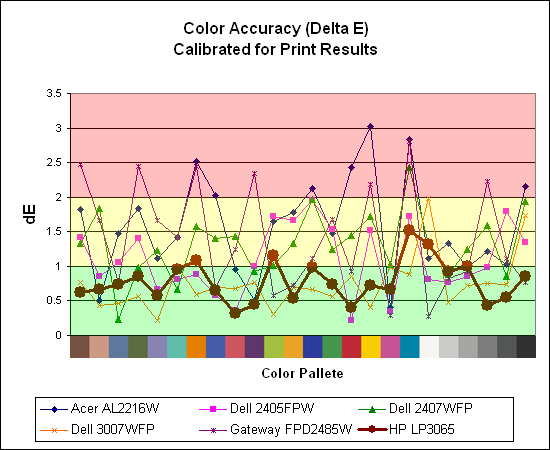
The 30" displays definitely come into their own in this particular test, not only because they are far easier to calibrate (you just turn down the brightness level) but also because they score very well. The Dell 3007WFP and HP LP3065 are clearly the best displays for printing work, with very low average Delta E scores. In fact, the worst Delta E that the HP registers is only 1.52, and only five of the tested colors have a Delta E of 1.0 or more. Whether it's the overall quality of the displays or simply the S-IPS panels on the 30" LCDs, the fact is that these displays appear to be targeted more at professionals than any of the others. Considering the cost, that's probably not too surprising.
Brightness and Contrast Ratio
Using the standard calibration procedures works well if you only plan on using your computer with online data. In fact, you can generally set whatever brightness and contrast levels you want and then let the calibration software adjust the color profile as appropriate (although depending on the display certain settings will produce more or less accurate colors). However, many image professionals also have a need to match colors between their computer displays and their cameras and printers, and what works well for computing purposes often isn't the best suited for doing other image related work. To help people who work in such areas match their computer colors to their paper colors better, some standards were established. Generally speaking for print work the standard is a gamma of 2.2 (some people recommend 1.8, but we'll use 2.2), a black point of 0.60 cd/m2, and a white point of 100 cd/m2.
Finding the appropriate settings to reach these levels can be a time-consuming process. Numerous iterations through the calibration process are required in order to end up with the desired white point, and on some LCDs it might not even be possible to reach a satisfactory result. We were unable to get both an accurate white point and an accurate black point according to printing requirements (our black levels always ended up darker than they were supposed to be) but eventually we did manage to get near the desired 100 cd/m2 white point on all of the tested displays. This required adjusting the individual color levels on most of the displays, but the Dell 3007WFP and HP LP3065 lack this option so we simply reduced the brightness levels. Here are the settings we ended up using:
| Calibrated for Print Settings Gamma 2.2, White 100 cd/m2, Black 0.60 cd/m2 |
||||||
| Acer AL2216W | Dell 2405FPW | Dell 2407WFP | Dell 3007WFP | Gateway FPD2485W | HP LP3065 | |
| Brightness | 80 | 50 | 100 | 25 | 100 | 91 |
| Contrast | 80 | N/A | N/A | N/A | 100 | N/A |
| Red | 40 | 7 | 49 | N/A | 32 | N/A |
| Green | 39 | 10 | 50 | N/A | 32 | N/A |
| Blue | 39 | 11 | 46 | N/A | 32 | N/A |
Dropping just the brightness on the Gateway FPD2485W and Dell 2407WFP did not reach the required white point, in the case of the former not by a long shot. We also found that dropping the brightness level to zero and then further reducing the color levels did not generate desirable results. We were most successful when we set the color levels to a moderate value and then tweaked the brightness and color levels as necessary to get the desired result. Here's how the brightness and contrast ratios changed with these tweaks.
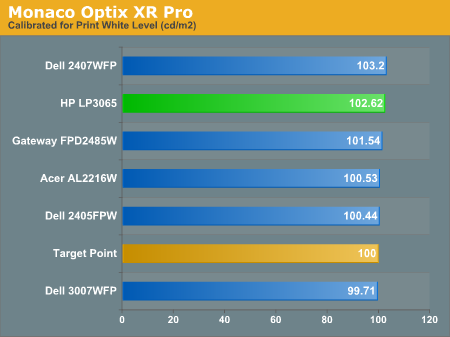
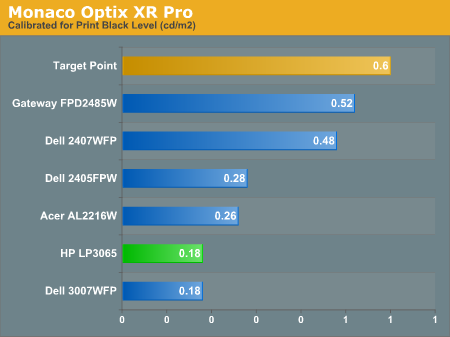
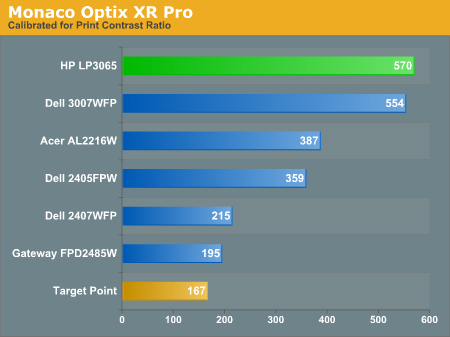
We were not attempting to get 100% accuracy on the white point, but further tuning of the various displays would have likely made it possible to get closer to 100 cd/m2. The primary goal was to merely get the white point down to near 100 cd/m2 if possible. The target black point on the other hand is much more difficult to achieve once we have reached the target white point. Due to the reduced brightness level, contrast ratios are lower, but that is expected with print material. For reference, we have included the target values in the above graphs, so the greater the deviance of the display from the targeted value, the less suitable a display becomes for print work. Having calibrated the displays for printing, let's see how they actually fare.
Color Accuracy
Given the importance of accurate colors for printing work, we have adjusted the Delta E scale appropriately. A Delta E of less than 1.0 is definitely the goal here, and 1.0 to 2.0 is merely acceptable. Scores above 2.0 basically mean that the display is not fit for printing professionals.
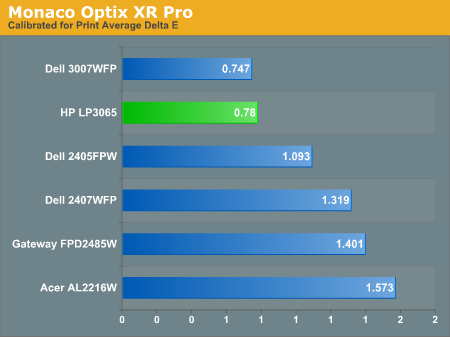
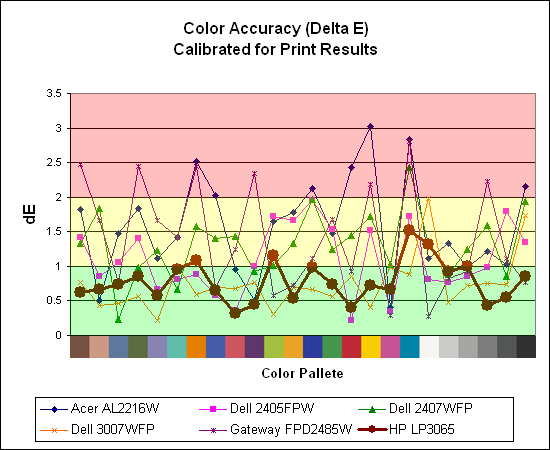
The 30" displays definitely come into their own in this particular test, not only because they are far easier to calibrate (you just turn down the brightness level) but also because they score very well. The Dell 3007WFP and HP LP3065 are clearly the best displays for printing work, with very low average Delta E scores. In fact, the worst Delta E that the HP registers is only 1.52, and only five of the tested colors have a Delta E of 1.0 or more. Whether it's the overall quality of the displays or simply the S-IPS panels on the 30" LCDs, the fact is that these displays appear to be targeted more at professionals than any of the others. Considering the cost, that's probably not too surprising.










44 Comments
View All Comments
JarredWalton - Thursday, March 22, 2007 - link
I tried to get one and Apple declined. I think Anand has their original version, but that has been outdated by newer releases. If Apple updates their 30" display again, I will see if they're interested in sending one for review.FXi - Thursday, March 22, 2007 - link
The brightness is too low. And the benefit (the wider gamut) is harder to gain the advantage of visually than losing the brightness. In fact it is likely the older 3007FP is a better screen in practical use than the 3007FPHC.I'm not talking TV levels here like 500-550 cd/m2, but rather that 400-450 wasn't bad, and as the backlights degrade slowly over time, effectively give a nice lifespan if you aren't using them in bright environments.
The cost of adding a few extra DVI-D inputs is so cheap it's a travesty they weren't included in every 30" model. PIP might be genuinely useful on a screen this size, so there's another area where the scaling and picture circuitry would be useful. In fact, skip the USB bus entirely and at least give me two, or three DVI-D ports instead.
Probably I missed how you approached it but I saw no direct mention of screen uniformity, which has been a bother in earlier 30" models.
I would add the Samsung 305T and XL30 (when it arrives) to show the full gamut of these size screens. A LOT of folks are commenting that the increased color gamut isn't all that noticeable or useful due partially to a lack of good standards on the pc side to utilize that gamut. 120hz is going to happen faster to smaller displays (sorry) because a DVI-D might have enough bandwidth to drive lower res at double the refresh. I'm not perfectly familiary with the overhead needs, but the bandwidth will be there first, not first in larger displays and moving down. This again points to the use of a 32" 1080P 120hz screen utilizing a card that had HDMI 1.3 output as your fastest way of getting to the 120hz goodness if that is what you seek. Otherwise you'll have to wait a few years.
Core things that need to happen to 30" in general:
400-450 brightness
OSD's
Scaling chips and alternate/multiple inputs
LED backlights (as practical - and not for the gamut increased but the better contrast ratio, screen uniformity and lifespan)
Faster and more consistent (better profiled acceleration) TrTf and GtG speeds
Color accuracy and grey accuracy put ahead of gamut changes. Meaning gamut is useful to a small degree, but the end user is going to appreciate careful color filters and lcd pixel (gray) accuracy more than just increased gamut.
Loved reading these article, because you don't just cover the 30's or the newest 2407 but also the older models, so people can see if the "switch up" is worth the $$.
Thanks!
AnnonymousCoward - Thursday, March 22, 2007 - link
Thanks so much for the review. But I gotta give criticism on the timing, since this is perhaps the best computer display ever, and you waited over 4 months after it came out to review it. Yet when it comes to video cards or CPUs, you review them immediately, sometimes before they're even released! A display is equally important to those components.JarredWalton - Thursday, March 22, 2007 - link
If you look at our display reviews, you'll notice that we only recently started doing these again. The first recent display review was in late February, and since then we've been trying to grow the display reviews section aggressively. Hopefully we will get future displays around launch time, now that we're recommitted to the section. Not surprisingly, HP wasn't really pushing to get us a 30" LCD for a launch-date review when we hadn't covered any LCDs recently. :)chakarov - Friday, March 23, 2007 - link
In your review you say that there isn't much difference between HP's LP3065 and old Dell 3007 WFP. While this would be very informative for some people a few weeks ago now this information is of no value any more because now Dell is selling only their new model 3007 WFP-HC which is comparative in price to LP3065.Now people should decide between support, design, one or three DVI connectors and price.
JarredWalton - Saturday, March 24, 2007 - link
I thought that was the point I made (second paragraph, page 2) - that the new 3007WFP-HC is basically the same panel as the HP model. It's also why I recommend the HP over the Dell, as the multiple inputs seems like a lot more value added than a flash reader, and the price is now the same. (If you can find the older 3007WFP for less money, that's definitely a good choice as well!)AnnonymousCoward - Saturday, March 24, 2007 - link
chakarov's point is that the late-ness of this review is especially critical because there's apparently not much difference between the LP3065 ($1700) and the original 3007WFP ($1274); but a week ago Dell stopped selling that and now only offers a $1700 30" model. It would have been nice to know there's hardly any difference between 11/1/06 and 3/20/07.But again, thanks for doing the review and it's great =)
Oh btw, the HC can be had for $1430+tax if you buy through Dell's small business outlet.
Sceptor - Thursday, March 22, 2007 - link
Buy this and use three 19" or 20" LCD's and get surround gaming and multi monitor support for almost the same price...now DVI.http://www.matrox.com/graphics/en/gxm/products/th2...">Multi LCD Goodness!!
Just my 2 cents...
AnnonymousCoward - Thursday, March 22, 2007 - link
Here's 3 more reasons: watching movies, Photoshopping in full screen, and having 1600 vertical pixels to view webpages or write code with.JarredWalton - Thursday, March 22, 2007 - link
There are several reasons to get a single large LCD instead of multiple smaller LCDs. First, panel quality is going to be a factor, although you should be able to find very good quality 19" LCDs. Second, some people just hate having a black "gap" in their display area. Third, widescreen gaming has become more common, but there are still plenty of games that don't properly support widescreen resolutions. Consider DICE's Battlefield series -- all of them -- where they crop the resolution on widescreen outputs. If you were to run Battlefield 2 at 3840x1024 (assuming it would even work at all), you would probably end up with 3840x2880 and the game would crop the top and bottom 928 pixels!Matrox has a list of http://www.matrox.com/graphics/en/gxm/products/th2...">supported games, and not surprisingly none of the Battlefield games show up. In fact, there are a whole lot of games that aren't listed. Personal preference obviously plays a part, but I would rather have one large LCD than three smaller LCDs. If you disagree and are interested in surround gaming, by all means consider the Matrox TripleHead2Go.