Dell 2707WFP: Looking for the Middle Ground of Large LCDs
by Jarred Walton on April 4, 2007 10:00 AM EST- Posted in
- Displays
Brightness and Contrast Ratio
For these tests more than any others, we depend on the hardware colorimeter and software to help calibrate the displays. As previously stated, we use a Monaco Optix XR (DTP-94) colorimeter and Monaco Optix XR Pro software. The software and hardware help users to get more accurate color from their displays. Before we get to the calibrated results, we took a quick look at the range of brightness and contrast without any color calibration.
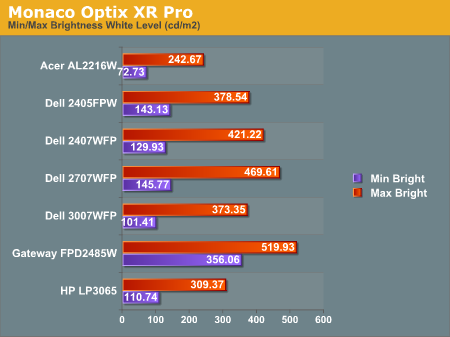
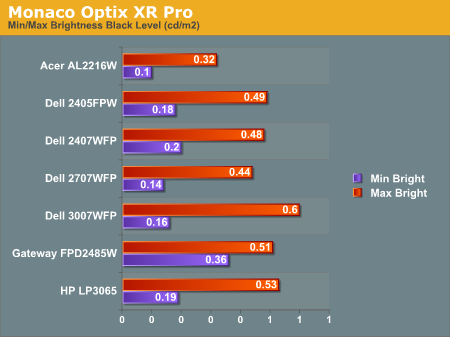
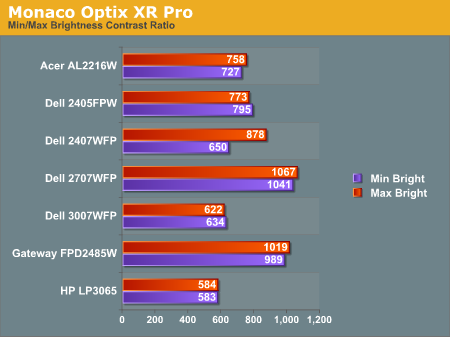
The Dell 2707WFP achieves a higher than advertised brightness level, and it also gets the highest contrast ratio we've measured so far. In practice, it's basically about as bright as the Gateway FPD2485W, although the Gateway requires you to edit the actual color values in order to reach more moderate brightness levels. While maximum brightness might be good for marketing purposes, in practice we generally don't recommend going much above 300 cd/m2, and often 200 cd/m2 is a better choice. Looking at these numbers really doesn't tell you a whole lot about how a display really performs, of course.
Color Accuracy
The problem with calibrating a display is that it doesn't help all applications. Specifically, the video overlay used when watching DVDs or other movies completely bypasses any color profiles, so you are essentially stuck with the uncalibrated colors. It is possible to tweak things somewhat on many LCDs using the OSD, but the amount of color correction that can be done via the OSD pales in comparison to color correction tables, and LCDs like the Dell 3007WFP and HP LP3065 are unable to adjust anything but brightness outside of software. Ideally, we would like to see video drivers begin to apply color profiles to the overlay output as well, but we're not sure how much work that would require - or if it's even possible.
For uncalibrated color accuracy, we adjusted the brightness as well as the contrast and colors (where applicable) using a "calibrate by eye" chart and the OSD controls. Also remember that color accuracy can vary from panel to panel even within the same model, and the results we are reporting are only from looking at a single LCD. Rather than using the default 50% brightness, 50% contrast, and 100% RGB, we set the RGB values at 80% on the 2707WFP and then used 89% contrast and 74% brightness.
During testing, Monaco Optix XR Pro sends 24 color patches to the display with the colorimeter measuring the resulting values. The difference between what is requested and what the LCD actually shows is known as Delta E, with lower values being better. Any score less than one is basically "perfect" - the naked eye is not going to be able to tell the difference - and scores less than 2.0 are very nearly perfect.
Ideally, you would want all of the tested colors to have a Delta E of less than 1.0, but almost no one is likely to have problems with anything scoring below 2.0. From 2.0 to 4.0, most people still won't notice the slight inaccuracies in the color palette, but when comparing displays side by side differences may be apparent - multimedia professionals would prefer something better. Anything above 4.0 begins to represent a more significant deviance, and numerous scores above 6.0 will almost certainly be noticeable by just about anyone using the display. Consistency is also important, so a display that has very good scores overall but with high spikes on some colors may actually be worse than a display with a slightly higher but more consistent average Delta E.
We should also note that fluctuations of as much as one point in Delta E are possible during a short amount of time. It generally takes as much as 30 minutes for a display to warm up after it's first powered on, and all of our calibration and testing is performed after the displays have been running for at least one hour with their screensavers disabled.
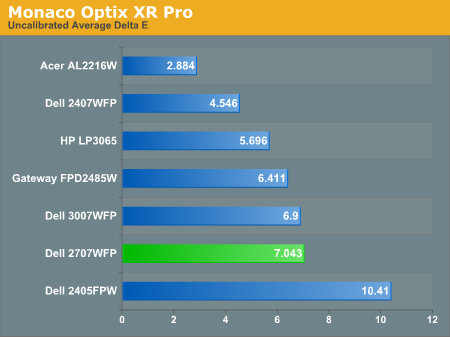
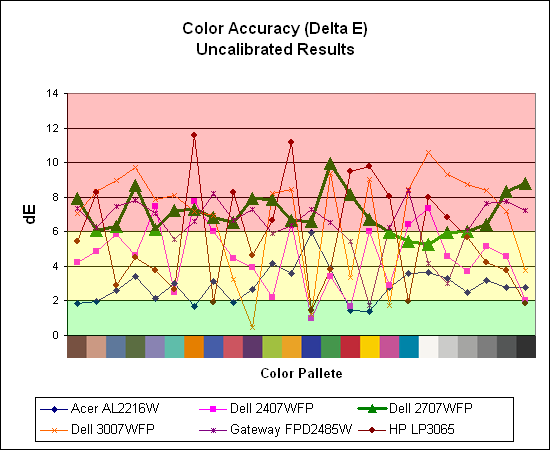
Without any form of color correction, the color accuracy of all of these displays is generally mediocre. The human eye will compensate quite a bit for differences between displays, so for most people even an average Delta E of 6.0 isn't going to be terrible. The Dell 2707WFP rates a pretty mediocre 7.0 before calibration, near the bottom of the charts. With moderate amounts of tweaking (all within the OSD) we were not able to achieve a better result. However, the consistency of the 2707WFP's scores is in some ways better than some other displays, with nearly all of the results falling within the 6.0-8.0 range.
If uncalibrated color accuracy is your primary concern, clearly something like the Acer AL2216W is going to be better overall, as it generates a Delta E result of 2.88. Still, that particular display has other drawbacks, and it's unfortunate that none of the higher-quality displays are able to offer more accurate colors without hardware calibration. If you are primarily concerned with how a display will fare when viewing movies, these uncalibrated results are especially telling, and colors in movies do not look as good as we would like.
For these tests more than any others, we depend on the hardware colorimeter and software to help calibrate the displays. As previously stated, we use a Monaco Optix XR (DTP-94) colorimeter and Monaco Optix XR Pro software. The software and hardware help users to get more accurate color from their displays. Before we get to the calibrated results, we took a quick look at the range of brightness and contrast without any color calibration.
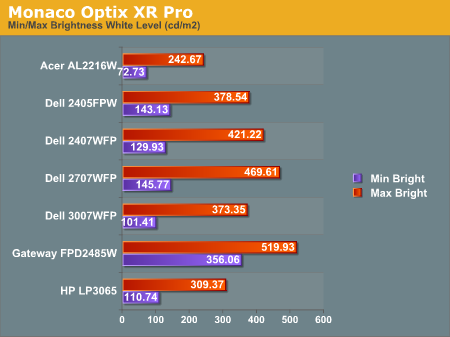
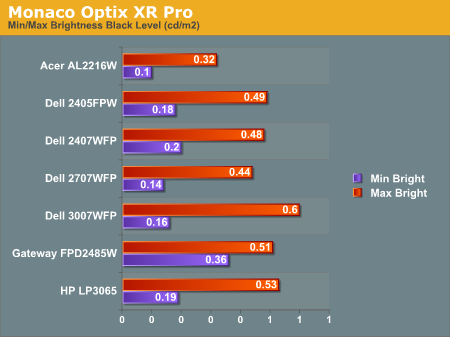
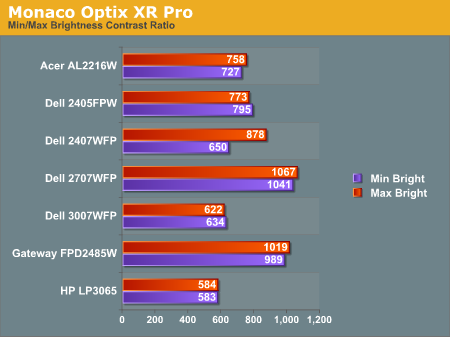
The Dell 2707WFP achieves a higher than advertised brightness level, and it also gets the highest contrast ratio we've measured so far. In practice, it's basically about as bright as the Gateway FPD2485W, although the Gateway requires you to edit the actual color values in order to reach more moderate brightness levels. While maximum brightness might be good for marketing purposes, in practice we generally don't recommend going much above 300 cd/m2, and often 200 cd/m2 is a better choice. Looking at these numbers really doesn't tell you a whole lot about how a display really performs, of course.
Color Accuracy
The problem with calibrating a display is that it doesn't help all applications. Specifically, the video overlay used when watching DVDs or other movies completely bypasses any color profiles, so you are essentially stuck with the uncalibrated colors. It is possible to tweak things somewhat on many LCDs using the OSD, but the amount of color correction that can be done via the OSD pales in comparison to color correction tables, and LCDs like the Dell 3007WFP and HP LP3065 are unable to adjust anything but brightness outside of software. Ideally, we would like to see video drivers begin to apply color profiles to the overlay output as well, but we're not sure how much work that would require - or if it's even possible.
For uncalibrated color accuracy, we adjusted the brightness as well as the contrast and colors (where applicable) using a "calibrate by eye" chart and the OSD controls. Also remember that color accuracy can vary from panel to panel even within the same model, and the results we are reporting are only from looking at a single LCD. Rather than using the default 50% brightness, 50% contrast, and 100% RGB, we set the RGB values at 80% on the 2707WFP and then used 89% contrast and 74% brightness.
During testing, Monaco Optix XR Pro sends 24 color patches to the display with the colorimeter measuring the resulting values. The difference between what is requested and what the LCD actually shows is known as Delta E, with lower values being better. Any score less than one is basically "perfect" - the naked eye is not going to be able to tell the difference - and scores less than 2.0 are very nearly perfect.
Ideally, you would want all of the tested colors to have a Delta E of less than 1.0, but almost no one is likely to have problems with anything scoring below 2.0. From 2.0 to 4.0, most people still won't notice the slight inaccuracies in the color palette, but when comparing displays side by side differences may be apparent - multimedia professionals would prefer something better. Anything above 4.0 begins to represent a more significant deviance, and numerous scores above 6.0 will almost certainly be noticeable by just about anyone using the display. Consistency is also important, so a display that has very good scores overall but with high spikes on some colors may actually be worse than a display with a slightly higher but more consistent average Delta E.
We should also note that fluctuations of as much as one point in Delta E are possible during a short amount of time. It generally takes as much as 30 minutes for a display to warm up after it's first powered on, and all of our calibration and testing is performed after the displays have been running for at least one hour with their screensavers disabled.
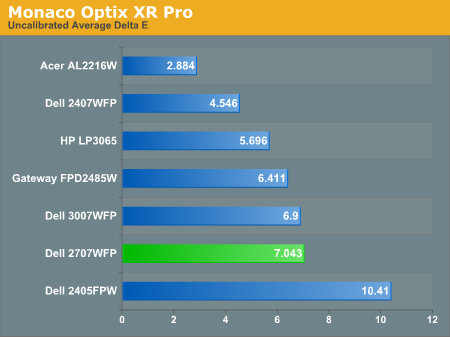
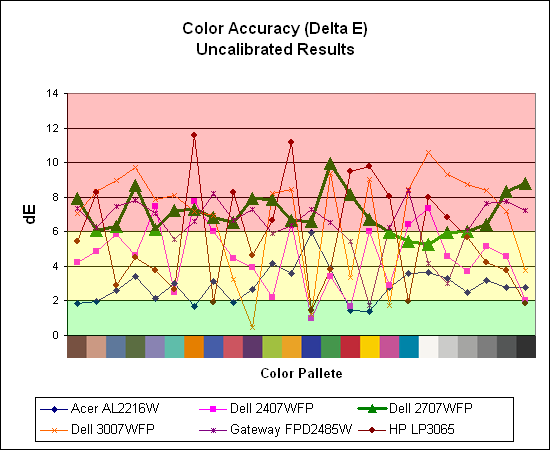
Without any form of color correction, the color accuracy of all of these displays is generally mediocre. The human eye will compensate quite a bit for differences between displays, so for most people even an average Delta E of 6.0 isn't going to be terrible. The Dell 2707WFP rates a pretty mediocre 7.0 before calibration, near the bottom of the charts. With moderate amounts of tweaking (all within the OSD) we were not able to achieve a better result. However, the consistency of the 2707WFP's scores is in some ways better than some other displays, with nearly all of the results falling within the 6.0-8.0 range.
If uncalibrated color accuracy is your primary concern, clearly something like the Acer AL2216W is going to be better overall, as it generates a Delta E result of 2.88. Still, that particular display has other drawbacks, and it's unfortunate that none of the higher-quality displays are able to offer more accurate colors without hardware calibration. If you are primarily concerned with how a display will fare when viewing movies, these uncalibrated results are especially telling, and colors in movies do not look as good as we would like.










39 Comments
View All Comments
darklight0tr - Monday, April 9, 2007 - link
On Page 4 it says that Screen Scaling doesn't work when using DVI, but that is incorrect. I have the 2707WFP, and the Screen Scaling menu isn't enabled in DVI UNTIL you switch the screen resolution to one that doesn't use the 16:10 aspect, such as 1600x1200.It confused me at first, but I guess it doesn't make sense to enable that menu if you are already running the monitor at 1920x1200.
JarredWalton - Tuesday, April 10, 2007 - link
My screen scaling menu is definitely disabled with a DVI connection. I've tried several resolutions (1680x1050 and 1600x1200 for sure) and it never became adjustable. That said, the LCD is revision A00, and I know on the 2407WFP this was apparently something they addressed in a later revision of the firmware; perhaps they will do the same again. I felt this OSD was a step back relative to the latest 2407WFP firmware options, which is odd as it should be essentially the same menu. If they "fixed" something with Rev. A03 on the 24" model, why "unfix" it for A00 of the 27"? Oh well... I just report on what I have. :)Amuro - Saturday, April 14, 2007 - link
Did you use a Nvidia 8 series video card for the review? There are scaling issues with Forceware drivers later than 97.XX that forces adapter scaling at all times. If you try to change the scaling to something else in the Nvidia control panel, it will automatically go back to adapter scaling after you click Apply. The scaling menu on the LCD is disabled because the video card automatically streches everything to 19200 X 1200. I have a Rev A00 2707 WFP and I'm able to use monitor scaling before loading into Windows, and also ablo to do 1:1 scaling when using it with my PS3 at 10806P via DVI.AnnonymousCoward - Friday, April 6, 2007 - link
The article said "Furthermore, while nearly everyone will agree that running your LCD at its native resolution is the best solution, gaming on a 30" LCD at 2560x1600 requires some serious graphics horsepower." Well, there is a second native res that requires much less horsepower: 1280x800.I'm not sure how accurate your pixel pitch chart is, because if you go to tvcalculator.com, the results are different. Use that site to compare a 30", 16:10, 2560x1600 versus a 27", 16:10, 1920x1200 --> 10126/7030 is 1.44x pixel density on the 30". Using your pitch numbers (to convert distance per pixel to pixels per distance): 1/.250mm = 4pixels/mm, 1/.303mm = 3.3pixels/mm. 4/3.3 = 1.21x pixel density on the 30". I'd trust the physical size per resolution before I'd trust some published pixel pitch numbers.
btw, if you're comparing CRTs on the site, don't forget to subtract an inch since LCDs go by the viewable inches.
JarredWalton - Friday, April 6, 2007 - link
The table is composed of approximate values. The main point was that various sizes and resolutions will have a larger/smaller pixel pitch. So if you find a 19" 1280x1024 to be "good" and 17" to be "too small", you might like a pixel pitch similar to that of the 19". The HDTV values in particular could be way off, since I couldn't find any reasonable sources.AnnonymousCoward - Friday, April 6, 2007 - link
Yeah...and does pixel pitch mean the distance between the center point of each pixel? If so, and if the size of pixels vary per screen, then the pitch isn't the complete information since the gap between pixels probably also varies.The tvcalculator.com was useful for me before I bought a 30". I had a 21" CRT at my disposal, and it turns out that the pixel density is nearly identical at 1600x1200 to the 30" at 2560x1600.
TA152H - Thursday, April 5, 2007 - link
Jarrod,Do you guys have any intentions of reviewing Eizo monitors sometime in the future? I'm not knocking the inferior stuff like Dell, Viewsonic, etc..., and I do understand that the masses buy this stuff in masses and the price makes them much more accessible. But, it wouldn't hurt to review the top quality stuff either, even if most people can't afford it. After all, you guys review $1000 processors, and high end graphics stuff. It's like a car magazine reviewing a Porsche. Most of it's readers can't afford it, but it still makes for interesting reading. We might end up with a Volkswagen (or Dell, or Viewsonic, etc...), but it does get readers. Since they sell so few monitors, I'm guessing they would love the exposure and you wouldn't have too hard of a time getting one. It can't hurt to ask. I have bought Nanao/Eizo until they stopped making CRTs, and they were much better than the other rubbish sold (and twice as expensive :P), and I think a review would be informative and open a few eyes (no pun intended).
Also, are you guys done reviewing CRTs? I finally bought an LCD about four months ago because I kept reading how much better they were. Not only did I hate it, but I almost hit my cat with it (by accident) when I threw it out the window. I know they take some getting used to, but they have so many compromises compared to CRTs that I had to destroy it (NewEgg won't take them back). I'm not alone in this either, although I think a minority. Still, some reviews of the new Samsung monitors would be nice, and maybe the aforementioned Eizos are decent enough LCD monitors that they don't have to factor in flight attributes in the design, for when someone throws them out the window. It's a pity too, they weigh so little and take up so little desk space in comparison. I just can't stand the poor quality of the display. Why do they make them so bright anyway? Even turned down they can be really tough to look at.
Also, if you do review CRTs, you might want to skip Viewsonic. They've managed to combine the worst of both worlds; their CRTs have dead pixels. I have no idea how this is possible, but they managed to do it and not only the one I bought. It's apparently a common problem. I have to give them credit for having the talent to create such a thing though, I didn't even know it was possible. Probably the shadow mask isn't transparent in that spot? I have no idea, really.
TA152H - Thursday, April 5, 2007 - link
Hmmm, I just went to Samsung's web site and I don't even see their CRTs listed anymore. So maybe CRTs are finally dead, unless you want dead pixels. Oh brother, what a choice.JarredWalton - Thursday, April 5, 2007 - link
I think we are generally at the point now where CRTs truly are dead in terms of reviewing units. If I had a good late-model CRT available for comparison purposes, I would have included it in the test results already. Unfortunately, the best CRT that I had (note the use of past tense) was a 19" NEC (FE-991SB). I honestly don't even want to bother with CRTs anymore. LCDs certainly aren't perfect, but I will take the sharp image quality (no need to stretch/rotate/center your image like you have to do with CRTs) and the smaller size any day given a choice between CRT and LCD.I realize there are still CRT holdouts, and I do miss the higher refresh rates that CRTs offered, but hopefully we will see improvements in that area of LCDs in the not-too-distant future. If you already have a good CRT, you can probably continue to use that for a while longer. If on the other hand you are looking to go out and purchase a new display, I doubt many people would be interested in the current CRT offerings.
TA152H - Thursday, April 5, 2007 - link
Actually, I did some research after I wrote that and Viewsonic, Phillips and CTX are still making them.Do you actually prefer the image on an LCD? I can't imagine anyone does, but I suppose some people do. It is probably your poor vision (no offense), because I could see the each pixel very clearly on my LCD and it's just not as lush a picture (incidentally, my vision sucks too, but only long distance. Short distance I see all too well). Also, the viewing angles aren't quite right. The top looks lighter than the bottom, for example, unless you move your head up. It's altogether an extremely flawed technology, and it hasn't really gotten much better in 20 years. In know the numbers look better, but the old ThinkPads I had at IBM didn't look that much worse than these monitors, and in 20 years they should have. I'm not saying if you put them side to side you couldn't tell the difference, you probably could, and they are a lot bigger now, but they aren't nearly as improved as I have seen spoken about. For that matter, neither are CRTs. My old Princeton Ultrasync had a fantastic picture, but it was only 12 inch.
The most painful part of chucking the LCD was the footprint and weight. CRTs are awful in terms of creating heat too. In the summer, I want to chuck them out the window, but perversely their weight saves them from this form of destruction. (Even the illustrious dead pixel Viewsonic was discarded in a dump, although kicked and sledgehammered, rather than chucked out the window). The image quality is so hard to ignore though. For a TV, where size matters a lot and you generally watch from a distance, I think LCDs are great. But, being able to see each pixel and the terrible brightness, the poor viewing angles, the terrible ghosting, the weird bright green pixel that won't take no for an answer, and poor color saturation leave me cold. But, the handwriting is on the wall, although you'll probably have one company make CRTs for a long, long time, because even if 5% of the people can't stand LCDs, it's still a huge market. I think the number is higher than that too. Luckily, the Trinitron is dead. Another really badly flawed technology that people bought a lot of. How could people stand those lines or the asymmetric nature of the Trinitron? I never understood it. I'm equally baffled now by LCDs. Incidentally, the one I tossed was a ViewSonic VG2230wm. It was talked about well, but it was a huge disappointment compared to a CRT.