Dell 2707WFP: Looking for the Middle Ground of Large LCDs
by Jarred Walton on April 4, 2007 10:00 AM EST- Posted in
- Displays
Brightness and Contrast Ratio
For these tests more than any others, we depend on the hardware colorimeter and software to help calibrate the displays. As previously stated, we use a Monaco Optix XR (DTP-94) colorimeter and Monaco Optix XR Pro software. The software and hardware help users to get more accurate color from their displays. Before we get to the calibrated results, we took a quick look at the range of brightness and contrast without any color calibration.
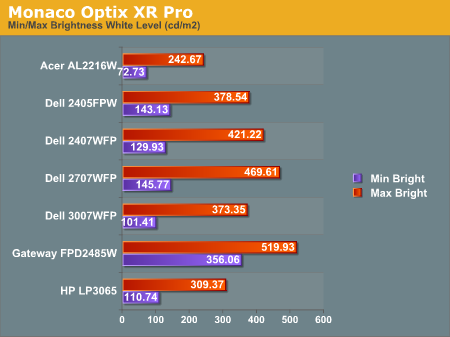
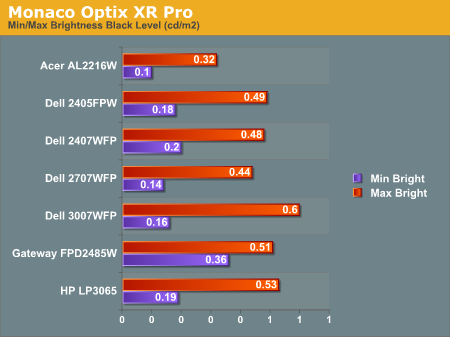
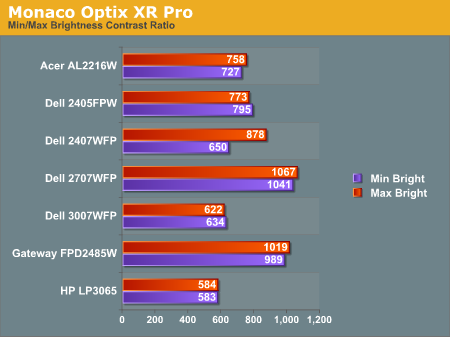
The Dell 2707WFP achieves a higher than advertised brightness level, and it also gets the highest contrast ratio we've measured so far. In practice, it's basically about as bright as the Gateway FPD2485W, although the Gateway requires you to edit the actual color values in order to reach more moderate brightness levels. While maximum brightness might be good for marketing purposes, in practice we generally don't recommend going much above 300 cd/m2, and often 200 cd/m2 is a better choice. Looking at these numbers really doesn't tell you a whole lot about how a display really performs, of course.
Color Accuracy
The problem with calibrating a display is that it doesn't help all applications. Specifically, the video overlay used when watching DVDs or other movies completely bypasses any color profiles, so you are essentially stuck with the uncalibrated colors. It is possible to tweak things somewhat on many LCDs using the OSD, but the amount of color correction that can be done via the OSD pales in comparison to color correction tables, and LCDs like the Dell 3007WFP and HP LP3065 are unable to adjust anything but brightness outside of software. Ideally, we would like to see video drivers begin to apply color profiles to the overlay output as well, but we're not sure how much work that would require - or if it's even possible.
For uncalibrated color accuracy, we adjusted the brightness as well as the contrast and colors (where applicable) using a "calibrate by eye" chart and the OSD controls. Also remember that color accuracy can vary from panel to panel even within the same model, and the results we are reporting are only from looking at a single LCD. Rather than using the default 50% brightness, 50% contrast, and 100% RGB, we set the RGB values at 80% on the 2707WFP and then used 89% contrast and 74% brightness.
During testing, Monaco Optix XR Pro sends 24 color patches to the display with the colorimeter measuring the resulting values. The difference between what is requested and what the LCD actually shows is known as Delta E, with lower values being better. Any score less than one is basically "perfect" - the naked eye is not going to be able to tell the difference - and scores less than 2.0 are very nearly perfect.
Ideally, you would want all of the tested colors to have a Delta E of less than 1.0, but almost no one is likely to have problems with anything scoring below 2.0. From 2.0 to 4.0, most people still won't notice the slight inaccuracies in the color palette, but when comparing displays side by side differences may be apparent - multimedia professionals would prefer something better. Anything above 4.0 begins to represent a more significant deviance, and numerous scores above 6.0 will almost certainly be noticeable by just about anyone using the display. Consistency is also important, so a display that has very good scores overall but with high spikes on some colors may actually be worse than a display with a slightly higher but more consistent average Delta E.
We should also note that fluctuations of as much as one point in Delta E are possible during a short amount of time. It generally takes as much as 30 minutes for a display to warm up after it's first powered on, and all of our calibration and testing is performed after the displays have been running for at least one hour with their screensavers disabled.
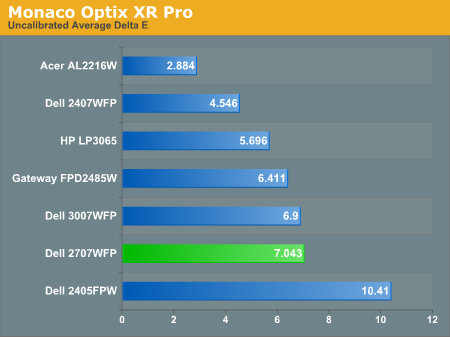
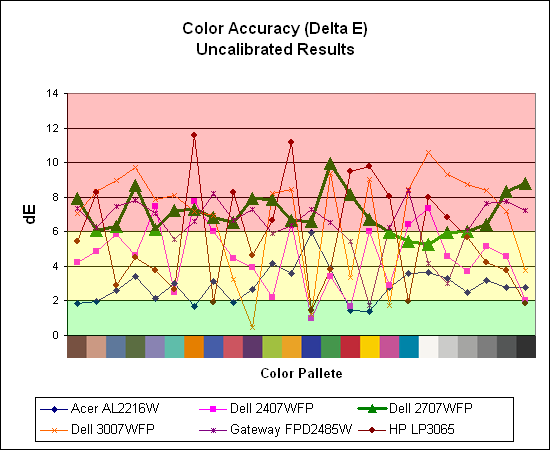
Without any form of color correction, the color accuracy of all of these displays is generally mediocre. The human eye will compensate quite a bit for differences between displays, so for most people even an average Delta E of 6.0 isn't going to be terrible. The Dell 2707WFP rates a pretty mediocre 7.0 before calibration, near the bottom of the charts. With moderate amounts of tweaking (all within the OSD) we were not able to achieve a better result. However, the consistency of the 2707WFP's scores is in some ways better than some other displays, with nearly all of the results falling within the 6.0-8.0 range.
If uncalibrated color accuracy is your primary concern, clearly something like the Acer AL2216W is going to be better overall, as it generates a Delta E result of 2.88. Still, that particular display has other drawbacks, and it's unfortunate that none of the higher-quality displays are able to offer more accurate colors without hardware calibration. If you are primarily concerned with how a display will fare when viewing movies, these uncalibrated results are especially telling, and colors in movies do not look as good as we would like.
For these tests more than any others, we depend on the hardware colorimeter and software to help calibrate the displays. As previously stated, we use a Monaco Optix XR (DTP-94) colorimeter and Monaco Optix XR Pro software. The software and hardware help users to get more accurate color from their displays. Before we get to the calibrated results, we took a quick look at the range of brightness and contrast without any color calibration.
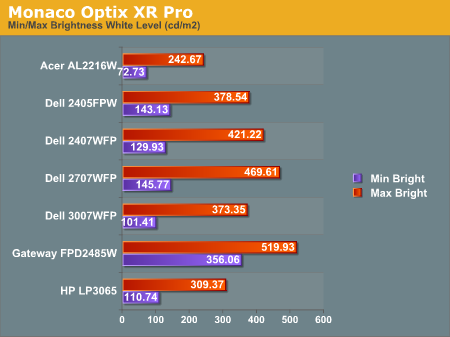
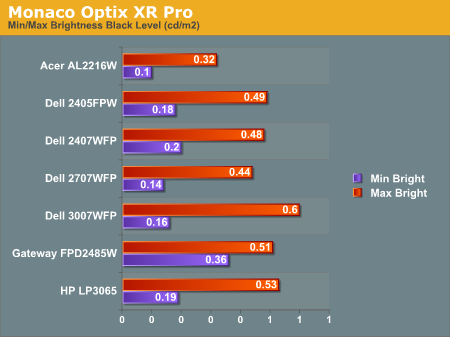
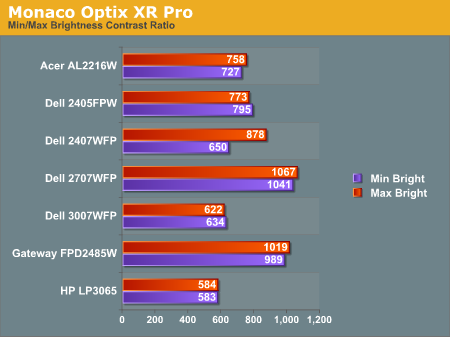
The Dell 2707WFP achieves a higher than advertised brightness level, and it also gets the highest contrast ratio we've measured so far. In practice, it's basically about as bright as the Gateway FPD2485W, although the Gateway requires you to edit the actual color values in order to reach more moderate brightness levels. While maximum brightness might be good for marketing purposes, in practice we generally don't recommend going much above 300 cd/m2, and often 200 cd/m2 is a better choice. Looking at these numbers really doesn't tell you a whole lot about how a display really performs, of course.
Color Accuracy
The problem with calibrating a display is that it doesn't help all applications. Specifically, the video overlay used when watching DVDs or other movies completely bypasses any color profiles, so you are essentially stuck with the uncalibrated colors. It is possible to tweak things somewhat on many LCDs using the OSD, but the amount of color correction that can be done via the OSD pales in comparison to color correction tables, and LCDs like the Dell 3007WFP and HP LP3065 are unable to adjust anything but brightness outside of software. Ideally, we would like to see video drivers begin to apply color profiles to the overlay output as well, but we're not sure how much work that would require - or if it's even possible.
For uncalibrated color accuracy, we adjusted the brightness as well as the contrast and colors (where applicable) using a "calibrate by eye" chart and the OSD controls. Also remember that color accuracy can vary from panel to panel even within the same model, and the results we are reporting are only from looking at a single LCD. Rather than using the default 50% brightness, 50% contrast, and 100% RGB, we set the RGB values at 80% on the 2707WFP and then used 89% contrast and 74% brightness.
During testing, Monaco Optix XR Pro sends 24 color patches to the display with the colorimeter measuring the resulting values. The difference between what is requested and what the LCD actually shows is known as Delta E, with lower values being better. Any score less than one is basically "perfect" - the naked eye is not going to be able to tell the difference - and scores less than 2.0 are very nearly perfect.
Ideally, you would want all of the tested colors to have a Delta E of less than 1.0, but almost no one is likely to have problems with anything scoring below 2.0. From 2.0 to 4.0, most people still won't notice the slight inaccuracies in the color palette, but when comparing displays side by side differences may be apparent - multimedia professionals would prefer something better. Anything above 4.0 begins to represent a more significant deviance, and numerous scores above 6.0 will almost certainly be noticeable by just about anyone using the display. Consistency is also important, so a display that has very good scores overall but with high spikes on some colors may actually be worse than a display with a slightly higher but more consistent average Delta E.
We should also note that fluctuations of as much as one point in Delta E are possible during a short amount of time. It generally takes as much as 30 minutes for a display to warm up after it's first powered on, and all of our calibration and testing is performed after the displays have been running for at least one hour with their screensavers disabled.
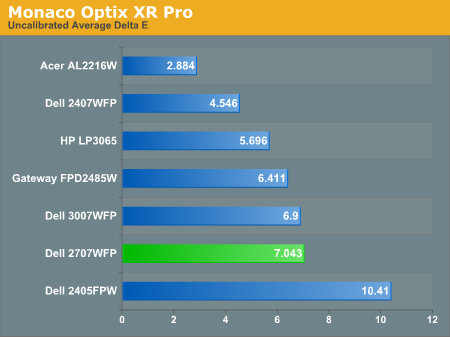
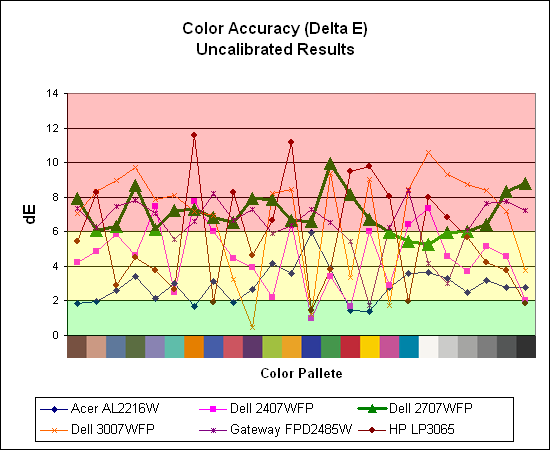
Without any form of color correction, the color accuracy of all of these displays is generally mediocre. The human eye will compensate quite a bit for differences between displays, so for most people even an average Delta E of 6.0 isn't going to be terrible. The Dell 2707WFP rates a pretty mediocre 7.0 before calibration, near the bottom of the charts. With moderate amounts of tweaking (all within the OSD) we were not able to achieve a better result. However, the consistency of the 2707WFP's scores is in some ways better than some other displays, with nearly all of the results falling within the 6.0-8.0 range.
If uncalibrated color accuracy is your primary concern, clearly something like the Acer AL2216W is going to be better overall, as it generates a Delta E result of 2.88. Still, that particular display has other drawbacks, and it's unfortunate that none of the higher-quality displays are able to offer more accurate colors without hardware calibration. If you are primarily concerned with how a display will fare when viewing movies, these uncalibrated results are especially telling, and colors in movies do not look as good as we would like.










39 Comments
View All Comments
AnnonymousCoward - Friday, April 6, 2007 - link
Slightly off topic, but what's the easiest way to get color profiles to apply in games, and not just Windows?JarredWalton - Friday, April 6, 2007 - link
If you set a color profile, it applies to everything but overlay. So games automatically use it, AFAIK. It's only video content that has problems.AnnonymousCoward - Friday, April 6, 2007 - link
You're probably right, since I tried changing the color profile to make everything hot pink, and the game also looked that way.Whenever Windows is booting up, the desktop first looks slightly lighter, and after a second it seems like the color profile kicks in. When I run the game Dark Messiah, right before the screen switches to the game, the desktop switches back to that lighter appearance, so it doesn't look like it's using the profile. I've also seen a few sites indicate that profiles don't apply for games: http://www.hex2bit.com/products/product_mcw.asp">http://www.hex2bit.com/products/product_mcw.asp says "...to prevent other programs from changing the color profile Windows uses. This is especially important to gamers as most games will change the color profile Windows uses." and http://www.hardforum.com/showthread.php?t=1064124&...">http://www.hardforum.com/showthread.php?t=1064124&... someone said "Also, that color profile won't effect videos, games, or your mouse cursor. I calibrated through my spyder2..."
sm8000 - Wednesday, April 4, 2007 - link
"single-link with a very limiting 1280x800 resolution"Isn't single link's max res 1920x1200? I'm pretty sure it is. Is the article saying dual link panels by design won't display more than 1280x800 on single link?
JarredWalton - Wednesday, April 4, 2007 - link
Right. There are no scaler ICs for 2560x1600 right now, but apparently they can manage a simple doubling of resolution. If you use a 30" LCD with a single-link DVI connection, they will only support up to 1280x800. In the case of the HP LP3065, any other resolution ends up being garbled (i.e. the BIOS, POST, and boot sequence is illegible). Within Windows, you can change the resolution and apparently the GPU will handle the scaling, but outside of Windows you're basically out of luck unless you're running 1280x800.jc44 - Wednesday, April 4, 2007 - link
I feel the need to take issue with the assumption in the article that a denser pixel pitches must lead to smaller text. OK - that certianly happens by default, but it is possible to increase the number of dpi that windows associates with amonitor and that should increase the size of the displayed text. I'll admit that support is somewhat patchy with web pages being amongst the greatest offenders - but in general it works.Personally I'm a dpi junkie and normally use a 204dpi monitor which can lead to somewhat interesting results on applications & web pages that are convinced that all monitors in the world run at 96dpi!
These days you don't need to spend a lot on a graphics card to a a dual-link dvi connector - I'm not sure where the bottom of the range is but an nvidia 7600 costs less than £100 and can be found with one dual + one single link DVI connectors.
JC
JarredWalton - Wednesday, April 4, 2007 - link
Adjusting DPI is certainly possible, and I believe this is one of the areas that Vista is supposed to be a lot better than XP. (Anyone able to confirm that?) However, my personal experience with modifying the DPI has been less than stellar. I usually end up just increasing the font size in Firefox, using the magnification in Word, etc. There are plenty of other applications that have no respect for the Windows DPI setting.nullpointerus - Wednesday, April 4, 2007 - link
Vista is definitely better than XP in this regard, but there are still many areas that could use some polish. For example, Vista still appears to use tiny bitmapped icons, which do not scale very well on the high-dpi title bar and task bar. Moreover, many third-party applications and even many Microsoft applications still have icons and images that scale horribly without the standard 96-dpi setting.Nonetheless, font-handling and layout for non-Aero-native applications has improved dramatically since the early Vista RC1 release; instead of merely upscaling the fonts and controls into a blurry mess, the layout engine does proper spacing and the font engine draws crisp, high resolution fonts. Visual Studio 2005 shows *major* progress in this regard.
For anyone interested in getting a higher density display and using the Vista DPI setting, I definitely trying it first. You could enable 120 dpi on your old monitor and stand back an extra foot or so to mimic the effect of a lower pixel pitch. Or get a friend to do this if you do not have Vista on your own computer.
strikeback03 - Wednesday, April 4, 2007 - link
I always reduce the size of my windows icons anyway. they are huge in the stock setting.on a related note, anyone know how to change desktop icon size and spacing in Gnome/Ubuntu? do you need a whole new theme? icons for mounted drives are way large.
nullpointerus - Wednesday, April 4, 2007 - link
typo: I definitely recommend trying it first.