Dell 2707WFP: Looking for the Middle Ground of Large LCDs
by Jarred Walton on April 4, 2007 10:00 AM EST- Posted in
- Displays
Brightness and Contrast Ratio
For these tests more than any others, we depend on the hardware colorimeter and software to help calibrate the displays. As previously stated, we use a Monaco Optix XR (DTP-94) colorimeter and Monaco Optix XR Pro software. The software and hardware help users to get more accurate color from their displays. Before we get to the calibrated results, we took a quick look at the range of brightness and contrast without any color calibration.
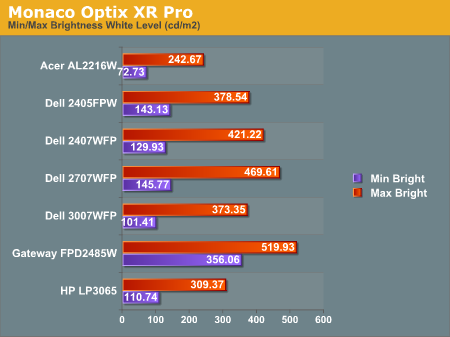
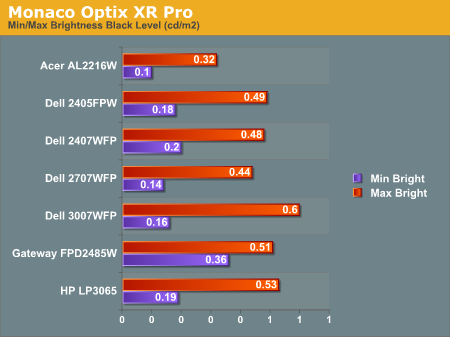
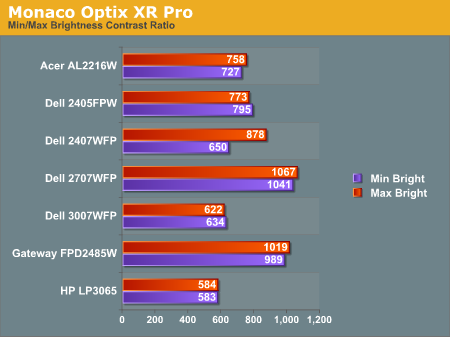
The Dell 2707WFP achieves a higher than advertised brightness level, and it also gets the highest contrast ratio we've measured so far. In practice, it's basically about as bright as the Gateway FPD2485W, although the Gateway requires you to edit the actual color values in order to reach more moderate brightness levels. While maximum brightness might be good for marketing purposes, in practice we generally don't recommend going much above 300 cd/m2, and often 200 cd/m2 is a better choice. Looking at these numbers really doesn't tell you a whole lot about how a display really performs, of course.
Color Accuracy
The problem with calibrating a display is that it doesn't help all applications. Specifically, the video overlay used when watching DVDs or other movies completely bypasses any color profiles, so you are essentially stuck with the uncalibrated colors. It is possible to tweak things somewhat on many LCDs using the OSD, but the amount of color correction that can be done via the OSD pales in comparison to color correction tables, and LCDs like the Dell 3007WFP and HP LP3065 are unable to adjust anything but brightness outside of software. Ideally, we would like to see video drivers begin to apply color profiles to the overlay output as well, but we're not sure how much work that would require - or if it's even possible.
For uncalibrated color accuracy, we adjusted the brightness as well as the contrast and colors (where applicable) using a "calibrate by eye" chart and the OSD controls. Also remember that color accuracy can vary from panel to panel even within the same model, and the results we are reporting are only from looking at a single LCD. Rather than using the default 50% brightness, 50% contrast, and 100% RGB, we set the RGB values at 80% on the 2707WFP and then used 89% contrast and 74% brightness.
During testing, Monaco Optix XR Pro sends 24 color patches to the display with the colorimeter measuring the resulting values. The difference between what is requested and what the LCD actually shows is known as Delta E, with lower values being better. Any score less than one is basically "perfect" - the naked eye is not going to be able to tell the difference - and scores less than 2.0 are very nearly perfect.
Ideally, you would want all of the tested colors to have a Delta E of less than 1.0, but almost no one is likely to have problems with anything scoring below 2.0. From 2.0 to 4.0, most people still won't notice the slight inaccuracies in the color palette, but when comparing displays side by side differences may be apparent - multimedia professionals would prefer something better. Anything above 4.0 begins to represent a more significant deviance, and numerous scores above 6.0 will almost certainly be noticeable by just about anyone using the display. Consistency is also important, so a display that has very good scores overall but with high spikes on some colors may actually be worse than a display with a slightly higher but more consistent average Delta E.
We should also note that fluctuations of as much as one point in Delta E are possible during a short amount of time. It generally takes as much as 30 minutes for a display to warm up after it's first powered on, and all of our calibration and testing is performed after the displays have been running for at least one hour with their screensavers disabled.
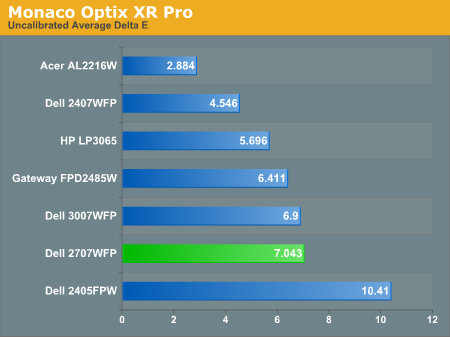
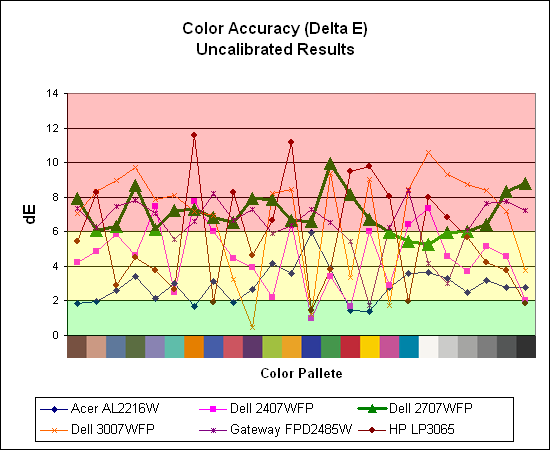
Without any form of color correction, the color accuracy of all of these displays is generally mediocre. The human eye will compensate quite a bit for differences between displays, so for most people even an average Delta E of 6.0 isn't going to be terrible. The Dell 2707WFP rates a pretty mediocre 7.0 before calibration, near the bottom of the charts. With moderate amounts of tweaking (all within the OSD) we were not able to achieve a better result. However, the consistency of the 2707WFP's scores is in some ways better than some other displays, with nearly all of the results falling within the 6.0-8.0 range.
If uncalibrated color accuracy is your primary concern, clearly something like the Acer AL2216W is going to be better overall, as it generates a Delta E result of 2.88. Still, that particular display has other drawbacks, and it's unfortunate that none of the higher-quality displays are able to offer more accurate colors without hardware calibration. If you are primarily concerned with how a display will fare when viewing movies, these uncalibrated results are especially telling, and colors in movies do not look as good as we would like.
For these tests more than any others, we depend on the hardware colorimeter and software to help calibrate the displays. As previously stated, we use a Monaco Optix XR (DTP-94) colorimeter and Monaco Optix XR Pro software. The software and hardware help users to get more accurate color from their displays. Before we get to the calibrated results, we took a quick look at the range of brightness and contrast without any color calibration.
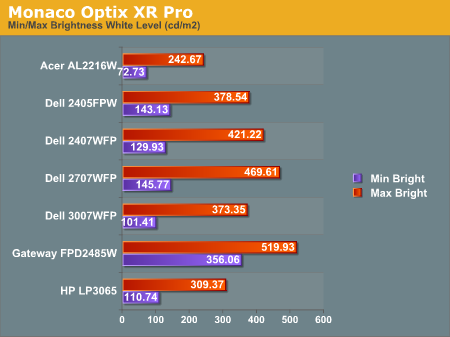
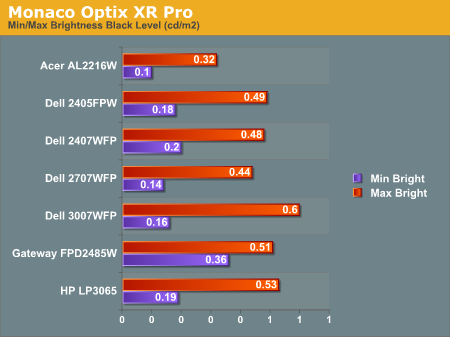
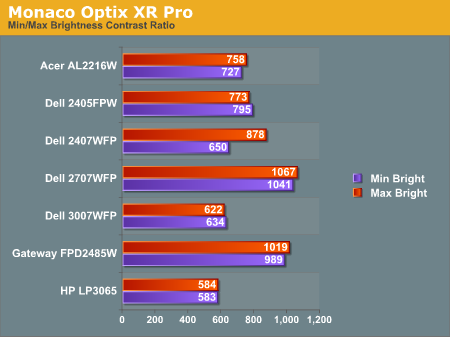
The Dell 2707WFP achieves a higher than advertised brightness level, and it also gets the highest contrast ratio we've measured so far. In practice, it's basically about as bright as the Gateway FPD2485W, although the Gateway requires you to edit the actual color values in order to reach more moderate brightness levels. While maximum brightness might be good for marketing purposes, in practice we generally don't recommend going much above 300 cd/m2, and often 200 cd/m2 is a better choice. Looking at these numbers really doesn't tell you a whole lot about how a display really performs, of course.
Color Accuracy
The problem with calibrating a display is that it doesn't help all applications. Specifically, the video overlay used when watching DVDs or other movies completely bypasses any color profiles, so you are essentially stuck with the uncalibrated colors. It is possible to tweak things somewhat on many LCDs using the OSD, but the amount of color correction that can be done via the OSD pales in comparison to color correction tables, and LCDs like the Dell 3007WFP and HP LP3065 are unable to adjust anything but brightness outside of software. Ideally, we would like to see video drivers begin to apply color profiles to the overlay output as well, but we're not sure how much work that would require - or if it's even possible.
For uncalibrated color accuracy, we adjusted the brightness as well as the contrast and colors (where applicable) using a "calibrate by eye" chart and the OSD controls. Also remember that color accuracy can vary from panel to panel even within the same model, and the results we are reporting are only from looking at a single LCD. Rather than using the default 50% brightness, 50% contrast, and 100% RGB, we set the RGB values at 80% on the 2707WFP and then used 89% contrast and 74% brightness.
During testing, Monaco Optix XR Pro sends 24 color patches to the display with the colorimeter measuring the resulting values. The difference between what is requested and what the LCD actually shows is known as Delta E, with lower values being better. Any score less than one is basically "perfect" - the naked eye is not going to be able to tell the difference - and scores less than 2.0 are very nearly perfect.
Ideally, you would want all of the tested colors to have a Delta E of less than 1.0, but almost no one is likely to have problems with anything scoring below 2.0. From 2.0 to 4.0, most people still won't notice the slight inaccuracies in the color palette, but when comparing displays side by side differences may be apparent - multimedia professionals would prefer something better. Anything above 4.0 begins to represent a more significant deviance, and numerous scores above 6.0 will almost certainly be noticeable by just about anyone using the display. Consistency is also important, so a display that has very good scores overall but with high spikes on some colors may actually be worse than a display with a slightly higher but more consistent average Delta E.
We should also note that fluctuations of as much as one point in Delta E are possible during a short amount of time. It generally takes as much as 30 minutes for a display to warm up after it's first powered on, and all of our calibration and testing is performed after the displays have been running for at least one hour with their screensavers disabled.
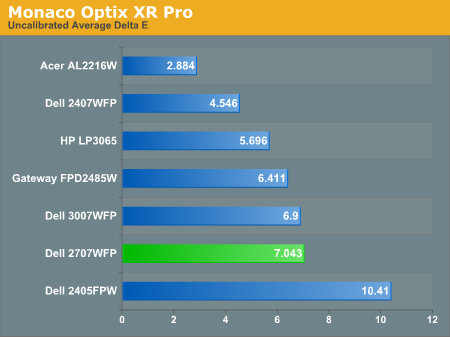
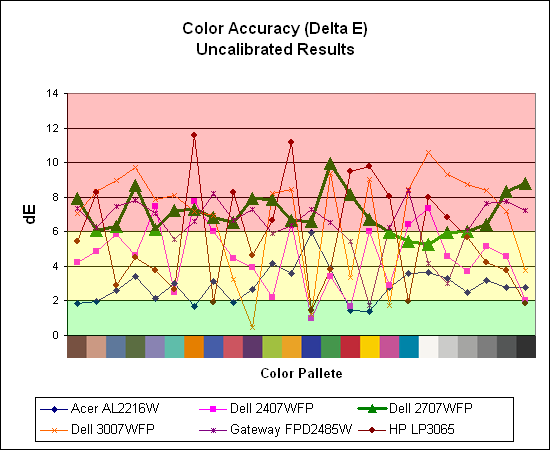
Without any form of color correction, the color accuracy of all of these displays is generally mediocre. The human eye will compensate quite a bit for differences between displays, so for most people even an average Delta E of 6.0 isn't going to be terrible. The Dell 2707WFP rates a pretty mediocre 7.0 before calibration, near the bottom of the charts. With moderate amounts of tweaking (all within the OSD) we were not able to achieve a better result. However, the consistency of the 2707WFP's scores is in some ways better than some other displays, with nearly all of the results falling within the 6.0-8.0 range.
If uncalibrated color accuracy is your primary concern, clearly something like the Acer AL2216W is going to be better overall, as it generates a Delta E result of 2.88. Still, that particular display has other drawbacks, and it's unfortunate that none of the higher-quality displays are able to offer more accurate colors without hardware calibration. If you are primarily concerned with how a display will fare when viewing movies, these uncalibrated results are especially telling, and colors in movies do not look as good as we would like.










39 Comments
View All Comments
JarredWalton - Wednesday, April 4, 2007 - link
A perfect example of stuff that doesn't look right with a higher DPI setting is anything that uses a bitmap. All of the icons at 120dpi tend to look like crud in XP. There are just far too many areas of Windows and the applications that run on it that are built around pixel sizes, so changing DPI settings only sort of affects them.Anyway, the point isn't whether or not higher DPI is good or bad. You like it, others don't. That's the main idea behind that introduction: an explanation of why higher pixel pitch can be a good thing. I really do have poor vision (an irregular astigmatism that can't be corrected without a retina transplant, so I live with slight double vision). I find many of the high DPI screens to be undesirable, although I do like higher resolutions for image work.
kalrith - Wednesday, April 4, 2007 - link
Since we're discussing pixel pitch and poor eyesight, I thought I'd mention that one of my coworkers has such poor vision that he's using a 21" LCD at 800x600 resolution and thinks it's "just right".Also, out of the 10 19" LCDs we have, only one person runs hers at the native res. Everyone else uses 1024x768.
LoneWolf15 - Thursday, April 5, 2007 - link
This is one reason why I "downgraded" (the rest of the specs are similar, other than that I also shaved 2 pounds of weight) from a laptop with a 15" 1600x1200 UXGA display to a 14" 1024x768 XGA display. At 15", picture detail was incredible, but text for web browsing was giving me sore eyes and headaches. I wouldn't mind having 1280x1024 at 14" or 15", but since I'm not paying for it, beggars can't be choosers.It's also why I returned my Dell 2007WFP and exchanged it for a 2407WFP. Higher resolution, but larger pixel pitch as well.
kmmatney - Wednesday, April 4, 2007 - link
I'm another person who likes big pixels. Work tried to give me a 17" LCD, but I would have none of that. I then tried a 21" Samsung at 1600 x 1200, but it was still too small. Now I have a 20" LCD running native at 1400 x 1050 and its really nice. I have a laptop with small pixels that I use when I travel, but I'm much more productive when I can see everything clearly.I would love to have this display, but it really needs to come down in price.
strikeback03 - Wednesday, April 4, 2007 - link
my vision is awful uncorrected - way beyond not being able to see the big "E". But since I'm always wearing glasses or contacts anyway I like high-DPI displays. Love my thinkpad with the SXGA 15" display. The UXGA 15" would probably be hard to read though.My boss has a ~20" CRT that he runs at either 800x600 or 1024x768.
jc44 - Wednesday, April 4, 2007 - link
OK - I admit it - I'm stunned. With the exception of your colleague with the poor eyesight I find it hard to conceive how anyone would prefer (presumably) a slightly fuzzy (due to scaling artifacts) 1024x768 to a sharp 1280x1024 on a 19" LCD. I could simply not put enough information on the screen to be able to do my job at that resolution without resorting to a lot of printouts.Well horses for courses I guess - thanks
JC
xsilver - Friday, April 6, 2007 - link
lol - the amount of people that have their lcd monitors set to non native resolutions is insanely funny.but even more insanely funny is how many people say they cant see anything wrong with the scaling artifacts and fuzziness.
I haven't done much (any) testing on this in gaming though - is the distortion just as bad in gaming when running a non native res? getting a 20" lcd or above these days has pretty much required a high end graphics card to be purchased if any gaming wants to be done if you want to run native res.
still prefer crt atm myself but I realize it will be inevitable that i'll have to make the switch and need to figure out some options.
mitchell123 - Thursday, December 3, 2009 - link
hello FriendsThios is a nice article.......for everyone...........
==============
Mitchell
Tommyguns - Wednesday, April 4, 2007 - link
19" Viewsonic lcd here. you guessed it. 1024x768 and it suits me just fine. not that i have bad eyes at age 22 or anything, i just like being able to clearly see everything. I game hard as well and it works out just fine. i do have it in clone mode going to an aux 17inch crt thats about 20 feet away. higher res. is nice, but i prefer big letters, with out the squints sometimes.it would be nice to know what is around average in terms of gpu's, to be able to use these larger lcd's. average wasnt always a super highend 8xxx series card.