Printing
Results
Brightness and Contrast Ratio
For those who have a need to match colors between their computer displays, cameras, and printers, what works well for computing purposes often isn't the best suited for doing other image related work. To help people who work in such areas match their computer colors to their paper colors better, standards were established. For print work, the standard is a gamma of 2.2, a black point of 0.60 nits, and a white point of 100 nits. We attempt to calibrate all the monitors for these settings.
Finding the appropriate settings to reach these levels can be a time-consuming process for some of the displays. It may require numerous iterations through the calibration process to end up with the desired white point, and on some LCDs it might not even be possible to reach a satisfactory result (though that hasn't occurred yet). The nature of LCDs is such that we are unable to get both an accurate white point and an accurate black point according to printing requirements (our black levels always ended up darker than they are supposed to be), but we did manage to get near the desired 100 nits white point on all of the tested displays. For the Samsung 245T, we used brightness/contrast settings of 13/75, with RGB at 16/21/36. We tried several other settings, but all others scored worse so we settled on these values.
For reference, we have included the target value in the following graphs, so the greater the deviance of a display from the targeted value, the less suitable (in theory) a display becomes for print work.
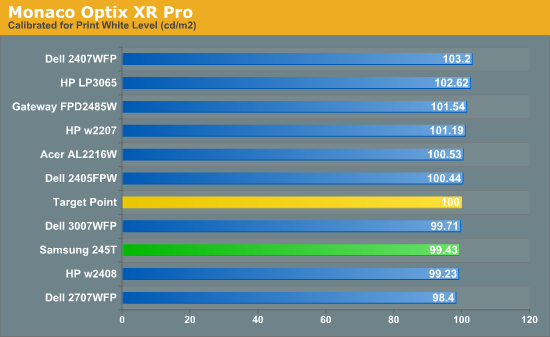
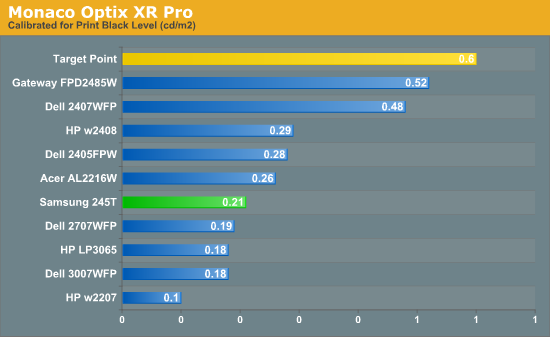
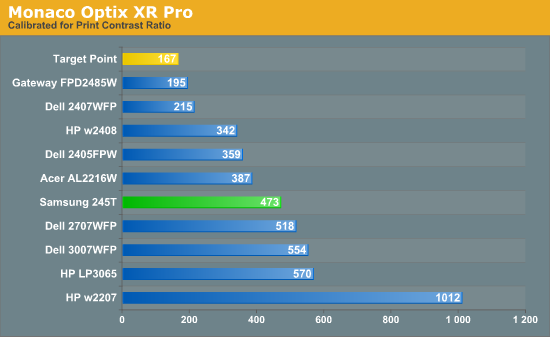
Since very slight differences in brightness are not a huge deal, we did not attempt to get 100% accuracy on the white point, but further tuning of the various displays would have made it possible to get closer to 100 nits. The primary goal was to get the white point near 100 nits. The target black point is impossible to achieve once we have reached the target white point with any LCD that we have tested to date - and we expect that trend to continue. Due to the reduced brightness, contrast ratios are often lower, but that is inherent with the target settings. The Samsung 245T is pretty average when it comes to "calibrate for print" brightness and contrast ratio.
Color Accuracy
Given the importance of accurate colors for printing work, we need to adjust the desired Delta E scale. A Delta E of less than 1.0 is definitely the goal here, and 1.0 to 2.0 is merely acceptable. Scores above 2.0 generally mean a display is not fit for printing professionals.
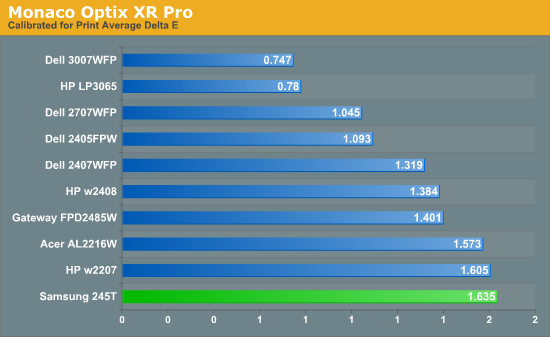
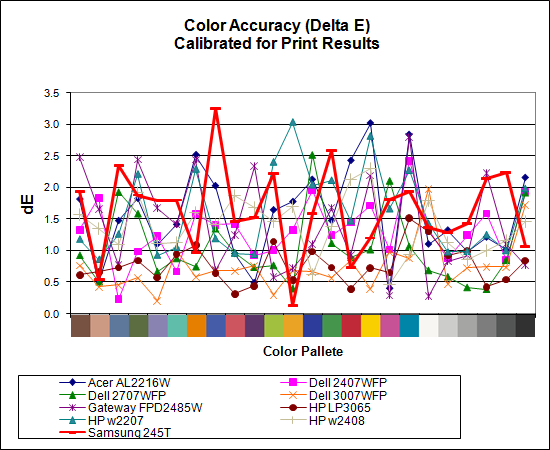
At the reduced brightness setting used in this test, the Samsung 245T doesn't score as well as it does in other areas. In fact, it's technically the worst LCD we've tested so far -- at least in terms of raw score -- when it comes to calibrating the display for print work. Considering that all of the displays do reasonably well in this test, however, this probably isn't a big enough concern that we would strongly recommend a different display, other than one of the 30" LCDs on the market. Whether it's their use of S-IPS panels or something else, we can't say, but the 30" LCDs that we've tested have the lowest Delta E scores of any of the monitors.










60 Comments
View All Comments
Owls - Thursday, February 7, 2008 - link
I agree. The ads are highly instrusive. Any other sites people recommend?GNStudios - Thursday, February 7, 2008 - link
I read the review and got very intrested in the monitor (I have a Samsung 215TW now). When browsing some the internet I found many people complaining that it's very noisy.Is this true?
mattsaccount - Thursday, February 7, 2008 - link
My parents bought one of these over Christmas. The monitor they received definitely emits a certain amount of noise, but none of us found it that distracting. You can barely hear it in normal use, and it's not an irritating high pitch ring or anything.JarredWalton - Thursday, February 7, 2008 - link
I haven't noticed any noise from this particular unit, but that's pretty variable. Usually the noise comes from capacitors inside the chassis, so as best as I can tell it's luck of the draw.kmmatney - Thursday, February 7, 2008 - link
I'd be interested to see how my $299 Soyo 24" LCD compares. It uses a non-TN panel (MVA), and can be had from OfficeMax.jimmy43 - Thursday, February 7, 2008 - link
Well I'm glad you guys talk about the different panel technologies to educate people, there is more than just the size and refresh time to a monitor. However, I'm wondering what is with the input lag taboo at these large sites? It's not too hard to measure, and it would complete your article so we dont have to go to independant reviewers to get a good idea of how laggy a monitor really is.nevbie - Thursday, February 7, 2008 - link
Agreed, and also, here is a reference to such a review that tests input lag (as an example): http://www.tftcentral.co.uk/reviews/content/hazro_...">http://www.tftcentral.co.uk/reviews/content/hazro_...Note that in many cases here the input lag exceeds the response time, that so many reviewers pay attention to.
Monitor reviews are very interesting, but so subjective..
Xbitlabs (www.xbitlabs.com) monitor reviews seem to have most of the measurements that I have seen in reviews, with the exemption of input lag.
PS. If you review HP LP2065 (I hear S-IPS or MVA), I'll give you a virtual hug. =P
tayhimself - Thursday, February 7, 2008 - link
Can the input lag be removed by disabling scaling etc? What causes input lag, and how is it measured? Thanks!JarredWalton - Thursday, February 7, 2008 - link
There are a few things to consider. First, how do you measure input lag? If you use two outputs on one GPU, they don't necessarily get identical content - you can get +/-1 frame difference due to refresh rates, internal buffering, etc. Using a splitter for a signal can do the same thing. So you have a margin of error of at least one frame. I've tested with varying techniques in the past and decided input lag wasn't a real issue... or at least not an issue you can easily fix just by changing LCDs. CRTs may be better in this area, but I'm even less willing to go back to using a cumbersome CRT.The real issues with image lag are more complex. You have things like double (or even triple) buffering that add one or two frames of lag. Then technologies like SLI and CrossFire add at least one frame of lag when doing AFR (the most common mode), and triple and quad solutions using AFR could add up to three frames of lag internally... and no one seems to worry about that. (I asked NVIDIA and ATI about this in the past, and their response was something along the lines of "you don't actually think anyone can notice the 0.02s delay, do you!?")
I tend to agree, at least for *most* people. Despite what many would like to think, our eyes really don't react quickly enough to notice differences of a couple hundredths of a second. If I ever encounter an LCD where I notice a problem with input lag, I'll make a note of it, but I haven't yet - even with the much-maligned 2407WFP.
I suppose professional gamers might have more issue with input lag, but then there are multiple sources of lag they need to try to reduce. There are lots of things that most people just live with and don't notice - image tearing because VSYNC is off, lag because you can't afford a $2000 CPU+GPU setup, lag at your input device (mouse/keyboard), running on a 19" LCD instead of 30".... Internal image lag in an LCD is one of these things in my book.
lyeoh - Tuesday, February 12, 2008 - link
Please do more useful reviews of monitors.Input lag is an issue with nonCRT monitors. In fact significant input lag is a _showstopper_ for many people (even if they didn't know of such a thing till they experienced it :) ).
I personally don't care about lags of 10-15ms but some LCD panels have been _tested_ and _documented_ by many to have lags of >50ms, and that is VERY SIGNIFICANT.
Go search youtube for input lag if you don't believe there are monitors with significant lag.
I have walked into a shop which was selling panel TVs and even the shopkeeper noticed the lag when I pointed it out, that screen had terrible lag (my guess is at least 100-200ms). Imagine playing Tekken on that and not seeing your opponent's move till 100ms after it has occurred...
Even a nonpro gamer playing Counterstrike or other FPS will find it annoying that he keeps getting shot by someone peeking round a wall/corner before he even gets to see that person. Games like Guild Wars allow some players to interrupt skills if you do things in time. Every millisecond counts. If your round trip ping is 100ms and your reflexes are 250ms, you can easily interrupt (with a 0.25 sec interrupt skill) opponent skills that take 0.75 seconds to cast (assuming the game adds 100ms max). If the panel is too slow, what used to be easy with a faster LCD/CRT becomes difficult if not impossible to do reliably.
Gamers might be able to tolerate colours not being so good, and even a few dead pixels (actually a dead pixel in the exact center makes it good for some games as a built-in crosshair ;) ), but high input lag badly affects the gaming experience far more.
As for the two outputs having a difference, just use a card which doesn't (you can check with CRTs). To be rigorous, you can always swap the outputs to confirm the results.
I'm sure you can think of ways of measuring input lag. Some people use a chronometer/stopwatch displaying on both the screen being tested and a CRT, and then take a few pictures of it with a decent camera.
The rest of your post about double/triple buffering etc is not relevant - little to do with a monitor review.
You can go measure system latency in a different review- PC, video card, game or even CPU review. It might be quite interesting, given a cache miss in modern CPUs can waste a lot of cycles. A CPU might perform well in throughput, but when there is an unexpected change it might take a while to reach top speed again. My guess is the time scales of a CPU make it unlikely that the latencies would reach the order of many milliseconds, but who knows...