ASUS MK241H Evaluation
One aspect of any display that can be relatively important is the on-screen display (OSD), which controls functions such as brightness, contrast, aspect ratio, color correction, and other options. The MK241H includes five preset "modes" that tweak the various settings. We generally prefer sticking with the unbiased "standard" preset, as most of the other modes are too bright, too warm, too cool, etc. Still, tastes will vary, so if you're not doing professional image editing you may find that one of the other presets is to your liking. ASUS includes functions in the OSD for all the major areas, though their menu system is not as extensive as for example the Samsung 245T. Then again, sometimes less is more -- we rarely tweak most of the settings that are available and ASUS provides us with everything we need.
You can see the various options available in the menu system in the above gallery. We do have to mention that the OSD buttons are super "clicky" (i.e. they're loud and require more pressure to activate). This is almost the opposite end of the spectrum from the Samsung 2493HM, but we'll take the ASUS style over the "floaty" buttons on the Samsung. Noteworthy items include the "trace free" function that is supposed to improve pixel response time and the options for aspect ratio control. In the case of the former, response time didn't seem to be any better or worse than other LCDs that we've used -- but then we haven't had a problem with gaming on LCDs for the last three years; your mileage may vary.
For aspect ratio control, ASUS provides three options: Full, 4:3, and 1:1. "Full" theoretically stretches whatever resolution you're running to fill the whole screen. "4:3" is for standard aspect ratio resolutions and will leave you with black bars on the left and right sides (even if you happen to be running a widescreen resolution). "1:1" is a direct-mapped mode without any stretching, leaving black bars on all sides (depending on what resolution you're running). Notice how we said "theoretically"? Not all of the normal resolutions work properly with the aspect ratio control, depending on what input you're using. Here's a summary of our resolution testing:
| ASUS MK241H Resolution and Input Notes | |||
| DVI | HDMI | VGA | |
| 800x600 | Yes | Yes | Yes |
| 1024x768 | Yes | Yes | Yes |
| 1152x864 | Yes | Yes | - |
| 1176x664 | - | Underscanned 720P | - |
| 1280x720 | Yes | Yes | Yes |
| 1280x768 | - | Wrong AR (1280x960) | Sets 1280x800 and clips top and bottom |
| 1280x800 | Wrong AR (1280x960) | Wrong AR (1280x960) | Yes |
| 1280x960 | Yes | Yes | Yes |
| 1280x1024 | Yes | Yes | Yes |
| 1400x1050 | - | Wrong AR (1680x1050) | - |
| 1440x900 | Yes | Yes | Yes |
| 1600x1200 | Yes | Yes | Yes |
| 1680x1050 | Yes | Yes | Yes |
| 1768x992 | - | Underscanned 1080P | - |
| 1920x1080 | Interference/Static Present | Yes | Clips output to 1680x1050 |
| 1920x1200 | Yes | Yes | Yes |
The built-in scaler works well on VGA, but the scaling artifacts on digital inputs are horrific. If you have an NVIDIA GPU, you should use the NVIDIA Scaling to avoid this. 1:1 scaling also works for most resolutions/inputs if you don't mind black borders. Otherwise, you'll want to stick to the native resolution when using DVI or HDMI inputs. There were also several resolutions that would not display with the correct aspect ratio (AR) when using HDMI and one resolution had problems with the DVI connection. Out of the five LCDs tested here, the OSD and firmware appears to need the most work on this LCD. Only the VGA input generally works properly and scales well on most resolutions.
Ideally, you always want to run at the native LCD resolution, but sometimes that's not possible -- i.e. for performance reasons you may want to run a game at a lower resolution. Again, if you're using a digital connection -- and we generally recommend the use of a digital connection with LCDs -- the MK241H has severe scaling artifacts when you stretch lower resolutions to fill the screen. You can see what we mean with the following shot of the LCD running at 1440x900.
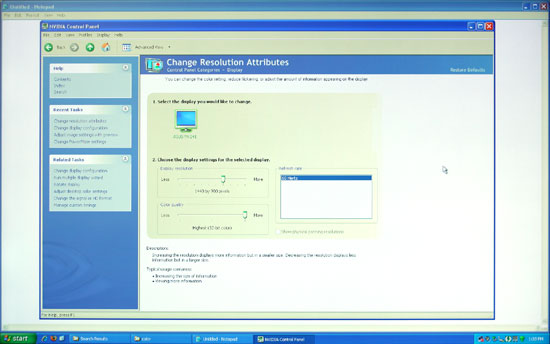 |
We're not quite sure why, but the built-in scaler seems to be doing a "nearest neighbor" interpolation on digital signals. This does not occur on VGA connections, where you get a more appropriate bilinear or bipolar scaling. The drawback is that overall VGA connections do not have the clarity of digital connections, and if you switch resolutions frequently, you will have to deal with the "auto calibration" delay at times.
We'll compare Delta E and color gamut scores to all of the other LCDs later in this article, but we wanted to give a quick preview of the color accuracy to make things more manageable. The following chart shows the calibrated and uncalibrated color accuracy using Monaco Optix XR Pro and ColorEyes Display Pro with a DTP94 colorimeter. Below that is a 3D color gamut volume compared to the Adobe RGB 1998 standard, which was generated using Gamutvision, a utility developed by Imatest LLC.
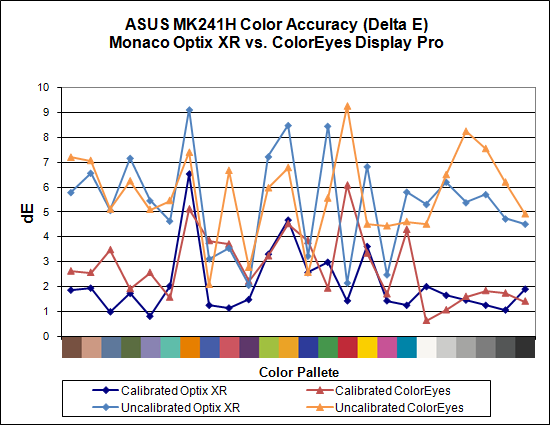
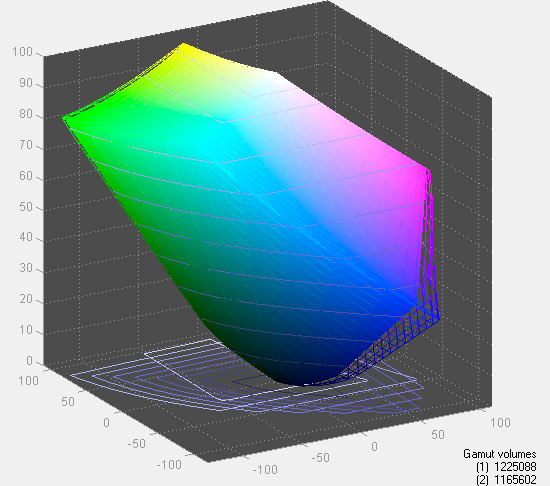
Overall color accuracy is reasonably good, with a few colors that always seem to end up with a much higher Delta E. The average after calibration scores right around 2.0 (~5.5 prior to calibration), and the vast majority of users will have no problems with the MK241H -- or pretty much any other LCD for that matter. Imaging professionals on the other hand may want to look elsewhere. We can also see that in regards to color gamut, the ASUS panel scores very well but it doesn't come anywhere near 130% when compared to the Adobe RGB 1998 standard. So they lied, right? Well, not really... the color gamut also happens to be 140% of the sRGB standard most computers use. The Adobe RGB 1998 standard is for imaging professionals, and applications like Adobe Photoshop make use of it in order to offer better color reproduction.
The bottom line is that the ASUS MK241H is a decent display at a reasonable price. It doesn't top the charts in most areas, and the lack of pivot and height adjustment functionality may be a concern for some users. The scaling problems with digital inputs and lower resolutions is also a pretty serious problem, so without some firmware update to address this we can only recommend the MK241H for people that intend to run only at the native resolution. If you can get past those qualifications and you want an LCD with an integrated webcam, you can find the MK241H online for around $530. There are less expensive 24" LCDs, but if we sound somewhat critical of ASUS trust us: the least expensive 24" LCDs tend to have even more problems. (That's probably why none of the manufacturers want to send them out for review.)
















89 Comments
View All Comments
AnnonymousCoward - Friday, May 16, 2008 - link
I agree with Jarred on both accounts: you can't go wrong with the LP3065 or 3007WFP-HC, and input lag is far less than the lag time you experienced on the tablet. But if you're really sensitive to it, I'd avoid the Dell 2708, Dell 3008, Samsung 244T, and Samsung 245T, as those seem to have the worst lag of all.For unbeatable 24" color accuracy, the choice is obvious: NEC LCD2490WUXi (U.S.) or Hazro HZ24W (U.K.). I think they have mid-range lag (35ms?), which you probably wouldn't notice. The LP3065, 3007, and DoubleSight 26" are high quality IPS screens with very little lag, and for professional animation work, why not go bigger than 24"?
AnnonymousCoward - Sunday, May 11, 2008 - link
Jarred, I'm glad to see input lag drawing so much attention. You seem well aware of this, but I wanted to point out that the LP3065 was a poor choice for a reference monitor. It likely performs the same as the 3007-HC, which has measurements that bounce from 0-20ms; 3 increments on your scale (maybe 2 considering refresh rate). Some LCDs out there consistently measure close to 0ms.The editor's comments are completely out of context! ("They're huge, heavy, and require more power, and the best ones were made over five years ago. Sorry - LCDs are where everything is heading.") A heavy, power hungry, old, and obsolete 15" CRT would still be an ideal reference.
JarredWalton - Tuesday, May 13, 2008 - link
It would probably be a faster reference, but I'm not going to try to dig one up. Sorry. My place is crowded enough without keeping around an obsolete CRT. I sold off a couple 19" CRTs two years ago, and that was the last time I had one around for testing. I had to junk my old 21" CRT (from 1997) because I couldn't even give it away. 85 pounds now at the junk pile.As it stands, I will continue to use the LP3065 as a reference LCD. If I test an LCD that scores better than the LP3065, that's not a problem: it will have a negative "relative input lag" score. A CRT might very well score 20ms faster; my problem isn't with 0ms vs. 20ms (assuming CRTs can score 0ms); it's with 0ms vs. 60ms and perhaps 0ms vs. 40ms.
Personally, I'm certainly fine with the LP3065 - it is in use on my own gaming system and I've never been bothered with any discernible input lag. Image tearing caused by turning off VSYNC is a much bigger concern -- and that's one area where I'd like to see LCDs improve; a 120Hz refresh rate would help a lot. But then we'd need all new graphics cards and connectors to manage the data rates for 120Hz at 2560x1600.
AnnonymousCoward - Friday, May 16, 2008 - link
I hear ya on CRTs being too big to keep around :)I thought your measurements would have more variation, like by 40ms, since in many lag tests I've seen, measurements varied by 20ms. But your variations were 20ms, including both the reference and the one tested. I'd have to agree that a CRT isn't necessary, since the variations are under control (but I'll still add 11ms to the final numbers, as you've talked about). I'm surprised your 245T results weren't higher.
I have a 3007-HC and agree about the excessive tearing. And of course if the framerate can't stay above 60, I have to disable vsync and live with it. You gotta admit, it's quite nice that the 8800-series cards came out within a year of the 30"ers, and that those two separate technologies complement each other.
I wonder why the DoubleSight is going EOL, if it's such a great monitor and hot seller! Does that indicate customer return problems?
ShocWave - Wednesday, May 7, 2008 - link
Actually, I have a 2493HM.AV mode will display 720p and 1080p at the correct aspect ratio with overscan. What it basically does is fill the screen and crops out the sides.
It's not 1:1, but better then nothing.
JarredWalton - Wednesday, May 7, 2008 - link
I just don't understand why anyone would *want* overscan. AV Mode takes 720p stretched to fill the whole screen and then overscans it, right? Or are you saying it only crops the left and right sides? (I suppose I could check if I dig the LCD back out.)I'm not a stickler on aspect ratios, especially 16:9 stretched to fit 16:10 - the information is merely listed for those who really do care. I still think the Gateway has a better approach and overall better design. The Samsung however offers better color accuracy and a non-glossy panel for the same price. It's a close second in the TN panel contest (out of tested LCDs).
10e - Saturday, May 10, 2008 - link
Yes, that's exactly what it does. Takes the 720p/1080p image and "zooms" it so that it fills the screen vertically, but gets cut off at the sides. So you have a 16:10 "window" looking at a 16:9 screen that is missing some of the image left and right (about 5%)I use an image from the "TigerDave" site that shows exactly the amount of 720p and 1080p overscan a display will suffer. It does actually cut off a very small part of the image top and bottom as well.
I don't know what Samsung had in mind here. The newer revisions of the 245T and 275TPlus have a built in image setting for 16:9 now that supposedly works, so why they couldn't fix this in a technically newer design (2493HM) is confusing.
BattleRattle - Wednesday, May 7, 2008 - link
Do input lag against a CRT... Its the analog of the CRT that mattersviperboy2025 - Tuesday, May 6, 2008 - link
How does this compare to other reputable LCD monitors, I can't help but think anandtech is commercializing Dell displays. I mean how about the profesional serious from viewsonic, VP2650wb. They don't have a 24" oddly, but they do have a 26", VP2650wb, at a similar price as the dell 24", costing $615 at onsale.com with free shipping at the moment.The specs of this monitor seem to be better at everything than the dell, as it has 26" (compare to 24"), same resolution, 3ms response time, same 110% color gamut, 4000:1 contrast ration (compare to 3000:1), only difference I see are the inputs, since the professional serious doesn't carry TV inputs. But viewsonic does has a line of the X serious, all of which have hdmi, component, composite, and s video components, which i even doubt most people would use anyways since they would be attaching this to a computer not using it as a TV.
JarredWalton - Tuesday, May 6, 2008 - link
Drop contrast ratio and response time from that list, as they are meaningless figures. Color accuracy with "dynamic contrast" is horrible on all the displays I've tested - you can see the screen get darker/brighter as you watch, and I find it extremely distracting. So what you end up with is a 26" display at a good price. Is it better or worse than the Dell? In color accuracy, I'd bet a lot of money that it's worse without calibration.For the record, Dell displays are already "commercialized". The only thing wrong with the 2408WFP that I can see is input lag. I made this quite clear. If you're looking for a good 24" LCD for professional work, I'd recommend it without reservation. If you want a gaming LCD, probably look around more.
I can't review every LCD out there, in part because most companies don't send us samples. Viewsonic is one of those companies (I've emailed them at least six times in the past year without a single response). They can call something a "professional display" if they want, but that doesn't make it any more true than the "get rich quick" schemes you see floating around. It may or may not be a great LCD; I'd love to get one sent here for review. Note also that all it took was one email to LaCie and they jumped at the opportunity for this review. If you're looking for a true professional display and you want great support, I'd recommend them in a heartbeat. $300 more is a tough pill to swallow for casual use, but for professionals that should be a non-issue.