Dell 2408WFP Evaluation
Looking at the OSD, the 2408WFP again follows in the footsteps of the 2407WFP. It comes with seven color presets, which can be further modified by selecting "graphics" or "video". PC and Mac gamma settings are also available. Picture-in-picture (PIP) is also available, provided one of the inputs is an analog connection.
You can see the various options available in the menu system in the above gallery. In terms of OSD buttons, we prefer Dell's approach to any of the other LCDs we've tested. Some people like "cloaked" touch-sensitive buttons, but we feel they tend to be less precise. Noteworthy items include DDC/CI support that can be used with calibration software and the options for aspect ratio control. This happens to be the first LCD we've tested that we were able to calibrate using DDC mode in ColorEyes Display Pro -- not that the results were significantly better, but it was nice to be able to input target values and have the software do the "dirty work" for us. About the only option that's missing is the ability to move the OSD away from center. (It can interfere with color calibration if you activate it with a colorimeter at the center of the LCD.)
For aspect ratio control, Dell provides three options: 1:1, Aspect, and Fill. Similar to the ASUS MK241H, "Fill" stretches whatever resolution you're running to fill the whole screen and "1:1" is a direct-mapped mode without any stretching, leaving black bars on all sides (depending on what resolution you're running). "Aspect" is a proportional stretch mode that maintains the resolution aspect ratio, so for example 1024x768 ends up filling 1600x1200 pixels (as do all other 4:3 aspect ratio resolutions) and 1280x1024 ends up filling 1500x1200. Here's a summary of our resolution testing:
| Dell 2408WFP Resolution and Input Notes | ||||
| Component | DVI | HDMI | VGA | |
| 800x600 | Yes | Yes | Yes | |
| 1024x768 | Yes | Yes | Yes | |
| 1152x864 | Yes | Yes | Yes | |
| 1176x664 | Underscanned 720P | - | Underscanned 720P | - |
| 1280x720 | Overscans (no way to disable) | Yes | Yes | Yes |
| 1280x768 | - | Wrong AR (1280x1024); Use "Full" scaling | Yes | |
| 1280x800 | Wrong AR (1280x1024); Use "Full" scaling | Wrong AR (1280x1024); Use "Full" scaling | Yes | |
| 1280x960 | - | Wrong AR (1280x1024) | Yes | |
| 1280x1024 | Yes | Yes | Yes | |
| 1400x1050 | - | Wrong AR (1920x1080) | - | |
| 1440x900 | Wrong AR (1600x1200); Use "Full" scaling | Wrong AR (1920x1080); Use "Full" scaling | Yes | |
| 1600x1200 | Yes | Yes | Yes | |
| 1680x1050 | Always fills LCD ("Full") | Wrong AR (1920x1080); Use "Full" scaling | Yes | |
| 1768x992 | Underscanned 1080i | - | Underscanned 1080P | - |
| 1920x1080 | Overscans (no way to disable) | Yes | Yes | Yes |
| 1920x1200 | - | Yes | Yes | Yes |
Most of the tested resolutions more or less work properly on any of the three main computer inputs. VGA mode performs flawlessly, while on DVI and HDMI inputs some of the widescreen resolutions require you to manually select "Fill". If you want a 1:1 image, a few resolutions have problems on DVI and most of the lower widescreen resolutions fail to work in this mode. As with all LCDs, there's an "auto adjust" function that executes when you change resolutions while using an analog input (i.e. VGA). This function works as expected and takes a couple seconds to execute; it apparently remembers the last 10 resolutions you've used; otherwise, the auto adjustment runs again.
Component input is rather disappointing, as 720P and 1080I both have ~10% overscan; using a PC, you can output 1176x664 or 1768x992 to avoid this, but if you're using a computer you will probably want to use one of the other input options. Even then you still end up with a black bar on the right. The 30Hz HDMI modes all overscan as well (1280x720, 1400x1040, 1440x900, 1680x1050, and 1920x1080) and show scaling/de-interlacing artifacts; in other words, don't use them if you can avoid it. Overall, 1080I seems better than 720P on the component video connection, so if you plan to connect the LCD up to a component video source, we would run 1080I.
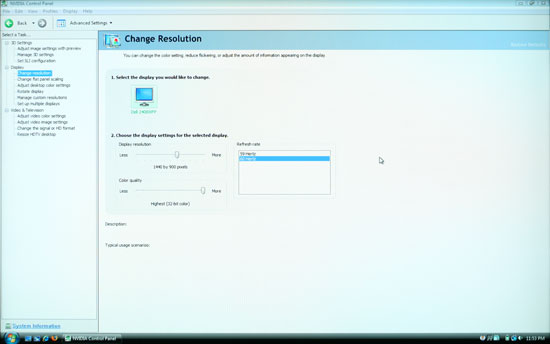 |
As you can see in the above image, scaling artifacts from over resolutions are not a serious problem. Running at the native resolution is definitely preferred, but if you happen to run a game at a lower resolution you should be fine. Connecting a gaming console to any of the inputs should also work well, but keep in mind the aspect ratio comments from above.
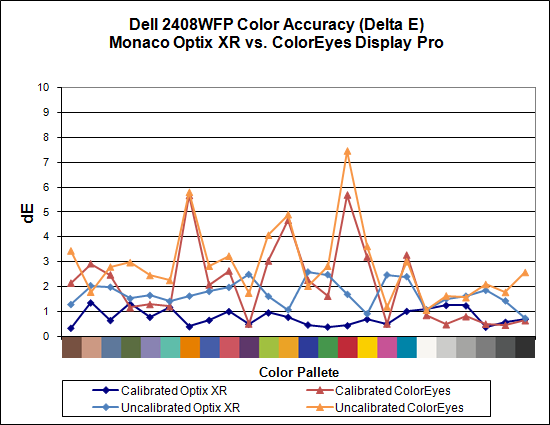
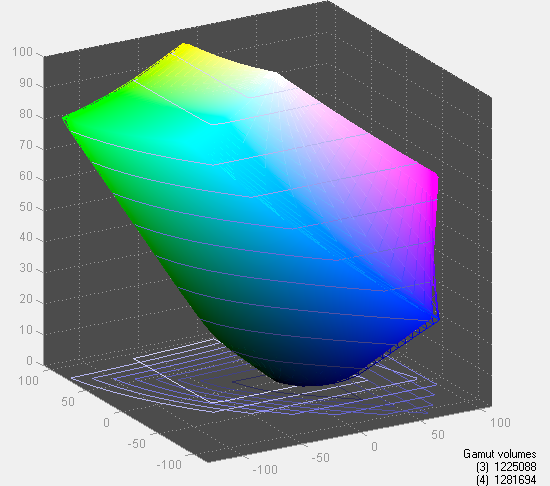
Taking a quick look at color accuracy and gamut, the overall color accuracy is exceptional. If you look at the above results, you might not believe that we were able to achieve a Delta E of only 1.7 without calibration! Yes, that's right: without hardware calibration, the Dell 2408WFP can surpass many other LCDs with hardware calibration. Just to be clear, we set the brightness and contrast to 50, selected the custom color profile, and dropped the RGB settings to 80; otherwise, the default settings tend to be quite bright. After calibration, scores further improve to an extremely low 0.78 average. The highest Delta E after calibration is only 1.31. Color gamut is also exceptional, and this is the only display we've tested so far that achieves better than 100% of the Adobe RGB 1998 standard.
Simply put the colors and color accuracy of the Dell 2408WFP absolutely blew us away. If you're an imaging professional and you're using Windows (we have heard there can be some issues with high gamut LCDs under Mac OS X, particularly with the Safari web browser), this is the best LCD we've tested so far. Perhaps more surprising is the fact that you can pick it up for only $600 (at least with the current sale -- MSRP is usually $700). Top that off with a 3-year manufacturer warranty and you've got a delicious LCD soup ready to serve up. The only fly in the ointment is the aforementioned input lag, which could present problems if your primary computer applications or games and your reflexes are so honed that you can notice the ~30ms lag. If that's the case, you'll probably need to compromise on image quality and pick up a TN panel LCD.
















89 Comments
View All Comments
AnnonymousCoward - Friday, May 16, 2008 - link
I agree with Jarred on both accounts: you can't go wrong with the LP3065 or 3007WFP-HC, and input lag is far less than the lag time you experienced on the tablet. But if you're really sensitive to it, I'd avoid the Dell 2708, Dell 3008, Samsung 244T, and Samsung 245T, as those seem to have the worst lag of all.For unbeatable 24" color accuracy, the choice is obvious: NEC LCD2490WUXi (U.S.) or Hazro HZ24W (U.K.). I think they have mid-range lag (35ms?), which you probably wouldn't notice. The LP3065, 3007, and DoubleSight 26" are high quality IPS screens with very little lag, and for professional animation work, why not go bigger than 24"?
AnnonymousCoward - Sunday, May 11, 2008 - link
Jarred, I'm glad to see input lag drawing so much attention. You seem well aware of this, but I wanted to point out that the LP3065 was a poor choice for a reference monitor. It likely performs the same as the 3007-HC, which has measurements that bounce from 0-20ms; 3 increments on your scale (maybe 2 considering refresh rate). Some LCDs out there consistently measure close to 0ms.The editor's comments are completely out of context! ("They're huge, heavy, and require more power, and the best ones were made over five years ago. Sorry - LCDs are where everything is heading.") A heavy, power hungry, old, and obsolete 15" CRT would still be an ideal reference.
JarredWalton - Tuesday, May 13, 2008 - link
It would probably be a faster reference, but I'm not going to try to dig one up. Sorry. My place is crowded enough without keeping around an obsolete CRT. I sold off a couple 19" CRTs two years ago, and that was the last time I had one around for testing. I had to junk my old 21" CRT (from 1997) because I couldn't even give it away. 85 pounds now at the junk pile.As it stands, I will continue to use the LP3065 as a reference LCD. If I test an LCD that scores better than the LP3065, that's not a problem: it will have a negative "relative input lag" score. A CRT might very well score 20ms faster; my problem isn't with 0ms vs. 20ms (assuming CRTs can score 0ms); it's with 0ms vs. 60ms and perhaps 0ms vs. 40ms.
Personally, I'm certainly fine with the LP3065 - it is in use on my own gaming system and I've never been bothered with any discernible input lag. Image tearing caused by turning off VSYNC is a much bigger concern -- and that's one area where I'd like to see LCDs improve; a 120Hz refresh rate would help a lot. But then we'd need all new graphics cards and connectors to manage the data rates for 120Hz at 2560x1600.
AnnonymousCoward - Friday, May 16, 2008 - link
I hear ya on CRTs being too big to keep around :)I thought your measurements would have more variation, like by 40ms, since in many lag tests I've seen, measurements varied by 20ms. But your variations were 20ms, including both the reference and the one tested. I'd have to agree that a CRT isn't necessary, since the variations are under control (but I'll still add 11ms to the final numbers, as you've talked about). I'm surprised your 245T results weren't higher.
I have a 3007-HC and agree about the excessive tearing. And of course if the framerate can't stay above 60, I have to disable vsync and live with it. You gotta admit, it's quite nice that the 8800-series cards came out within a year of the 30"ers, and that those two separate technologies complement each other.
I wonder why the DoubleSight is going EOL, if it's such a great monitor and hot seller! Does that indicate customer return problems?
ShocWave - Wednesday, May 7, 2008 - link
Actually, I have a 2493HM.AV mode will display 720p and 1080p at the correct aspect ratio with overscan. What it basically does is fill the screen and crops out the sides.
It's not 1:1, but better then nothing.
JarredWalton - Wednesday, May 7, 2008 - link
I just don't understand why anyone would *want* overscan. AV Mode takes 720p stretched to fill the whole screen and then overscans it, right? Or are you saying it only crops the left and right sides? (I suppose I could check if I dig the LCD back out.)I'm not a stickler on aspect ratios, especially 16:9 stretched to fit 16:10 - the information is merely listed for those who really do care. I still think the Gateway has a better approach and overall better design. The Samsung however offers better color accuracy and a non-glossy panel for the same price. It's a close second in the TN panel contest (out of tested LCDs).
10e - Saturday, May 10, 2008 - link
Yes, that's exactly what it does. Takes the 720p/1080p image and "zooms" it so that it fills the screen vertically, but gets cut off at the sides. So you have a 16:10 "window" looking at a 16:9 screen that is missing some of the image left and right (about 5%)I use an image from the "TigerDave" site that shows exactly the amount of 720p and 1080p overscan a display will suffer. It does actually cut off a very small part of the image top and bottom as well.
I don't know what Samsung had in mind here. The newer revisions of the 245T and 275TPlus have a built in image setting for 16:9 now that supposedly works, so why they couldn't fix this in a technically newer design (2493HM) is confusing.
BattleRattle - Wednesday, May 7, 2008 - link
Do input lag against a CRT... Its the analog of the CRT that mattersviperboy2025 - Tuesday, May 6, 2008 - link
How does this compare to other reputable LCD monitors, I can't help but think anandtech is commercializing Dell displays. I mean how about the profesional serious from viewsonic, VP2650wb. They don't have a 24" oddly, but they do have a 26", VP2650wb, at a similar price as the dell 24", costing $615 at onsale.com with free shipping at the moment.The specs of this monitor seem to be better at everything than the dell, as it has 26" (compare to 24"), same resolution, 3ms response time, same 110% color gamut, 4000:1 contrast ration (compare to 3000:1), only difference I see are the inputs, since the professional serious doesn't carry TV inputs. But viewsonic does has a line of the X serious, all of which have hdmi, component, composite, and s video components, which i even doubt most people would use anyways since they would be attaching this to a computer not using it as a TV.
JarredWalton - Tuesday, May 6, 2008 - link
Drop contrast ratio and response time from that list, as they are meaningless figures. Color accuracy with "dynamic contrast" is horrible on all the displays I've tested - you can see the screen get darker/brighter as you watch, and I find it extremely distracting. So what you end up with is a 26" display at a good price. Is it better or worse than the Dell? In color accuracy, I'd bet a lot of money that it's worse without calibration.For the record, Dell displays are already "commercialized". The only thing wrong with the 2408WFP that I can see is input lag. I made this quite clear. If you're looking for a good 24" LCD for professional work, I'd recommend it without reservation. If you want a gaming LCD, probably look around more.
I can't review every LCD out there, in part because most companies don't send us samples. Viewsonic is one of those companies (I've emailed them at least six times in the past year without a single response). They can call something a "professional display" if they want, but that doesn't make it any more true than the "get rich quick" schemes you see floating around. It may or may not be a great LCD; I'd love to get one sent here for review. Note also that all it took was one email to LaCie and they jumped at the opportunity for this review. If you're looking for a true professional display and you want great support, I'd recommend them in a heartbeat. $300 more is a tough pill to swallow for casual use, but for professionals that should be a non-issue.