Samsung 2493HM Evaluation
The OSD options in general are similar to what we found on the Samsung 245T, though there are some differences. For example, picture-in-picture mode is missing and the options for color control are slightly more limited. Both of these changes are in tune with the "consumer" target audience. One change that we definitely don't like is the button style for the OSD. Put bluntly, we find the OSD buttons to be extremely annoying. There is no tactile feedback, and it can be difficult to see the labels against the shiny LCD bezel. Gateway gets around this by using blue LEDs to show you where the buttons are, but on the 2493HM we always felt like we were searching to find a proper place to "press". There were many occasions where we mistakenly pressed the wrong button. On the plus side, you don't have any buttons clearly visible on the front of your display, and once you have the display set up and configured properly you probably won't need to enter the OSD menus too frequently.
Samsung provides a couple "magic" options in their OSD. MagicBright is simply their name for the preset color/brightness/contrast settings, and there are seven options. Like all the other displays we've tested so far that feature dynamic contrast, we found the net result less than perfect -- color accuracy in particular is horrible when dynamic contrast is enabled (i.e. Delta E of over 12.0 after calibration). We stuck with the "custom" color setting for the remainder of our testing. You also get MagicColor, which again seems to enhance color rendering in contrast at the cost of color accuracy. Color Tone provides for other settings (cool, normal, warm, and custom) and then there's Color Effect where you can have the LCD render in grayscale or sepia tones. (Why you would want that is not something that is immediately clear.) There are also three gamma settings; mode 1 appears to correspond to 2.2 gamma, with modes 2 and 3 providing higher gamma levels.
There
are only two choices for aspect ratio control (listed under Image Size): Normal
and Wide. There is also an "AV mode" setting that enables or disables
overscan on certain resolutions. Again, why anyone would actually want to
enable overscan is beyond us. "Wide" usually stretches your selected
resolution to fill the entire screen, while "Normal" squishes things
into a standard 4:3 aspect ratio. Note that there is no 1:1 setting, so we say "yes"
in the chart below for situations where the chosen resolution fills the screen
properly without any work on the part of the user. Also note that in these cases,
the Image Size functionality is disabled. This means that the 2493HM will always have the wrong aspect ratio on 16:9 resolutions.
| Samsung 2493HM Resolution and Input Notes | |||
| DVI | HDMI | VGA | |
| 800x600 | Set to "Normal" | Set to "Normal" | Set to "Normal" |
| 1024x768 | Set to "Normal" | Set to "Normal" | Set to "Normal" |
| 1152x864 | Set to "Normal" | Set to "Normal" | Set to "Normal" |
| 1176x664 | AV Mode = Overscan to fill LCD more | AV Mode = Overscan to fill LCD more | - |
| 1280x720 | Yes | Yes | Yes |
| 1280x768 | Set to "Wide" | Set to "Wide" | Set to "Wide" |
| 1280x800 | Yes | Yes | Yes |
| 1280x960 | Set to "Normal" | Set to "Normal" | Set to "Normal" |
| 1280x1024 | Set to "Normal" | Set to "Normal" | Set to "Normal" |
| 1400x1050 | Always stretches to fill LCD | Always stretches to fill LCD | - |
| 1440x900 | Yes | Yes | Yes |
| 1600x1200 | Set to "Normal" | Set to "Normal" | Set to "Normal" |
| 1680x1050 | Yes | Yes | Yes |
| 1768x992 | AV Mode = Overscan to fill LCD more | AV Mode = Overscan to fill LCD more | - |
| 1920x1080 | Yes | Yes | Yes |
| 1920x1200 | Yes | Yes | Yes |
Again, the scaling settings are limited as there is no 1:1 or proportional mode. Frequently the 2493HM scales incorrectly without manual selection of the correct scaling algorithm ("Normal" for 4:3 and 5:4 and "Wide" for 16:9 and 16:10). This is a concern with all three input types, though it's noteworthy that HDMI and DVI perform identically during testing. You can set up the "Custom Key" option in the OSD so that it will switch between the two scaling modes (or alternately use the custom key to cycle between the MagicBright, MagicColor, or Color Effect options). We couldn't enable the NVIDIA Scaling options on NVIDIA GPUs for whatever reason - the control panel always reverts to LCD control. (That occurs on some other LCDs, but they usually have better scaling functionality.) The "AV Mode" option seems odd - why would you want overscan? You can use it with 1176x664 and 1768x992, but it's better to use 720P and 1080P in the first place. You will need to disable it on many of the WS resolutions. On the plus side, the VGA auto centering/adjustment is relatively quick and accurate and remembers the settings after the initial setup.
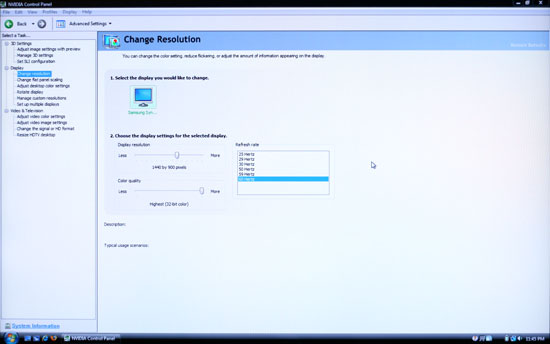 |
Image scaling did perform well at non-native resolutions, though we would have preferred the presence of 1:1 and aspect scaling as opposed to only getting "Normal" and "Wide". Now let's look at the color accuracy and gamut. Again, note that we disabled MagicColor and used the Custom setting on MagicBright and Color Tone.
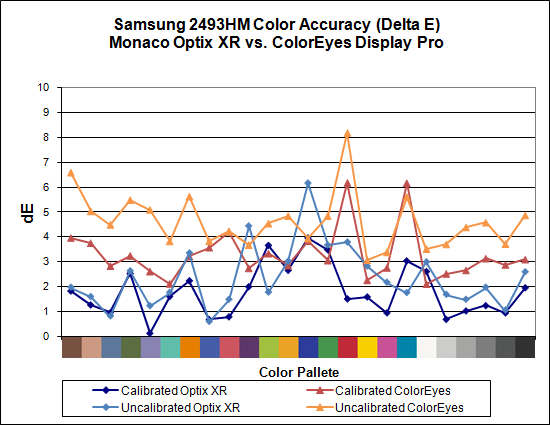
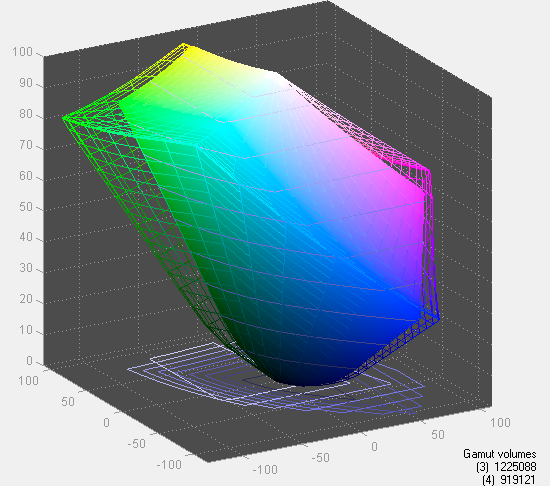
Color gamut is the lowest of any of the tested LCDs today, coming in at 75% of Adobe RGB 1998. As a consumer display, however, this shouldn't be a major problem - sRGB has a much smaller color space, and the 2493HM gamut is fine for normal use. There are two sides to the color accuracy story. On the one hand, calibrated color is pretty mediocre, with an average Delta E of 1.8 and several colors in the 3.0 and above range. The uncalibrated colors on the other hand score almost the same as the calibrated colors, with an average Delta E of 2.4. That puts the 2493HM in second place among tested LCDs for uncalibrated color accuracy.
To Samsung 2493HM more or less lives up to its billing as a consumer LCD. It doesn't have all the high-end features that we find on displays like this Dell 2408WFP, but the default color accuracy is quite impressive and you also avoid the input lag that we measured on all the S-PVA panels. Online prices start at only $450, including a 3-year manufacturer warranty. Outside of demanding image professionals, we think the 2493HM is a great choice for a display that provides accurate colors at an extremely attractive price. Depending on whether you prefer glossy or matte finishes on your LCD panel, it's really a tossup between the Gateway FHD2400 and the 2493HM.
















89 Comments
View All Comments
Rasterman - Friday, May 2, 2008 - link
I wish you would have reviewed an old CRT to compare the LCDs to. I still have my 22" beast and would upgrade if I knew if an LCD could beat its image quality. Comparing the best LCD to the best CRTs of 5 years ago would be interesting as I'm sure a lot people are still holding on to theirs given the results of the Valve survey suggesting more than 70% of gamers are using CRTs.JarredWalton - Friday, May 2, 2008 - link
The simple fact that new *quality* CRTs are not being made can't be overlooked. Five years back, you could get a high-end 22" CRT that would do 2048x1536 @ 85Hz (or 1600x1200 @ 110Hz). Now, most 21" CRTs only manage 1600x1200 @ 75Hz. Then throw in all the crap you have to deal with in terms of image centering and pincushion and trapezoidal distortion - all things that are completely non-existent on LCDs.When you consider size, weight, and cost, I'll take LCDs every time. OLED or some other display technology may replace LCDs, but conventional CRTs are brain-dead and the manufacturers are getting ready to remove life support.
Rasterman - Tuesday, May 6, 2008 - link
I totally agree it makes no sense to buy a new CRT, but what I am asking is if its worth it to UPGRADE based purely on image quality. This is why I suggested comparing it to a CRT of 3-5 years ago and not a new one. Weight, size, and taking 10 seconds to align the image are all secondary to image quality. I don't see how you can ignore the fact that most people buying high-end LCDs are upgrading from high-end CRTs.JarredWalton - Tuesday, May 6, 2008 - link
I (and many others) upgraded from CRTs about three years ago. I have never regretted the decision. I think colors are better, I love not dealing with image distortion (i.e. pincushion, trapezoidal, rotational, etc. adjustments), the size reduction at the same time as you get a larger screen area (22" CRTs are the equivalent of 20" LCDs).... I could go on.I think most professionals upgraded to LCDs a long time ago; the people who remain with CRTs are those who are ultra-dedicated to high refresh rates and faster pixel response times. The only area where that really matters is gaming. Throw in the fact that the phosphor used on CRTs starts to fade after 4-5 years, and even if you have the best CRT ever produced it's probably time to upgrade.
In short, I am not ignoring CRTs; I am simply refusing to beat a dead horse.
probert - Friday, June 13, 2008 - link
This may be an old thread but I'd like to put in my 2 cents.Love your reviews but I think you're wrong about CRT's. They're used more than you think and for someone who does print work they are an excellent inexpensive alternative to a really good lcd.
For example Pixar has stockpiled CRT's (trinitron FD tubes) and I suspect a lot of places do. It takes about 15 minutes to calibrate one and - as far as being bulky - I'll admit I won't take mine backpacking any time soon, but why would I want to.
There are sites that still sell new and refurbed CRTs with the trinitron FD tubes (Generally Dells and IBMs). These are superb and cost about $200.
They are great for print work You can adjust not just rgb but bias and gain on each channel. Their color accuracy and ability to render gradients may be matched by a top line NEC - but at 1/6 the price.
My set up is a 21" crt and an 8bit lcd for web work and checking sharpening. (In fact, I don't calibrate the LCD presently to simulate the general web experience. This is driving me a little crazy and I may tighten it up.) The whole rig cost $400.00 - has plenty of real-estate and has very good monitor to printer accuracy.
I'm happy that people who don't need this precision use LCDs, as it saves energy and materials, but the crt is a very viable alternative for someone who does need accurate color and good tonal range for short money.
In fact, I'll toss the gauntlet and say that for this particular niche - they are better than, or, as good as, any LCD on this or any other planet.
icthy - Friday, May 2, 2008 - link
Just curious, has anyone actively considered buying either two 24" monitors as a substitute for one 30" monitor (or the other way around). I know it depends what one does, but I'm so frustrated working on my one 20" monitor, I want to go big, big, big! But I'm unsure if the cost of the 30" is worth it.JarredWalton - Friday, May 2, 2008 - link
I personally prefer one large LCD over two smaller LCDs. Working on large images in Photoshop, I can use all the resolution I can get. Splitting an image over two displays just isn't the same to me. That said, I know others that really like having two 24" LCDs. My dad is set up that way, so he can have web pages, documents, etc. on one side and spreadsheets, other web pages, and such on the other. In fact, my dad sometimes has both 24" LCDs in portrait mode, so he can have a virtual resolution of 2400x1920 and see long segments of text that way.Total cost of two 24" LCDs would be $900 to $1200 depending on brand (or $1800+ for two LaCie 324 LCDs). A single 30" would run at least $1000 I think (outside of used/refurbs), and some like the 3008WFP would cost as much as $2000. Total screen resolution and area is higher for two 24" LCDs: 12.5% more pixels and 28% more screen area. If you can live with the black back between the LCDs, two 24" LCDs is a more economical/flexible approach overall.
icthy - Saturday, May 3, 2008 - link
Thanks. I'm tempted by the shear prettiness of one 30" monitor. But I tend to run Linux, and than use windows under Vmware. I suppose with two 24" monitors, I could have one Vmware-Windows display, and one for my Linux-computational stuff--although I don't know if the vmware drivers would support that.KLC - Friday, May 2, 2008 - link
Your review confirms my experience with the Dell 2408, it is a great monitor and also an excellent value for its performance. Just look at comparably sized NECs and LaCies to calibrate your value gauges. I got it for $599 with free shipping.I've read the comments about pink tinges and banding and on and on and on in hardware forums, like Jarred I've had no such problems with mine. I mostly use my system for photoshop, video editing, office apps and websurfing, no games so lag time doesn't matter to me.
The ergonomics are also outstanding. You can easily adjust height, tilt, etc. And like all Dell monitors I think they've done a great job of industrial design. If you like all of your tech to mimic a Transformer you'll have to look elsewhere, but if you like something elegant and functional Dell has few that surpasss them.
It does put out a lot of heat, it is very bright, too bright, out of the box and I still haven't been able to use my Spyder3 Pro to fix that to my satisfaction. I'm going to use Jarred's RGB settings and see how that goes.
One mildly irritating thing, after playing around with the On Screen Display and the Spyder for several days the white contrast marking on the front panel buttons has completely worn off. Jarred, did you see any of that on your sample?
But I have no buyer's remorse over this purchase, and that is something I don't experience very often.
JarredWalton - Friday, May 2, 2008 - link
I haven't noticed any issues with the button labels wearing off, but then I might not be using them enough, or perhaps your fingertips have more oil than average and that's causing the loss. After the labels are gone, you can pretend to have a Samsung 2493HM and guess at which buttons do what until you get the layout memorized. :)