Color Accuracy
Imaging professionals definitely like to have accurate colors, and the best way of assuring that your display shows the proper colors is to use a colorimeter and calibration software. However, not everyone has access to such tools and many users are unwilling to spend over $200, so we test before and after calibration. (Put more accurately, we calibrate the monitors and then tweak the created profile back to an uncalibrated state so that we can evaluate the performance of the display in its default state.) For calibration, we target a white level of 250 nits -- anything more than that is too bright in our opinion. We also do a second calibration targeting a white level of 100 nits, which would be useful when working on material that will end up in print form. Before we get the results, here are the display settings we used on the test LCDs. We let the LCDs stabilized for at least one hour before performing measurements.
| LCD Brightness and Contrast Settings | ||
| Standard Calibrated (~250 nits) | Calibrated for Print (~100 nits) | |
| ASUS MK241H | 45 Brightness, 80 Contrast 100-100-100 RGB |
50 Brightness, 80 Contrast 54-51-73 RGB |
| Dell 2408WFP | 50 Brightness, 50 Contrast 80-80-80 RGB |
48 Brightness, 50 Contrast 55-55-55 RGB |
| Gateway FHD2400 | 70 Brightness, 70 Contrast 76-77-92 RGB |
50 Brightness, 50 Contrast 57-57-70 RGB |
| LaCie 324 | 35 Brightness, 0 Contrast 128-128-128 RGB 2.2 Gamma, 6500K |
7 Brightness, 0 Contrast 128-128-128 RGB 2.2 Gamma, 6500K |
| Samsung 2493HM | 60 Brightness, 75 Contrast 100-100-100 RGB |
28 Brightness, 75 Contrast 46-37-65 RGB |
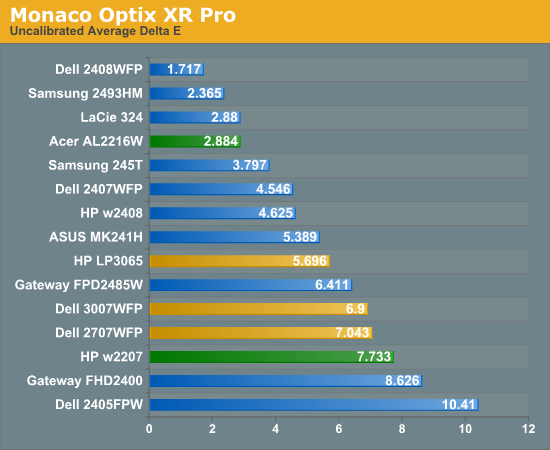
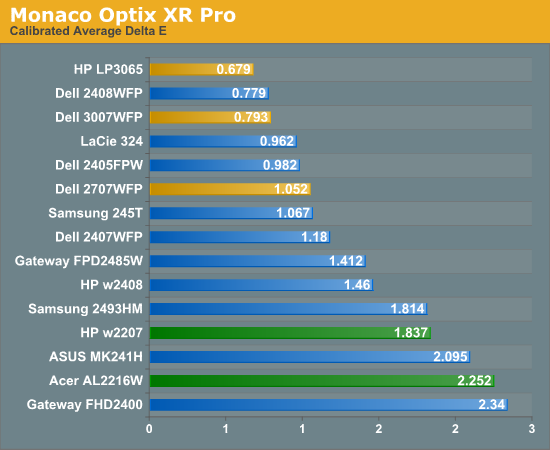
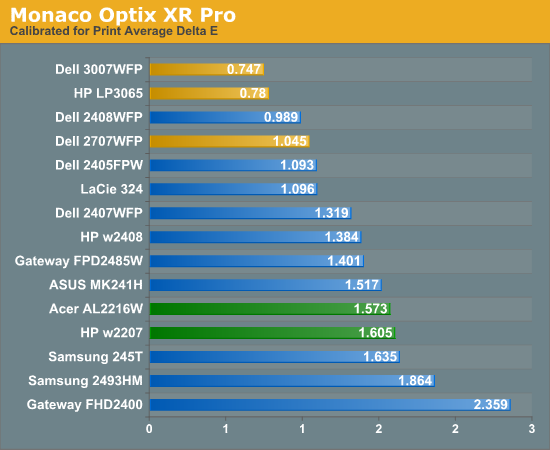
Starting with the uncalibrated results, it's pretty easy to see why we feel calibration tools are necessary for most users. This is not to say that you can't be happy with inaccurate colors -- your eyes will compensate, and some people prefer warmer (redder) or cooler (bluer) tones. However, if you're doing work with images or video as an example, it is important that what you see on your display matches as much as possible what others will see on their displays. Of the tested LCDs, only four are able to achieve an average Delta E of less than 3.0 without calibration -- three of which happen are part of this roundup. That's encouraging, as it indicates LCD manufacturers may be spending a bit of extra time to ensure that at least one of the settings will provide neutral, accurate colors. The real shocker however is the Dell 2408WFP. Its uncalibrated Delta E reaches an exceptional 1.7 -- a score that's better than several of the LCDs after calibration!
With calibration, all the scores improve substantially, but anyone serious about color accuracy is probably going to want an average Delta E of around 1.0 or less after calibration. Of the tested monitors, the 24" Dell displays (all three models that we've tested), the LaCie 324, and the two 30" LCDs all manage to accomplish this, along with the Dell 2707WFP and Samsung 245T. Switching to appropriate "printing" settings puts the three largest LCDs at the top of the charts, along with the Dell 2408WFP (and the old 2405FPW) and LaCie 324.
Most of the LCDs in this roundup place in the middle or upper portion of the above graphs, with one exception. The Gateway FHD2400 comes in last or in second to last in all three tests. We actually really like the Gateway display for many of its features, but in terms of color accuracy it is definitely lacking. We spent a substantial amount of time trying to tweak the settings in order to achieve better results, all to no avail. There's more to LCDs than color accuracy, of course, and the price and appearance might be enough to help you overlook the relatively poor performance here.










89 Comments
View All Comments
Rasterman - Friday, May 2, 2008 - link
I wish you would have reviewed an old CRT to compare the LCDs to. I still have my 22" beast and would upgrade if I knew if an LCD could beat its image quality. Comparing the best LCD to the best CRTs of 5 years ago would be interesting as I'm sure a lot people are still holding on to theirs given the results of the Valve survey suggesting more than 70% of gamers are using CRTs.JarredWalton - Friday, May 2, 2008 - link
The simple fact that new *quality* CRTs are not being made can't be overlooked. Five years back, you could get a high-end 22" CRT that would do 2048x1536 @ 85Hz (or 1600x1200 @ 110Hz). Now, most 21" CRTs only manage 1600x1200 @ 75Hz. Then throw in all the crap you have to deal with in terms of image centering and pincushion and trapezoidal distortion - all things that are completely non-existent on LCDs.When you consider size, weight, and cost, I'll take LCDs every time. OLED or some other display technology may replace LCDs, but conventional CRTs are brain-dead and the manufacturers are getting ready to remove life support.
Rasterman - Tuesday, May 6, 2008 - link
I totally agree it makes no sense to buy a new CRT, but what I am asking is if its worth it to UPGRADE based purely on image quality. This is why I suggested comparing it to a CRT of 3-5 years ago and not a new one. Weight, size, and taking 10 seconds to align the image are all secondary to image quality. I don't see how you can ignore the fact that most people buying high-end LCDs are upgrading from high-end CRTs.JarredWalton - Tuesday, May 6, 2008 - link
I (and many others) upgraded from CRTs about three years ago. I have never regretted the decision. I think colors are better, I love not dealing with image distortion (i.e. pincushion, trapezoidal, rotational, etc. adjustments), the size reduction at the same time as you get a larger screen area (22" CRTs are the equivalent of 20" LCDs).... I could go on.I think most professionals upgraded to LCDs a long time ago; the people who remain with CRTs are those who are ultra-dedicated to high refresh rates and faster pixel response times. The only area where that really matters is gaming. Throw in the fact that the phosphor used on CRTs starts to fade after 4-5 years, and even if you have the best CRT ever produced it's probably time to upgrade.
In short, I am not ignoring CRTs; I am simply refusing to beat a dead horse.
probert - Friday, June 13, 2008 - link
This may be an old thread but I'd like to put in my 2 cents.Love your reviews but I think you're wrong about CRT's. They're used more than you think and for someone who does print work they are an excellent inexpensive alternative to a really good lcd.
For example Pixar has stockpiled CRT's (trinitron FD tubes) and I suspect a lot of places do. It takes about 15 minutes to calibrate one and - as far as being bulky - I'll admit I won't take mine backpacking any time soon, but why would I want to.
There are sites that still sell new and refurbed CRTs with the trinitron FD tubes (Generally Dells and IBMs). These are superb and cost about $200.
They are great for print work You can adjust not just rgb but bias and gain on each channel. Their color accuracy and ability to render gradients may be matched by a top line NEC - but at 1/6 the price.
My set up is a 21" crt and an 8bit lcd for web work and checking sharpening. (In fact, I don't calibrate the LCD presently to simulate the general web experience. This is driving me a little crazy and I may tighten it up.) The whole rig cost $400.00 - has plenty of real-estate and has very good monitor to printer accuracy.
I'm happy that people who don't need this precision use LCDs, as it saves energy and materials, but the crt is a very viable alternative for someone who does need accurate color and good tonal range for short money.
In fact, I'll toss the gauntlet and say that for this particular niche - they are better than, or, as good as, any LCD on this or any other planet.
icthy - Friday, May 2, 2008 - link
Just curious, has anyone actively considered buying either two 24" monitors as a substitute for one 30" monitor (or the other way around). I know it depends what one does, but I'm so frustrated working on my one 20" monitor, I want to go big, big, big! But I'm unsure if the cost of the 30" is worth it.JarredWalton - Friday, May 2, 2008 - link
I personally prefer one large LCD over two smaller LCDs. Working on large images in Photoshop, I can use all the resolution I can get. Splitting an image over two displays just isn't the same to me. That said, I know others that really like having two 24" LCDs. My dad is set up that way, so he can have web pages, documents, etc. on one side and spreadsheets, other web pages, and such on the other. In fact, my dad sometimes has both 24" LCDs in portrait mode, so he can have a virtual resolution of 2400x1920 and see long segments of text that way.Total cost of two 24" LCDs would be $900 to $1200 depending on brand (or $1800+ for two LaCie 324 LCDs). A single 30" would run at least $1000 I think (outside of used/refurbs), and some like the 3008WFP would cost as much as $2000. Total screen resolution and area is higher for two 24" LCDs: 12.5% more pixels and 28% more screen area. If you can live with the black back between the LCDs, two 24" LCDs is a more economical/flexible approach overall.
icthy - Saturday, May 3, 2008 - link
Thanks. I'm tempted by the shear prettiness of one 30" monitor. But I tend to run Linux, and than use windows under Vmware. I suppose with two 24" monitors, I could have one Vmware-Windows display, and one for my Linux-computational stuff--although I don't know if the vmware drivers would support that.KLC - Friday, May 2, 2008 - link
Your review confirms my experience with the Dell 2408, it is a great monitor and also an excellent value for its performance. Just look at comparably sized NECs and LaCies to calibrate your value gauges. I got it for $599 with free shipping.I've read the comments about pink tinges and banding and on and on and on in hardware forums, like Jarred I've had no such problems with mine. I mostly use my system for photoshop, video editing, office apps and websurfing, no games so lag time doesn't matter to me.
The ergonomics are also outstanding. You can easily adjust height, tilt, etc. And like all Dell monitors I think they've done a great job of industrial design. If you like all of your tech to mimic a Transformer you'll have to look elsewhere, but if you like something elegant and functional Dell has few that surpasss them.
It does put out a lot of heat, it is very bright, too bright, out of the box and I still haven't been able to use my Spyder3 Pro to fix that to my satisfaction. I'm going to use Jarred's RGB settings and see how that goes.
One mildly irritating thing, after playing around with the On Screen Display and the Spyder for several days the white contrast marking on the front panel buttons has completely worn off. Jarred, did you see any of that on your sample?
But I have no buyer's remorse over this purchase, and that is something I don't experience very often.
JarredWalton - Friday, May 2, 2008 - link
I haven't noticed any issues with the button labels wearing off, but then I might not be using them enough, or perhaps your fingertips have more oil than average and that's causing the loss. After the labels are gone, you can pretend to have a Samsung 2493HM and guess at which buttons do what until you get the layout memorized. :)