Samsung 2493HM Evaluation
The OSD options in general are similar to what we found on the Samsung 245T, though there are some differences. For example, picture-in-picture mode is missing and the options for color control are slightly more limited. Both of these changes are in tune with the "consumer" target audience. One change that we definitely don't like is the button style for the OSD. Put bluntly, we find the OSD buttons to be extremely annoying. There is no tactile feedback, and it can be difficult to see the labels against the shiny LCD bezel. Gateway gets around this by using blue LEDs to show you where the buttons are, but on the 2493HM we always felt like we were searching to find a proper place to "press". There were many occasions where we mistakenly pressed the wrong button. On the plus side, you don't have any buttons clearly visible on the front of your display, and once you have the display set up and configured properly you probably won't need to enter the OSD menus too frequently.
Samsung provides a couple "magic" options in their OSD. MagicBright is simply their name for the preset color/brightness/contrast settings, and there are seven options. Like all the other displays we've tested so far that feature dynamic contrast, we found the net result less than perfect -- color accuracy in particular is horrible when dynamic contrast is enabled (i.e. Delta E of over 12.0 after calibration). We stuck with the "custom" color setting for the remainder of our testing. You also get MagicColor, which again seems to enhance color rendering in contrast at the cost of color accuracy. Color Tone provides for other settings (cool, normal, warm, and custom) and then there's Color Effect where you can have the LCD render in grayscale or sepia tones. (Why you would want that is not something that is immediately clear.) There are also three gamma settings; mode 1 appears to correspond to 2.2 gamma, with modes 2 and 3 providing higher gamma levels.
There
are only two choices for aspect ratio control (listed under Image Size): Normal
and Wide. There is also an "AV mode" setting that enables or disables
overscan on certain resolutions. Again, why anyone would actually want to
enable overscan is beyond us. "Wide" usually stretches your selected
resolution to fill the entire screen, while "Normal" squishes things
into a standard 4:3 aspect ratio. Note that there is no 1:1 setting, so we say "yes"
in the chart below for situations where the chosen resolution fills the screen
properly without any work on the part of the user. Also note that in these cases,
the Image Size functionality is disabled. This means that the 2493HM will always have the wrong aspect ratio on 16:9 resolutions.
| Samsung 2493HM Resolution and Input Notes | |||
| DVI | HDMI | VGA | |
| 800x600 | Set to "Normal" | Set to "Normal" | Set to "Normal" |
| 1024x768 | Set to "Normal" | Set to "Normal" | Set to "Normal" |
| 1152x864 | Set to "Normal" | Set to "Normal" | Set to "Normal" |
| 1176x664 | AV Mode = Overscan to fill LCD more | AV Mode = Overscan to fill LCD more | - |
| 1280x720 | Yes | Yes | Yes |
| 1280x768 | Set to "Wide" | Set to "Wide" | Set to "Wide" |
| 1280x800 | Yes | Yes | Yes |
| 1280x960 | Set to "Normal" | Set to "Normal" | Set to "Normal" |
| 1280x1024 | Set to "Normal" | Set to "Normal" | Set to "Normal" |
| 1400x1050 | Always stretches to fill LCD | Always stretches to fill LCD | - |
| 1440x900 | Yes | Yes | Yes |
| 1600x1200 | Set to "Normal" | Set to "Normal" | Set to "Normal" |
| 1680x1050 | Yes | Yes | Yes |
| 1768x992 | AV Mode = Overscan to fill LCD more | AV Mode = Overscan to fill LCD more | - |
| 1920x1080 | Yes | Yes | Yes |
| 1920x1200 | Yes | Yes | Yes |
Again, the scaling settings are limited as there is no 1:1 or proportional mode. Frequently the 2493HM scales incorrectly without manual selection of the correct scaling algorithm ("Normal" for 4:3 and 5:4 and "Wide" for 16:9 and 16:10). This is a concern with all three input types, though it's noteworthy that HDMI and DVI perform identically during testing. You can set up the "Custom Key" option in the OSD so that it will switch between the two scaling modes (or alternately use the custom key to cycle between the MagicBright, MagicColor, or Color Effect options). We couldn't enable the NVIDIA Scaling options on NVIDIA GPUs for whatever reason - the control panel always reverts to LCD control. (That occurs on some other LCDs, but they usually have better scaling functionality.) The "AV Mode" option seems odd - why would you want overscan? You can use it with 1176x664 and 1768x992, but it's better to use 720P and 1080P in the first place. You will need to disable it on many of the WS resolutions. On the plus side, the VGA auto centering/adjustment is relatively quick and accurate and remembers the settings after the initial setup.
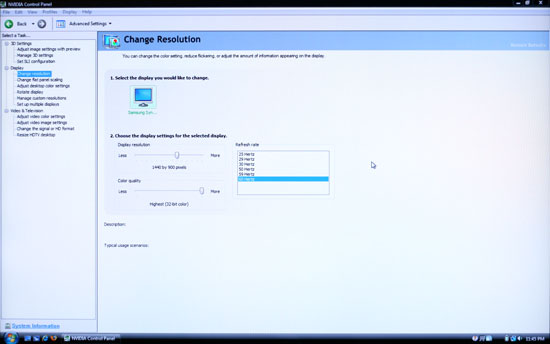 |
Image scaling did perform well at non-native resolutions, though we would have preferred the presence of 1:1 and aspect scaling as opposed to only getting "Normal" and "Wide". Now let's look at the color accuracy and gamut. Again, note that we disabled MagicColor and used the Custom setting on MagicBright and Color Tone.
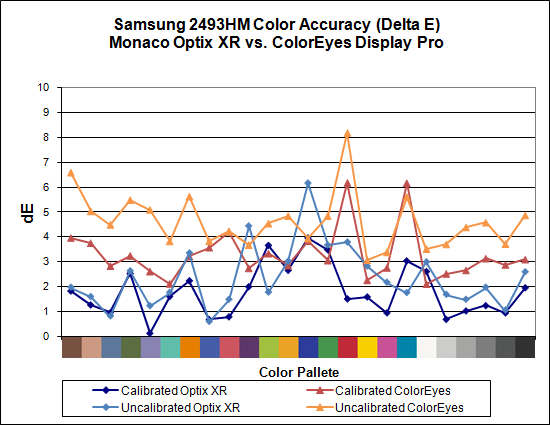
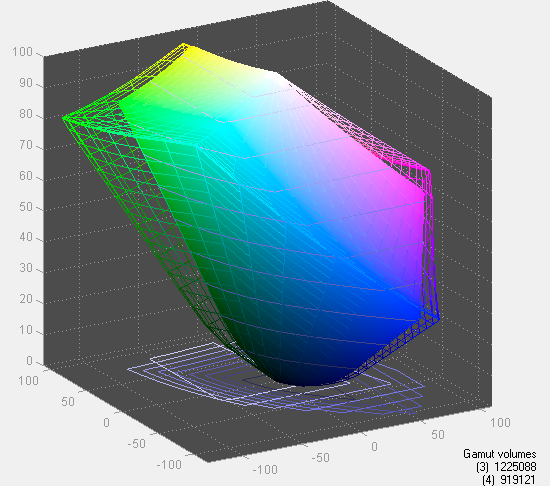
Color gamut is the lowest of any of the tested LCDs today, coming in at 75% of Adobe RGB 1998. As a consumer display, however, this shouldn't be a major problem - sRGB has a much smaller color space, and the 2493HM gamut is fine for normal use. There are two sides to the color accuracy story. On the one hand, calibrated color is pretty mediocre, with an average Delta E of 1.8 and several colors in the 3.0 and above range. The uncalibrated colors on the other hand score almost the same as the calibrated colors, with an average Delta E of 2.4. That puts the 2493HM in second place among tested LCDs for uncalibrated color accuracy.
To Samsung 2493HM more or less lives up to its billing as a consumer LCD. It doesn't have all the high-end features that we find on displays like this Dell 2408WFP, but the default color accuracy is quite impressive and you also avoid the input lag that we measured on all the S-PVA panels. Online prices start at only $450, including a 3-year manufacturer warranty. Outside of demanding image professionals, we think the 2493HM is a great choice for a display that provides accurate colors at an extremely attractive price. Depending on whether you prefer glossy or matte finishes on your LCD panel, it's really a tossup between the Gateway FHD2400 and the 2493HM.
















89 Comments
View All Comments
feraltoad - Friday, May 2, 2008 - link
Do you think a subsequent Dell Revision will fix this or as you suggest are we seeing possible limitations in that panel technology?Currently some users are reporting a "red tint" on the left side of their monitors. Has anyone experienced this?
Owners of the Dell 2408 I would appreciate some opinions about this monitor, because I want to upgrade to a 24inch LCD (& get rid of a CRT on a second PC), but as I currently have a 21inch LCD (HP f2105) that I am mostly happy with I want to get something thing that will be a definite improvement. As Jarred states the Dell, sans any lemons, looks to be perfect except for the slight input lag, and that's the concensus I've seen among opinions on various sites. I don't think I could even notice but I would like to hear some people with experience with the 2408. I would value Anandtech readers' opinions more than reviews off Dell's site since we are probably more on the same page.
Gast - Friday, May 2, 2008 - link
http://forums.anandtech.com/messageview.aspx?catid...">http://forums.anandtech.com/messageview.aspx?catid...From this should come your dork binding monitor, which looks to be the DoubleSight DS-263N with the chance of a polarizer. I'm sad that the article neglected to even mention this great resource.
rcraig - Friday, May 2, 2008 - link
I, too, am waiting for a review of the DoubleSight DS-263N. I have read a lot about this monitor in another forum and it seems to be the one monitor to rule them all. Great colors for phtotgraphs, low lag for games, IPS for great viewing angles, and 26 inches for only $680! It only lacks the many input features some offer, but it does offer dual DVI, VGA, and 4 USB's.JarredWalton - Friday, May 2, 2008 - link
I've sent a couple email messages to DoubleSight, so far with no response. Same goes for a variety of other manufacturers. I'd love to go out and buy the LCDs I want to review, but that's not financially practical. :-(XtAzY - Friday, May 2, 2008 - link
I'm just skimming through the article, but does it mention anything about GHOSTING?JarredWalton - Friday, May 2, 2008 - link
You're talking about pixel response times. See page 12 and look at the images.musicman1352000 - Friday, May 2, 2008 - link
I have been waiting - desperately hoping and praying - that anandtech would review the dell 2408. It seems to be a stand out performer to me but I've been really put off buying it by the number of complaints of pink/red "tint", uneven brightness, colourful font halos, and bad input lag posted in forums. Reviews contradict each other and many people are waiting for a revision to solve the perceived problems like input lag (coming from an engineer, I am fully aware this particular problem can't be solved by a revision!). What I'd like to know is whether you noticed any of the problems I mentioned (not including the input lag which you obviously picked up on), and what revision of monitor you received (A00 or A01)? Also, Dell don't seem keen on telling users what versions of HDMI and displayport are used - do you know anything about this?JarredWalton - Friday, May 2, 2008 - link
I noticed no problems with the quality of the panel on the 2408WFP I received, with is revision A00. However, that doesn't mean some panels don't have problems. If overall quality is that important, LaCie seems to do a better job judging by their reputation (and price).I imagine part of the problem users have is that the default brightness on many monitors is way too high, and sometimes color settings need to be turned down as well. You can see that at 80-80-80 RGB with 50 on brightness and contrast, the Dell achieved exceptional color accuracy even without calibration. Is this just a cherry-picked sample? I certainly hope not!
I have no idea what version of DisplayPort the 2408 uses - and lacking any video cards with the feature I couldn't even test it right now. For HDMI, I would assume it's not 1.3, but I could be wrong. Probably v1.1 or maybe 1.2 - is there any easy way to tell? If someone can point me to a utility that will report the HDMI version, I'll be happy to test.
musicman1352000 - Friday, May 2, 2008 - link
Mmm okay - thank you for replying.One of the worst things about living in New Zealand is the increased cost of buying computer parts, and the reduced ranges available (see http://www.pricespy.co.nz/cat_5.html#g147)">http://www.pricespy.co.nz/cat_5.html#g147). The Dell costs $1199.00 NZD here (and the Lacie is unavailable). That's approximately $930 when translated to USD. As I understand it the cost is ~$700 in the US?
With regards to the HDMI/displayport versions: unfortunately I don't know of any way in which you could test the display to find out. Tektronix offers software for 1.3b compliance testing (trial: http://www2.tek.com/cmswpt/swdetails.lotr?ct=SW&am...">http://www2.tek.com/cmswpt/swdetails.lo...CDSA7160...
but I think this is more engineering oriented. Maybe someone else has a suggestion?
Thanks once again for your opinions :)
feelingshorter - Friday, May 2, 2008 - link
I hope anandtech reviews some of the cheaper monitors in the future also. The cheapest monitors reviewed, being the gateway/samsung at 450 is a steep price for some of us.Just to name the cheaper ones on newegg, SCEPTRE X24WG is at 300 (AR) and seems to be the poor man's 24, or the KDS K-24MDWB at 350 is also at a reasonable price. Plus wouldn't comparing the low end be a good idea to see if you can justify paying for a $1000 lacie (or 500+) gets you more?