ASUS MK241H Evaluation
One aspect of any display that can be relatively important is the on-screen display (OSD), which controls functions such as brightness, contrast, aspect ratio, color correction, and other options. The MK241H includes five preset "modes" that tweak the various settings. We generally prefer sticking with the unbiased "standard" preset, as most of the other modes are too bright, too warm, too cool, etc. Still, tastes will vary, so if you're not doing professional image editing you may find that one of the other presets is to your liking. ASUS includes functions in the OSD for all the major areas, though their menu system is not as extensive as for example the Samsung 245T. Then again, sometimes less is more -- we rarely tweak most of the settings that are available and ASUS provides us with everything we need.
You can see the various options available in the menu system in the above gallery. We do have to mention that the OSD buttons are super "clicky" (i.e. they're loud and require more pressure to activate). This is almost the opposite end of the spectrum from the Samsung 2493HM, but we'll take the ASUS style over the "floaty" buttons on the Samsung. Noteworthy items include the "trace free" function that is supposed to improve pixel response time and the options for aspect ratio control. In the case of the former, response time didn't seem to be any better or worse than other LCDs that we've used -- but then we haven't had a problem with gaming on LCDs for the last three years; your mileage may vary.
For aspect ratio control, ASUS provides three options: Full, 4:3, and 1:1. "Full" theoretically stretches whatever resolution you're running to fill the whole screen. "4:3" is for standard aspect ratio resolutions and will leave you with black bars on the left and right sides (even if you happen to be running a widescreen resolution). "1:1" is a direct-mapped mode without any stretching, leaving black bars on all sides (depending on what resolution you're running). Notice how we said "theoretically"? Not all of the normal resolutions work properly with the aspect ratio control, depending on what input you're using. Here's a summary of our resolution testing:
| ASUS MK241H Resolution and Input Notes | |||
| DVI | HDMI | VGA | |
| 800x600 | Yes | Yes | Yes |
| 1024x768 | Yes | Yes | Yes |
| 1152x864 | Yes | Yes | - |
| 1176x664 | - | Underscanned 720P | - |
| 1280x720 | Yes | Yes | Yes |
| 1280x768 | - | Wrong AR (1280x960) | Sets 1280x800 and clips top and bottom |
| 1280x800 | Wrong AR (1280x960) | Wrong AR (1280x960) | Yes |
| 1280x960 | Yes | Yes | Yes |
| 1280x1024 | Yes | Yes | Yes |
| 1400x1050 | - | Wrong AR (1680x1050) | - |
| 1440x900 | Yes | Yes | Yes |
| 1600x1200 | Yes | Yes | Yes |
| 1680x1050 | Yes | Yes | Yes |
| 1768x992 | - | Underscanned 1080P | - |
| 1920x1080 | Interference/Static Present | Yes | Clips output to 1680x1050 |
| 1920x1200 | Yes | Yes | Yes |
The built-in scaler works well on VGA, but the scaling artifacts on digital inputs are horrific. If you have an NVIDIA GPU, you should use the NVIDIA Scaling to avoid this. 1:1 scaling also works for most resolutions/inputs if you don't mind black borders. Otherwise, you'll want to stick to the native resolution when using DVI or HDMI inputs. There were also several resolutions that would not display with the correct aspect ratio (AR) when using HDMI and one resolution had problems with the DVI connection. Out of the five LCDs tested here, the OSD and firmware appears to need the most work on this LCD. Only the VGA input generally works properly and scales well on most resolutions.
Ideally, you always want to run at the native LCD resolution, but sometimes that's not possible -- i.e. for performance reasons you may want to run a game at a lower resolution. Again, if you're using a digital connection -- and we generally recommend the use of a digital connection with LCDs -- the MK241H has severe scaling artifacts when you stretch lower resolutions to fill the screen. You can see what we mean with the following shot of the LCD running at 1440x900.
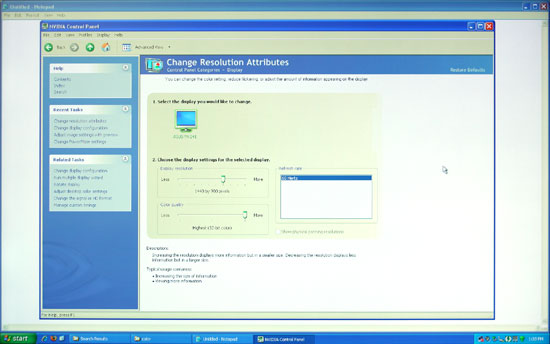 |
We're not quite sure why, but the built-in scaler seems to be doing a "nearest neighbor" interpolation on digital signals. This does not occur on VGA connections, where you get a more appropriate bilinear or bipolar scaling. The drawback is that overall VGA connections do not have the clarity of digital connections, and if you switch resolutions frequently, you will have to deal with the "auto calibration" delay at times.
We'll compare Delta E and color gamut scores to all of the other LCDs later in this article, but we wanted to give a quick preview of the color accuracy to make things more manageable. The following chart shows the calibrated and uncalibrated color accuracy using Monaco Optix XR Pro and ColorEyes Display Pro with a DTP94 colorimeter. Below that is a 3D color gamut volume compared to the Adobe RGB 1998 standard, which was generated using Gamutvision, a utility developed by Imatest LLC.
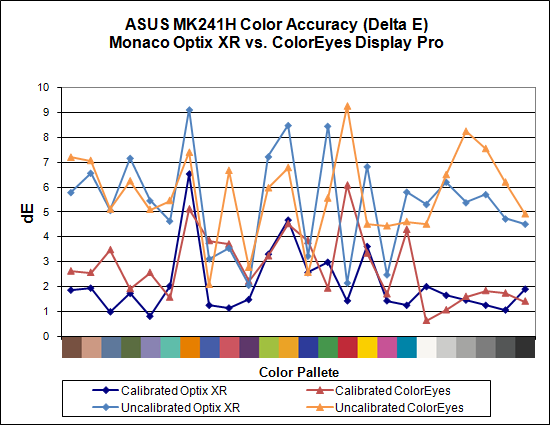
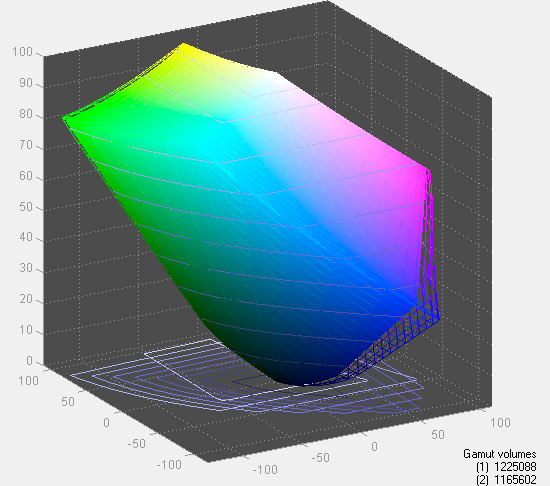
Overall color accuracy is reasonably good, with a few colors that always seem to end up with a much higher Delta E. The average after calibration scores right around 2.0 (~5.5 prior to calibration), and the vast majority of users will have no problems with the MK241H -- or pretty much any other LCD for that matter. Imaging professionals on the other hand may want to look elsewhere. We can also see that in regards to color gamut, the ASUS panel scores very well but it doesn't come anywhere near 130% when compared to the Adobe RGB 1998 standard. So they lied, right? Well, not really... the color gamut also happens to be 140% of the sRGB standard most computers use. The Adobe RGB 1998 standard is for imaging professionals, and applications like Adobe Photoshop make use of it in order to offer better color reproduction.
The bottom line is that the ASUS MK241H is a decent display at a reasonable price. It doesn't top the charts in most areas, and the lack of pivot and height adjustment functionality may be a concern for some users. The scaling problems with digital inputs and lower resolutions is also a pretty serious problem, so without some firmware update to address this we can only recommend the MK241H for people that intend to run only at the native resolution. If you can get past those qualifications and you want an LCD with an integrated webcam, you can find the MK241H online for around $530. There are less expensive 24" LCDs, but if we sound somewhat critical of ASUS trust us: the least expensive 24" LCDs tend to have even more problems. (That's probably why none of the manufacturers want to send them out for review.)
















89 Comments
View All Comments
feraltoad - Friday, May 2, 2008 - link
Do you think a subsequent Dell Revision will fix this or as you suggest are we seeing possible limitations in that panel technology?Currently some users are reporting a "red tint" on the left side of their monitors. Has anyone experienced this?
Owners of the Dell 2408 I would appreciate some opinions about this monitor, because I want to upgrade to a 24inch LCD (& get rid of a CRT on a second PC), but as I currently have a 21inch LCD (HP f2105) that I am mostly happy with I want to get something thing that will be a definite improvement. As Jarred states the Dell, sans any lemons, looks to be perfect except for the slight input lag, and that's the concensus I've seen among opinions on various sites. I don't think I could even notice but I would like to hear some people with experience with the 2408. I would value Anandtech readers' opinions more than reviews off Dell's site since we are probably more on the same page.
Gast - Friday, May 2, 2008 - link
http://forums.anandtech.com/messageview.aspx?catid...">http://forums.anandtech.com/messageview.aspx?catid...From this should come your dork binding monitor, which looks to be the DoubleSight DS-263N with the chance of a polarizer. I'm sad that the article neglected to even mention this great resource.
rcraig - Friday, May 2, 2008 - link
I, too, am waiting for a review of the DoubleSight DS-263N. I have read a lot about this monitor in another forum and it seems to be the one monitor to rule them all. Great colors for phtotgraphs, low lag for games, IPS for great viewing angles, and 26 inches for only $680! It only lacks the many input features some offer, but it does offer dual DVI, VGA, and 4 USB's.JarredWalton - Friday, May 2, 2008 - link
I've sent a couple email messages to DoubleSight, so far with no response. Same goes for a variety of other manufacturers. I'd love to go out and buy the LCDs I want to review, but that's not financially practical. :-(XtAzY - Friday, May 2, 2008 - link
I'm just skimming through the article, but does it mention anything about GHOSTING?JarredWalton - Friday, May 2, 2008 - link
You're talking about pixel response times. See page 12 and look at the images.musicman1352000 - Friday, May 2, 2008 - link
I have been waiting - desperately hoping and praying - that anandtech would review the dell 2408. It seems to be a stand out performer to me but I've been really put off buying it by the number of complaints of pink/red "tint", uneven brightness, colourful font halos, and bad input lag posted in forums. Reviews contradict each other and many people are waiting for a revision to solve the perceived problems like input lag (coming from an engineer, I am fully aware this particular problem can't be solved by a revision!). What I'd like to know is whether you noticed any of the problems I mentioned (not including the input lag which you obviously picked up on), and what revision of monitor you received (A00 or A01)? Also, Dell don't seem keen on telling users what versions of HDMI and displayport are used - do you know anything about this?JarredWalton - Friday, May 2, 2008 - link
I noticed no problems with the quality of the panel on the 2408WFP I received, with is revision A00. However, that doesn't mean some panels don't have problems. If overall quality is that important, LaCie seems to do a better job judging by their reputation (and price).I imagine part of the problem users have is that the default brightness on many monitors is way too high, and sometimes color settings need to be turned down as well. You can see that at 80-80-80 RGB with 50 on brightness and contrast, the Dell achieved exceptional color accuracy even without calibration. Is this just a cherry-picked sample? I certainly hope not!
I have no idea what version of DisplayPort the 2408 uses - and lacking any video cards with the feature I couldn't even test it right now. For HDMI, I would assume it's not 1.3, but I could be wrong. Probably v1.1 or maybe 1.2 - is there any easy way to tell? If someone can point me to a utility that will report the HDMI version, I'll be happy to test.
musicman1352000 - Friday, May 2, 2008 - link
Mmm okay - thank you for replying.One of the worst things about living in New Zealand is the increased cost of buying computer parts, and the reduced ranges available (see http://www.pricespy.co.nz/cat_5.html#g147)">http://www.pricespy.co.nz/cat_5.html#g147). The Dell costs $1199.00 NZD here (and the Lacie is unavailable). That's approximately $930 when translated to USD. As I understand it the cost is ~$700 in the US?
With regards to the HDMI/displayport versions: unfortunately I don't know of any way in which you could test the display to find out. Tektronix offers software for 1.3b compliance testing (trial: http://www2.tek.com/cmswpt/swdetails.lotr?ct=SW&am...">http://www2.tek.com/cmswpt/swdetails.lo...CDSA7160...
but I think this is more engineering oriented. Maybe someone else has a suggestion?
Thanks once again for your opinions :)
feelingshorter - Friday, May 2, 2008 - link
I hope anandtech reviews some of the cheaper monitors in the future also. The cheapest monitors reviewed, being the gateway/samsung at 450 is a steep price for some of us.Just to name the cheaper ones on newegg, SCEPTRE X24WG is at 300 (AR) and seems to be the poor man's 24, or the KDS K-24MDWB at 350 is also at a reasonable price. Plus wouldn't comparing the low end be a good idea to see if you can justify paying for a $1000 lacie (or 500+) gets you more?