Dell 2408WFP Evaluation
Looking at the OSD, the 2408WFP again follows in the footsteps of the 2407WFP. It comes with seven color presets, which can be further modified by selecting "graphics" or "video". PC and Mac gamma settings are also available. Picture-in-picture (PIP) is also available, provided one of the inputs is an analog connection.
You can see the various options available in the menu system in the above gallery. In terms of OSD buttons, we prefer Dell's approach to any of the other LCDs we've tested. Some people like "cloaked" touch-sensitive buttons, but we feel they tend to be less precise. Noteworthy items include DDC/CI support that can be used with calibration software and the options for aspect ratio control. This happens to be the first LCD we've tested that we were able to calibrate using DDC mode in ColorEyes Display Pro -- not that the results were significantly better, but it was nice to be able to input target values and have the software do the "dirty work" for us. About the only option that's missing is the ability to move the OSD away from center. (It can interfere with color calibration if you activate it with a colorimeter at the center of the LCD.)
For aspect ratio control, Dell provides three options: 1:1, Aspect, and Fill. Similar to the ASUS MK241H, "Fill" stretches whatever resolution you're running to fill the whole screen and "1:1" is a direct-mapped mode without any stretching, leaving black bars on all sides (depending on what resolution you're running). "Aspect" is a proportional stretch mode that maintains the resolution aspect ratio, so for example 1024x768 ends up filling 1600x1200 pixels (as do all other 4:3 aspect ratio resolutions) and 1280x1024 ends up filling 1500x1200. Here's a summary of our resolution testing:
| Dell 2408WFP Resolution and Input Notes | ||||
| Component | DVI | HDMI | VGA | |
| 800x600 | Yes | Yes | Yes | |
| 1024x768 | Yes | Yes | Yes | |
| 1152x864 | Yes | Yes | Yes | |
| 1176x664 | Underscanned 720P | - | Underscanned 720P | - |
| 1280x720 | Overscans (no way to disable) | Yes | Yes | Yes |
| 1280x768 | - | Wrong AR (1280x1024); Use "Full" scaling | Yes | |
| 1280x800 | Wrong AR (1280x1024); Use "Full" scaling | Wrong AR (1280x1024); Use "Full" scaling | Yes | |
| 1280x960 | - | Wrong AR (1280x1024) | Yes | |
| 1280x1024 | Yes | Yes | Yes | |
| 1400x1050 | - | Wrong AR (1920x1080) | - | |
| 1440x900 | Wrong AR (1600x1200); Use "Full" scaling | Wrong AR (1920x1080); Use "Full" scaling | Yes | |
| 1600x1200 | Yes | Yes | Yes | |
| 1680x1050 | Always fills LCD ("Full") | Wrong AR (1920x1080); Use "Full" scaling | Yes | |
| 1768x992 | Underscanned 1080i | - | Underscanned 1080P | - |
| 1920x1080 | Overscans (no way to disable) | Yes | Yes | Yes |
| 1920x1200 | - | Yes | Yes | Yes |
Most of the tested resolutions more or less work properly on any of the three main computer inputs. VGA mode performs flawlessly, while on DVI and HDMI inputs some of the widescreen resolutions require you to manually select "Fill". If you want a 1:1 image, a few resolutions have problems on DVI and most of the lower widescreen resolutions fail to work in this mode. As with all LCDs, there's an "auto adjust" function that executes when you change resolutions while using an analog input (i.e. VGA). This function works as expected and takes a couple seconds to execute; it apparently remembers the last 10 resolutions you've used; otherwise, the auto adjustment runs again.
Component input is rather disappointing, as 720P and 1080I both have ~10% overscan; using a PC, you can output 1176x664 or 1768x992 to avoid this, but if you're using a computer you will probably want to use one of the other input options. Even then you still end up with a black bar on the right. The 30Hz HDMI modes all overscan as well (1280x720, 1400x1040, 1440x900, 1680x1050, and 1920x1080) and show scaling/de-interlacing artifacts; in other words, don't use them if you can avoid it. Overall, 1080I seems better than 720P on the component video connection, so if you plan to connect the LCD up to a component video source, we would run 1080I.
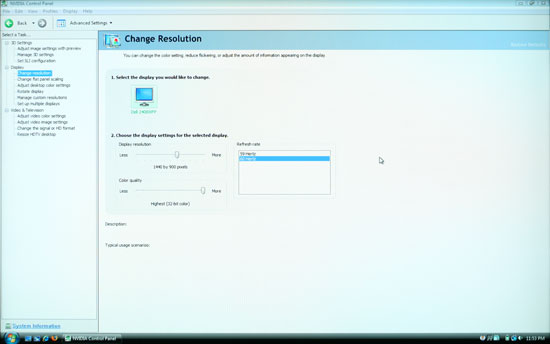 |
As you can see in the above image, scaling artifacts from over resolutions are not a serious problem. Running at the native resolution is definitely preferred, but if you happen to run a game at a lower resolution you should be fine. Connecting a gaming console to any of the inputs should also work well, but keep in mind the aspect ratio comments from above.
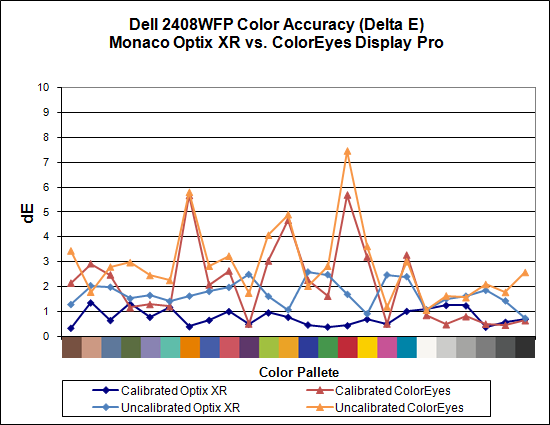
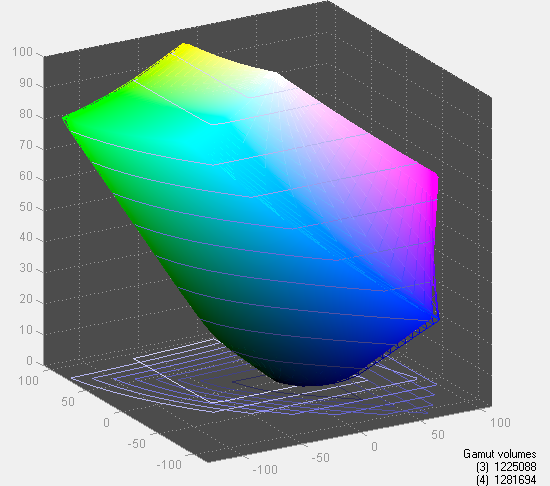
Taking a quick look at color accuracy and gamut, the overall color accuracy is exceptional. If you look at the above results, you might not believe that we were able to achieve a Delta E of only 1.7 without calibration! Yes, that's right: without hardware calibration, the Dell 2408WFP can surpass many other LCDs with hardware calibration. Just to be clear, we set the brightness and contrast to 50, selected the custom color profile, and dropped the RGB settings to 80; otherwise, the default settings tend to be quite bright. After calibration, scores further improve to an extremely low 0.78 average. The highest Delta E after calibration is only 1.31. Color gamut is also exceptional, and this is the only display we've tested so far that achieves better than 100% of the Adobe RGB 1998 standard.
Simply put the colors and color accuracy of the Dell 2408WFP absolutely blew us away. If you're an imaging professional and you're using Windows (we have heard there can be some issues with high gamut LCDs under Mac OS X, particularly with the Safari web browser), this is the best LCD we've tested so far. Perhaps more surprising is the fact that you can pick it up for only $600 (at least with the current sale -- MSRP is usually $700). Top that off with a 3-year manufacturer warranty and you've got a delicious LCD soup ready to serve up. The only fly in the ointment is the aforementioned input lag, which could present problems if your primary computer applications or games and your reflexes are so honed that you can notice the ~30ms lag. If that's the case, you'll probably need to compromise on image quality and pick up a TN panel LCD.
















89 Comments
View All Comments
Dainas - Friday, May 2, 2008 - link
Well, it would not be as much fun as if they had done it 3 months ago. All the sub-$500 'jewels' have been dissapearing from the market. Just as well though, might as well review something that will still be easy to buy +6 months down the road.JarredWalton - Friday, May 2, 2008 - link
It shouldn't be too much of a surprise that the cheapest LCDs often have much lower quality. That being the case, most of the manufacturers of cheap LCDs are unwilling to send us review units. Hence, we end up with 24" roundups (and some upcoming 27 and 30" units as well).That said, I think more people should bite the bullet and splurge on a really nice display. I couldn't imagine running an SLI or CrossFire system without at least a 24" monitor, and having upgraded to a 30" LCD 18 months back I've never regretted the decision. I hope to continue to use my 30" LCD for at least another 5 years; try saying that about the rest of a PC. $500 sounds like a lot, but a good display can last through several PC upgrades.
Basilisk - Friday, May 2, 2008 - link
I have to agree with the original poster on this sub-thread. There's nothing about these four units that command my interest yet. If you're not shipped the units, I still find it surprising that you don't know folks who've bought the cheaper units -- I do -- or a store manager who might loan them. Whatever, you have your criteria, even if they edge your review towards irrelevance for me."That said, I think more people should bite the bullet and splurge on a really nice display." Well... that's been my strategy in life, but I've now retired and the economic picture has changed; others haven't the coins to spare or a need that justifies the extra bucks. I game, but nothing requiring high speed LCDs; I work with pictures, but nothing that justifies full color gamut monitors. So... what is there beyond elitism to recommend spending an extra $200-$400 for something I won't use? Some might call that an immature purchase decision, not splurging. I'd have loved to see the OfficeMax Soyo 24" monitor -- recurringly sold at $275 -- included so I'd know why NOT to buy it, or to.
Well, I'll probably skip the 24" size and make a 28" my next purchase anyway: at my age, size matters. :) The old orbs are becoming challenged using my 21" CRT and 22" WS LCD on detailed web pages.
strikeback03 - Tuesday, May 6, 2008 - link
For our lab we have bought a few of the Westinghouse 24" monitors Newegg sells for ~350 (After rebate) and for the price I'd assume they use a TN panel, but it has very good viewing angles.http://img.photobucket.com/albums/v315/strikeback0...">http://img.photobucket.com/albums/v315/strikeback0...
Have not had a chance to try color calibration. Seems it's biggest problems are 1) no DVI, and over HDMI it goes to blue screen instead of sleep when the signal is cut; and 2) the controls for the OSD are awful, they are on the side of the monitor so you have to try and look at their tiny labels and look around at the screen to do anything.
Dainas - Thursday, May 1, 2008 - link
Well its partly bullshit, there is a lolair MVA (different take on PVA) that has zero input lag and is lighting fast even among TNs.I can assure you of one thing, the lag in the PVA 2408WFP and LaCie is however definitely not due to the panel. Just as the 3008WFP IPS is as slow as mud next to the 3007WFP IPS due to its built in scalar. But Dell panels were never fast and I'm sure a PVA could be made as fast as the fastest MVAs, which are as fast as TNs as any sane gamer could be concerned.
Dainas - Thursday, May 1, 2008 - link
No edit function, ugh.JarredWalton - Friday, May 2, 2008 - link
I'm not at all sure that PVA can be made as fast as TN. If it can, then why do the Gateway LCDs behave so differently? The interface is practically the same and they both use Faroudja video processors. Why would Gateway use one scaler on their S-PVA and a different one on the TN - particularly if the TN scaler appears better?I don't doubt that they can reduce the lag, but you'll notice out of nine LCDs five have lag of 18ms or more and four have virtually no lag; the four without lag are TN and the five with lag are S-PVA. The circumstantial evidence is pretty significant.
Pirks - Thursday, May 1, 2008 - link
http://www.newegg.com/Product/Product.aspx?Item=N8...">http://www.newegg.com/Product/Product.aspx?Item=N8...Dying to see this reviewed!
Puhleeeasseee with sugar on top
Okay? :D
timmiser - Monday, May 5, 2008 - link
This is my monitor I've been using for the past 6 months and I absolutely love it. I bought mine at Costco.com for the same price that most of those 24" were selling for at the time. One thing about is the fact that is has the same resolution as the 24" screens so everything is a bit larger but to me, that is a good thing. I had one 19" Hanns-G monitor prior to this and can agree on the cheapness but this one I feel is of very high quality and no complaints yet.Googer - Friday, May 2, 2008 - link
I have read multiple HANS-G monitor reviews from other hardware sites in the past and the consensus is that HANS-G monitors are cheaply made to match the cheap price tag, typically resulting in a poor review.