Windows 7: Release Candidate 1 Preview
by Ryan Smith and Gary Key on May 5, 2009 11:00 PM EST- Posted in
- Systems
Libraries and Homegroups: New Ways to Organize and Share
Something Microsoft has been trying to conquer for some time is home file sharing, with limited results. Vista added an easy way to turn on network sharing of the Public folder, but this was a limited utility solution that was only helpful in sharing items specifically placed there, and other users still needed to go hunt down the network share (which brought plenty of problems of its own). Network shares are inherently a client-server design, while for home file sharing you need something closer to a peer-to-peer design.
With Windows 7 Microsoft appears to have finally gotten this right with the addition of two new features; Homegroups and Libraries. Homegroups are in essence auto-configuring network shares designed to act like a peer-to-peer network. When the first Windows 7 machine is added to a network, the user can choose to create a Homegroup along with what libraries they wish to share. Any libraries they choose to share will be opened up with read-only access to everyone else in the Homegroup, with Homegroup access limited by a shared alphanumeric password created along with the Homegroup.
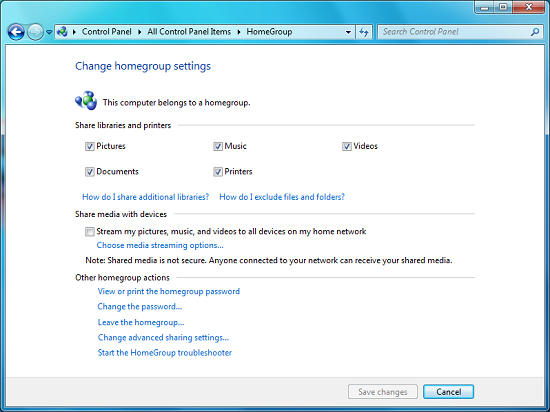
Homegroup Configuration
Sitting on top of the Homegroup is the Windows 7 Libraries feature. Libraries in this case are a kind of meta-folder for various types of files, listing the contents of several different locations as if they were all in the same local folder. In turn Windows treats a library as a local folder and includes all the contents of a library in a regular search, or when browsing through files on Windows Media Player/Center, etc. Windows 7 comes with four libraries by default: Documents, Music, Videos, and Pictures. As there’s nothing special about a library other than where they search, any number of additional libraries may be created and shared.
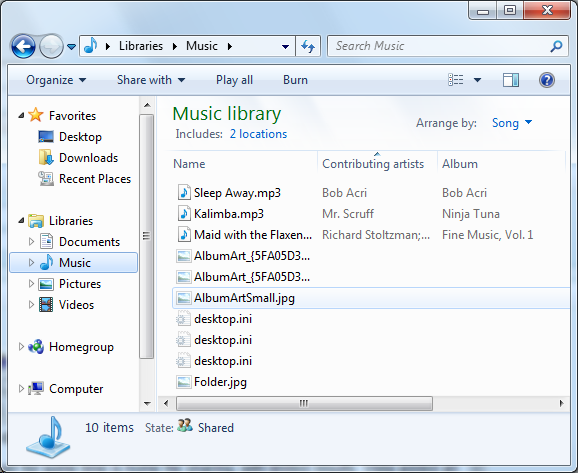
Viewing the Music Library
The ultimate purpose for libraries is that they basically allow for the transparent integration of network shares, and this in turn is what makes Homegroups work. Once a computer has joined a Homegroup, its shared libraries become available as additional libraries, making the use of shared files largely transparent. In turn these remote libraries can be added to the local libraries, making the process fully transparent. Libraries can also be manually adjusted, allowing for files in other locations (local and remote) to be added to a library, although only local material is shared with a Homegroup. For the same reasons, this also solves the integration issues of Windows Home Server – Home Server shares can be added to a library, and made equally transparent.
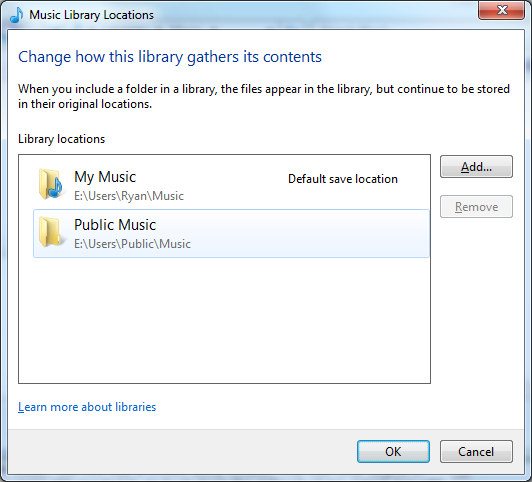
Configuring A Library
It should also be noted that the meta-folder concept of libraries works in reverse too. Besides bringing together files from multiple locations, it’s a valid (and default) place to save files. In this case every library has a single defined “default save location” where all documents saved to that library actually get written to. By default, these locations are the regular folders inside of the user’s home directory.
In households with multiple computers, we’d expect that Homegroups turn out to be one of Windows 7’s most popular features given how easily we were able to set a group up and how well it worked in our testing. Libraries may be a hard sale however for users without multiple computers due to inertia, even if they’re still extremely useful for local-only use. We’ll have to see how this plays out.










121 Comments
View All Comments
strikeback03 - Thursday, May 7, 2009 - link
In some things I can understand moving stuff, but there are also some that were moved for no good reason. For example, in XP to get display properties, you right click the desktop and click properties. In Vista there is at least one additional page to click through to get that. Ultimately, it seems to me that MS tries too hard to hide the settings, likely to protect the users who don't know what they are doing, but a pain for the users who do. For the record, I had the same complaint about XP coming from win2000, that whenever you hop on a system that wasn't set to all the classic settings, it is a pain to get around.Jackattak - Thursday, May 7, 2009 - link
But Strikeback you're talking about probably 10% of the users (power users). The majority of Windows users don't give a crap about modification, and that's who they're "protecting" based on your explanation.If you were running Microsoft, wouldn't you find it a small issue that you were "inconveniencing" 10% of your user base by making them go "one page deeper" in order to "protect" 90% of your users?
strikeback03 - Friday, May 8, 2009 - link
Then do like the GPU companies do and have both simple and advanced versions of the interface. Allow them to change one setting to show or hide all the "advanced" stuff across the OS. And put it somewhere easy to find, like the start menu.mathew7 - Wednesday, May 6, 2009 - link
I'm also a XP-lover. Even in XP I'm using it with classic view (2K view).My main problem is removal of old start-menu (cascading menus). I really hate the Vista style-menu.
Also, I prefer UAC disabled and using run-as different user. Unfortunately (in Beta), explorer would not take the new permissions (launch in separate process was enabled for both users), which means configurations had to be done with admin logon. I have not tried this yet in RC. Also, once UAC was disabled, the UAC menu items (with the shield) were still present with no actions (again I don't know about RC).
On the other hand, the new taskbar (with previews) and the multimedia settings are good-enough reason for me to switch.
ssj4Gogeta - Wednesday, May 6, 2009 - link
Start menu is one of the best features that were introduced in Vista. It's great on a netbook or a small monitor. You also don't need to move your mouse, just type in the first few letters of the app name. It also searches your documents for you.And about that RAM issue, what did you expect? I'm surprised it even runs on 512MB. Even netbooks have at least a gig of RAM.
SirKronan - Wednesday, May 6, 2009 - link
I like the revamped start menu as well. Love instant search!But did they add Blu-ray support to Media Center? This has been one of my complaints from the beginning about Media Center. It has to launch a separate program to play Blu-rays & HD DVD's, and I haven't found any way around it short of ripping the movies to a hard disk. I realize there are anti-trust/competitive laws, and I honestly don't mind having to buy PowerDVD or WinDVD to get their decoder, but I want the movie to play back in MEDIA CENTER with all of the interface's great features, like the smooth playback and intuitive controls, guide information, zoom feature (get rid of black letterbox - with 1080p you certainly have enough resolution to scale a tad!), etc.
Have they added that yet? If not, PLEASE, Anand, ask them to for us!
KingViper - Wednesday, May 6, 2009 - link
Archsoft and the newest version of PowerDVD both have plugins for Media Center..from what I hear. Although Media Center itself isn't actually playing the Blu-Ray..it looks like it integrates well. You might try out the trial versions.chrnochime - Wednesday, May 6, 2009 - link
Just because netbooks have more ram(and not every one of them has 1G, some has 512MB), doesn't mean the OS should try to gobble up as much as is available. I don't get why every iteration of their OS just keep getting bigger and bigger, with little discernible improvements to the average user.and this? "Ultimately, with Microsoft throwing Windows 7 RC1 out to the masses, we can't think of a good reason not to try it."
Unless they have ways to export the settings in programs and whatever document users have when they were using W7, it'd be really hard to convince the average user to try out just for sake of novelty.
KingViper - Wednesday, May 6, 2009 - link
"I don't get why every iteration of their OS just keep getting bigger and bigger, with little discernible improvements to the average user. "Many things an OS is responsible for is not necessarily obvious to the average user. Compatibility with almost all hardware available, including keeping the OS as secure as possible. DX10\DX11 and h264 codecs etc. etc. etc. TONS of stuff is added, but it isn't necessarily used everyday. Of course it's going to get bigger.
I don't understand how XP users are about as bitter with Microsoft as Mac users are. Can you just not afford a Mac or what?
mathew7 - Wednesday, May 6, 2009 - link
I also would like to say about W7RC and low-RAM:Windows 7 on 512MB RAM (desktop Intel G45 MB w/laptop HDD) feels to me like XP din on a 64MB RAM laptop years ago. It's good for internet/light work, but even for that you need patience because of swapping.