Windows 7: Release Candidate 1 Preview
by Ryan Smith and Gary Key on May 5, 2009 11:00 PM EST- Posted in
- Systems
Giving Windows a Facelift: New GUI Features Abound
Last, but certainly not least on our whirlwind tour of Windows 7 RC1 is the new GUI. Although we’ve listed a number of significant changes Microsoft has made to the internals of the OS for Windows 7, it’s the GUI changes that Microsoft is pushing the heaviest. By reworking the GUI Microsoft it shooting to improve the GUI responsiveness, along with adding more features to keep parity with Apple in the eye-candy wars. It also doesn’t hurt of course that with these GUI changes Windows 7 looks a good deal less like Windows Vista, which helps Microsoft keep attention off of Vista when it comes time to talk about Windows 7.
Anchoring the GUI changes is the new Windows 7 taskbar, which marks the biggest change to the taskbar since it was introduced in Win95. In a nutshell, the taskbar just became a whole lot more like Mac OS X’s Dock. Application entries on the taskbar have been collapsed to just their icon by default, with multiple instances of an application sharing the same icon representation. This is combined with the new pinning ability, which replaces Quick Launch shortcuts. When an application is pinned to the taskbar, it will launch in-place; in other words the pinned item is now its active taskbar item rather than a separate item being created on the taskbar. This makes the new taskbar operate nearly the same as the Mac OS X Dock, which pioneered this behavior several years ago.
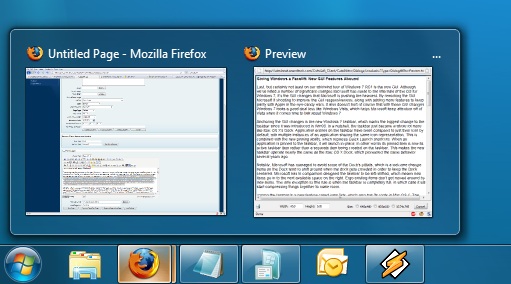
Handling multiple instances of a single app
Notably, Microsoft has managed to avoid some of the Dock’s pitfalls, which is a welcome change. Items on the Dock tend to shift around when the dock gets crowded in order to keep the Dock centered. Microsoft in comparison has designed the taskbar to be left-shifted, which means new items go into the next available space on the right. Ergo existing items don’t get moved around by new items. The only exception to this rule is when the taskbar is completely full, in which case it will start compressing things together to make room.
Joining the taskbar is a new feature called jump lists, which also has its roots in Mac OS X. The jump list replaces the normal right-click menu that comes up when clicking on an item in the taskbar, and is based around the concept of the jump list containing custom controls for an application, alongside the generic window manipulation options. A screenshot works better than words here, so let’s start with that.

The Control Panel Jump List
As an application needs to be coded to take advantage of jump lists, any advanced functionality that moves beyond window manipulation is limited at this point to the handful of Microsoft applications implementing jump list support. The most common use for jump lists will be showing recently used items for a specific application, which in turn is intended to replace the Recent Items collection in the Start Menu (it’s still there but it’s disabled by default). Thus far a couple of applications, most notably Windows Media Player, have implemented further jump list functionality, also serving proof of concept implementation for 3rd party developers. The WMP jump list includes music controls while the Getting Started control panel lists all of its component items as tasks.
Jump lists also show up in the Start Menu, where recent applications with jump list support will have those lists available as a sub-menu attached to the application. The boys (and girls) at Microsoft seem rather proud of jump lists, but their success is largely out of Microsoft’s hands. For jump lists to be successful in the long run, developers need to start using them such that a critical mass is reached and jump list use becomes a standard feature. In spite of having similar functionality in Mac OS X, Apple has never pushed the issue and as such few programs use their implementation and few people even know it exists.
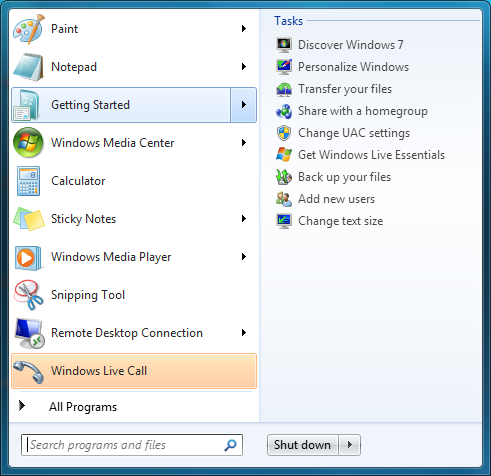
Jump Lists in the Start Menu
Also new are two window management features, Aero Snap and Aero Shake. Neither of these are Exposé clones (come on guys, you could take the dock but not Exposé?) so we’ll get that out of the way right now. With Aero Snap, Windows now recognizes when windows are being dragged to the edge of the screen, and treats that as a special action (not unlike Mac OS X’s hot corners). When a window is dragged to the top of the screen it’s maximized, and when a window is dragged to the left or the right it’s enlarged/tiled in such a way that it takes up the half of the screen it was dragged to. Pulling a window away from the side of the screen that it was dragged to reverts the window back to the way it previously was.
Meanwhile Aero Shake is the more oddball of the new window management features. When you shake a window (I’m being serious here) it causes all other application windows to become minimized. Shake the window again, and everything is restored. To Microsoft’s credit we're not immediately aware of any exact analog to this features (perhaps Mac OS X’s Hide All?) so it’s certainly unique. Whether it’s useful however….
It should be noted that while both of these features have “Aero” in the name, they’re not actually tied to Aero and the DWM. They work just as well with the Basic GUI, albeit without the eye-candy animations.
Gadgets have been relocated as of Windows 7. They’re no longer constrained to the Windows Sidebar (which has gone away completely) and can now be placed anywhere on the desktop, similar to how Yahoo! Widgets operates. As the Sidebar always felt out of place in Vista, this is a nice change to how gadgets are dealt with on Windows. With the removal of the Sidebar the internal workings of the gadget feature have also been tweaked – gadgets no longer get their own process and instead share a single process. This helps Microsoft in achieving their goal to bring down Windows’ memory usage, but it means that a rogue gadget can bring down the rest. Meanwhile gadget-haters will be glad to know that with the Sidebar gone, and the OS no longer loads the gadget process (which is still called sidebar) by default. The process is only fired up when a gadget is attached to the desktop, saving yet more memory and shaving a few seconds off of the Windows boot time.
With the change in gadget functionality, one last new feature has been added to the taskbar (and as a keyboard shortcut) to make it easier to access the gadgets. Aero Peek, as Microsoft calls it, is a small button on the right of the taskbar that makes all application windows transparent when hovered over, allowing users to see (i.e. peek at) the gadgets on their desktop without actually messing with any application windows. Clicking the button then minimizes all application windows so that users are free to interact with the gadgets (or anything else on the desktop for that matter), and clicking it again restores the application windows.

Using Aero Peek To Look At the Gadgets
This specific feature makes interacting with the gadgets much more like Mac OS X’s Dashboard, which is a separate space where only Mac OS X widgets reside. There’s a big difference in keeping gadgets/widgets on the desktop versus in a separate dashboard, but with the addition of Aero Peek the absolute functionality becomes quite similar. The desktop in this case is Windows’ dashboard.
As for the Start Menu, it has not seen any big changes for Windows 7, but it has seen some minor functionality reduction. For those hold-outs still using the classic Start Menu, it has finally been removed with Windows 7. The modern Start Menu is now the only option.
Finally, the overall theme of the GUI has been changed for Windows 7. Gone is the pea green highlighting and artwork found in various Explorer and Control Panel panes, to be replaced with a more neutral blue/grey styling reminiscent of Apple’s metal themes. If something was green by default in Vista, it’s blue by default in Windows 7. Most of the color choices in Windows 7 can be adjusted through themes just like it could with Vista, although like Vista some items are static images and as such Windows 7 always retains some of its blue styling.
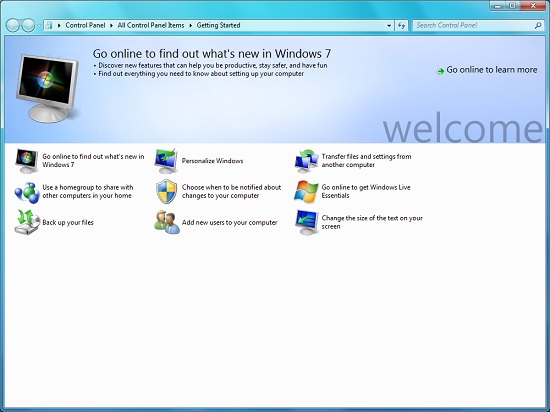
The new Welcome Screen, an example of the Windows 7 GUI style
The ribbon interface from Microsoft Office has also made its way over to Windows 7, showing up in a handful of applications. Paint and WordPad are the most prominent examples of this change, as the use of ribbons required a facelift for each. The ribbon has been pretty popular with users once they become accustomed to it, so it’s likely that Microsoft will continue to slowly deploy it in more applications as time goes on. Presumably it will become the dominant interface in Windows at some point in the future.



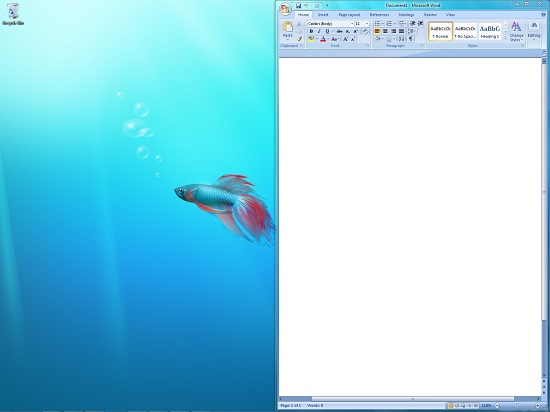
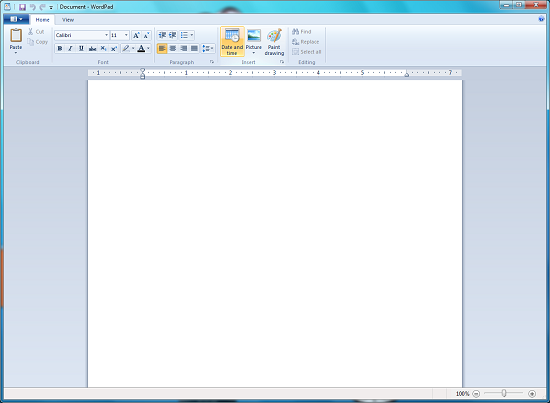








121 Comments
View All Comments
Jman13 - Friday, May 8, 2009 - link
I installed the x64 version of RC1 last night. Painless install, and VERY fast. Much faster than my XP install. I'm talking about actual usage of the computer, not the install (though that was fast too). I skipped Vista, but Win7 really looks to be a very good OS. Some of the usability features in Win7 are really nice (half screen docking to the side, for instance. I'm now using RC1 as my main OS, and likely will stay that way until the actual release, where I will finally upgrade from XP.I'm very pleased.
Jackattak - Friday, May 8, 2009 - link
Mine also went completely as planned last night. I loaded it onto my Dell XPS420 on a spare 160GB HD I had in there.Painless, flawless, and runs like a dream (as does Vista, so that was to be expected).
Loaded the 185 drivers from nVidia for my 8800GT 512MB, installed Left 4 Dead (and Steam), and played for an hour without any issues at all.
Lovin' the new UI. Hopefully it gets even cooler when the retail release comes out, but I doubt they'll make any drastic changes by then as there would be lots of RC users taken aback.
Great work so far, M$. Keep it up.
~Jackattak
Grandpa - Friday, May 8, 2009 - link
I absolutely hate the menu in Win 7. 3 to 4 clicks to open a program that would only take 1 click in XP or Vista. Also, in Control Panel, there is no option for the Classic look there. I don't see any performance boost over Vista whatsoever. There just isn't a good reason to pay good money for this. Linux is a much better value.Jman13 - Friday, May 8, 2009 - link
There's an option for the classic look. Just change the view to large or small icons in the upper right corner.Grandpa - Monday, May 11, 2009 - link
It isn't just the look. When you hover over the folder you want to open, it doesn't open unless you click ( even though the option for that to happen is checked ).PS: I have used Linux. It's just a little difficult to play the games I like playing with it.
B3an - Friday, May 8, 2009 - link
Oh look a linux fanboy bashing Win7. Like your've even fucking tried it.HellcatM - Thursday, May 7, 2009 - link
I thought Vista was ok, I liked the start menu and it just bets better with Windows 7. I find things just as easy as well, if not easier because I can just type in the search.I think setting up a network, wireless and a printer is much easier too. I haven't tested home network because I don't have two computers computers to test it on. I like the idea though.
The UI I like, the launch bar is good. I'm just wondering if Microsoft is going to do a UI change for the gold release. My thought is they know that since they did an open beta they way they did where anyone can use it, that people at Apple are going to be looking at it really closely and they'll make changes to Mac OS. With a UI change it'll give a curveball to Apple. Maybe MS has a major jaw dropping UI change. I just don't think their going to take a chance that Apple is going to test Win 7 and not make changes to their own. I know if I were Apple I would.
I think Windows 7 is ready now. Its a strong OS and I haven't had any major problems. Its quick, has some nice features, and it looks nice.
Jackattak - Thursday, May 7, 2009 - link
Loved it. I have downloaded both the x64 and x86 versions and will be installing them tonight.My one comment on OS brands (I use all of them for one thing or another at work and at home):
When Apple has a serious market share in the personal computing world and can truly develop an operating system for use on hardware from thousands (millions?) of different manufacturers, THEN (and only then) Microsoft will have a problem. Until then, Microsoft will continue to rule the planet, complainers and whiners be damned.
Apple has no serious market share in the home or business.
Linux is for computer professionals and tinkerers.
Microsoft is for the other 97% of the world.
:D
~Jackattak
DrRap - Thursday, May 7, 2009 - link
windows has left the building guyshttp://www.youtube.com/watch?v=wVM32aEABGY&fea...">http://www.youtube.com/watch?v=wVM32aEABGY&fea...
Techno Pride - Thursday, May 7, 2009 - link
I don't get it. It's just an OS, a tool. Does it really matter what brand of hammer you use?Shouldn't it matter more whether any tangible results are produced using whatever tools are available?