Windows 7: Release Candidate 1 Preview
by Ryan Smith and Gary Key on May 5, 2009 11:00 PM EST- Posted in
- Systems
Giving Windows a Facelift: New GUI Features Abound
Last, but certainly not least on our whirlwind tour of Windows 7 RC1 is the new GUI. Although we’ve listed a number of significant changes Microsoft has made to the internals of the OS for Windows 7, it’s the GUI changes that Microsoft is pushing the heaviest. By reworking the GUI Microsoft it shooting to improve the GUI responsiveness, along with adding more features to keep parity with Apple in the eye-candy wars. It also doesn’t hurt of course that with these GUI changes Windows 7 looks a good deal less like Windows Vista, which helps Microsoft keep attention off of Vista when it comes time to talk about Windows 7.
Anchoring the GUI changes is the new Windows 7 taskbar, which marks the biggest change to the taskbar since it was introduced in Win95. In a nutshell, the taskbar just became a whole lot more like Mac OS X’s Dock. Application entries on the taskbar have been collapsed to just their icon by default, with multiple instances of an application sharing the same icon representation. This is combined with the new pinning ability, which replaces Quick Launch shortcuts. When an application is pinned to the taskbar, it will launch in-place; in other words the pinned item is now its active taskbar item rather than a separate item being created on the taskbar. This makes the new taskbar operate nearly the same as the Mac OS X Dock, which pioneered this behavior several years ago.
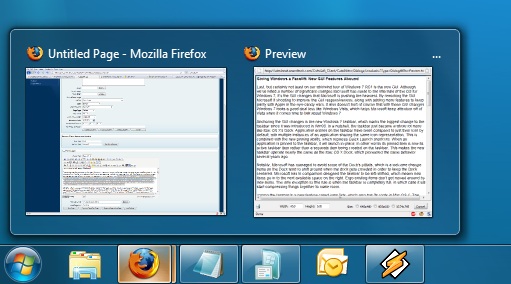
Handling multiple instances of a single app
Notably, Microsoft has managed to avoid some of the Dock’s pitfalls, which is a welcome change. Items on the Dock tend to shift around when the dock gets crowded in order to keep the Dock centered. Microsoft in comparison has designed the taskbar to be left-shifted, which means new items go into the next available space on the right. Ergo existing items don’t get moved around by new items. The only exception to this rule is when the taskbar is completely full, in which case it will start compressing things together to make room.
Joining the taskbar is a new feature called jump lists, which also has its roots in Mac OS X. The jump list replaces the normal right-click menu that comes up when clicking on an item in the taskbar, and is based around the concept of the jump list containing custom controls for an application, alongside the generic window manipulation options. A screenshot works better than words here, so let’s start with that.

The Control Panel Jump List
As an application needs to be coded to take advantage of jump lists, any advanced functionality that moves beyond window manipulation is limited at this point to the handful of Microsoft applications implementing jump list support. The most common use for jump lists will be showing recently used items for a specific application, which in turn is intended to replace the Recent Items collection in the Start Menu (it’s still there but it’s disabled by default). Thus far a couple of applications, most notably Windows Media Player, have implemented further jump list functionality, also serving proof of concept implementation for 3rd party developers. The WMP jump list includes music controls while the Getting Started control panel lists all of its component items as tasks.
Jump lists also show up in the Start Menu, where recent applications with jump list support will have those lists available as a sub-menu attached to the application. The boys (and girls) at Microsoft seem rather proud of jump lists, but their success is largely out of Microsoft’s hands. For jump lists to be successful in the long run, developers need to start using them such that a critical mass is reached and jump list use becomes a standard feature. In spite of having similar functionality in Mac OS X, Apple has never pushed the issue and as such few programs use their implementation and few people even know it exists.
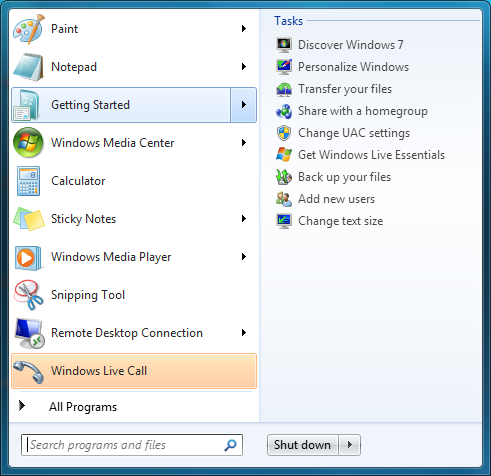
Jump Lists in the Start Menu
Also new are two window management features, Aero Snap and Aero Shake. Neither of these are Exposé clones (come on guys, you could take the dock but not Exposé?) so we’ll get that out of the way right now. With Aero Snap, Windows now recognizes when windows are being dragged to the edge of the screen, and treats that as a special action (not unlike Mac OS X’s hot corners). When a window is dragged to the top of the screen it’s maximized, and when a window is dragged to the left or the right it’s enlarged/tiled in such a way that it takes up the half of the screen it was dragged to. Pulling a window away from the side of the screen that it was dragged to reverts the window back to the way it previously was.
Meanwhile Aero Shake is the more oddball of the new window management features. When you shake a window (I’m being serious here) it causes all other application windows to become minimized. Shake the window again, and everything is restored. To Microsoft’s credit we're not immediately aware of any exact analog to this features (perhaps Mac OS X’s Hide All?) so it’s certainly unique. Whether it’s useful however….
It should be noted that while both of these features have “Aero” in the name, they’re not actually tied to Aero and the DWM. They work just as well with the Basic GUI, albeit without the eye-candy animations.
Gadgets have been relocated as of Windows 7. They’re no longer constrained to the Windows Sidebar (which has gone away completely) and can now be placed anywhere on the desktop, similar to how Yahoo! Widgets operates. As the Sidebar always felt out of place in Vista, this is a nice change to how gadgets are dealt with on Windows. With the removal of the Sidebar the internal workings of the gadget feature have also been tweaked – gadgets no longer get their own process and instead share a single process. This helps Microsoft in achieving their goal to bring down Windows’ memory usage, but it means that a rogue gadget can bring down the rest. Meanwhile gadget-haters will be glad to know that with the Sidebar gone, and the OS no longer loads the gadget process (which is still called sidebar) by default. The process is only fired up when a gadget is attached to the desktop, saving yet more memory and shaving a few seconds off of the Windows boot time.
With the change in gadget functionality, one last new feature has been added to the taskbar (and as a keyboard shortcut) to make it easier to access the gadgets. Aero Peek, as Microsoft calls it, is a small button on the right of the taskbar that makes all application windows transparent when hovered over, allowing users to see (i.e. peek at) the gadgets on their desktop without actually messing with any application windows. Clicking the button then minimizes all application windows so that users are free to interact with the gadgets (or anything else on the desktop for that matter), and clicking it again restores the application windows.

Using Aero Peek To Look At the Gadgets
This specific feature makes interacting with the gadgets much more like Mac OS X’s Dashboard, which is a separate space where only Mac OS X widgets reside. There’s a big difference in keeping gadgets/widgets on the desktop versus in a separate dashboard, but with the addition of Aero Peek the absolute functionality becomes quite similar. The desktop in this case is Windows’ dashboard.
As for the Start Menu, it has not seen any big changes for Windows 7, but it has seen some minor functionality reduction. For those hold-outs still using the classic Start Menu, it has finally been removed with Windows 7. The modern Start Menu is now the only option.
Finally, the overall theme of the GUI has been changed for Windows 7. Gone is the pea green highlighting and artwork found in various Explorer and Control Panel panes, to be replaced with a more neutral blue/grey styling reminiscent of Apple’s metal themes. If something was green by default in Vista, it’s blue by default in Windows 7. Most of the color choices in Windows 7 can be adjusted through themes just like it could with Vista, although like Vista some items are static images and as such Windows 7 always retains some of its blue styling.
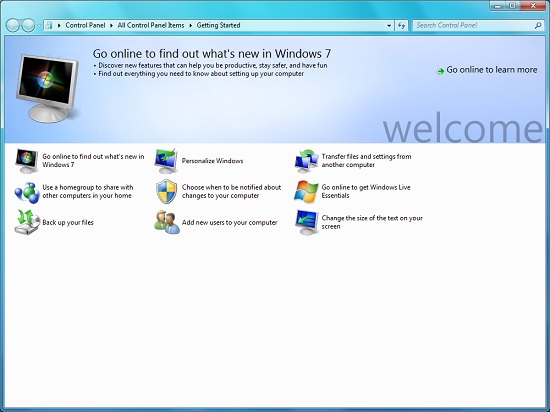
The new Welcome Screen, an example of the Windows 7 GUI style
The ribbon interface from Microsoft Office has also made its way over to Windows 7, showing up in a handful of applications. Paint and WordPad are the most prominent examples of this change, as the use of ribbons required a facelift for each. The ribbon has been pretty popular with users once they become accustomed to it, so it’s likely that Microsoft will continue to slowly deploy it in more applications as time goes on. Presumably it will become the dominant interface in Windows at some point in the future.



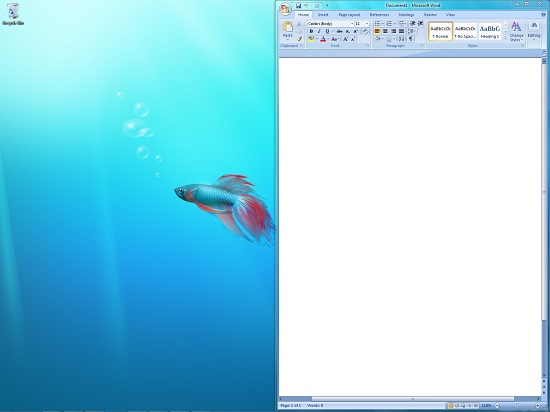
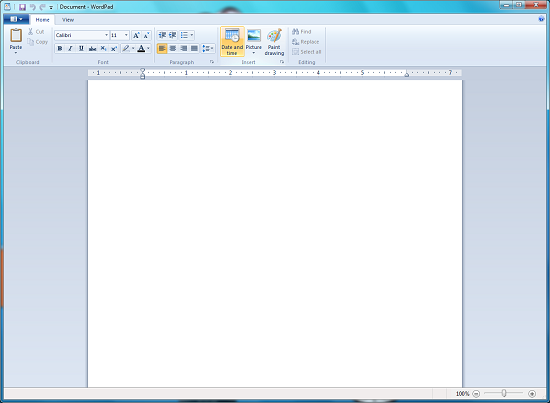








121 Comments
View All Comments
nubie - Thursday, May 7, 2009 - link
I have the W7 Beta, and it wouldn't install off of a SATA Optical Drive onto a PATA HDD.Weirdest problem I have ever seen, couldn't even see the Optical drive once 'windows' the (pre-installation environment) had loaded.
I guess I needed to load RAID drivers? Seems annoying to let it boot the install without drivers, and then hang when attempting the install off media it just booted from.
It isn't "Terrible", but it ain't quick neither. I hope it gets better, but it still doesn't have the lean and mean feel of a good fresh 2000 SP4 install, or even XP SP2/3. (dual core 2.4Ghz 2GB DDR2-800 8600GTS)
Maybe I need an SSD?
nowayout99 - Thursday, May 7, 2009 - link
Random question from an XP user. ;)I mostly like RC1. I was able to customize the UI enough to be mostly satisfied with it, except for one setting.
In XP, when you navigate the Start menu folders, the different folders cascade from left to right. Example: Start > Programs > System Tools > Backup. You know the drill.
In RC1, each folder overlaps the previous, and you have to use forward/back buttons to backtrack. I find this annoying actually. I prefer XP's workflow. Is there a setting where I can make the folders function like XP?
Morgifier - Wednesday, May 6, 2009 - link
Thanks for the excellent article guys, covered practically everything I wanted to know about the RC before taking the plunge myself and formatting my hard drive for the install.Cheers!
heavyglow - Wednesday, May 6, 2009 - link
"Multiple GDI applications can now issue commands to it at the same time, and this is all pushed off to the video card to be its problem."I'm pretty sure this means that alt-tabing from a game to desktop will be quicker. :)
sample626 - Wednesday, May 6, 2009 - link
It's all good, but Windows XP x64 is not an XP. It is based on Win 2003 Server core and share's the same updates (so there is no Win XP x64 SP3)It doesn't reflect the real XP performance and it's not that good from compatibility view. The most common OS switch would probably be Win XP x32 -> Vista x32/64 ?-> Win7 646432/64
JimmyJimmington - Wednesday, May 6, 2009 - link
Anyone know how to get hardware accelerated video decoding in windows 7. I've gone through a couple guides with no luck so far.brian26 - Wednesday, May 6, 2009 - link
Seriously, fuck off with the apple loving bullshit. Mac os isnt competing against Microsoft, if they did they would have their asses handed to them by the mass public complaining nothing works. They build their os for a specific set of hardware.. thats like making a fucking Operating system for a console. Until they have the balls to step out and compete against Microsoft in the OS department and drop their over priced proprietary bullshit then they can fucking burn down for all I care. So stop putting them on the table like they even matter. Its been 5 minutes you better go fucking check to see if steve jobs is in the hospital again hadnt you bitch ?strikeback03 - Wednesday, May 6, 2009 - link
You're late - the people claiming Anandtech has a MS bias got in on the first few pages of comments.Lexington02 - Wednesday, May 6, 2009 - link
He is not late, he is claiming otherwise to the other people who think that Anandtech is MS loving while this dude is claiming to be Apple loving. I wonder, which is true... Apple lovers or Microsoft lovers...Lexington02 - Wednesday, May 6, 2009 - link
He is not late, he is claiming otherwise to the other people who think that Anandtech is MS loving while this dude is claiming to be Apple loving. I wonder, which is true... Apple lovers or Microsoft lovers...