Windows 7: Release Candidate 1 Preview
by Ryan Smith and Gary Key on May 5, 2009 11:00 PM EST- Posted in
- Systems
Libraries and Homegroups: New Ways to Organize and Share
Something Microsoft has been trying to conquer for some time is home file sharing, with limited results. Vista added an easy way to turn on network sharing of the Public folder, but this was a limited utility solution that was only helpful in sharing items specifically placed there, and other users still needed to go hunt down the network share (which brought plenty of problems of its own). Network shares are inherently a client-server design, while for home file sharing you need something closer to a peer-to-peer design.
With Windows 7 Microsoft appears to have finally gotten this right with the addition of two new features; Homegroups and Libraries. Homegroups are in essence auto-configuring network shares designed to act like a peer-to-peer network. When the first Windows 7 machine is added to a network, the user can choose to create a Homegroup along with what libraries they wish to share. Any libraries they choose to share will be opened up with read-only access to everyone else in the Homegroup, with Homegroup access limited by a shared alphanumeric password created along with the Homegroup.
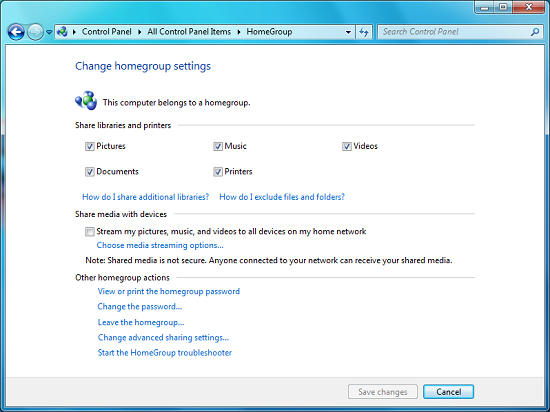
Homegroup Configuration
Sitting on top of the Homegroup is the Windows 7 Libraries feature. Libraries in this case are a kind of meta-folder for various types of files, listing the contents of several different locations as if they were all in the same local folder. In turn Windows treats a library as a local folder and includes all the contents of a library in a regular search, or when browsing through files on Windows Media Player/Center, etc. Windows 7 comes with four libraries by default: Documents, Music, Videos, and Pictures. As there’s nothing special about a library other than where they search, any number of additional libraries may be created and shared.
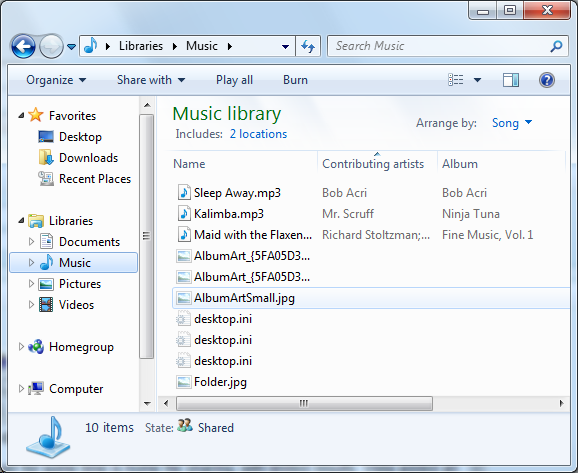
Viewing the Music Library
The ultimate purpose for libraries is that they basically allow for the transparent integration of network shares, and this in turn is what makes Homegroups work. Once a computer has joined a Homegroup, its shared libraries become available as additional libraries, making the use of shared files largely transparent. In turn these remote libraries can be added to the local libraries, making the process fully transparent. Libraries can also be manually adjusted, allowing for files in other locations (local and remote) to be added to a library, although only local material is shared with a Homegroup. For the same reasons, this also solves the integration issues of Windows Home Server – Home Server shares can be added to a library, and made equally transparent.
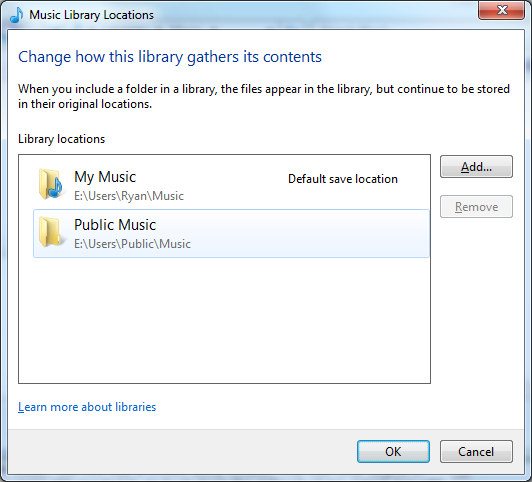
Configuring A Library
It should also be noted that the meta-folder concept of libraries works in reverse too. Besides bringing together files from multiple locations, it’s a valid (and default) place to save files. In this case every library has a single defined “default save location” where all documents saved to that library actually get written to. By default, these locations are the regular folders inside of the user’s home directory.
In households with multiple computers, we’d expect that Homegroups turn out to be one of Windows 7’s most popular features given how easily we were able to set a group up and how well it worked in our testing. Libraries may be a hard sale however for users without multiple computers due to inertia, even if they’re still extremely useful for local-only use. We’ll have to see how this plays out.










121 Comments
View All Comments
Ryan Smith - Thursday, May 7, 2009 - link
Actually, it has both of those features, although as the article was running long and I didn't consider them important I didn't mention them. It can defrag drives simultaneously. Scheduling has been in there since at least Vista.strikeback03 - Thursday, May 7, 2009 - link
I was able to schedule weekly defrags back in Win2000 on my old laptopleexgx - Wednesday, May 6, 2009 - link
it can if you use command line on win7 (emm i think it does loet you defrag more then one disk at the same time in the GUI, got no power for laptop so cant find out yet)Pirks - Wednesday, May 6, 2009 - link
http://www.f-secure.com/weblog/archives/00001675.h...">http://www.f-secure.com/weblog/archives/00001675.h...leexgx - Wednesday, May 6, 2009 - link
Hide extensions for known file types, yes every PC i am on i untick that option, its So unsafe its unrealwith windows 7 extensions should Not be hidden be it any verson of windows with vista pressing F2 or rename only selects the name now not all of the file name like XP and lower does so harder to lose the extension
Pirks - Wednesday, May 6, 2009 - link
Yeah, I agree that extensions should NOT be hidden BY DEFAULT. Unfortunately they are hidden. So, Win 7 is still a virus heaven _by default_!JarredWalton - Wednesday, May 6, 2009 - link
Hiding extensions doesn't make it a "virus heaven"; it just makes it possible for Trojan horses to trick stupid users a bit easier. How does that malware.txt.exe file get to the PC in the first place? By some user being stupid. If extensions are hidden, then why is that file called "malware.txt" rather than just "malware"? Oh yes: because it's trying to trick you by not doing the same thing as every other icon, so it's already a red flag (which admittedly most computer users are not smart enough to notice).For technical people, the extensions mean something - I know I always show them - but for most computer users the fact that an icon says "EXE", "SCR", "COM", "CMD", or anything else as the extension means very little. If you don't *know* what an icon is, you shouldn't click it. Simple! But sadly most computer users are not smart enough to know that.
B3an - Friday, May 8, 2009 - link
That comment was posted by Pirks. Possibly the biggest apple fanboy ever. I'm not sure i've seen a comment of his on DailyTech that hasn't been rated down. Dont feed the troll.leexgx - Wednesday, May 6, 2009 - link
network tests need to be done not the same as XPplease open winamp, WMP or teamspeak play something and then do the gigabit network test thay must of fixed the 10MB/s cap problem on Win7 when playing sound (have to mess with vista reg to remove the MMS limiter), none raid to none raid pcs shouuld be doing harddisk speeds acroess the network {70-90mb/s ish,}raid to raid or SSD should be 120MB/s about on the network
Ryan Smith - Thursday, May 7, 2009 - link
It's a time issue; we didn't have a chance to work that it. It has been noted, and I'll make sure that gets in the next W7 article.