Windows 7: Release Candidate 1 Preview
by Ryan Smith and Gary Key on May 5, 2009 11:00 PM EST- Posted in
- Systems
Libraries and Homegroups: New Ways to Organize and Share
Something Microsoft has been trying to conquer for some time is home file sharing, with limited results. Vista added an easy way to turn on network sharing of the Public folder, but this was a limited utility solution that was only helpful in sharing items specifically placed there, and other users still needed to go hunt down the network share (which brought plenty of problems of its own). Network shares are inherently a client-server design, while for home file sharing you need something closer to a peer-to-peer design.
With Windows 7 Microsoft appears to have finally gotten this right with the addition of two new features; Homegroups and Libraries. Homegroups are in essence auto-configuring network shares designed to act like a peer-to-peer network. When the first Windows 7 machine is added to a network, the user can choose to create a Homegroup along with what libraries they wish to share. Any libraries they choose to share will be opened up with read-only access to everyone else in the Homegroup, with Homegroup access limited by a shared alphanumeric password created along with the Homegroup.
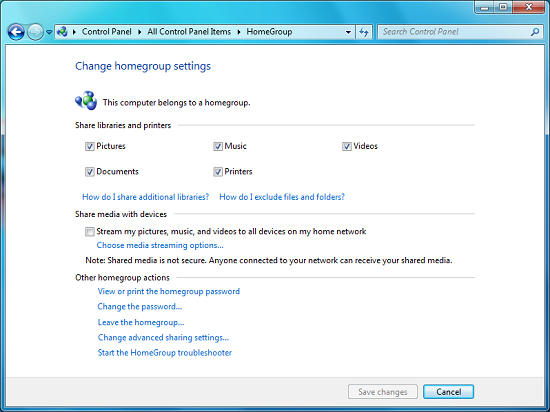
Homegroup Configuration
Sitting on top of the Homegroup is the Windows 7 Libraries feature. Libraries in this case are a kind of meta-folder for various types of files, listing the contents of several different locations as if they were all in the same local folder. In turn Windows treats a library as a local folder and includes all the contents of a library in a regular search, or when browsing through files on Windows Media Player/Center, etc. Windows 7 comes with four libraries by default: Documents, Music, Videos, and Pictures. As there’s nothing special about a library other than where they search, any number of additional libraries may be created and shared.
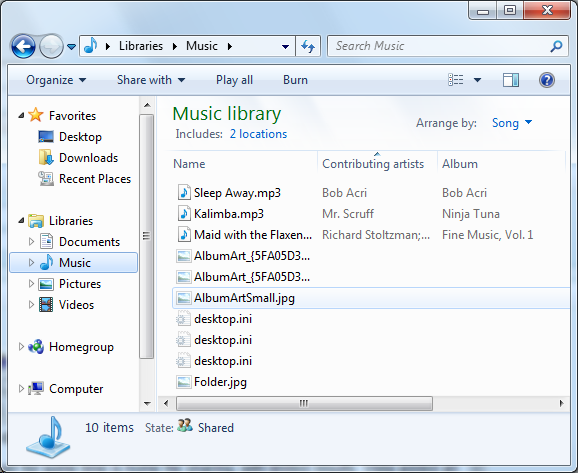
Viewing the Music Library
The ultimate purpose for libraries is that they basically allow for the transparent integration of network shares, and this in turn is what makes Homegroups work. Once a computer has joined a Homegroup, its shared libraries become available as additional libraries, making the use of shared files largely transparent. In turn these remote libraries can be added to the local libraries, making the process fully transparent. Libraries can also be manually adjusted, allowing for files in other locations (local and remote) to be added to a library, although only local material is shared with a Homegroup. For the same reasons, this also solves the integration issues of Windows Home Server – Home Server shares can be added to a library, and made equally transparent.
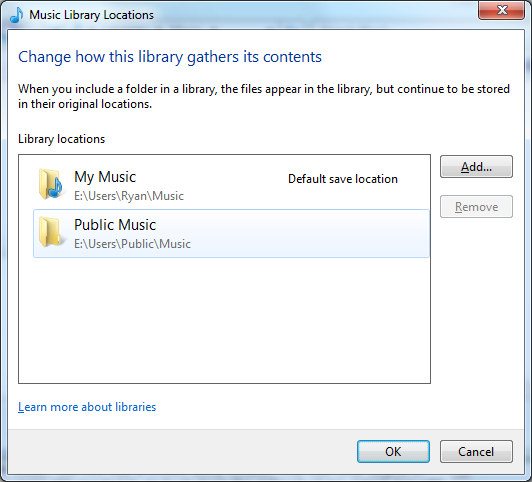
Configuring A Library
It should also be noted that the meta-folder concept of libraries works in reverse too. Besides bringing together files from multiple locations, it’s a valid (and default) place to save files. In this case every library has a single defined “default save location” where all documents saved to that library actually get written to. By default, these locations are the regular folders inside of the user’s home directory.
In households with multiple computers, we’d expect that Homegroups turn out to be one of Windows 7’s most popular features given how easily we were able to set a group up and how well it worked in our testing. Libraries may be a hard sale however for users without multiple computers due to inertia, even if they’re still extremely useful for local-only use. We’ll have to see how this plays out.










121 Comments
View All Comments
Gary Key - Wednesday, May 6, 2009 - link
We have an additional article coming with ATI vs NV, IGP, netbook, and we will delve into storage and networking with a Promise NAS server. I just received Win7 specific network drivers so I will complete the multi-task testing shortly.Natfly - Wednesday, May 6, 2009 - link
Thank god for the media center improvements. ClearQAM support FINALLY, after hearing almost nothing for years. Better codec support is also extremely welcome.flipmode - Wednesday, May 6, 2009 - link
While Vista’s adoption has not been a failure, it hasn’t necessarily been a success story either.What? Can you please explain to me how you define "failure" as it pertains to Microsoft's OS? Doesn't it have about 5% penetration in business? You don't call that failure? You can't define the term based on consumer products - consumers who buy off the shelf PCs have no choice in the matter.
Ryan Smith - Thursday, May 7, 2009 - link
For what it's worth, my definition of failure would be "Businesses won't take it, and the consumers situation is so bad that the majority of OEMs are still shipping XP as the default desktop OS".Vista didn't go well for Microsoft, but the fact that the vast majority of computers being sold are using Vista and the guys in our forums are using Vista near-exclusively is proof to me that it clearly wasn't a failure. A late bloomer perhaps, or maybe a lame duck.
strikeback03 - Wednesday, May 6, 2009 - link
Businesses can be extremely slow to change, with some still using Win2k. I doubt XP had that much market penetration in business after ~2 years either. If MS left Vista around as the newest OS for several years it would probably have more, as XP does now. I'd say the larger failure is that consumers were making buying decisions on computers based on which one they could get with XP.I'd guess the automatic window resizing can probably be disabled (I like my windows the size I set them, thank you very much) but how about adding text labels back onto the taskbar icons and not merging them together? If I have multiple Firefox windows open, there is probably a reason for it and I don't want to keep having them merged.
strikeback03 - Wednesday, May 6, 2009 - link
Also, with this pinned icon being the taskbar icon thing, how do I launch a new window of whatever program that is? Firefox again, for example, will clicking it allow me to launch a new window? Or would I have to maximize a current window and then use the menu to launch a new window?JonnyBlaze - Wednesday, May 6, 2009 - link
left click and drag up or shift clickJarredWalton - Wednesday, May 6, 2009 - link
The task bar can be set to several options. The default is "Always combine, hide labels". The second option is "Combine when taskbar is full" - that's the one I like, and you get text labels up to the point where the windows merge. The final option is "Never combine", which gives text labels and behaves in a WinXP manner.Earballs - Wednesday, May 6, 2009 - link
Anyone get a display driver to install on a HD 4770 under W7 RC?Gary Key - Wednesday, May 6, 2009 - link
9.5 in a couple of weeks.. could not get the 8.612 from yesterday to work right, it would load through the manual process, but performance was way off compared to Vista 64.