Dell UltraSharp U2711: Quality has a Price
by Jarred Walton on January 22, 2010 2:00 AM EST- Posted in
- Displays
Brightness and Contrast
For the brightness, contrast, and color accuracy tests, we depend on a hardware colorimeter and software to help calibrate the displays. We use a Monaco Optix XR (DTP-94) colorimeter and Monaco Optix XR Pro software. Dell advertises a typical contrast ratio of 1000:1 and a maximum contrast (using dynamic backlight adjustment) of 80000:1. We're not interested in dynamic contrast, so we used the Adobe RGB setting for the results below. For those that are wondering, the reason we don't like dynamic contrast is that CCFL backlights take time to settle in and provide a consistent output, and if a display is constantly modifying the backlight level you won't get accurate colors.
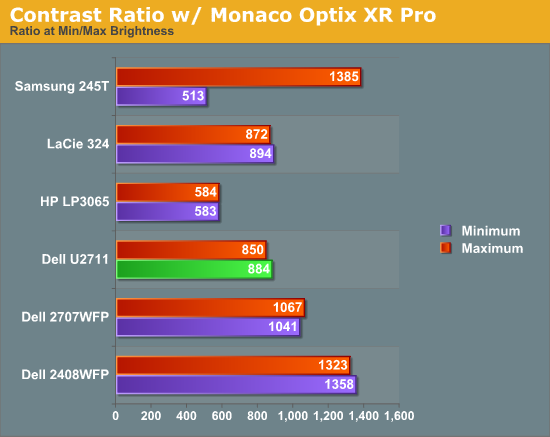
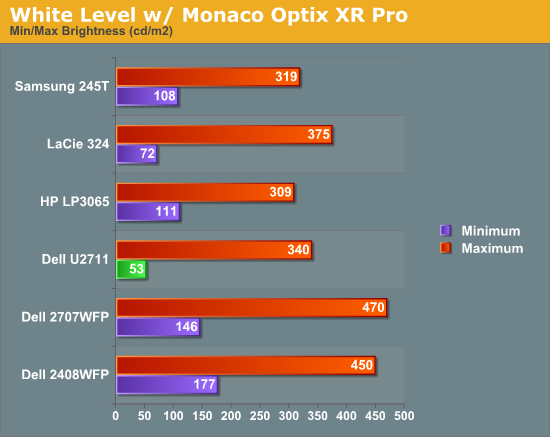
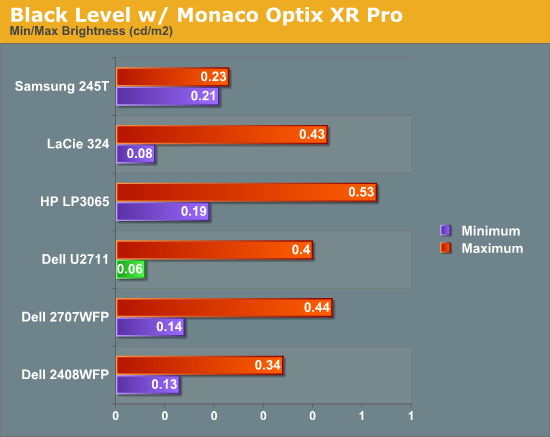
Don't pay too much attention to the white/black graphs, as they are merely reference points for how the displays perform at certain settings. Like many other LCDs, the U2711 has a "normal" brightness level of around 260nits (the Adobe RBS setting defaults to 50% brightness and contrast), which is more than sufficient and is actually brighter than what most users prefer to use in an office environment. You can reach the advertised 350nits (give or take) if you max out brightness and contrast.
We're more interested in the contrast ratio, and here we find that the U2711 doesn't quite reach the advertised 1000:1 but instead comes closer to 850:1. We would have liked to see black levels a bit lower to improve the contrast, but really anywhere above 750:1 is difficult to see the difference, and 500:1 is sufficient for most users. At lower brightness settings, the contrast ratio improves to the point where our 100nits "print" result (~13% brightness) actually reached the advertised 1000:1 contrast ratio.
Power Requirements
Going along with the brightness levels, here are the power requirements we measured at the Windows desktop using the minimum brightness (53nits) setting along with 100nits (13%), 200nits (36%), and maximum brightness (340nits).
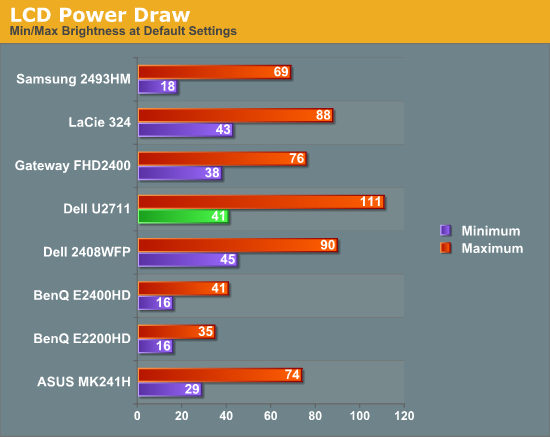
This is another area where we think the U2711 could be improved, but the cost might be too high right now. CCFL backlighting has been the norm since LCDs first came out, and it works but it's not the most power efficient way of lighting up an LCD. LEDs are the new and improved method, but while they can save power they also tend to deliver a lower color gamut. RGB LEDs address that shortcoming but they cost more and appear to use a similar amount of power compared to CCFL (and we've only seen them used in laptops so far). The U2711 draws a minimum of 41W, but a more realistic setting of 200nits will pull 72W. At maximum brightness the display settles down to 111W, but we measured a peak draw of 124W. (When we first cranked up brightness from 36% to 100%, brightness also reached 390nits before declining to 340nits.) We'd like to see LCDs that deliver all the color quality at half the power draw, but right now it's more a question of priorities: if you go green on power, your green colors may end up lacking. And to keep things in perspective, 72W at 200nits for a 27" LCD is still about half the power of your typical 21/22" CRT running at ~200nits!










153 Comments
View All Comments
blyndy - Friday, January 22, 2010 - link
I've been keen on this monitor since it was announced.However it may use the same panel as the 27" apple imac, which has gotten alot of complaints of yellow tinging on the bottom half.
A few user reviews with multiple units are in order.
JarredWalton - Friday, January 22, 2010 - link
Remember that the Apple version uses a completely different backlight, so even if the glass substrate is the same the two displays can't be directly compared. Yellow tinging on the bottom half is a backlight problem (and possibly a design issue).gadgetdan - Sunday, August 8, 2010 - link
Hi,Just got this monitor on order now, for use with my new computer I am yet to buy (chose monitor first). I have not seen any comments regarding video cards to drive this one. I have read about this monitor and seen recommendations to run this with 2 DVI-D cables to get full use of the resolution. I am considering the ATI 5770 card, which should handle this resolution according to the specs. I would be interested in hearing from anyone who has any experience on this card/monitor combination or any other input to a suitable videocard to make justice to this monitor.
Thanks!
/Dan
krotchy - Monday, August 9, 2010 - link
Dan,You need a Dual-Link DVI cable, not 2 DVI-D cables to run this monitor, basically it is a single DVI-D cable containing both channels. A Dual Link DVI cable is included with the monitor, but if you want more information I recommend you check the wikipedia article on DVI...
However, at work we have ordered/installed about 20 of these so far and I am finding that DisplayPort is a much more convenient connection mechanism than DVI since a lot of the computers we are finding actually contain only single-link DVI outputs or other issues such as underpowered cards which max our at 1600x1200 over DVI. It does seem though that any card we find with displayport can do 2560x1440 despite some of them being relatively underpowered compared to other cards that dont seem to reach 2560x1440.
gadgetdan - Saturday, August 28, 2010 - link
krotchy,Thanks for your comments, this is very useful for me.
/Dan
S8 - Tuesday, October 19, 2010 - link
I have a problem using the Dell U27 as a second monitor for an iMac 27. The Dell U27 doesn't let me choose its max resolution 2560 x 1440. I am using a DVI display adapter from Apple.Thanks for any help.
chiadog - Monday, October 25, 2010 - link
"I am using a DVI display adapter from Apple"You need the active dual link DVI adapter, not the cheap single link one. Just get mini DP to DP dongle and call it a day.
sarangiman - Saturday, January 1, 2011 - link
I have the Dell U2711 & have read a number of reviews where people keep mentioning the AdobeRGB & sRGB modes. Yet none of these articles state what monitor profile to set in the operating system when using these modes!Is it so obvious that it doesn't need to be mentioned? What am I missing?
I spoke to a # of people at Dell Tech Support & they had no idea what I was talking about. We started debating it over here: http://forums.whirlpool.net.au/archive/1511987. Don't think we reached a consensus.
I can personally state that when I set the monitor to AdobeRGB mode, & then set the monitor profile in the OS to AdobeRGB (HERESY in the world of color management; that is, to assign a device independent profile to a, um, device), I get the same colors as when I set the monitor to sRGB while setting the monitor profile in the OS to sRGB. These leads some credence to the belieft that one should set the monitor profile to the emulation mode being chosen. What I'm trying to get at here is that maybe Dell created these modes not only to limit the gamut of the monitor, but also to make a mode where the monitor's color response can be reasonably described by the sRGB or AdobeRGB profiles... This would make it easy for people to have somewhat accurate colors without profiling their monitors (so would a good profile in 'standard' mode, or what have you).
I realize that the best option when using the emulation modes is still to profile the monitor & use that profile. But I'm wondering if one can get away with using the emulation mode as long as you select the proper corresponding profile in the OS.
Does anyone know the answer to this?
Many thanks in advance!
Rishi
sarangiman - Saturday, January 1, 2011 - link
I have the Dell U2711 & have read a number of reviews where people keep mentioning the AdobeRGB & sRGB modes. Yet none of these articles state what monitor profile to set in the operating system when using these modes!Is it so obvious that it doesn't need to be mentioned? What am I missing?
I spoke to a # of people at Dell Tech Support & they had no idea what I was talking about. We started debating it over here: http://forums.whirlpool.net.au/archive/1511987. Don't think we reached a consensus.
I can personally state that when I set the monitor to AdobeRGB mode, & then set the monitor profile in the OS to AdobeRGB (HERESY in the world of color management; that is, to assign a device independent profile to a, um, device), I get the same colors as when I set the monitor to sRGB while setting the monitor profile in the OS to sRGB. These leads some credence to the belieft that one should set the monitor profile to the emulation mode being chosen. What I'm trying to get at here is that maybe Dell created these modes not only to limit the gamut of the monitor, but also to make a mode where the monitor's color response can be reasonably described by the sRGB or AdobeRGB profiles... This would make it easy for people to have somewhat accurate colors without profiling their monitors (so would a good profile in 'standard' mode, or what have you).
I realize that the best option when using the emulation modes is still to profile the monitor & use that profile. But I'm wondering if one can get away with using the emulation mode as long as you select the proper corresponding profile in the OS.
Does anyone know the answer to this?
Many thanks in advance!
Rishi
Robincm86 - Friday, June 17, 2011 - link
Good:Superb quality for photo, games and videos, plenty of port connectivity options, attractive looks.
Thumbs Down:
Outcome:
Dell UltraSharp U2711 is a bit costly but looking at the performance, quality and the ports we will definitely recommend you this panel. Get this panel if you have enough money and if you don’t, then start saving! It is worth every bit of your hard earned money.
http://www.technicalnavigator.com/dell-ultrasharp-...