Dell UltraSharp U2711: Quality has a Price
by Jarred Walton on January 22, 2010 2:00 AM EST- Posted in
- Displays
Brightness and Contrast
For the brightness, contrast, and color accuracy tests, we depend on a hardware colorimeter and software to help calibrate the displays. We use a Monaco Optix XR (DTP-94) colorimeter and Monaco Optix XR Pro software. Dell advertises a typical contrast ratio of 1000:1 and a maximum contrast (using dynamic backlight adjustment) of 80000:1. We're not interested in dynamic contrast, so we used the Adobe RGB setting for the results below. For those that are wondering, the reason we don't like dynamic contrast is that CCFL backlights take time to settle in and provide a consistent output, and if a display is constantly modifying the backlight level you won't get accurate colors.
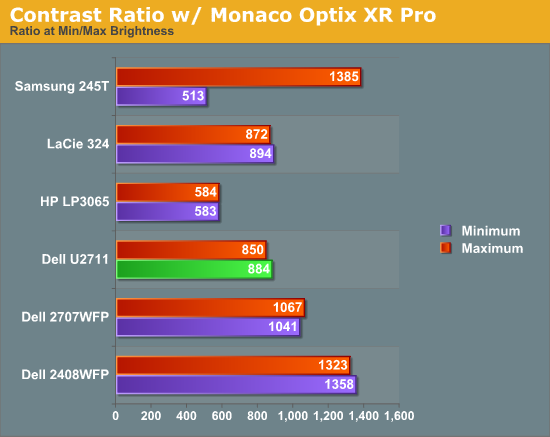
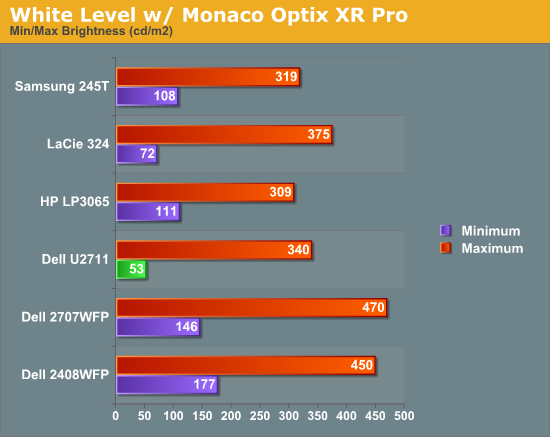
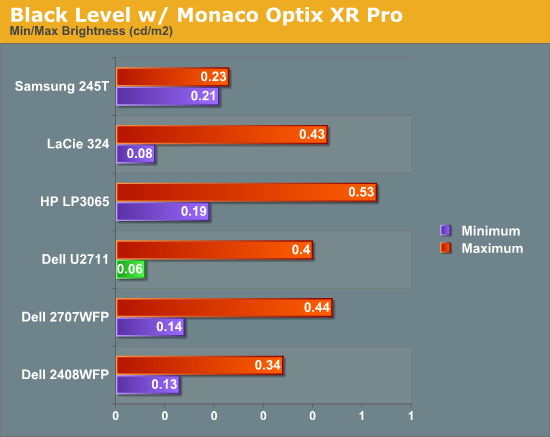
Don't pay too much attention to the white/black graphs, as they are merely reference points for how the displays perform at certain settings. Like many other LCDs, the U2711 has a "normal" brightness level of around 260nits (the Adobe RBS setting defaults to 50% brightness and contrast), which is more than sufficient and is actually brighter than what most users prefer to use in an office environment. You can reach the advertised 350nits (give or take) if you max out brightness and contrast.
We're more interested in the contrast ratio, and here we find that the U2711 doesn't quite reach the advertised 1000:1 but instead comes closer to 850:1. We would have liked to see black levels a bit lower to improve the contrast, but really anywhere above 750:1 is difficult to see the difference, and 500:1 is sufficient for most users. At lower brightness settings, the contrast ratio improves to the point where our 100nits "print" result (~13% brightness) actually reached the advertised 1000:1 contrast ratio.
Power Requirements
Going along with the brightness levels, here are the power requirements we measured at the Windows desktop using the minimum brightness (53nits) setting along with 100nits (13%), 200nits (36%), and maximum brightness (340nits).
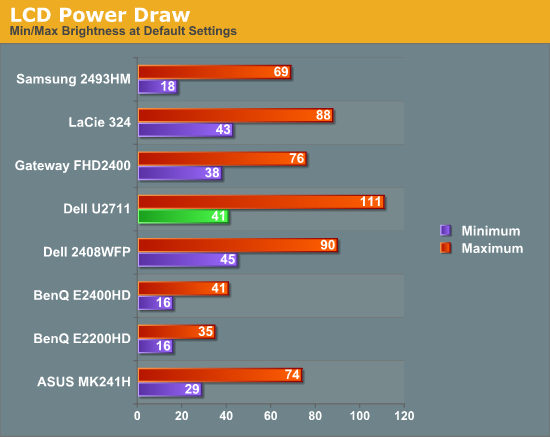
This is another area where we think the U2711 could be improved, but the cost might be too high right now. CCFL backlighting has been the norm since LCDs first came out, and it works but it's not the most power efficient way of lighting up an LCD. LEDs are the new and improved method, but while they can save power they also tend to deliver a lower color gamut. RGB LEDs address that shortcoming but they cost more and appear to use a similar amount of power compared to CCFL (and we've only seen them used in laptops so far). The U2711 draws a minimum of 41W, but a more realistic setting of 200nits will pull 72W. At maximum brightness the display settles down to 111W, but we measured a peak draw of 124W. (When we first cranked up brightness from 36% to 100%, brightness also reached 390nits before declining to 340nits.) We'd like to see LCDs that deliver all the color quality at half the power draw, but right now it's more a question of priorities: if you go green on power, your green colors may end up lacking. And to keep things in perspective, 72W at 200nits for a 27" LCD is still about half the power of your typical 21/22" CRT running at ~200nits!










153 Comments
View All Comments
poohbear - Friday, January 22, 2010 - link
a 27" lcd monitor review??? you guys should do your research and see what your users actually use, what portion of your demographics actually use a 27" $1000+ monitor? write articles that are practical for your users and that your users would be interested in, no this i have $1000 lying around and then ontop of that i have $700 for an sli or crossfire setup to handle the insanely high resolution for this monitor.i expected more from u guys.
Voo - Saturday, January 23, 2010 - link
Wouldn't that mean that AT also should stop reviewing new CPUs, because the majority of users only buy some cheap Phenoms or core2s?Would be rather boring.. not that you can't (and shouldn't) also review cheaper monitors, but I don't think it has to be a "either or".
Raoul Duke - Saturday, January 23, 2010 - link
As someone looking to replace a 30" LCD I completely disagree. This article had perfect timing for me as I was planning on purchasing the Dell 2709W next week. This was an article I found well written and informative.CSMR - Saturday, January 23, 2010 - link
Modern integrated graphics can handle this monitor. You just need a dual dvi output or displayport (or sufficiently good hdmi I guess).AnnonymousCoward - Saturday, January 23, 2010 - link
I spent $1500 on my 30". Worth every penny. And my car costs less than yours.kmmatney - Saturday, January 23, 2010 - link
I sort of agree. While its great to see reviews of high end monitors, there are also a lot more interesting monitors to review, such as the new e-IPS displays. I bought the new NEC 23" e-IPS display, and I also own a Soyo 24" MVA display. These were both around $300 (and the Soyo is better , btw, but you can't buy it anymore). Would be nice to see a review of the NEC or Viewsonic 23" eIPS displays.Pandamonium - Friday, January 22, 2010 - link
Maybe this is idiotic, but what if you mounted a midrange computer to the back of the panel? It shouldn't be too difficult to modify a shim to go between the panel and the stand that can hold a smallish desktop. Maybe I've been struck with the Apple bug, but there's something to be said for minimizing wire clutter. If Apple weren't hell-bent on proprietary video inputs, I'd be looking at the 27" iMac more carefully. So instead I'm trying to figure out how you could do something similar in the PC world.CSMR - Friday, January 22, 2010 - link
I wouldn't use apple if you gave me for free, but they do have better video connections than PC, PC makers have all these legacy connections including VGA while apple was quick to DVI and then displayport. They chose a strange displayport plug but that's all you can blame them for.But various PC makers have all-in-ones. I think Sony makes at least one with a good screen.
CSMR - Friday, January 22, 2010 - link
Good information about a good product I'll definitely consider. But I was disappointed by novice errors about pixel pitch.Claim: Small pixel pitch makes text hard to read. The windows dpi setting is limited to 96 and 120.
This is a particularly bad error because so many people fall for it. It's important for a tech site to hammer home the right answer here so that people set up their displays right. Smaller dpi always improves text. It doesn't make text smaller because you just adjust the dpi setting to whatever you want. Smaller dpi just gives better-resolved text. XP had problems but since Vista this has worked well in Windows so you shouldn't perpetuate this mistake.
(Now with icons and web images, yes you may get minor artifacts of scaling, but this is becoming less and less of an issue, and the lower the pixel pitch the less of an issue it is.)
JarredWalton - Friday, January 22, 2010 - link
The text isn't worse; it's simply smaller, and *that* is indeed harder to read for many people (especially those who are 40 and older).Changing the DPI will help with the text problem, true, but there are all sorts of other artifacts. Take web sites that tend to use a set width (AnandTech and tons of others). You can get big text with a change in DPI, but the images stay the same. It's not an ideal way of working.
Also, if you're working at a 120 DPI, documents and spreadsheets and such don't look the same on other PCs running the default 96 DPI. It's one of those "issues" I glossed over. Icons are another. When I switched, there were all sorts of oddities that I wasn't anticipating; I've mostly come to grips with them, but it would have been nice if the 120 DPI setting had just scaled everything but images "perfectly".
I suppose that ideally I'd want my text DPI set at 192 for some things, but I'd prefer my icons and Windows UI elements to stay at 96, and other areas would be nice to have at 120, and.... You get the point. I think by using the magnification capabilities of Word, Excel, and most browsers I can get around changing the DPI altogether... almost.
Basically, higher DPI (finer dot pitch) is good for some people and in some usage scenarios, and potentially bad in others, depending almost entirely on user preference. In the case of the U2711, I'd almost rather run it at 1920x1080 with sharpness at 60-70% than deal with the DPI stuff... expect I really like 2560 width when you work with large images.