
Original Link: https://www.anandtech.com/show/5451/cooler-master-cosmos-ii-large-and-in-charge
Cooler Master Cosmos II: Large and in Charge
by Dustin Sklavos on January 23, 2012 3:20 PM EST- Posted in
- Cases/Cooling/PSUs
- Cooler Master
- Full-Tower
Introduction
The Cooler Master Cosmos is more or less legendary among top-of-the-line enclosures. It's not hard to see why, either: it's big, it has loads of expansion, and it looks like a giant refrigerator...for your computer. That said, some time has passed since the Cosmos originally landed with very little in the way of updates. Today, Cooler Master brings us the long-awaited update, the Cosmos II. With a $349 MSRP and a shipping weight of nearly fifty pounds, this enclosure is oversized in every way. Will it retain the cachet of its predecessors, though, or have advances in the computing market since the era of the original Cosmos left the Cosmos II a shiny relic of a bygone era?

I remember when I was going to school back in 2006; a custom-painted Cosmos was on display in the local Fry's Electronics as pretty much the paragon of what a chassis could aspire to. The Cooler Master Cosmos was expensive, big, and beefy. Yet today interest in monster computers with Full ATX boards is waning somewhat. When you can get a motherboard like the ASUS Maximus IV Gene, an X79 monster with all the trimmings in a Micro-ATX form factor, the market for a case that can handle an XL-ATX board starts to shrink. More than that, when something like Rosewill's Thor v2 offers most of the same creature comforts at nearly a third of the price, it can be hard to justify shelling out $349 for an enclosure. But let's see what you get with the Cosmos II, and then we'll hit the assembly and testing and see how it all comes together.
| Cooler Master Cosmos II Specifications | ||
| Motherboard Form Factor | XL-ATX, ATX, Micro-ATX, Mini-ITX | |
| Drive Bays | External | 5x 5.25" (2x Occupied by X-Dock, supporting 3.5" drives) |
| Internal | 11x 3.5" | |
| Cooling | Front | 1x 200mm LED intake fan |
| Rear | 1x 140mm exhaust fan | |
| Top | 1x 120mm exhaust fan (supports 1x 200mm/2x 140mm/3x 120mm) | |
| Side | 2x 120mm fan mount; 2x 120mm fans on HDD cage | |
| Bottom | - | |
| Expansion Slots | 10+1 | |
| Front I/O Port | 4x USB 2.0, 2x USB 3.0, mic and headphone jacks, eSATA | |
| Top I/O Port | Fan and LED controls, power and reset buttons | |
| Power Supply Size | ATX | |
| Clearance | 15" (Expansion Cards), 190mm (CPU HSF), 200mm (PSU) | |
| Weight | 21.5 kg / 47.3 lbs | |
| Dimensions | 13.5" x 27.7" x 26.1" (344mm x 704mm x 664mm) | |
| Price | $349 | |
When I look at the spec table, two things jump out at me. First, how am I going to move a case that's nearly fifty pounds? (Very carefully.) Second, expandability is at an all-time high. I have no trouble burning as many hard drive bays as an enclosure can give me, but the Cosmos II has me beat. It supports up to thirteen 3.5" drives, and up to eleven 2.5" drives. That's on top of having eleven expansion slots, four USB 2.0 and two USB 3.0 ports, and a built-in LED and three-speed fan controller capable of supporting seven fans and at least as many LEDs. Like the late, great John Candy, there's a lot to love in the Cosmos II.
In and Around the Cooler Master Cosmos II
Cooler Master's Cosmos II is a big, fairly attractive hunk of steel, aluminum, and plastic. The black finish with blue LED indicators isn't going to light the world on fire with its stunning originality, but the overall styling is actually just under being too gaudy. Gaming and enthusiast cases always run the risk of looking outlandish or ridiculous, but the Cosmos II is mostly able to avoid the same fate. Honestly, what you're really going to notice is the sheer size of the thing.
Unlike most cases, there's something happening on every side of the Cosmos II. The top has two heavy aluminum bars affixed to the case's steel frame, and those bars are designed pretty much exclusively to help you actually move the enclosure. Between them, to the rear is a giant vent made of tough plastic and metal that's designed to support up to a 360mm watercooling radiator. Towards the front is a control panel with four independent fan control channels, an LED toggle, and the power and reset buttons, masked with a sliding plastic hood.
This hood is where I first ran into trouble. Simply put, it's chintzy, and on my review unit it actually broke off. That hood is held in place with two plastic rails, but one of those was damaged when I received the case, and with a minimal amount of force (if I'm complaining about lifting a 50 pound case, trust me when I say "minimal") the whole thing snapped right off.

When we get to the front of the Cosmos II, under that hood there's a healthy amount of connectivity: four USB 2.0 ports, two USB 3.0 ports, an eSATA port, and the two audio jacks. The external drive bays are actually shielded by a cover that is held to the top of the case magnetically but slides down to reveal them. There are three 5.25" bays protected by plastic drive shields, and then two lockable (and removable) 3.5" hot-swap bays. The front vent is also removable by applying some force to the bottom and lifting upward, but the problem is that when moving the Cosmos II, this is going to be one of the places you'd want to grip it.
The sides are both covered with two hinged doors that have steel frames with aluminum finishes and ventilation at the bottom that lines up with six of the internal 3.5" drive bays; these doors open by pressing levers on the back of the case, but they're also easily removable by just lifting them off the hinges once they're open. Finally, the back is fairly mundane, sporting ten expansion slots plus an eleventh off-center one for extra ports or fan control, a single 140mm exhaust fan, and a removable power supply bracket.

The inside of the Cosmos II is just as spacious and copious as its exterior, and it's broken up into two chambers. The top chamber houses the motherboard (up to XL-ATX) along with a drive cage that holds five 2.5"/3.5" drives on sleds and the five 5.25" drive bays (two of which are occupied by Cooler Master's X-Dock 3.5" docking bay). There are a healthy number of rubber-grommeted routing holes in the motherboard tray, allowing for clean cabling for just about any configuration.
There are cut-outs in the metal divider between the top and bottom chambers, but you'll want to route most of the cable bundle back behind the tray. The bottom chamber has two 120mm fans mounted to an internal hinge that blow cool air across six additional 2.5"/3.5" drive sleds, and then the power supply is also mounted down here. Finally, the area behind the motherboard tray is spacious and easy to route cables in.
There's no real reason to expect assembling the Cosmos II to be difficult outside of its sheer mass, so if you're not a crybaby weakling like I am you'll probably have a much better time with it. Where I get concerned is with the use of chintzy plastic in parts of the assembly. The "fins" around the enclosure are easily bendable and I can see them breaking just like the control panel hood did (especially if you try and lift the case up by them), and while the aluminum finish on parts of the Cosmos II is nice, it's also prone to scratching.
In the reviewer's guide Cooler Master also tells us not to move the case by sliding it along the two bottom rails as it will damage the rails, but that seems ludicrous when the case is so heavy to begin with. I know it's counterintuitive to complain about both the weight and the use of plastic in this enclosure when the plastic is helping keep the weight down, but I feel that speaks to larger issues with the overall design. If you're not planning on moving the Cosmos II very often (and who would?) I can see where this won't be as much of a problem, but keep in mind that the dimensions of the case itself are enormous in the first place.
Assembling the Cooler Master Cosmos II
Part of the problem with assembling the Cooler Master Cosmos II is that it looks exponentially more complicated than it actually is, and the instruction manual on their website isn't as useful as I would like it to be. Assembly is really fairly simple; the Cosmos II is an oversized ATX case, but in terms of layout Cooler Master hasn't done anything radical here.
Owing to the copious internal real estate, getting the motherboard in is a breeze, but when you're paying $349 for an enclosure at least having the mounting studs preinstalled would've been appreciated. Some of Corsair's enclosures actually have the center stud already installed to use as a guide for getting the rest of the screws in place; why not have something like that here to make life a little easier? Installing the video card is painless as well; Cooler Master uses thumbscrews for the expansion slots but they're in pretty tight and you'll want to use a screwdriver regardless.

Installing the 3.5" and 2.5" drives is just as easy; Cooler Master uses the same trays for the top and bottom drive cages, and for 3.5" drives you just slide out the tray, snap it around the sides of the drive, and slide the tray back in. 2.5" drives need to be mounted with four screws to the bottom of the tray, but this is par for the course. Where things get dicey is the 5.25" drive bay. The bay shield pops out easily enough thanks to the lever on the left side (though it feels a bit fragile), but the "push-button" locking mechanism for the optical drive is dire and I wouldn't trust it. It's better to screw in the other side of the optical drive and call it a day, but this is not one of the better toolless systems I've seen for mounting 5.25" drives.
Finally, getting the power supply in and the cables all routed proved simple enough; there's just enough space between the PSU and the bottom drive cage to plug in modular cables without too much discomfort, but the mounting bracket for the PSU affords you a little more real estate if you need it. Cooler Master also smartly includes an extension cable for the AUX 12V line; our power supply didn't need it, but the cable was stretched about as far as it could go (and this is true for most of the power leads, actually). Finally, there's a healthy amount of headroom at the top for plugging in the AUX 12V, owing to the space needed to mount a full 360mm radiator.
I'm not ashamed to admit the most confusing part of the assembly was actually figuring out what the heck all the two-pin leads coming off of the top control panel were. There's a massive braid of them in the case, and these turned out to be the LED controls. You'll want to tuck these leads behind the motherboard tray (along with the extra fan headers) as only the front intake fan actually uses the LED lead. I did like that there's no dedicated power indicator lead for the motherboard front panel headers; given that the power button is powered by the same molex connection that powers the fan controller, what purpose is there for one? Yet you'd be surprised how many enclosures include one anyhow.

Ultimately, assembly and cable routing was really very easy, which is the major perk of a case of this magnitude. The worst part was trying to get the case to lay flat on the table, and then having to manipulate it to route cables, install parts, and so on. The case is very large and that makes it a bit awkward to manipulate, but in the end it's not hard to produce a nice, clean assembly in the Cosmos II.
Testing Methodology
For testing ATX cases, we use the following standardized testbed in stock and overclocked configurations to get a feel for how well the case handles heat and noise.
| Full ATX Test Configuration | |
| CPU |
Intel Core i7-875K (95W TDP, tested at stock speed and overclocked to 3.8GHz @ 1.38V) |
| Motherboard | ASUS P7P55D-E Pro |
| Graphics Card | Zotac NVIDIA GeForce GTX 580 (244W TDP) |
| Memory | 2x2GB Crucial Ballistix Smart Tracer DDR3-1600 |
| Drives |
Kingston SSDNow V+ 100 64GB SSD Western Digital Caviar Black 1TB SATA 6Gbps Samsung 5.25" BD-ROM/DVDRW Drive |
| CPU Cooler | Zalman CNPS9900 MAX with Cooler Master ThermalFusion 400 |
| Power Supply | SilverStone Strider Gold 750W 80 Plus Gold |
A refresher on how we test:
Acoustic testing is standardized on a foot from the front of the case, using the Extech SL10 with an ambient noise floor of ~32dB. For reference, that's what my silent apartment measures with nothing running, testing acoustics in the dead of night (usually between 1am and 3am). A lot of us sit about a foot away from our computers, so this should be a fairly accurate representation of the kind of noise the case generates, and it's close enough to get noise levels that should register above ambient.
Thermal testing is run with the computer having idled at the desktop for fifteen minutes, and again with the computer running both Furmark (where applicable) and Prime95 (less one thread when a GPU is being used) for fifteen minutes. I've found that leaving one thread open in Prime95 allows the processor to heat up enough while making sure Furmark isn't CPU-limited. We're using the thermal diodes included with the hardware to keep everything standardized, and ambient testing temperature is always between 71F and 74F. Processor temperatures reported are the average of the CPU cores.
For more details on how we arrived at this testbed, you can check out our introductory passage in the review for the IN-WIN BUC.
Last but not least, we'd also like to thank the vendors who made our testbed possible:
Thank You!
We have some thanks in order before we press on:
- Thank you to Crucial for providing us with the Ballistix Smart Tracer memory we used to add memory thermals to our testing.
- Thank you to Zalman for providing us with the CNPS9900 MAX heatsink and fan unit we used.
- Thank you to Kingston for providing us with the SSDNow V+ 100 SSD.
- Thank you to CyberPower for providing us with the Western Digital Caviar Black hard drive, Intel Core i7-875K processor, ASUS P7P55D-E Pro motherboard, and Samsung BD-ROM/DVD+/-RW drive.
- And thank you to SilverStone for providing us with the power supply.
Noise and Thermal Testing, Stock
I've maintained, for better or worse, that the only way you're going to get excellent cooling performance and acoustics in the same package is by spending up. That's not to take away from awesome budget performers like the Bitfenix Shinobi, but in my experience behemoths like the Cooler Master Cosmos II can usually at least justify their high price tags by offering the best of both worlds. Let's see if the Cosmos II can live up to that standard.
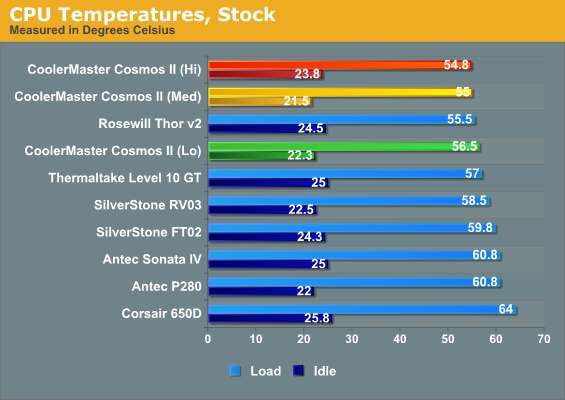
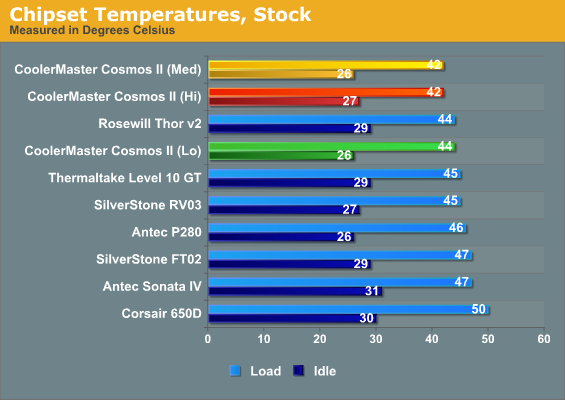
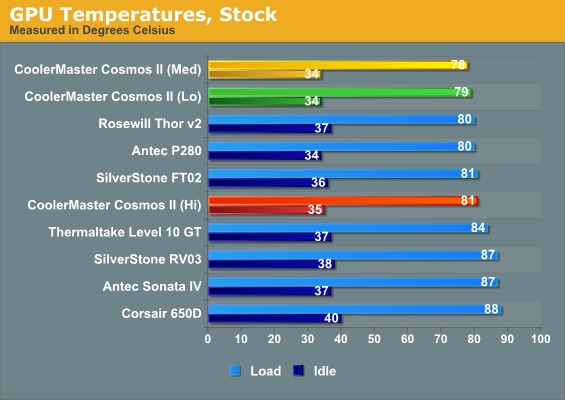
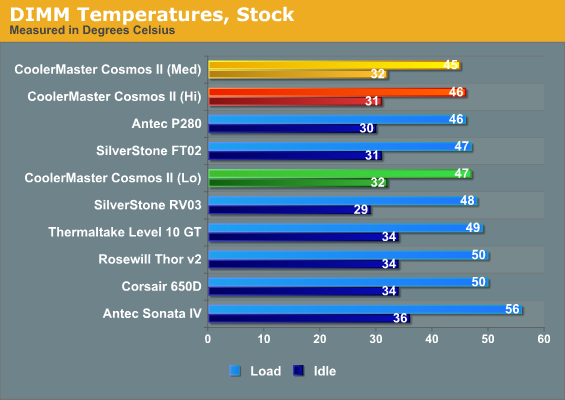
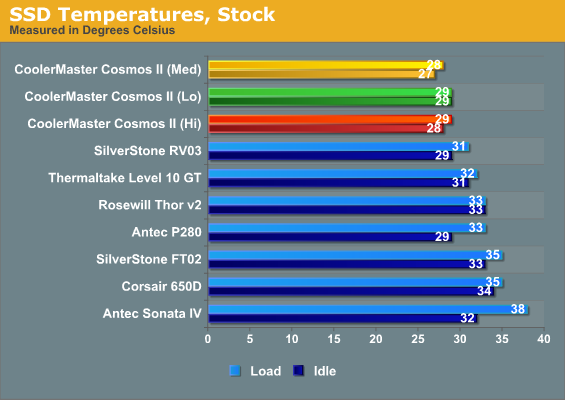
So far so good. The Cosmos II is the most expensive case we've tested, but it also generally offers the best cooling performance. Despite that, pay attention to how it trades blows with Rosewill's Thor v2 and keep in mind that the Thor v2 is more than $200 cheaper. Also interesting is how the Lo/Med/Hi results bounce around a bit, though we'll see how that changes when we hit the higher demands of our overclocked testing.
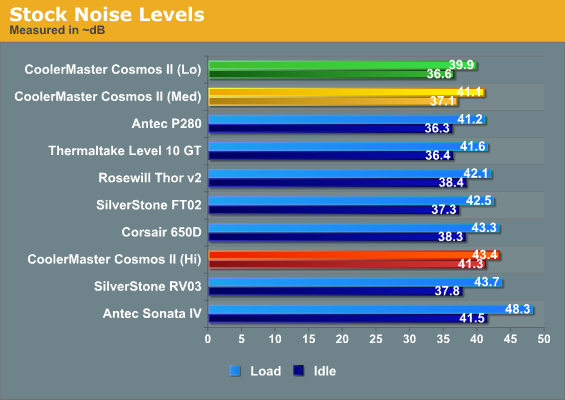
The Cosmos II's medium fan setting turns out to be just the right balance between performance and noise. Moving up from low to medium doesn't change much in the way of noise, but produces an appreciable decrease in temperatures, while high produces a jump in noise without really justifying itself.
Noise and Thermal Testing, Overclocked
Once again, we separate the men from the boys with the overclocked performance testing. While the Cooler Master Cosmos II sat on top of the charts at our stock settings, the substantially increased thermal load (and cooler noise) of our overclocked bed produces a greater performance spread between the cases we test.
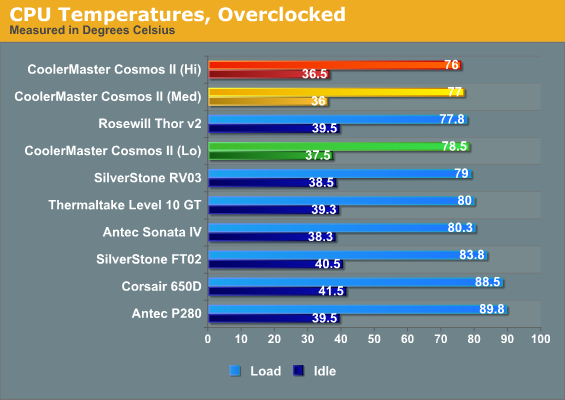
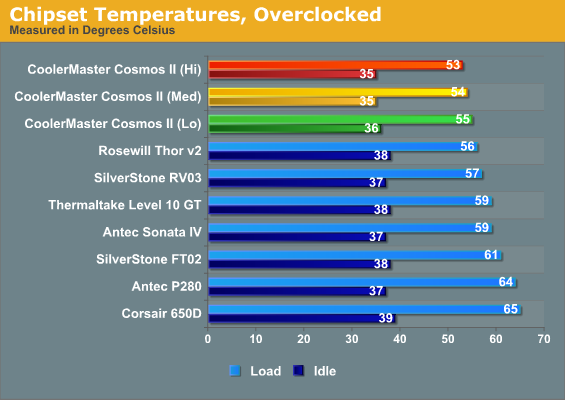
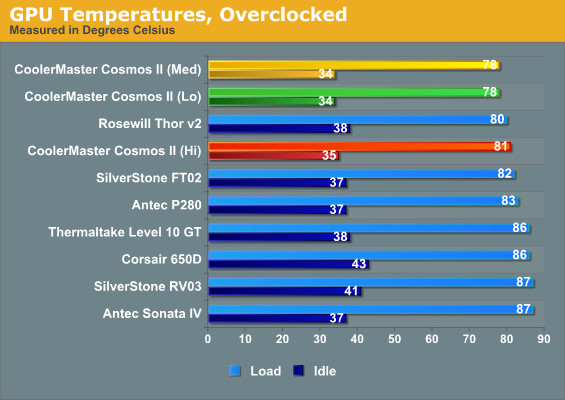
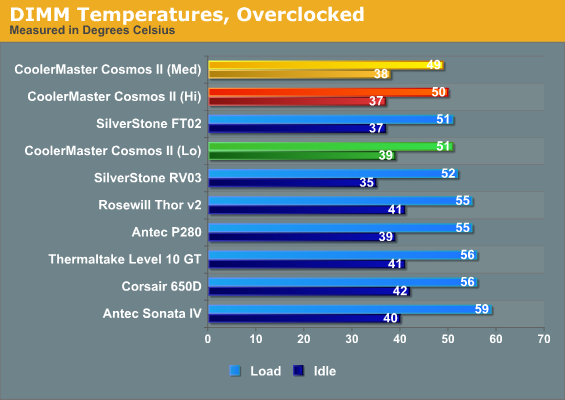
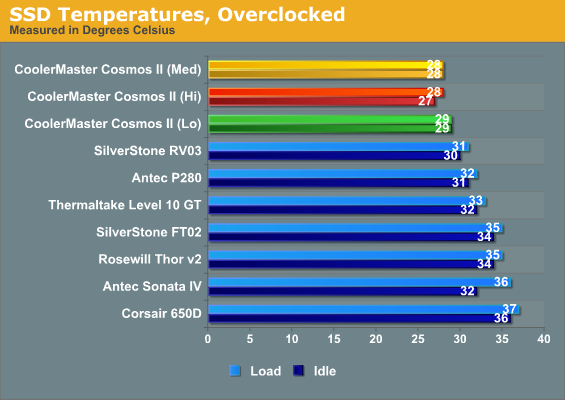
The Cosmos II continues to basically trade blows with Rosewill's enclosure, but the medium fan setting continues to be the ideal choice. That said, remember that the Thor v2 also includes fan controls; we tested them at minimum and maximum speeds (minimum speed performance is presented here), but if you're willing to tweak them a little odds are good you can hit the same thermal performance.
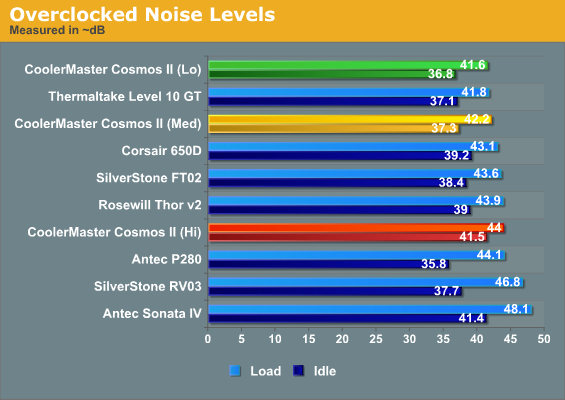
We can't really argue with these numbers, though. The medium fan setting is definitely where it's at for the Cosmos II, at least in its stock configuration. Cooling performance is superior all around, with noise levels to match. The high fan setting is next to useless.
Conclusion
Being the most expensive case we've yet tested by $100, the Cooler Master Cosmos II had to deliver. It had to be quieter and had to run cooler than anything else. It had to justify both its price tag and its sheer volume. Unfortunately, when you get to something this pricey, justifying the price tag and size becomes more a matter of personal preference and needs than anything that can be concretely quantified.
What can be concretely quantified is the acoustic and thermal performance. On those two fronts, the Cosmos II is arguably the best performing case we've ever tested. While the wins aren't devastating, they are measurable in nearly every discipline. It looks like a refrigerator and thankfully it pretty much performs like one, and that's before you get into all the different ways you can plug water-cooling and whatever else your enthusiast heart desires into it. The Cosmos II can support pretty much any machine you want to build inside it.
So why can't I bring myself to be more enthusiastic about it? It's my understanding the kinks in the build quality with my review unit are worked out in retail models, so that's not really a strike one can level against it. Assembling a system inside it is about as painless as you could ask for, all things considered. My issues are the price and the size.
Rosewill may not be the most beloved brand among enthusiasts, but there's no denying their Thor v2 provides comparable performance to the Cosmos II at roughly a third of the price. Sure you sacrifice five of the Cosmos II's eleven drive bays, but who needs eleven bays? And the Thor v2 doesn't look as nice and the build quality is lacking in places, but it's also smaller and lighter.
I also have to wonder who needs a tower this large anymore. For sure, the Cosmos II is a niche product with a price to match, but cases like these used to be halo products. As I mentioned before, when you can get an X79 build in a MicroATX case without sacrificing too much in the way of features or performance, who needs a machine this big?
Ultimately the Cooler Master Cosmos II isn't my cup of tea, but I think it really does come down to a matter of personal preference. It's big and some might even say beautiful; other's will just call it oversized and look for something more svelte. If you have need of or just plain want a case like the Cosmos II, you can at least rest easy knowing it's very hard to find a better performer on the market.


















