Samsung 172T Reviewed + The Future of Samsung
by Kristopher Kubicki on January 30, 2003 10:48 PM EST- Posted in
- Displays
On Screen Display
We have commended Samsung in the past about their OSD’s, and we feel the 172T is no exception. The display is strikingly similar to the 191T and the 763MB CDT we looked at a few months ago. As we have mentioned in past reviews, the OSD is laid out very intuitively, with a use of only 4 buttons.
From left to right, the buttons are laid out as follows: “Auto”, Exit/Source Select, Brightness down, Brightness up, Menu and Power. The “Auto” button is fairly intuitive, as it provides the synchronization functions for the monitor without having to go into the on screen menu. Power was also very obvious, as it turned the monitor on and off. The “Brightness up” and “Brightness down” keys also doubled as the menu adjustment keys.
We were relieved when we saw that the “exit” menu button also doubled as a shortcut to change the video input on the monitor. We criticized the 191T for placing the source select several keystrokes into the menu. This is one of the first monitors we have seen with a source select right on the front of the monitor, so we hope this will become a trend in the future. Furthermore, the next evolutionary step we would like to see is a small amount of KVM function.
The menu itself is very similar to the Samsung 763MB CDT we reviewed a few months ago. The standard controls are present, including brightness, contrast, position, color, etc. The color temperature adjustment seems to have changed slightly, as we are not presented with four options simply labeled as “User Adjusted”, “Bluish”, “Reddish” and “sVGA”. Apparently, labeling the color temperature in K seemed to confuse too many users.
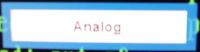
Notification when switching modes
One thing we noticed was that the “Auto” synchronization takes a little longer than the 191T did. We also criticized the 191T for not synchronizing properly 100% of the time. It seems that the 172T has fixed this problem at the cost of a longer auto sync time. We timed the sync time at a little over four seconds. Fortunately, this is approximately half the response time we experienced on the ViewSonic VG800 that we reviewed last week.



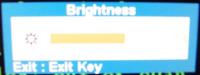
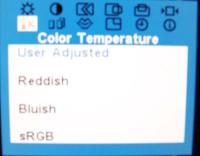








0 Comments
View All Comments