NVIDIA's ForceWare Multimedia - An In-House Production
by Andrew Ku on July 11, 2004 12:05 AM EST- Posted in
- Smartphones
- Mobile
ForceWare Multimedia - TV networking and settings
While the setting cannot be changed, we should note that ATI's timeshifting is done about 1 second behind the live signal and NVIDIA is about 2 seconds behind. Timeshifting must be turned on (it is by default) in FWM in order for sharing TV to work on FWM clients. With timeshifting on, you cannot use closed captioning in FWM, though this isn't an issue with ATI.It takes NVIDIA 1GB to timeshift about 26 minutes, while ATI uses the same amount of space in about 20 minutes. Keep in mind that the formats used for timeshifting are different between the two (ATI uses VCR and NVIDIA uses something that appears to be MPEG-2 derived).
Installing on a client is fairly simple, but since there were no instructions on how to do so with FWM, we had to scrape together the right method. Although our FWM came with an eVGA GeForce FX Personal Cinema 5700, we had to go in manually and install FWM straight from its storage directory so that we could bypass eVGA's main menu program, which kind of overrides the menu that NVIDIA employs. There is no one-click button to install the core software of FWM that is necessary for clients.
Clients are setup in the exact manner, but they lack the TV and Recording property pages. Assuming that you allow for video content sharing over the network (the main window will show this as part of a program's details), the FWM client should detect the source automatically. The program that you install on the client is the same, so it is a no-fuss setup. We do prefer this type of "one program" design over the one used by ATI's EazyShare, but it isn't completely cut and dry. The program guide is disabled in clients, and so is the source selection (even though your card may do video in). But after a channel change, the server and the client both take the same amount of time (from the time that you enter the channel) to tune to the new signal (about 5 seconds).
Since the client interface is the same, there wasn't a need to take a number of screenshots. The only thing worth mentioning is that no matter what, clients cannot change channels, record, or access the GuidePlus EPG. Program data does come through over the network and is displayed in the lower right hand window as program details, but that is pulled from the computer that is streaming the signal. This is generated as a function of the client's computer time, and not the server, so you really do need to make sure that the clock is the same on both server and client. The only other issue that we had was the inability to set a parental control on the client, which means that this cannot be used in a practical manner within a family setting where TV streaming is necessary.
The lack of our inability to interact with TV content on the client side of FWM is in contrast to ATI's MMC8.8 (EazyShare's first iteration), where we could change channels, enable parental controls on the client side, and at least, get program information for the current program and the one following. The absence of this group of features, specifically channel changing on the client side, makes NVIDIA's sharing solution basically useless. There is no point to having TV share across the network, if you have to go to the room in which you have your FWM server setup, and then change the channel.
Clients will automatically accept streaming feeds, even if they change (the server changes from TV to video in or to FM radio). The only trouble that we had was when we closed FWM and restarted the application on the server. In this case, the client will prompt the user with a notification of a lost signal, yet the client won't autodetect it until the user does a manual refresh.
On the network configuration side of things, 802.11b seemed to work fine with client and server hook ups, but we need a decent connection (above 50%) for streaming TV to work without skipping.
ATI renders the TV signal as DirectX Overlay, which NVIDIA does for FWM by default. But we switched to Video Mixing Renderer 9.0 (VMR9) so that we could get the TV signal also in our screen captures. This is not an option that ATI provides, but it is something that we would like to see incorporated. Technically speaking, VMR9 is considered superior to the older Overlay style, since VMR9 uses the 3D pipeline in a graphics processor, which brings more filtering and mixing possibilities. This can only be accomplished with a DX9 complaint card and drivers because VRM9 uses DX9's DirectX Video Acceleration API. This can still be used on any system with DX9 installed, but due to the higher hardware requirements of VMR9 (alpha blending and other realtime effects), a non DX9 card would likely just drop any calls using DX9 specific features. And the bottom line is that video should look better with VMR9.
One of the nice things that NVIDIA did with FWM was implement different color setting profiles for different scenarios. The big problem we see with this, however, is that a PVR system is most likely going to be a desktop, in which case something like a Car or Airplane profile is unpractical. Even if you are using FWM on a laptop, you are going to be streaming it from a desktop, so that use is also out the window.
The only issue we had was that compared to our regular TV set, NVIDIA seems to have their default setting a bit too dark. ATI, conversely, seems to have a much closer grasp for default settings, since we didn't have to perform any color changes.
There are a lot of differences between FWM and MMC in the available options. FWM can do audio captures (stored automatically to C:\Documents and Settings\(user profile)\My Documents\My Music, but they seem to be limited to an audio format with a bit rate of 1536kbps, 16 bit sample size, stereo (2 channels), 48kHz sample rate, and PCM audio format. The only issue we had was that when sound is captured, it seemed to be a bit degraded compared to the same audio from video recordings. There is a minor distortion that kind of reminds us of some of the first FX Personal Cinema cards with WinDVR.
The audio quality in recordings for FWM is much better than we have had with FX Personal Cinema cards in the past, but there are still a few bugs. During a blank spot between a program and commercial, or commercial and commercial, we could still make out a few moments of static. This is something that we haven't encountered on ATI's software and hardware with AIW Radeon 8500 and above.
The setting differences are also marked by some bigger highlights: FWM cannot do a transparent style desktop mode (ATI calls theirs ThruView), FWM cannot do Hot Words or TV Magazine, and limited space used for recordings, or perform recordings in formats beyond the set profiles that are included in NVIDIA's package. Additionally, all frame captures in FWM TV are done in 640 x 480, while ATI provides more options, like 1024 x 768, and set as wallpaper. The nice thing that ATI does is that it stores all images temporarily in their image previewer, and lets you choose which snapshot to store after you have reviewed them. FWM stores it immediately. Quality- wise, you are talking about analog, so we weren't too surprised to see them about the same.
While NVIDIA somewhat integrates GuidePlus into their FWM, it also has the ability to schedule a recording based purely on time, and this recording listing is displayed on the main TV window. The difference is that you don't have a TV Magazine option that isn't up for grabs in the scheduler, nor can you set up a CD audio playback or a file playback.
Interacting with the TV environment to get to the properties pages is a bit different for each program. While both programs have setup buttons to get to these pages, right-clicking anywhere in ATI's TV player will give you setup options, and you have to right-click in the TV window in order to get similar options. The other quadrants of the window have other options, but the program detail window in the lower right hand corner does nothing when you right-click.



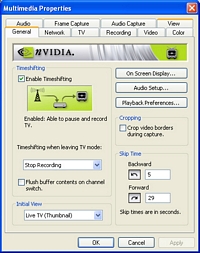
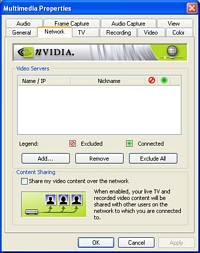
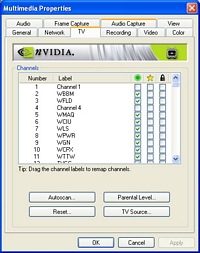
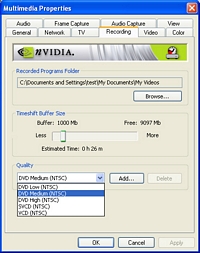
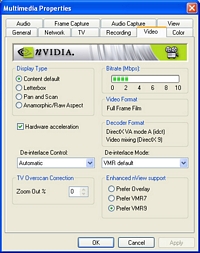
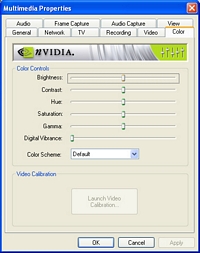
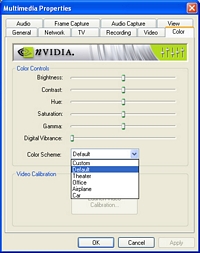
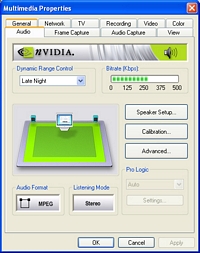
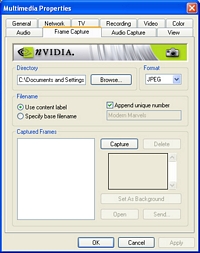
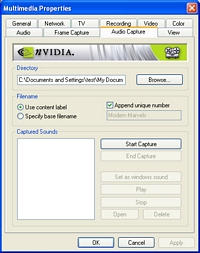
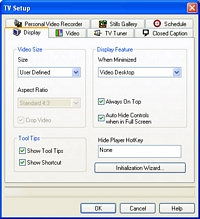
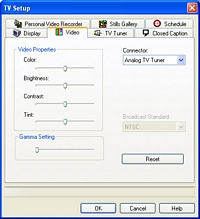
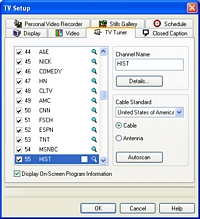
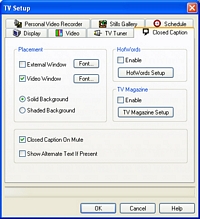
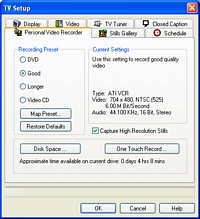
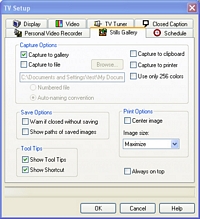
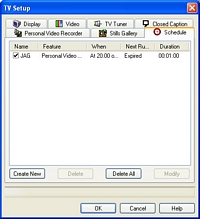
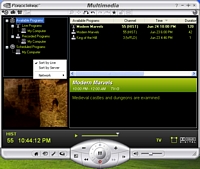
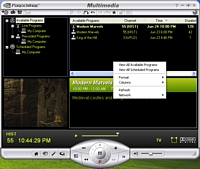
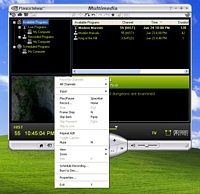
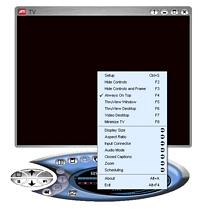








5 Comments
View All Comments
dan2304k - Monday, July 12, 2004 - link
The aspect ratio problem is probably a problem with the player (WMP), not a problem with nvidia's software or recording. It appears to be recording in half-pel mode (352x480) resolution, which IS part of the DVD standard. If you were to create a DVD and put it in a properly made standalone DVD player, it would play back in the correct aspect ratio. A properly written software mpeg2 player should handle it properly too.glennpratt - Monday, July 12, 2004 - link
Have you compared them to a decent standalone card? It's silly to buy a subpar vid card with a subpar tuner attached to it that isn't compatible with much software. It may cost a little upfront, but when you go to upgrade, having them seperate will save money.JTDC - Sunday, July 11, 2004 - link
I am sorry that some users have had problems with the All in Wonder product line. My experience with the extended use of three of the ATI cards over the years has been largely positive. I look forward to continuing to use All in Wonder in the future. At the same time, I am open to seeing what Nvidia can offer.mcveigh - Sunday, July 11, 2004 - link
screw the bells and whistles...all I want is the NVDVD3 decoder to use with zoom player and FFDSHOW!glennpratt - Sunday, July 11, 2004 - link
All in wonder has a long history of happy customers? What world is this? AIW are an waste of money, there included software is crap and the drivers are unstable at best. Compare Media Center or Beyond TV + good standalone TV tuner with hardware MPEG encoding with AIW and you see what crap AIW's are.Not saying the nv cards are any better though.