Draft N Router Coverage: When the "n" in 802.11n really means "not yet"
by Gary Key on August 30, 2006 5:00 AM EST- Posted in
- Networking
Belkin N1

The Belkin N1 wireless router strongly resembles that of its pre-N based companion with the same basic body and three-antenna configuration. However, the previous slate-gray color scheme has been replaced with a silver and lacquer-black exterior with a new control panel faceplate that ditches the old flashing LED status lights for a new LED based icon display.

The rear setup consists of the standard connections that are labeled and color coded: four 10/100 LAN ports, a WAN port, 12V power jack, and in cases where your setup goes south a reset button.

The most interesting design feature of this router is the new top-mounted display panel that uses an icon based display to show the current connection status of the router and attached systems. This LED based panel features an icon for each of the status points in the network chain. There is a globe representing the Internet; a modem for your DSL or Cable connection; the Belkin router; standard desktop PC for the 10/100 wired connection, a laptop for the wireless connection and a standard lock to show wireless security is enabled (shame on us as ours is not). A solid blue icon signifies that all is well while a blinking amber-colored icon indicates an issue with the particular control point. While this feature is very customer friendly on the desktop, it really does not add instant value if the router is kept in a closet or elsewhere.
Speaking of customer friendly, the entire process from opening up the box until the unit is set up is geared towards keeping the customer properly informed and in control. While this may sound trite, in actuality we had two personnel who had never set up a network complete the installation process in under 15 minutes without needing to ask for assistance at any point. Once you open the box the first item you see is a large instruction guide illustrating the physical connection process in detailed order. Each step is lettered with details in plain English along with a peel off sticker on the router that has the corresponding letters. The boxed accessories such as the included power and networking cables are also labeled with the proper letters.
After setting the physical connections you simply insert the Setup CD and follow a simple series of steps to configure the router and connect to the internet. The automated setup program was without equal as it detected both our DSL and Cable modem settings correctly and had us connected to the Internet and our network in a matter of minutes. After the initial connection was completed the program led us to the browser based utility to set up our wireless encryption.
If you are more familiar with setting up a network you can bypass the automated setup program by hooking up all of the cables and then entering the enclosed IP address to access the network utility program. The utility program was the most informative of the units tested today with very comprehensive explanations for each setting along with a layout that just seemed right when setting up the router. The same can be said of the 103-page PDF based manual as it was clearly the most informative of the units tested today. Belkin offers a limited lifetime warranty on their product along with superb customer service support.

The Belkin N1 wireless router strongly resembles that of its pre-N based companion with the same basic body and three-antenna configuration. However, the previous slate-gray color scheme has been replaced with a silver and lacquer-black exterior with a new control panel faceplate that ditches the old flashing LED status lights for a new LED based icon display.

The rear setup consists of the standard connections that are labeled and color coded: four 10/100 LAN ports, a WAN port, 12V power jack, and in cases where your setup goes south a reset button.

The most interesting design feature of this router is the new top-mounted display panel that uses an icon based display to show the current connection status of the router and attached systems. This LED based panel features an icon for each of the status points in the network chain. There is a globe representing the Internet; a modem for your DSL or Cable connection; the Belkin router; standard desktop PC for the 10/100 wired connection, a laptop for the wireless connection and a standard lock to show wireless security is enabled (shame on us as ours is not). A solid blue icon signifies that all is well while a blinking amber-colored icon indicates an issue with the particular control point. While this feature is very customer friendly on the desktop, it really does not add instant value if the router is kept in a closet or elsewhere.
Speaking of customer friendly, the entire process from opening up the box until the unit is set up is geared towards keeping the customer properly informed and in control. While this may sound trite, in actuality we had two personnel who had never set up a network complete the installation process in under 15 minutes without needing to ask for assistance at any point. Once you open the box the first item you see is a large instruction guide illustrating the physical connection process in detailed order. Each step is lettered with details in plain English along with a peel off sticker on the router that has the corresponding letters. The boxed accessories such as the included power and networking cables are also labeled with the proper letters.
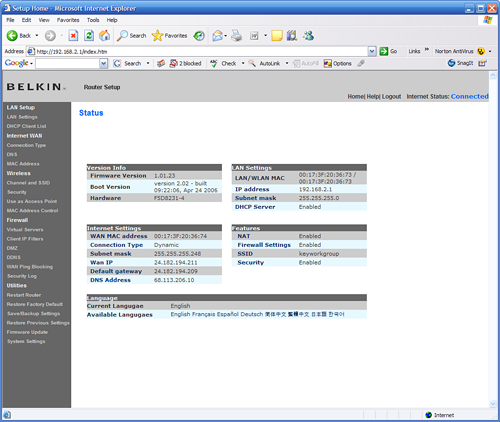 |
| Click to enlarge |
After setting the physical connections you simply insert the Setup CD and follow a simple series of steps to configure the router and connect to the internet. The automated setup program was without equal as it detected both our DSL and Cable modem settings correctly and had us connected to the Internet and our network in a matter of minutes. After the initial connection was completed the program led us to the browser based utility to set up our wireless encryption.
If you are more familiar with setting up a network you can bypass the automated setup program by hooking up all of the cables and then entering the enclosed IP address to access the network utility program. The utility program was the most informative of the units tested today with very comprehensive explanations for each setting along with a layout that just seemed right when setting up the router. The same can be said of the 103-page PDF based manual as it was clearly the most informative of the units tested today. Belkin offers a limited lifetime warranty on their product along with superb customer service support.










22 Comments
View All Comments
buleyb - Thursday, August 31, 2006 - link
After they got caught with those HTTP redirects in some of their routers in 2003, I really don't trust them. Plenty of good products from the company, but a router...I think not. Only use I see of them is to test the chipset they used...Hypernova - Thursday, August 31, 2006 - link
It this even legal?! The more I look at it the more it looked like a commerciallised ECM Chaffing weapon. This thing is devastating in an apartment.Frumious1 - Thursday, August 31, 2006 - link
I'm thinking of getting one just so I can nuke all the other wireless networks in an area. Hell, maybe I can set something up in a car and go cruising around town? Adds new meaning to the term "WAR Driving"! :DI <3 Gigabit Ethernet
lopri - Wednesday, August 30, 2006 - link
BTW it seems like Gary writes all AT articles these days. What's Anand doing? :Plopri - Wednesday, August 30, 2006 - link
I wish this article came out like 2 weeks ago. I've just bought 2 Linksys -N routers (future-proof, anyone?): one for home, one for the office. :( The performance has been terrible indeed. My system rather connects to a neighbor's unsecured network due to consistent drop of this Linksys junk. I'm just hoping the neighbor is either ignorant or nice enough to not cut me off the internet. Of course I can't even think of connecting my main rig without worrying disconnects.This got me a little curious. I'm assuming these different Draft N routers may not communicate at the "N" mode, but they are fully compatible if you select the "G" mode. Are they?
Talking about 802.11g, it'd be great if AT can test if these Draft N products have any advantage over current 802.11g products. (like G to G vs N to N)
Works with Vista pre-RC1!
Gary Key - Thursday, August 31, 2006 - link
The compatibility is just not there across the (G/N) board yet. We do have new Linksys, NETGEAR, and D-Link routers/cards coming that are suppose to show improvements. If they do, I still think it will be incremental at best. The majority of firmware and driver changes have been for compatibility issues with throughput only increasing a few percent. Our next roundup will be a quick review of the new routers with a more in-depth look at compatibility. I will say at this time that the NETGEAR PC card worked better with the Linksys router than the Linksys PC card did most of the time.
Works with 5536 also. ;-) However, Linksys has not stated official support for Vista yet. :)
yyrkoon - Wednesday, August 30, 2006 - link
Is this what 802.11i turned into ? Was supposed to offer a range of up to 50 miles, non line of sights, with speeds up to 50Gbit ( I think) was over a year ago when i read about it in wired magazine . . .buleyb - Thursday, August 31, 2006 - link
802.11i was the security (WPA2) standard, you're WAY off with that. If you're thinking more like WiMAX (802.16...), then that's the fast wireless at distance, but still not what this article is about...gerf - Wednesday, August 30, 2006 - link
"Fast Ehternet network"I'm not concerned, as there were drafts of "G" put out before it was official. If you're so ancy to get "N" then go ahead. At least you'll be funding/encouraging further development.
Wesley Fink - Wednesday, August 30, 2006 - link
Corrected.