Dell 2407WFP and 3007WFP LCD Comparison
by Jarred Walton on March 2, 2007 11:30 AM EST- Posted in
- Displays
Dell 2407WFP: Appearance and Design
The 2407WFP has the typical look of a Dell LCD: a relatively narrow black bezel with silver trim. Opinions as to what looks best are going to vary, but we are generally pleased with the appearance of the Dell displays. Users interested in running multi-display configurations might want an even narrower bezel, but at roughly one inch wide it becomes difficult for manufacturers to trim much more off the width.
Like most LCDs, the 2407WFP comes with a base stand that allows you to raise, lower, tilt, and swivel the main panel. Vertical travel is a reasonable four inches, which should be enough for most people. Tilting the display will also raise the LCD several more inches.
You can rotate the display into portrait mode, although here the stand doesn't allow enough vertical travel so you have to tilt the display before rotating it. How many people are really interested in using widescreen displays in portrait mode is debatable, but at the very least it does make the process of connecting any cables much easier, since you can get a clear view of the bottom of the LCD.
All of the input ports are located on the back of the panel, facing downward. (That's why the ability to rotate the display is convenient.) As mentioned on the previous page, the 2407WFP allows up to five inputs to be used, and you can switch between inputs via the On-Screen Display (OSD).
Besides the five potential video inputs, the back of the display also comes with a USB input that allows the display to function as a USB hub. There's also a power connection for an optional speaker bar that can be attached to the bottom of the display. There are two USB ports on the rear of the panel and two more on the left side. The left side is also home to a flash memory reader that accepts most of the common formats: CompactFlash, Secure Digital, Sony Memory Stick (1, 2, and Pro), SmartMedia, and Multimedia Card; the only major format that isn't supported is xD. If you frequently find yourself using USB cables to connect your computer to a digital camera, the integrated flash memory reader is extremely convenient. Read and write performance appears to be limited by the capabilities of your flash memory.
At the bottom of the display are five buttons used to control the OSD. The far left button is a shortcut allowing you to quickly switch between video inputs, while the second button is used to toggle the Picture-in-Picture (PIP) functions. The remaining three buttons are used to access the main OSD menu and select/adjust the various options. Here's a quick look at the major functions present in the OSD.
Most of the features we like to see in an OSD are available, but if you use a digital connection some of these options are disabled. For example, screen scaling defaults to fill/stretch when using a DVI connection, and you need to use your graphics card drivers to change the scaling options. This was not the case on the older Dell 2405FPW, and frankly we preferred the ability to control this function directly from the display rather than resorting to drivers. Not all drivers have all of the necessary options, and if you run an alternative OS it is even less likely to have full control over the display scaling.
Editor's Note: The LCD we have for review is revision A01 (possibly refurbished at some point). It appears revision A04 now supports setting the scaling on DVI connections. Unfortunately, there doesn't appear to be any way to guarantee that the Dell LCD you purchase will be revision A04.
Analog connections also enable the menu items for sharpness and zoom. Contrast is locked at a set value, but you can control the brightness of the lamp and you can also adjust color options. The Image Modes menu provides three settings that can be used for various tasks, so it is possible to have three custom configurations for gaming, multimedia, and business use.
As a package, the 24" Dell LCDs have always been a popular choice among display enthusiasts, and it's easy to see why. The more recent 2407WFP improves upon the older model in several areas, chief among these being the addition of HDCP support. We also like the change in the base stand, which allows the 2407WFP to sit very close to the level of your desk. If you already have a 2405FPW, there's not necessarily a big reason to upgrade, but given the choice between the two we definitely prefer the new model. Prices have also become a lot more attractive overtime, with the 2407WFP currently selling for $675 -- compare that to the launch price of the 2405FPW, which was originally more than twice that.
The 2407WFP has the typical look of a Dell LCD: a relatively narrow black bezel with silver trim. Opinions as to what looks best are going to vary, but we are generally pleased with the appearance of the Dell displays. Users interested in running multi-display configurations might want an even narrower bezel, but at roughly one inch wide it becomes difficult for manufacturers to trim much more off the width.
 |
 |
| Click to enlarge | |
Like most LCDs, the 2407WFP comes with a base stand that allows you to raise, lower, tilt, and swivel the main panel. Vertical travel is a reasonable four inches, which should be enough for most people. Tilting the display will also raise the LCD several more inches.
 |
| Click to enlarge |
You can rotate the display into portrait mode, although here the stand doesn't allow enough vertical travel so you have to tilt the display before rotating it. How many people are really interested in using widescreen displays in portrait mode is debatable, but at the very least it does make the process of connecting any cables much easier, since you can get a clear view of the bottom of the LCD.
 |
 |
| Click to enlarge | |
All of the input ports are located on the back of the panel, facing downward. (That's why the ability to rotate the display is convenient.) As mentioned on the previous page, the 2407WFP allows up to five inputs to be used, and you can switch between inputs via the On-Screen Display (OSD).
 |
 |
| Click to enlarge |
Besides the five potential video inputs, the back of the display also comes with a USB input that allows the display to function as a USB hub. There's also a power connection for an optional speaker bar that can be attached to the bottom of the display. There are two USB ports on the rear of the panel and two more on the left side. The left side is also home to a flash memory reader that accepts most of the common formats: CompactFlash, Secure Digital, Sony Memory Stick (1, 2, and Pro), SmartMedia, and Multimedia Card; the only major format that isn't supported is xD. If you frequently find yourself using USB cables to connect your computer to a digital camera, the integrated flash memory reader is extremely convenient. Read and write performance appears to be limited by the capabilities of your flash memory.
At the bottom of the display are five buttons used to control the OSD. The far left button is a shortcut allowing you to quickly switch between video inputs, while the second button is used to toggle the Picture-in-Picture (PIP) functions. The remaining three buttons are used to access the main OSD menu and select/adjust the various options. Here's a quick look at the major functions present in the OSD.
 |
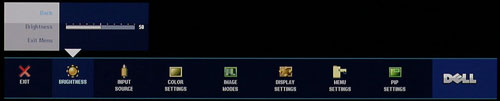 |
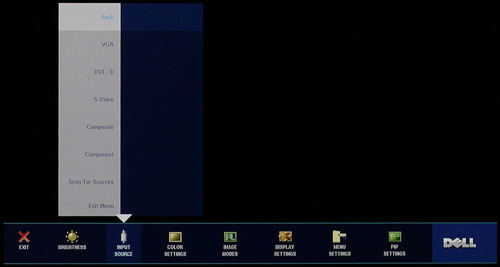 |
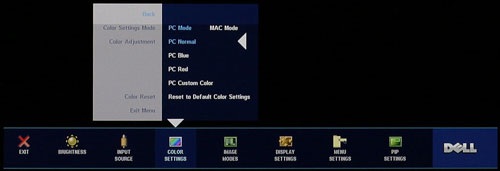 |
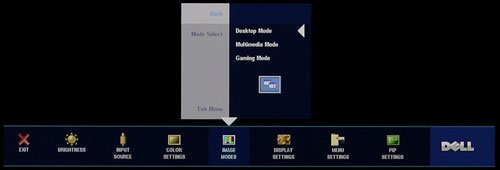 |
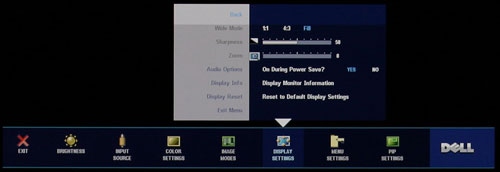 |
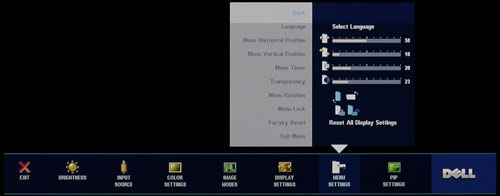 |
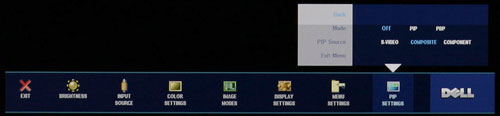 |
| Click to enlarge |
Most of the features we like to see in an OSD are available, but if you use a digital connection some of these options are disabled. For example, screen scaling defaults to fill/stretch when using a DVI connection, and you need to use your graphics card drivers to change the scaling options. This was not the case on the older Dell 2405FPW, and frankly we preferred the ability to control this function directly from the display rather than resorting to drivers. Not all drivers have all of the necessary options, and if you run an alternative OS it is even less likely to have full control over the display scaling.
Editor's Note: The LCD we have for review is revision A01 (possibly refurbished at some point). It appears revision A04 now supports setting the scaling on DVI connections. Unfortunately, there doesn't appear to be any way to guarantee that the Dell LCD you purchase will be revision A04.
Analog connections also enable the menu items for sharpness and zoom. Contrast is locked at a set value, but you can control the brightness of the lamp and you can also adjust color options. The Image Modes menu provides three settings that can be used for various tasks, so it is possible to have three custom configurations for gaming, multimedia, and business use.
As a package, the 24" Dell LCDs have always been a popular choice among display enthusiasts, and it's easy to see why. The more recent 2407WFP improves upon the older model in several areas, chief among these being the addition of HDCP support. We also like the change in the base stand, which allows the 2407WFP to sit very close to the level of your desk. If you already have a 2405FPW, there's not necessarily a big reason to upgrade, but given the choice between the two we definitely prefer the new model. Prices have also become a lot more attractive overtime, with the 2407WFP currently selling for $675 -- compare that to the launch price of the 2405FPW, which was originally more than twice that.










62 Comments
View All Comments
nilepez - Monday, March 5, 2007 - link
It may be too big, but if you have a good 21" monitor, the 24" monitor isn't necessarilly providing more real estate. I've got an old Sony e540, and I use it at 1920x1440 @85hz. The desktop isn't much larger than a 24", but it is larger (and it could go higher, albeit at refresh rates too low for my eyes). For people who work with photos, AFAIK, the color space of LCDs is much smaller than a CRT (some Eizo displays not withstanding).JarredWalton - Tuesday, March 13, 2007 - link
I can't handle anything more than 1600x1200 on 21/22" CRTs - remember, the viewable area is actually 20", the same as a 20" LCD which runs 1600x1200. Obviously, others disagree and I won't pretend to have great eye sight, so 1920x1200 with a larger surface area definitely gets my vote. Or 2560x1600 with an enormous surface area. :)timbotim - Monday, March 5, 2007 - link
Noooo! There is nothing wrong with a 100" display. LCD makers need to start making them now, (actually I think there are already some about this size but the resolution is wack) 7680x4800 (=WHUXGA) - sounds fine to me!strikeback03 - Monday, March 5, 2007 - link
Building a viewing room and buying a good projector is probably less expensive.Xenoid - Monday, March 5, 2007 - link
I am very familiar with most aspects of computers but I do not understand anything about new monitors or TVs. I've tried searching online but I can't find something simple to read that covers everything I could possibly want to know. Differences exactly between monitors, resolutions, comparisons to using a 1080p TV, etc. Maybe I'm just really dumb but I guess you can't learn without asking the dumb questions.timbotim - Monday, March 5, 2007 - link
This is as good a place to start as any...http://en.wikipedia.org/wiki/Display_resolution">http://en.wikipedia.org/wiki/Display_resolution
Sooung - Sunday, March 4, 2007 - link
The 3007WFP does have an OSD, its just software based and has to be downloaded.http://support.dell.com/support/downloads/download...">http://support.dell.com/support/downloa...nt=1&...
Sooung - Monday, March 5, 2007 - link
Screen shot here:http://support.dell.com/support/edocs/systems/3007...">http://support.dell.com/support/edocs/s...3007WFP/...
Renoir - Sunday, March 4, 2007 - link
Could you confirm that the 30incher has a built in scaler that is responsible for scaling up HDCP content (1280x800 via single link DVI) to the panel's native res? The reason I ask is because I've seen some confusing info on HDCP content on 30inch monitor's. For example this discussion http://discuss.extremetech.com/forums/1/1004359647...">of the HP LP3065 30inch LCDbrings up some conflicting info. It's mentioned that HP told the editor the display supports HDCP over dual-link dvi but another post says even if the monitor supports it no current graphics cards do. My problem with that was how would the HP monitor display single link HDCP content given that it doesn't have a scaler. Perhaps you could shed some light on the situation?JarredWalton - Sunday, March 4, 2007 - link
Unfortunately, I don't have a Blu-ray or HD-DVD drive at present, so I can't test HDCP. However, if you connect a single-link DVI cable you will end up with 1280x800 resolution, and I can definitely say that the monitor scales 1280x800 to fill the entire display. I see no reason why it wouldn't scale HDCP content. AFAIK all LCDs have built-in scalers; some of them simply have a way to disable it in the OSD.