Acer AL2216W: a worthwhile compromise?
by Jarred Walton on March 10, 2007 3:00 PM EST- Posted in
- Displays
Uncalibrated Results
Brightness and Contrast Ratio
For these tests more than any others, we depend on the hardware colorimeter and software to help calibrate the displays. As previously stated, we use a Monaco Optix XR (DTP-94) colorimeter and Monaco Optix XR Pro software. The software and hardware are relatively easy to use and they help users to get more accurate color from their displays. Before we get to the calibrated results, we took a quick look at how the displays performed at maximum brightness as well as how they fared without any color profile. We used the default contrast and color settings for all the displays. The Acer uses a default 80% contrast with 50% RGB values (on the user defined color scheme).
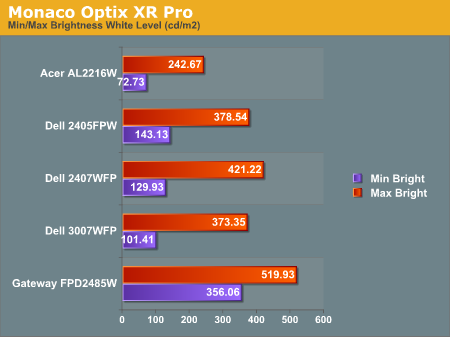
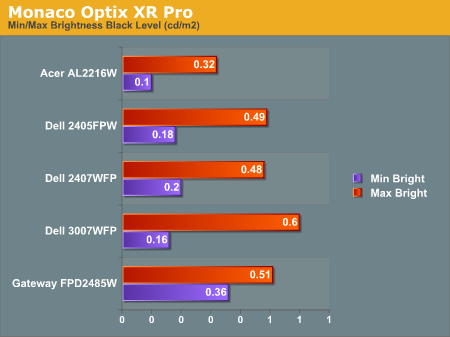
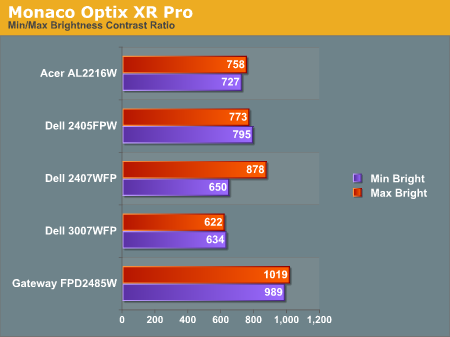
All three of the Dell LCDs are relatively consistent in terms of brightness levels and contrast ratios. The Gateway FPD2485W on the other hand is clearly brighter than the other LCDs, and it also has a higher contrast ratio. The Acer LCD is the least bright option, although the default color values of 50% RGB allow users that are interested in getting brighter results to adjust the output to get closer to a maximum brightness of 300 cd/m2. As we mentioned in the Gateway review, however, looking at these numbers really doesn't tell you a whole lot about how a display really performs. In the case of the Gateway LCD, even at minimum brightness it can feel overly bright in some environments - but more on this in a couple pages.
Color Accuracy
The problem with calibrating a display is that it doesn't help all applications. Specifically, the video overlay used when watching DVDs or other movies completely bypasses any color profiles, so you are essentially stuck with the uncalibrated colors. It is possible to tweak things slightly on some LCDs using the OSD, but the amount of color correction that can be done via the OSD pales in comparison to color correction tables, and LCDs like the Dell 3007WFP are unable to adjust anything but brightness outside of software. Ideally, we would like to see video drivers begin to apply color profiles to the overlay output as well, but we're not sure how much work that would require - or if it's even possible.
For uncalibrated color accuracy, we adjusted the brightness and contrast (where applicable) using a "calibrate by eye" chart. Also remember that color accuracy can vary from penalty panel even within the same model, and the results we are reporting are only from looking at a single LCD. We ended up using 88% brightness and 72% contrast on the Acer LCD.
During testing, Monaco Optix XR Pro sends 24 color patches to the display with the colorimeter measuring the resulting values. The difference between what is requested and what the LCD actually shows is known as Delta E, with lower values being better. Any score less than one is basically "perfect" - the naked eye is not going to be able to tell the difference - and scores less than 2.0 are very nearly perfect. Ideally, you would want all of the tested colors to have a Delta E of less than 1.0, but almost no one is likely to have problems with anything scoring below 2.0. From 2.0 to 4.0, most people still won't notice the slight inaccuracies in the color palette, but when comparing displays side by side differences may be apparent - multimedia professionals would prefer something better. Anything above 4.0 begins to represent a more significant deviance, and numerous scores above 6.0 will almost certainly be noticeable by just about anyone using the display.
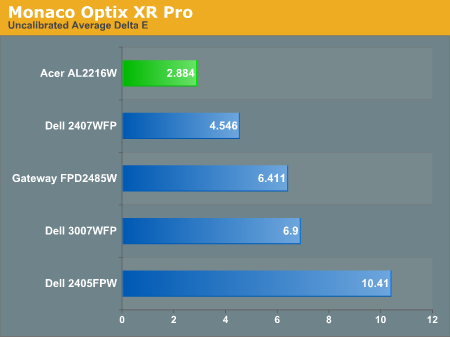
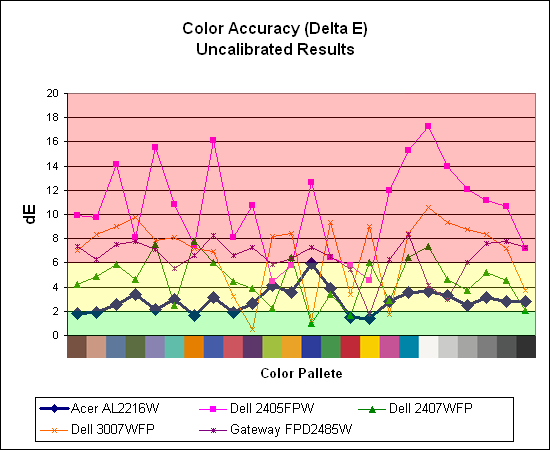
Without any form of color correction, the color accuracy of all of these displays is generally mediocre, with one exception. The Acer AL2216W generates a Delta E result of 2.88 using the default settings with a contrast ratio of 88 and a brightness level of 72. While 2.88 certainly isn't "perfect", it's far better than any other LCD we have reviewed so far. Hopefully we didn't just get lucky and get a good panel, because we would really like to see more LCDs that are factory set to provide more accurate colors.
Brightness and Contrast Ratio
For these tests more than any others, we depend on the hardware colorimeter and software to help calibrate the displays. As previously stated, we use a Monaco Optix XR (DTP-94) colorimeter and Monaco Optix XR Pro software. The software and hardware are relatively easy to use and they help users to get more accurate color from their displays. Before we get to the calibrated results, we took a quick look at how the displays performed at maximum brightness as well as how they fared without any color profile. We used the default contrast and color settings for all the displays. The Acer uses a default 80% contrast with 50% RGB values (on the user defined color scheme).
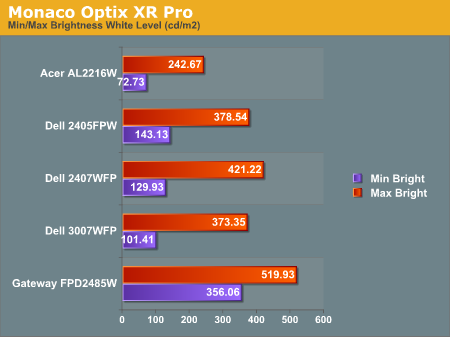
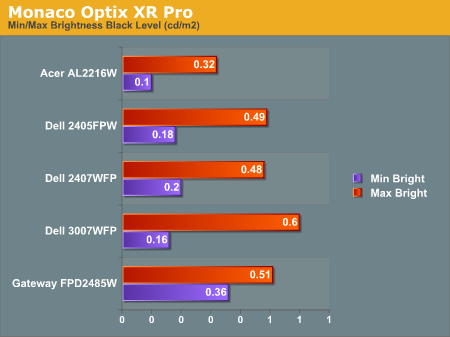
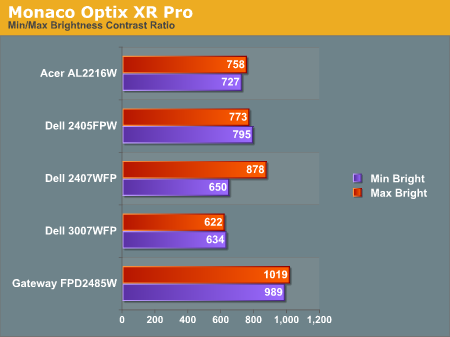
All three of the Dell LCDs are relatively consistent in terms of brightness levels and contrast ratios. The Gateway FPD2485W on the other hand is clearly brighter than the other LCDs, and it also has a higher contrast ratio. The Acer LCD is the least bright option, although the default color values of 50% RGB allow users that are interested in getting brighter results to adjust the output to get closer to a maximum brightness of 300 cd/m2. As we mentioned in the Gateway review, however, looking at these numbers really doesn't tell you a whole lot about how a display really performs. In the case of the Gateway LCD, even at minimum brightness it can feel overly bright in some environments - but more on this in a couple pages.
Color Accuracy
The problem with calibrating a display is that it doesn't help all applications. Specifically, the video overlay used when watching DVDs or other movies completely bypasses any color profiles, so you are essentially stuck with the uncalibrated colors. It is possible to tweak things slightly on some LCDs using the OSD, but the amount of color correction that can be done via the OSD pales in comparison to color correction tables, and LCDs like the Dell 3007WFP are unable to adjust anything but brightness outside of software. Ideally, we would like to see video drivers begin to apply color profiles to the overlay output as well, but we're not sure how much work that would require - or if it's even possible.
For uncalibrated color accuracy, we adjusted the brightness and contrast (where applicable) using a "calibrate by eye" chart. Also remember that color accuracy can vary from penalty panel even within the same model, and the results we are reporting are only from looking at a single LCD. We ended up using 88% brightness and 72% contrast on the Acer LCD.
During testing, Monaco Optix XR Pro sends 24 color patches to the display with the colorimeter measuring the resulting values. The difference between what is requested and what the LCD actually shows is known as Delta E, with lower values being better. Any score less than one is basically "perfect" - the naked eye is not going to be able to tell the difference - and scores less than 2.0 are very nearly perfect. Ideally, you would want all of the tested colors to have a Delta E of less than 1.0, but almost no one is likely to have problems with anything scoring below 2.0. From 2.0 to 4.0, most people still won't notice the slight inaccuracies in the color palette, but when comparing displays side by side differences may be apparent - multimedia professionals would prefer something better. Anything above 4.0 begins to represent a more significant deviance, and numerous scores above 6.0 will almost certainly be noticeable by just about anyone using the display.
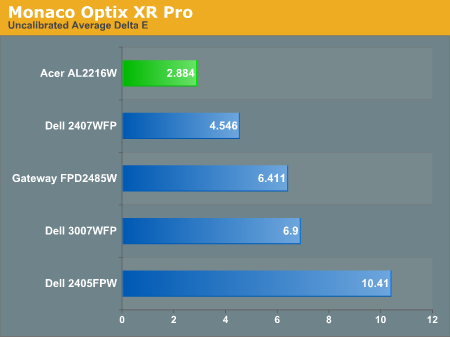
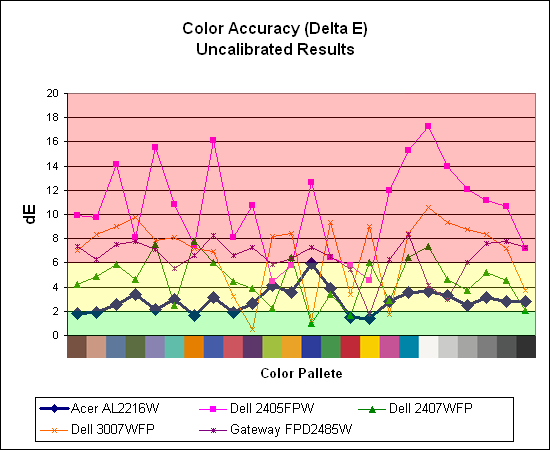
Without any form of color correction, the color accuracy of all of these displays is generally mediocre, with one exception. The Acer AL2216W generates a Delta E result of 2.88 using the default settings with a contrast ratio of 88 and a brightness level of 72. While 2.88 certainly isn't "perfect", it's far better than any other LCD we have reviewed so far. Hopefully we didn't just get lucky and get a good panel, because we would really like to see more LCDs that are factory set to provide more accurate colors.










32 Comments
View All Comments
DannyR - Sunday, July 8, 2007 - link
I went to Office Depot just to see which size LCD I might like and happened to see the 22 inch Acer on display. I did not write down the model which was a mistake. It had the best image of the monitors on display. I was not happy with the fact that all the displays were set to a single resolution regardless of wide screen or 4:3. But my wife also noticed the Acer had the best picture. So I did more research and found the 22 inch wide screen is the best bang for the buck. The monitors smaller than 22 inches are shorter and have less pixels than the same size 4:3. In other words, the hight of a 19 16:9 is shorter than a 19 4:3 and has less square inches of screen. The 22 inch wide screen is taller than my old 19 inch CRT. So the choice for me was 22 inch wide screen.I spent a lot of time trying to figure out the differences between Acers 22" monitors. Acer makes 4 models, AL2216W, AL2251W, AL2223W and X221W. Sometimes they are W and sometimes the are Wsd.
I went online and checked several reports and found the Acer was not worse than the others and in some ways better. I don't need speakers, I can use a book to raise the height and the monitor rotates left and right on the desk and that is OK with me.
I shopped the Sunday ads for the local big box stores and checked on line again. Tiger sells the AL2216W for $199 but was out of stock. I called Tiger to see if they could tell me the difference between the $199 AL 2216W and the AL 2251W "gamers" monitor which sells for $319 and I was told they did not know what was different. I check the specs on both and I found very little difference.
I went to a different Office Depot location to look at he AL 2216W in person and found they did not have one on the shelf. When I asked if they had any Acer monitors I was told they did not know, but they did not think so. I found an empty spot on one of the shelfs which had a tag for Acer 22" widescreen and a price of $299 minus instant savings of $30 and a mail in rebate for $70. It was the Acer AL2216W. I asked if they knew when it would be back in stock and the sales person called to the back room and told me it was in stock and do I want to buy one. I told him I wanted to see the box and check out the specs. They brought the box out and it told me little. I asked about the return and they said I had 14 days. I noticed the 1680x1050 resolution and I thought my Matrox Millienium G400 dual head has up to 1900x1200 so I figured no problem it must support 1680x1050. I bought the monitor for $300 less $30.00 instant savings and $70 mail in rebate and $30 tax. I thought that was a good price and I could take it home, check it out and bring it back if there were problems.
I got home and set up the monitor. I am very pleased with the whole package. The physical cabinet, the look, the screen are all acceptable. I set up the monitor as my main monitor and I set my 19" CRT Princeton Graphics as my second monitor. I set the the AL2215W to 1600x1024 since my video card does not support 1680x150. I figured I could upgrade the driver from the CD or online.
I set the brightness and contrast and the monitor looks great unless you want to read fonts, which are funny looking due to the resolution issues. Images and everything else look great.
I spent two days trying to find new drivers for the monitor. I loaded the zip file for the drivers and got a message the windows did not recognize the file extension. I sent e-mails to Matrox and Acer. Finally I got a telephone call through to Acer tech support and they told me they did not have any other drivers. They said go to my vendor for new drivers. I asked what the differences were between the four Acer 22 inch monitors and the tech guy did not know. He was very polite and nice, however.
I checked everywhere I could and I can not find a way to open the new driver file. I guess I am going to have to buy a new graphics card which supports 1680x1050.
The Matrox dual head works great and I can really see an improvement in the quality of the image on the new LCD since my 19 inch CRT was getting dim and loosing brightness.
I am going to build a new computer soon and I may have to live with the wrong resolution until then or I may have to buy a new graphics card now.
I hate to buy a new AGP when the new computer is getting a PCIe card which my old computer does not support.
Does anyone know of any issues where Windows XP Pro SP2 won't recognize a driver file with a ICM extension?
Does anyone know a way to open a file with a .ICM extension which windows does not recognize?
Thanks
DannyR
panagrass - Tuesday, July 3, 2007 - link
I got mine on sale at BestBuy for $189Hell of a good deal IMO @ sub $200 if u can wait for Holiday Sales
VooDooAddict - Monday, March 12, 2007 - link
What's the effective difference between the calibration tool you use there and the inexpensive "Spider2" line?I think you've effectively gotten many of us geeks quite interested in proper monitor calibration ... but can we archive that with a sub $75 tool? For $75 and if it was easy enough to use, I could justify that by using it to calibrate the display of friends, family, and possibly customers as well. But if the $75 Spider2 is more of a Toy then a tool ... and I have to spend close $250-$300 for the right equipment then I've already lost interest.
strikeback03 - Tuesday, March 13, 2007 - link
http://www.northlight-images.co.uk/reviews.html">http://www.northlight-images.co.uk/reviews.htmlthere is a site with some decent reviews of some common calibration tools. Unfortunately they don't include the DTR-94 that Anandtech uses. http://www.behardware.com/articles/626-1/monitor-c...">http://www.behardware.com/articles/626-1/monitor-c... has some more, and http://www.drycreekphoto.com/Learn/monitor_calibra...">http://www.drycreekphoto.com/Learn/monitor_calibra... includes the Coloreyes software with a X-Rite DTP-94 (dunno how close it is to the DTR-94), but was last updated in 2005 or so.
I got my Eye-One Display 2 for $180 or so from Newegg around Christmas time. The Eye-One Display LT uses the same colorimeter, but is crippled in software - for some it is probably all they need though, and within the settings you can choose I would expect the results to be as good as the Display 2.
JarredWalton - Tuesday, March 13, 2007 - link
Sorry - my mistake on the names. The "DTR-94" should have been "DTP-94". For what it's worth, the third link (drycreek) was what led to me purchasing the Optix XR Pro bundle for doing monitor reviews. I also have a "Lite" version of the software that creates profiles that are just as good as the Pro software I think, but it doesn't provide any information about the final results - i.e. Delta E or luminance levels.JarredWalton - Monday, March 12, 2007 - link
My understanding is the Spyder2 doesn't do nearly as well, but for casual use it's probably sufficient. The Monaco Optix XR with Pro software goes for more like $300. ColorEyes is another option, but just as expensive I think. It might be interesting to do a review of color calibration tools at some point, but honestly I think even a basic hardware calibration tool like Spyder2 is going to an adequate job for non-image professionals.The software side of things might be the more expensive aspect... not sure what Syper2 comes with in software. ColorEyes Display with the Optix XR is $300 or so. GretagMacbeth Eye-One Display 2 is $250 for the bundle. Spyder2Pro with software is also $250, so if you can get the same colorimeter with "basic" software for $75 that's probably a good deal; somehow I doubt it's the same colorimeter, though.
Resh - Monday, March 12, 2007 - link
Great! Loved all the detail re: calibration for print, etc. Fantastic!BernardP - Monday, March 12, 2007 - link
The article is very interesting, but I feel it tends to minimize problems associated with viewing angle limitations of TN panels: Sitting 18 to 24 inches in front of the monitor, it is fairly obvious that slight vertical head movement will make a darker band mode up and down the screen. The vertical viewing angle is so restricted that a 22-inch wide TN screen can't produce uniform color/brightess from a normal viewing ditsnce. This effect is not revealed when taking screeshots from 6 feet away, even with zoom, as the subtended angle is then much narrower.There is a new 22-inch LG L226 22-inch widescreen which has been top rated in its class in the LCD sticky in Anandtech Video Forum. It uses a new LG TN panel. I gave seen this monitor in store, and it seems to have better viewing angles than other 22-inch widescreens. I would be very interested to see a review comparing this monitor to the Acer 2216 (and newer Acer2223)
JarredWalton - Monday, March 12, 2007 - link
I suppose I just don't sit that close to my displays. 18-24"? I'm more like three feet away in most cases. Still, your point about angles isn't entirely correct. At 24", you would need to move your head about 14" to either side to achieve a 30 degree viewing angle. I have used this LCD on a regular basis for several weeks, and while I did notice that the viewing angle was clearly less than other LCDs I've used, for the most part I noticed that when approaching or leaving the PC and not while actually using it.SleepNoMore - Monday, March 12, 2007 - link
Over at NewEgg a very popular 22" is the Chenmei. It's sort of the most bang for the buck right now. A buddy of mine - his friend bought it and he is going to get one too. It doesn't have a height adjustment though, does have tilt. I'm assuming from this article that it's one and the same panel. It would be interesting to have that reviewed also as it comes in a 80 bucks less ( I think - doing this from memory) than the Asus.