Dell 2707WFP: Looking for the Middle Ground of Large LCDs
by Jarred Walton on April 4, 2007 10:00 AM EST- Posted in
- Displays
Brightness and Contrast Ratio
For those who have a need to match colors between their computer displays and their cameras and printers, what works well for computing purposes often isn't the best suited for doing other image related work. To help people who work in such areas match their computer colors to their paper colors better, some standards were established. Generally speaking for print work the standard is a gamma of 2.2, a black point of 0.60 cd/m2, and a white point of 100 cd/m2. We attempted to calibrate all the monitors for these settings as well.
Finding the appropriate OSD settings to reach these levels can be a time-consuming process for some of the displays. It may require numerous iterations through the calibration process to end up with the desired white point, and on some LCDs it might not even be possible to reach a satisfactory result. The nature of LCDs is such that we were unable to get both an accurate white point and an accurate black point according to printing requirements (our black levels always ended up darker than they were supposed to be), but we did manage to get near the desired 100 cd/m2 white point on all of the tested displays. This required adjusting the individual color levels on most of the displays, and the following table shows the settings we ended up using:
Like the Gateway FPD2485W and Dell 2407WFP, dropping just the brightness on the 2707WFP did not allow us to reach the desired white point. We also found that dropping the brightness level to zero and then further reducing the color levels did not generate desirable results. We were most successful when we set the color levels to a moderate value and then tweaked the brightness and color levels as necessary to get the desired result. Here's how the brightness and contrast ratios changed with these tweaks. For reference, we have included the target values in the following graphs, so the greater the deviance of a display from the targeted value, the less suitable a display becomes for print work.
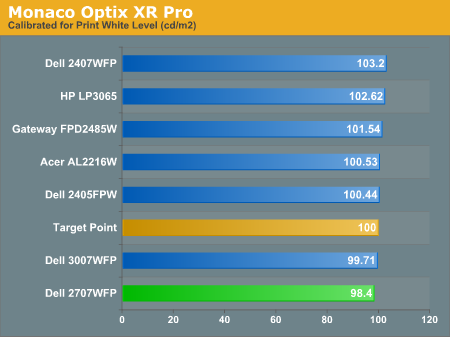
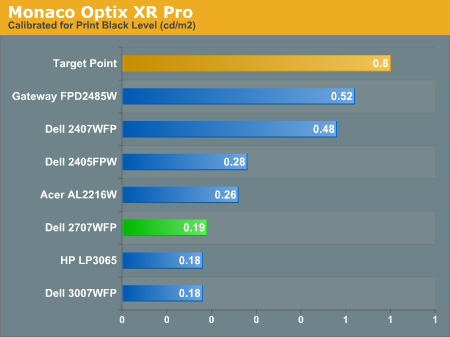
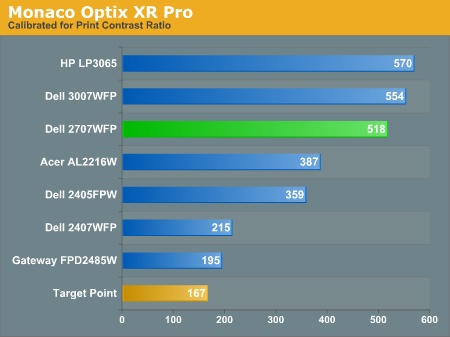
Since very slight differences in brightness are not a huge deal, we did not attempt to get 100% accuracy on the white point, but further tuning of the various displays would have likely made it possible to get closer to 100 cd/m2. The primary goal was to merely get the white point near 100 cd/m2. The target black point is nearly impossible to achieve once we have reached the target white point with any LCD that we have used. Due to the reduced brightness, contrast ratios are also lower, but that is expected with print material. Having calibrated the displays for printing, let's see how they actually fare.
Color Accuracy
Given the importance of accurate colors for printing work, we have adjusted the Delta E scale appropriately. A Delta E of less than 1.0 is definitely the goal here, and 1.0 to 2.0 is merely acceptable. Scores above 2.0 basically mean that a display is not fit for printing professionals.
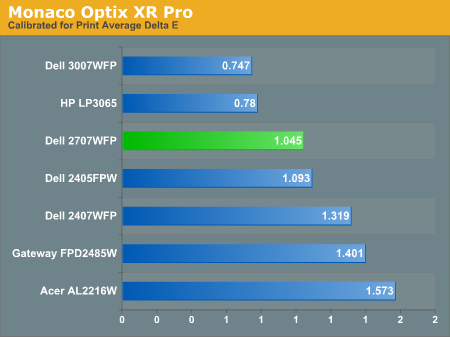
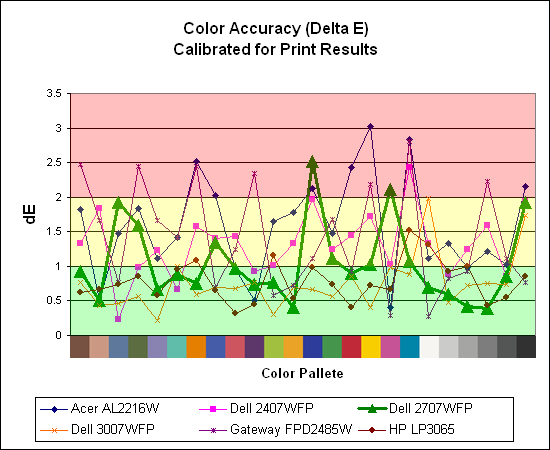
The 30" displays are clearly ahead in this particular test, not only because they are far easier to calibrate (you just turn down the brightness level) but also because they score very well. The Dell 3007WFP and HP LP3065 are the best displays we have tested when it comes to printing work, with very low average Delta E scores. Whether it's the overall quality of the displays or simply the S-IPS panels on the 30" LCDs, the fact is that these displays appear to be targeted more at professionals than any of the others. Considering the cost, that's probably not too surprising.
Meanwhile, the 2707WFP places third in terms of average Delta E, but the individual scores again show several spikes. It's not a bad display for print applications, but considering the cost and the fact that 30" displays don't cost a whole lot more (especially some of the slightly older 30" models), and we would recommend that most print/photo professionals look elsewhere.
For those who have a need to match colors between their computer displays and their cameras and printers, what works well for computing purposes often isn't the best suited for doing other image related work. To help people who work in such areas match their computer colors to their paper colors better, some standards were established. Generally speaking for print work the standard is a gamma of 2.2, a black point of 0.60 cd/m2, and a white point of 100 cd/m2. We attempted to calibrate all the monitors for these settings as well.
Finding the appropriate OSD settings to reach these levels can be a time-consuming process for some of the displays. It may require numerous iterations through the calibration process to end up with the desired white point, and on some LCDs it might not even be possible to reach a satisfactory result. The nature of LCDs is such that we were unable to get both an accurate white point and an accurate black point according to printing requirements (our black levels always ended up darker than they were supposed to be), but we did manage to get near the desired 100 cd/m2 white point on all of the tested displays. This required adjusting the individual color levels on most of the displays, and the following table shows the settings we ended up using:
| Calibrated for Print Settings Gamma 2.2, White 100 cd/m2, Black 0.60 cd/m2 |
|||||||
| Acer AL2216W | Dell 2405FPW | Dell 2407WFP | Dell 2707WFP | Dell 3007WFP | Gateway FPD2485W | HP LP3065 | |
| Brightness | 80 | 50 | 100 | 30 | 25 | 100 | 91 |
| Contrast | 80 | N/A | N/A | 100 | N/A | 100 | N/A |
| Red | 40 | 7 | 49 | 50 | N/A | 32 | N/A |
| Green | 39 | 10 | 50 | 51 | N/A | 32 | N/A |
| Blue | 39 | 11 | 46 | 50 | N/A | 32 | N/A |
Like the Gateway FPD2485W and Dell 2407WFP, dropping just the brightness on the 2707WFP did not allow us to reach the desired white point. We also found that dropping the brightness level to zero and then further reducing the color levels did not generate desirable results. We were most successful when we set the color levels to a moderate value and then tweaked the brightness and color levels as necessary to get the desired result. Here's how the brightness and contrast ratios changed with these tweaks. For reference, we have included the target values in the following graphs, so the greater the deviance of a display from the targeted value, the less suitable a display becomes for print work.
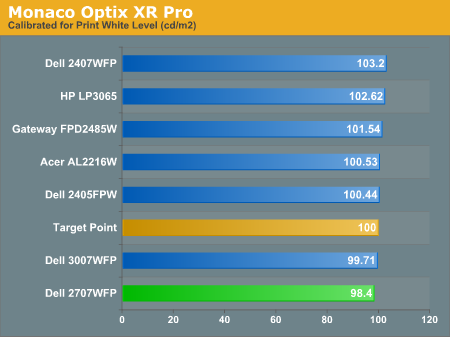
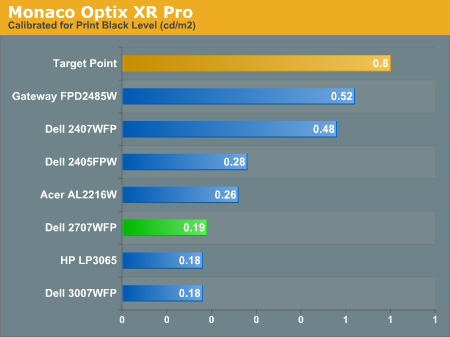
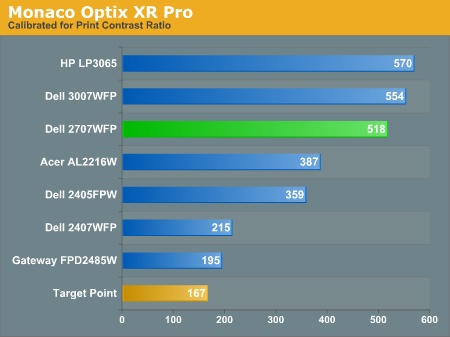
Since very slight differences in brightness are not a huge deal, we did not attempt to get 100% accuracy on the white point, but further tuning of the various displays would have likely made it possible to get closer to 100 cd/m2. The primary goal was to merely get the white point near 100 cd/m2. The target black point is nearly impossible to achieve once we have reached the target white point with any LCD that we have used. Due to the reduced brightness, contrast ratios are also lower, but that is expected with print material. Having calibrated the displays for printing, let's see how they actually fare.
Color Accuracy
Given the importance of accurate colors for printing work, we have adjusted the Delta E scale appropriately. A Delta E of less than 1.0 is definitely the goal here, and 1.0 to 2.0 is merely acceptable. Scores above 2.0 basically mean that a display is not fit for printing professionals.
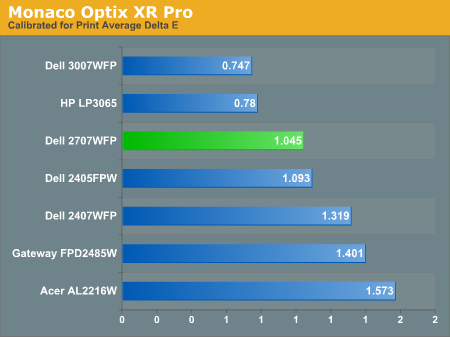
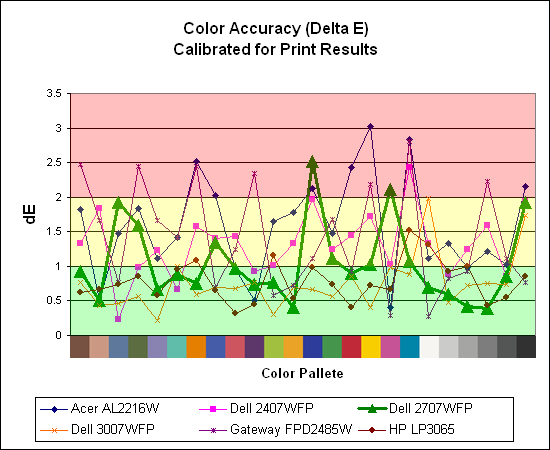
The 30" displays are clearly ahead in this particular test, not only because they are far easier to calibrate (you just turn down the brightness level) but also because they score very well. The Dell 3007WFP and HP LP3065 are the best displays we have tested when it comes to printing work, with very low average Delta E scores. Whether it's the overall quality of the displays or simply the S-IPS panels on the 30" LCDs, the fact is that these displays appear to be targeted more at professionals than any of the others. Considering the cost, that's probably not too surprising.
Meanwhile, the 2707WFP places third in terms of average Delta E, but the individual scores again show several spikes. It's not a bad display for print applications, but considering the cost and the fact that 30" displays don't cost a whole lot more (especially some of the slightly older 30" models), and we would recommend that most print/photo professionals look elsewhere.










39 Comments
View All Comments
darklight0tr - Monday, April 9, 2007 - link
On Page 4 it says that Screen Scaling doesn't work when using DVI, but that is incorrect. I have the 2707WFP, and the Screen Scaling menu isn't enabled in DVI UNTIL you switch the screen resolution to one that doesn't use the 16:10 aspect, such as 1600x1200.It confused me at first, but I guess it doesn't make sense to enable that menu if you are already running the monitor at 1920x1200.
JarredWalton - Tuesday, April 10, 2007 - link
My screen scaling menu is definitely disabled with a DVI connection. I've tried several resolutions (1680x1050 and 1600x1200 for sure) and it never became adjustable. That said, the LCD is revision A00, and I know on the 2407WFP this was apparently something they addressed in a later revision of the firmware; perhaps they will do the same again. I felt this OSD was a step back relative to the latest 2407WFP firmware options, which is odd as it should be essentially the same menu. If they "fixed" something with Rev. A03 on the 24" model, why "unfix" it for A00 of the 27"? Oh well... I just report on what I have. :)Amuro - Saturday, April 14, 2007 - link
Did you use a Nvidia 8 series video card for the review? There are scaling issues with Forceware drivers later than 97.XX that forces adapter scaling at all times. If you try to change the scaling to something else in the Nvidia control panel, it will automatically go back to adapter scaling after you click Apply. The scaling menu on the LCD is disabled because the video card automatically streches everything to 19200 X 1200. I have a Rev A00 2707 WFP and I'm able to use monitor scaling before loading into Windows, and also ablo to do 1:1 scaling when using it with my PS3 at 10806P via DVI.AnnonymousCoward - Friday, April 6, 2007 - link
The article said "Furthermore, while nearly everyone will agree that running your LCD at its native resolution is the best solution, gaming on a 30" LCD at 2560x1600 requires some serious graphics horsepower." Well, there is a second native res that requires much less horsepower: 1280x800.I'm not sure how accurate your pixel pitch chart is, because if you go to tvcalculator.com, the results are different. Use that site to compare a 30", 16:10, 2560x1600 versus a 27", 16:10, 1920x1200 --> 10126/7030 is 1.44x pixel density on the 30". Using your pitch numbers (to convert distance per pixel to pixels per distance): 1/.250mm = 4pixels/mm, 1/.303mm = 3.3pixels/mm. 4/3.3 = 1.21x pixel density on the 30". I'd trust the physical size per resolution before I'd trust some published pixel pitch numbers.
btw, if you're comparing CRTs on the site, don't forget to subtract an inch since LCDs go by the viewable inches.
JarredWalton - Friday, April 6, 2007 - link
The table is composed of approximate values. The main point was that various sizes and resolutions will have a larger/smaller pixel pitch. So if you find a 19" 1280x1024 to be "good" and 17" to be "too small", you might like a pixel pitch similar to that of the 19". The HDTV values in particular could be way off, since I couldn't find any reasonable sources.AnnonymousCoward - Friday, April 6, 2007 - link
Yeah...and does pixel pitch mean the distance between the center point of each pixel? If so, and if the size of pixels vary per screen, then the pitch isn't the complete information since the gap between pixels probably also varies.The tvcalculator.com was useful for me before I bought a 30". I had a 21" CRT at my disposal, and it turns out that the pixel density is nearly identical at 1600x1200 to the 30" at 2560x1600.
TA152H - Thursday, April 5, 2007 - link
Jarrod,Do you guys have any intentions of reviewing Eizo monitors sometime in the future? I'm not knocking the inferior stuff like Dell, Viewsonic, etc..., and I do understand that the masses buy this stuff in masses and the price makes them much more accessible. But, it wouldn't hurt to review the top quality stuff either, even if most people can't afford it. After all, you guys review $1000 processors, and high end graphics stuff. It's like a car magazine reviewing a Porsche. Most of it's readers can't afford it, but it still makes for interesting reading. We might end up with a Volkswagen (or Dell, or Viewsonic, etc...), but it does get readers. Since they sell so few monitors, I'm guessing they would love the exposure and you wouldn't have too hard of a time getting one. It can't hurt to ask. I have bought Nanao/Eizo until they stopped making CRTs, and they were much better than the other rubbish sold (and twice as expensive :P), and I think a review would be informative and open a few eyes (no pun intended).
Also, are you guys done reviewing CRTs? I finally bought an LCD about four months ago because I kept reading how much better they were. Not only did I hate it, but I almost hit my cat with it (by accident) when I threw it out the window. I know they take some getting used to, but they have so many compromises compared to CRTs that I had to destroy it (NewEgg won't take them back). I'm not alone in this either, although I think a minority. Still, some reviews of the new Samsung monitors would be nice, and maybe the aforementioned Eizos are decent enough LCD monitors that they don't have to factor in flight attributes in the design, for when someone throws them out the window. It's a pity too, they weigh so little and take up so little desk space in comparison. I just can't stand the poor quality of the display. Why do they make them so bright anyway? Even turned down they can be really tough to look at.
Also, if you do review CRTs, you might want to skip Viewsonic. They've managed to combine the worst of both worlds; their CRTs have dead pixels. I have no idea how this is possible, but they managed to do it and not only the one I bought. It's apparently a common problem. I have to give them credit for having the talent to create such a thing though, I didn't even know it was possible. Probably the shadow mask isn't transparent in that spot? I have no idea, really.
TA152H - Thursday, April 5, 2007 - link
Hmmm, I just went to Samsung's web site and I don't even see their CRTs listed anymore. So maybe CRTs are finally dead, unless you want dead pixels. Oh brother, what a choice.JarredWalton - Thursday, April 5, 2007 - link
I think we are generally at the point now where CRTs truly are dead in terms of reviewing units. If I had a good late-model CRT available for comparison purposes, I would have included it in the test results already. Unfortunately, the best CRT that I had (note the use of past tense) was a 19" NEC (FE-991SB). I honestly don't even want to bother with CRTs anymore. LCDs certainly aren't perfect, but I will take the sharp image quality (no need to stretch/rotate/center your image like you have to do with CRTs) and the smaller size any day given a choice between CRT and LCD.I realize there are still CRT holdouts, and I do miss the higher refresh rates that CRTs offered, but hopefully we will see improvements in that area of LCDs in the not-too-distant future. If you already have a good CRT, you can probably continue to use that for a while longer. If on the other hand you are looking to go out and purchase a new display, I doubt many people would be interested in the current CRT offerings.
TA152H - Thursday, April 5, 2007 - link
Actually, I did some research after I wrote that and Viewsonic, Phillips and CTX are still making them.Do you actually prefer the image on an LCD? I can't imagine anyone does, but I suppose some people do. It is probably your poor vision (no offense), because I could see the each pixel very clearly on my LCD and it's just not as lush a picture (incidentally, my vision sucks too, but only long distance. Short distance I see all too well). Also, the viewing angles aren't quite right. The top looks lighter than the bottom, for example, unless you move your head up. It's altogether an extremely flawed technology, and it hasn't really gotten much better in 20 years. In know the numbers look better, but the old ThinkPads I had at IBM didn't look that much worse than these monitors, and in 20 years they should have. I'm not saying if you put them side to side you couldn't tell the difference, you probably could, and they are a lot bigger now, but they aren't nearly as improved as I have seen spoken about. For that matter, neither are CRTs. My old Princeton Ultrasync had a fantastic picture, but it was only 12 inch.
The most painful part of chucking the LCD was the footprint and weight. CRTs are awful in terms of creating heat too. In the summer, I want to chuck them out the window, but perversely their weight saves them from this form of destruction. (Even the illustrious dead pixel Viewsonic was discarded in a dump, although kicked and sledgehammered, rather than chucked out the window). The image quality is so hard to ignore though. For a TV, where size matters a lot and you generally watch from a distance, I think LCDs are great. But, being able to see each pixel and the terrible brightness, the poor viewing angles, the terrible ghosting, the weird bright green pixel that won't take no for an answer, and poor color saturation leave me cold. But, the handwriting is on the wall, although you'll probably have one company make CRTs for a long, long time, because even if 5% of the people can't stand LCDs, it's still a huge market. I think the number is higher than that too. Luckily, the Trinitron is dead. Another really badly flawed technology that people bought a lot of. How could people stand those lines or the asymmetric nature of the Trinitron? I never understood it. I'm equally baffled now by LCDs. Incidentally, the one I tossed was a ViewSonic VG2230wm. It was talked about well, but it was a huge disappointment compared to a CRT.