NVIDIA GeForce 2 GTS Roundup - July 2000
by Matthew Witheiler on July 10, 2000 4:39 AM EST- Posted in
- GPUs
Creative Labs 3D Blaster Annihilator 2- Driver Pictures- 3D Blaster Control
Taken from our Creative Labs 3D Blaster Annihilator 2 Review
In contrast to the FastTrax driver set, the 3D Blaster Control drivers are for those who are more concerned with interface and less concerned with constant driver updates. According to Creative Labs, the 3D Blaster Control driver are for users who are "concerned about [a] polished interface," and this is exactly what the 3D Blaster Control drivers provide: an elaborate display of video functions and features. The 3D Blaster Control drivers actually maintain the same functionality as the FastTrax drivers (meaning that it also contains the same functionality as the reference drivers) except in a very refined interface, one that is sometimes too elaborate.While all the screens do look nice (a bit futuristic), some of the screens are hidden with buttons that blend into the interface. This makes the 3D Blaster Control drivers a bit hard to navigate, especially considering the fact that since the interface is "futuristic" of sorts some of the menus are not in the intuitive places. It is all just a matter of preference. If you like a simple, conventional driver set, the FastTrax drivers (described in the previous section) are for you. Those out there who are more into looks will prefer the 3D Blaster Control. Since Creative Labs packages the card with both driver sets and both driver sets are downloadable on Creative's web site, you are not limited to one driver or another. In addition, you can always still opt to use NVIDIA's Detonator drivers (the reference drivers).
The taskbar resident utility provided access to common features.
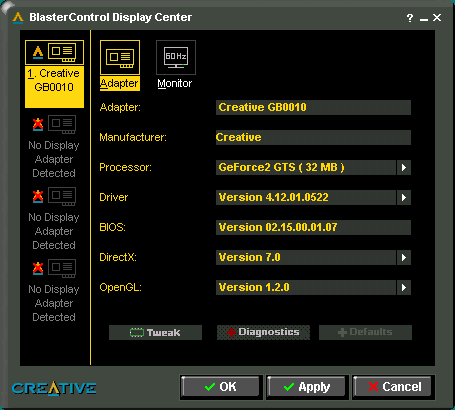
The main screen of the Blaster Control proved to be a bit confusing. Clicking
on the "Tweak" button revealed the features we were used to seeing.
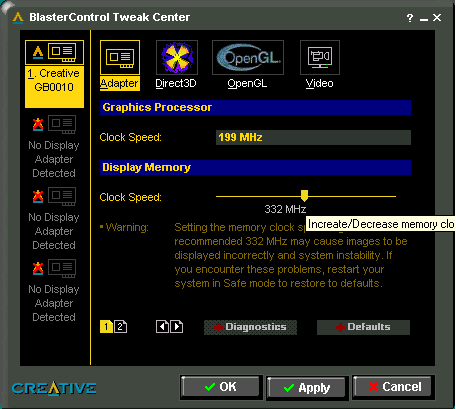
The Blaster Control program provided a similar overclocking too to the FastTrax
drivers, just with a different interface.
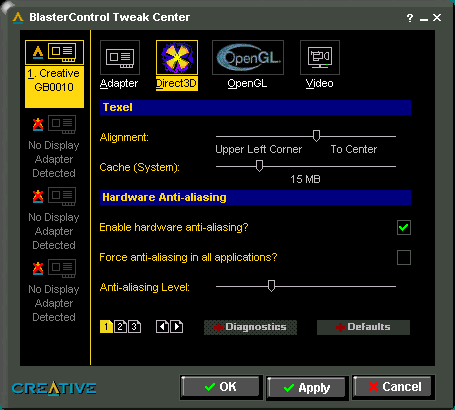
The D3D screen, with additional options on screens 2 and 3, selected by choosing
the page symbol at the bottom left.
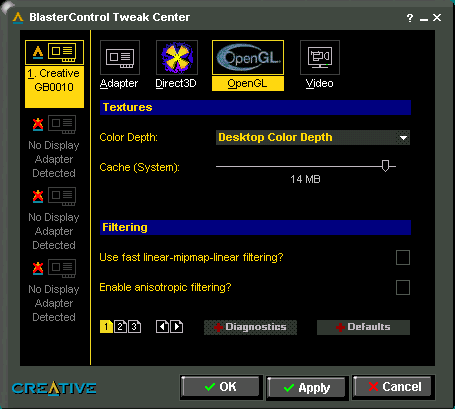
The OpenGL screen provided all standard features.
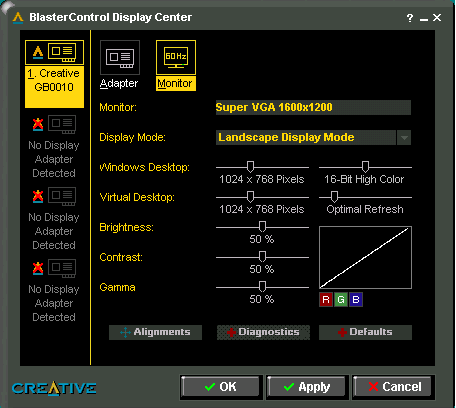
The monitor tab revealed a virtual desktop as well as color correcting.
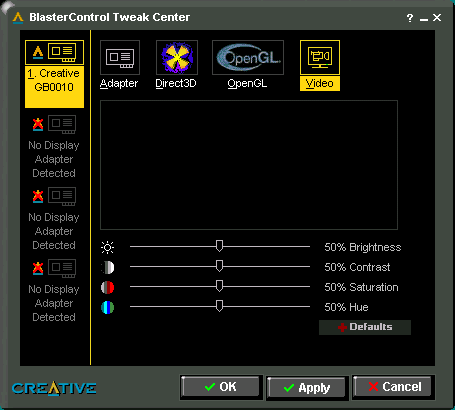
The video screen allows for tweaking of video playback colors.


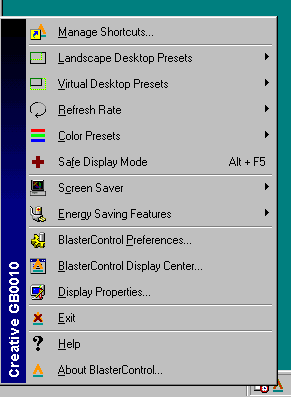








0 Comments
View All Comments