Creative Labs Annihilator2 Ultra 64MB GeForce2 Ultra
by Anand Lal Shimpi on October 26, 2000 1:25 AM EST- Posted in
- GPUs
Overclocking
The overclocking potential of the Annihilator2 Ultra we received was much like that of the ELSA GLADIAC ULTRA we took a look at not too long ago. The core was good up to 300MHz with the memory good to just under 500MHz. At 500MHz the card would not complete our overclocked video card stability tests, however dropping the memory clock down to around 495MHz helped to rectify that problem. For more information on how to properly test a video card's stability when overclocked read our quick one page Guide to Overclocking a Video Card.
This helps to prove our point that hitting memory clocks higher than 500MHz isn't going to be too realistic, at least with the current yields on these 4ns DDR SDRAM chips being used on the Ultra board designs.
Drivers
Creative Labs has always been pretty unique in the driver department. While the Ultra we tested did not ship with Creative Labs' FastTrax drivers, we can expect them to become available shortly. Basically the FastTrax drivers allow you to use Creative's own driver interface on top of NVIDIA's latest reference drivers, so you can always have the latest drivers but get the benefits of Creative's driver interface. Whether or not this is a plus for you is dependent on what you think of Creative's interface, for more information on FastTrax take a look at our summary of its features in our Annihilator2 review.
Below you will find screenshots of their 3D Blaster Control drivers which are updated much less frequently than NVIDIA's reference Detonator drivers so that Creative can make sure that there are no real problems with the drivers.
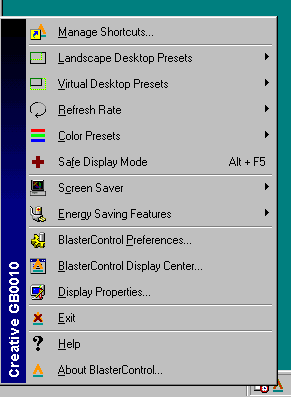
The taskbar resident utility provided access to common features.
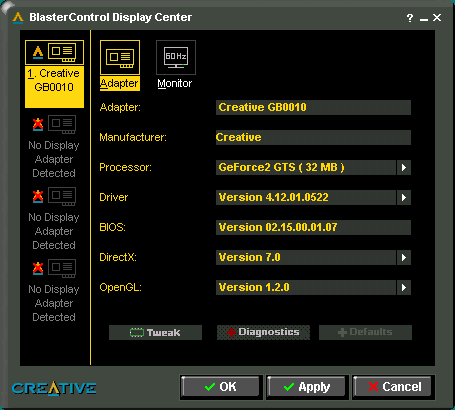
The main screen of the Blaster Control proved to be a bit confusing. Clicking
on the "Tweak" button revealed the features we were used to seeing.
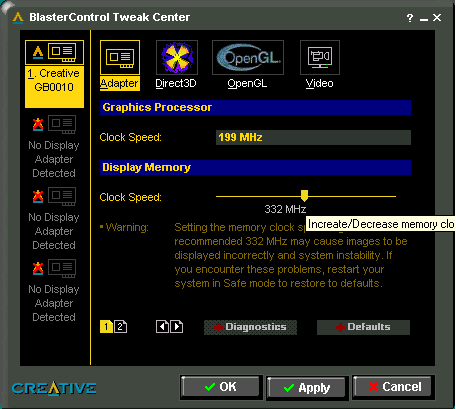
The Blaster Control program provided a similar overclocking too to the FastTrax
drivers, just with a different interface.
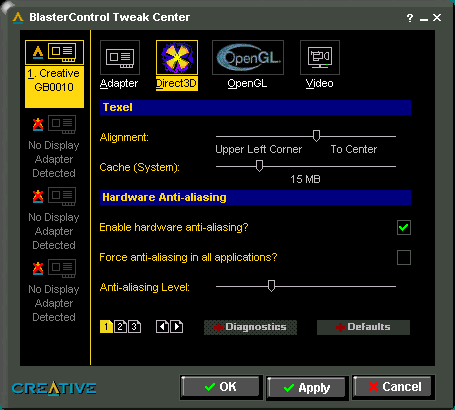
The D3D screen, with additional options on screens 2 and 3, selected by choosing
the page symbol at the bottom left.
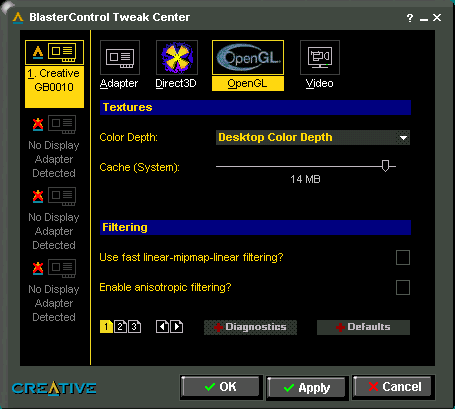
The OpenGL screen provided all standard features.
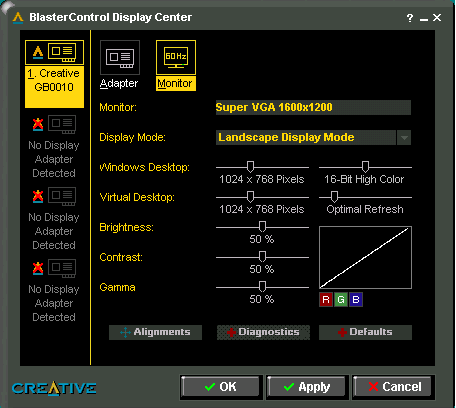
The monitor tab revealed a virtual desktop as well as color correcting.
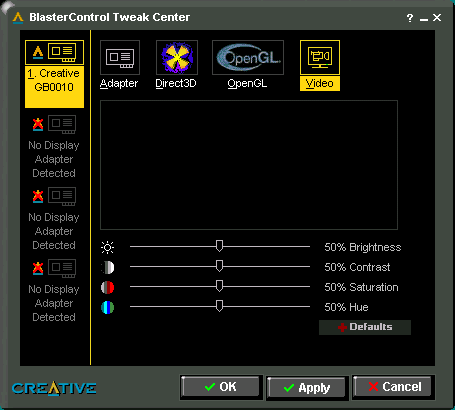
The video screen allows for tweaking of video playback colors.










0 Comments
View All Comments