ATI All-in-Wonder Radeon
Performance information on this card can be found here.
The All-in-Wonder Radeon is the TV tuner version of the popular Radeon DDR graphics card. This card features the same VIVO functions present on the retail Radeon DDR 64MB card, but includes the familiar Philips TV tuner and only 32MB of memory. For processing of the cable input, ATI turns to their own Rage Theater chip. This chip handles both the audio and video decoding and is proprietary to ATI.

Software wise, the ATI All-in-Wonder Radeon comes with ATI's Multimedia Center package that provides not only TV software but also a DVD player, music player, video player, and more. ATI has been in the TV tuner business for some time now and has had time to work on their software package. As it turns out, ATI's experience really pays off.
To begin watching TV on your PC, launching ATI's TV software brings up a wizard that guides you through channel setup. The software scanned available channels and accurately removed channels that were either not present or blocked (scrambled). When the wizard completes, TV instantly appears in a box on your desktop.
ATI's TV viewer was both easy to use and informative. All buttons are clearly laid out and the most common functions are located right below the TV window. Since ATI made their own cable decoding chip, they are able to gather some information that the competition cannot. This includes both the decoding of the closed caption information as well as the rating information (TV-G, TV-MA, ect) for each show. When a channel is changed, a green overlay of information appears on the screen and provides the channel number, call sign (if entered), and the rating of the show. Shows can be filtered according to their rating, allowing shows with certain ratings to be locked and only accessible by entering the correct password. This is a neat feature, although we suspect that many will never use it.
Enabling the closed caption feature made the TV software react just as a normal television would react to closed captions: by displaying 2 lines of text in a black box near the bottom of the image. This can easily be changed, however, allowing the closed caption text to be displayed in a separate window as well. The software also features "TV Magazine" which enables the closed caption information to be logged to a text file for future reference.
The live TV image can also be zoomed in on. Zooming in on an area of the display naturally makes the image larger, but it also makes the picture much more grainy. We would not suggest leaving the picture in zoom mode, unless you want eye strain. The TV image can be sized to a variety of sizes, including full screen and desktop overlay. Aspect ratio on the image may also be changed, allowing the user to set his or her own resolution.
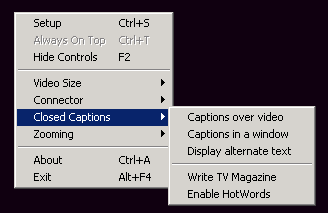
Still images can be captured and saved in the "Stills Gallery." Here, snapshots of live TV can be taken (at the size of the live TV display) and the captured shots are displayed in a separate window. The windowed gallery display was nice, as it allowed for us to see what has already been captured.
Videos from television may be recorded using a "digital VCR." Many aspects of the recorded video are user definable, including size, compression, and more. The video can be saved as an uncompressed AVI file or in a variety of MPEG-2 formats. Videos are recorded by hitting the camcorder icon on the icon bar.
ATI's time shifting technology, which allows the user to watch TV in the past while recording TV in the future, worked flawlessly. This feature comes in extremely useful. Live TV can be paused for a bathroom break, missed lines can be replayed by rewinding your TV, and commercials can be skipped by jumping past them. To test the time shifting software, we set the program to pause for 5 minutes time and then took up TV watching where we left off. The time status bar at the bottom of the program's display showed how much time we had shifted (represented in red) as well as what time we were currently watching. We found that skipping commercials and going back to a shot we wanted to see again was no problem. As we warned before, the program did consume quite a bit of system resources, but ran fine on our test setup.
Where ATI's software bundle really won our hearts was when we first ran the included GuidePlus software. The program, which is included in the software package but not available for download or purchase, made our days of channel surfing obsolete. Much like a digital cable or DSS setup, GuidePlus allows for complete program information to be displayed on your computer. By entering in you ZIP code, the GuidePlus software is able to figure out what channel numbers correspond to what station. When this is determined, GuidePlus connects to it's server and downloads channel information and program listings for the upcoming week.
Since the software is running on a PC, navigation and controls were much easier than the television versions of this software. Starting the program presented us with a guide of what is currently on on every station that was available. Times, program titles, and program details were all easy to find at a glance. A preview of the channel appears in the upper left of the screen and double clicking on the show you want to watch closes the software and opens up the TV software for viewing.
Programs can also be flagged for recording, so that a show that is on later in the day will automatically be recorded by later viewing. The program details box includes even more information regarding the programing, including its rating and staring actors.
The power of a PC also helps GuidePlus gain quite a few features that it's television only incarnation does not offer. Shows can be sorted by a variety of items, including title, category, or even actors in the show. For example, clicking on the "Sports" button brings up a list of sport categories with program information of when that specific sports event is on. Clicking on the "Titles" button brings up an alphabetical listing of shows and movies that are available, with information on when the show is playing displayed on the right.
GuidePlus also interacts with the TV software, as once GuidePlus is setup, the title of the current show is displayed when a channel is changed. This is really useful when changing to a channel with a commercial on or trying to figure out what show you are currently watching.
One problem we did notice was the stability of the software suite on our Windows 2000 testbed. We really only experimented with the software for a short time, but we did come across one crash during testing. This occurred while time shifting a show for a period of about an hour. When we attempted to stop the time shift, the program crashed and caused the computer to hard reset.



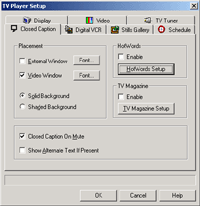
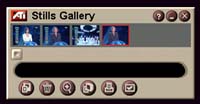
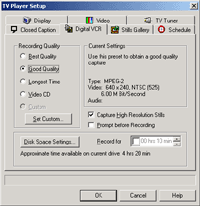
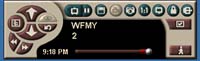

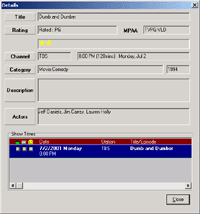









0 Comments
View All Comments