ATI's Best: All-in-Wonder Radeon 8500 128MB & TV/Capture Card Roundup
by Anand Lal Shimpi on April 22, 2002 10:40 PM EST- Posted in
- GPUs
Indeed it's the scheduled recording of shows that separates NVIDIA's software bundle from what we saw with Matrox as WinDVR works with an online EPG (Electronic Programming Guide) to help you pick what shows you'll want to watch and what you'll want to record. The EPG is actually not developed by InterVideo instead it is a publicly available website that just happens to interact with many software titles including WinDVR.
Clicking on the EPG button in WinDVR will take you to www.titantv.com (the location of the EPG) and you'll have to become a member (it's free) before you can begin using their service. The website determines your cable coverage using the address information you entered so even if you don't feel comfortable entering your true mailing address you want to make sure that you at least use your neighbor's address. A few clicks later and you're staring at TV listings for your cable service.
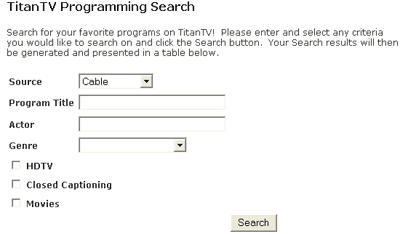
The guide itself works pretty well; the search is unfortunately a bit mediocre as it doesn't let you filter by more than genre and basic words to search by in the title and actor fields. The website itself is fairly slow in terms of page load times which makes setting up your recording schedule a bit frustrating.
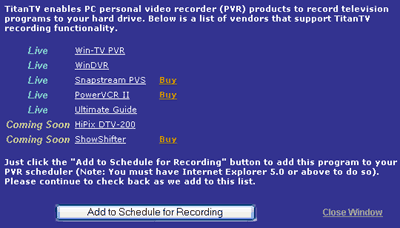
When you find the shows you want to record you click a little record button next to the show listing and it will add it to your recording schedule in WinDVR. Unfortunately when it adds the program to WinDVR (you must use IE5 or later for this to work) it doesn't fill out the description of the show with anything more than "One Time - mm/dd/yy HH:MM." It would have been much more useful (and quite easy to implement) for it to send the actual description of the show to WinDVR which would help you build a catalog of shows while allowing you to tell the various episodes apart using their descriptions. Note that the show description is something that's stored at titanTV so the only additional work required to implement it would be making sure it's sent to WinDVR instead of just the day/time of the recording. The title of the program is automatically set in WinDVR's recording schedule which is to be expected.
|
Click
Images to Enlarge
|
|
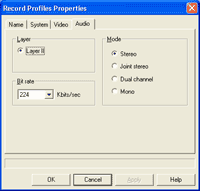 |
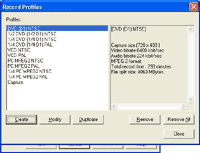 |
Another limitation we ran into was that once we found a show we wanted to record we couldn't tell the website to schedule a recording of every single occurrence of that show. For example, if we wanted to record every episode of the West Wing we couldn't just click a button and have the guide automatically input in every episode. Instead we would have to manually select each episode. The reason this limitation is in place is because the website only lists up to the next 2 weeks (and it doesn't always go that far) of TV listings for your area and there isn't a single show that only runs for 2 weeks out of the year.
Those that are used to working with Tivo units will be disappointed in the lack of any real conflict resolution logic present in the WinDVR/titanTV combination. You cannot set priorities for shows you want to record, so if your absolute favorite TV show that you must record no matter what is set to run at the same time as the Star Wars movie special comes on TV WinDVR will just record whatever you selected first. This is a huge step behind what the true PVRs of the world offer where you can select shows that you want to be "guaranteed" recordings that will be recorded at any cost, even if it means overwriting a previous non-guaranteed recording because of a lack of disk space.
As we mentioned before, the IR remote has no way of interacting with the EPG mainly because the EPG is just an online website and not custom tailored to NVIDIA's Personal Cinema.
In terms of actual recording capabilities WinDVR offers a wide variety of options including the following resolutions: 160x120, 176x144, 320x240, 352x240, 352x288, 352x480, 640x240, 720x288, 640x480, 720x480. You can set the aspect ratio to free, 4:3 or 16:9 and MPEG-1 or MPEG-2 compression can be used. In order to test the recording we first setup to record a show that would begin while we were in the middle of watching something else. As soon as the other show began WinDVR switched to the other station and began recording without warning, but at least it did so properly. The next test we tried was recording a show while WinDVR wasn't running (only the tray icon was) and we were doing other work on the PC. As soon as the recording was scheduled to begin the software launched WinDVR, tuned to the proper station and began recording. Our issue with this was that it is very intrusive if you are working on something else and just want the Personal Cinema to record a show in the background. What is needed is a silent mode that will tune to the proper channel and begin recording without popping up any windows, in fact all that should change is that the tray icon should turn into a red recording dot to let you know that it has started recording. Again this is a feature that isn't really appreciated until you're in the middle of writing something important and a big window pops up in front of you.


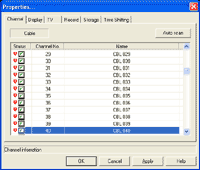
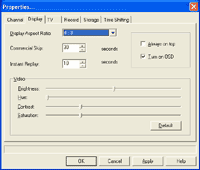
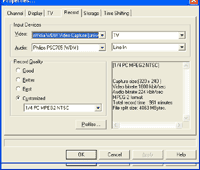
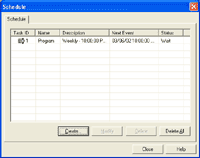








2 Comments
View All Comments
louisarthur - Monday, July 25, 2022 - link
nice