BenQ E2200HD and E2400HD - 1080P FullHD LCDs
by Jarred Walton on November 4, 2008 5:00 AM EST- Posted in
- Displays
Conclusion
These two new 1080P LCDs from BenQ are very similar in many respects, so at first glance you might think it's simply a case of deciding how much you want to spend and whether or not the extra screen size is worth the money. After we dug a little deeper, more differences became apparent. First, let's talk about areas where these displays are the same.
Both are native 1920x1080 LCDs, so if you watch a lot of 16:9 content (TV, movies, or certain games), we will agree with the marketing that these displays are better than the standard 16:10 computer LCDs. For video content, it's probably not as big of a concern, since there are many 2.39:1 DVD and Blu-ray movies now. What will definitely sell some users on these LCDs is their native support for HDTV resolutions, which makes them perfect for connecting the current gaming consoles. There is a major caveat however: you'll need to make sure that your console is able to output 1080P signal; 720P has issues on both LCDs. If you just plan to use your PC to surf the web and do office tasks, we prefer to stick with WUXGA LCDs. The 11% increase in vertical resolution isn't a huge benefit, but all other things being equal we'll take it.
Another area where these LCDs are similar is in their lack of amenities. The base stand is a cheap option that's good enough to hold the display upright, but that's about it. You'll have to spend an extra $30 to get a separate stand that offers height adjustment and pivot functionality. You also won't get any USB ports, and you will need to buy (or already own) a digital cable if you want to use something other than a VGA connection.
Considering all of the similarities, we were a little surprised to see differences in terms of actual functionality. Color accuracy, viewing angles, response times, and input lag are all comparable between the two models, but for some reason the E2200HD does a lot better at supporting various resolutions than the E2400HD. If you always run at the native 1080P resolution, that won't matter, but only a handful of resolutions work completely without issue on the E2400HD. Unfortunately, the only resolution on the E2200HD that has issues is 720P, which is a resolution that quite a few people would probably want to utilize at some point. It seems like a firmware update could correct most of these issues, but updating the firmware would have to be done at the factory.
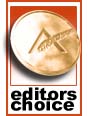 |
Ultimately, only the E2200HD is able to set itself apart from the competition. A few other 22" LCD manufacturers offer native 1080P support (i.e. ViewSonic and Dell), and we feel this is an untapped market. There are plenty of users that would like a higher resolution LCD but don't have the money for a 24" or larger display. Some users simply have good eyesight and prefer smaller pixels, and the E2200HD provides that as well, surpassing even the 30" LCDs in pixel pitch. The E2200HD increases native resolution by 18% over the standard WSXGA+ LCDs, and while the price is also higher that's a compromise some users will be willing to make. Coupled with good support for other resolutions and a three-year warranty, the E2200HD is currently the 22" monitor to beat. For the innovations and performance that it offers, we are pleased to award the BenQ E2200HD our Bronze Editors' Choice Award.
As for the E2400HD, it's a good monitor as well but it faces a lot more competition. The price might just be enough to sway some users to choose the E2400HD over some other options, but we were a little put off by the resolution issues. Still, we use our displays at native resolution 99% of the time (outside of testing), so resolution support at other settings is hardly the end of the world and the E2400HD is still worth a look. However, the E2400HD doesn't do enough to set itself apart from competing options.
One thing we do know is that better aspect ratio control is something all LCD manufacturers should focus on (besides better color quality, of course). Ideally, LCDs should offer at least three options: stretch to fill, stretch but maintain aspect ratio, or display using a 1:1 mapping. The last option is missing from both BenQ LCDs, but we don't feel it's quite as necessary as the first two - mostly it's useful for running at near-native resolutions (i.e. 1280x1024 or 1680x1050). After all, if you run a 22" LCD at 1280x720 using a 1:1 mapping, you end up with a 14.3" equivalent and extremely large black borders. We think that defeats the purpose of buying a larger display in the first place. The other two options should absolutely work properly, however, and far too often that isn't the case.










33 Comments
View All Comments
10e - Tuesday, November 4, 2008 - link
Keep in mind, that if you set 1:1 pixel mapping on your video card whether ATI or nVidia, both of these monitors will display 1:1 with black borders. 1680x1050 works perfectly as do other resolutions. To me this is the only reason you need 1:1 pixel mapping, and if the monitor supports it, it's not a big issue if it is not explicitly stated in the menus.A PS3 is a good benchmark here, and if the monitor was set to 1:1 you would get a full screen XMB/dashboard, and most games, running at 720p would display a tiny image with large black borders elsewhere. This is why proper aspect ratio scaling is important.
Additionally, for the seldomly used 480p resolution, the monitor can simply be set to stretch to full screen so that this content is displayed at proper aspect ratio.
I would say 1:1 pixel mapping in all cases is more useful for 16:10 monitors as opposed to 16:9.
wicko - Tuesday, November 4, 2008 - link
One problem I've had with TN panels is that under certain conditions in a game I've noticed a strange artifacting appear. It is most obvious under Source engine games, like Lost Coast, HL2, CS:S, but also noticeable in other games and even in movies. In the game, to reproduce it all you have to do is look at the sky and move the mouse around at varying speeds, and pay attention to the clouds. I noticed this magenta colouring appear in the silhouette of the cloud in the position it used to be, and then it will quickly disappear. Sometimes its other colours, it depends on whats being displayed. I've noticed this in movies (in the latest Bourne movie with the fight where he pistol whips the guy in the end) and in games. I think it was really bad in Quake 4, the part where you're launched into the air in a pod, and fog is rushing past, you can see a strange discolouring going on. Not sure what this is called, I haven't been able to find any info about this. I've noticed it with 3 different monitors with TN panels (a year or two ago) and since I've bought an LG panel with 5ms response time (not sure which panel) I haven't been able to reproduce it. Can anyone tell me what that artifacting is called, and do these new BenQ monitors have the same issue?JarredWalton - Tuesday, November 4, 2008 - link
It may have simply been an issue where the transitions between colors ended up with some image persistence that looked weird. You can see in the lag/response time images that there's an afterimage on moving objects, which ends up being half way between what was there last frame and what will be there in the next frame. It's likely that in some instances the half way point looks magenta.Some people call this "smearing", others "ghosting", or "motion blur". I call it image persistence I guess.
wicko - Tuesday, November 4, 2008 - link
I think this is a little different. I've seen ghosting before, and I was under the impression that low response time monitors don't have that issue. You only see this situation occur with certain colours, otherwise its completely unnoticeable.JonnyDough - Wednesday, November 5, 2008 - link
Whatever you choose to call it, in my experience 5ms or < = none of it. On 8ms monitors it is still noticeable. My advice when buying a monitor is to shoot for integrated no speakers, HDMI, 1080P, matte finish on the screen and bezel, and at a 2ms response time. Also, anything under 21.5" is a waste of time in my opinion. A 19" or 20" monitor will suit many people just fine. I use Samsung Monitors and I think they're fantastic. I have the 204B and the 215tw, both of which have served me well with only one dead pixel in 4 yrs. I got the 20" for gaming with a 2ms response time, and the 22" (8ms response time) because it has component jacks. The only downsides are that I bought them as HDCP and HDMI were just coming into fruition, and that the 215tw has some worthless speakers which not only contribute to a rise in the cost of the product, but the weight and size of it too.wicko - Wednesday, November 5, 2008 - link
Like i said, I've only seen this occur with 2ms panels. 2 of them were samsung (I can't remember what the models were) and another was the Viewsonic Vx922 (although there was considerably less of that happening to the VX922, a much higher end panel than the samsungs). On the LG, a 5ms panel, I haven't noticed this problem, which leads me to believe that its *not* ghosting. I've seen ghosting before. The whole screen kind of slides around, and its more obvious in darker areas. However, this only happens with certain colors, as far as I could tell, and they were all light colours.MadMan007 - Wednesday, November 5, 2008 - link
The ms ratings of monitors is pretty often bs anyway. The overdrive required to get the fast speeds you mentioned can be done well or poorly, it sounds like the ones that had the problem were done poorly.Gizmonty - Tuesday, November 4, 2008 - link
I bought an E2400HD about a month ago (in Australia) and it came with a DVI cable as well as a VGA cable. I've been very happy with it.Slash3 - Tuesday, November 4, 2008 - link
Regarding the lack of 1:1 mapping, it can still come in quite handy for people who sometimes play older games, which commonly supported resolutions no higher than 1280x1024. With 1:1 mapping, this would result in a very close vertical fit, as intended (albeit with the unavoidable black bars on the left and right). Having to stretch the image to what amounts to 28 pixels in each direction (up and down) will result in reduced image quality with no perceived gain in size. This won't affect all users, but it is certainly a feature which separates the quality displays from the budget models.For 1280x720 content, scaling to fit is the obvious solution, as the aspect ratio is unchanged. That said, it's always nice to have the option. Sometimes, the pixels should only go where they're intended to be.
JarredWalton - Tuesday, November 4, 2008 - link
Agreed... which is why I list it, but at the same time it's not quite as critical as getting the AR correct with stretching (at least if the user asks for it). 1:1 is just a nice extra, which is becoming less necessary as time goes by. If it's there, though, bonus points. :)